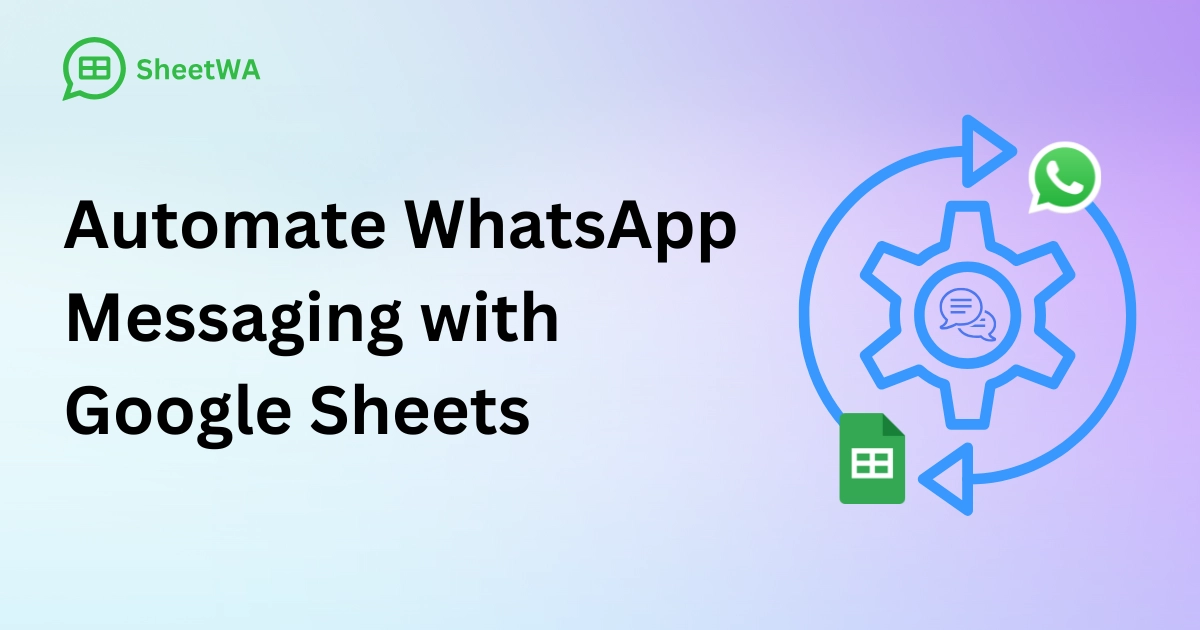
Introduction:
In an era where communication is key to personal connections and business success, automating WhatsApp messages through Google Sheets emerges as a game-changer. This innovative approach not only streamlines the process of sending out notifications, reminders, and personalized messages but also opens up new avenues for engagement and efficiency. Enter Sheetwa, the bridge between the structured world of spreadsheets and the dynamic realm of WhatsApp messaging. This tool simplifies automation, making it a reality for anyone looking to enhance their communication strategy, regardless of their technical expertise.
Whether you're aiming to keep your team informed, remind your clients about appointments, or run targeted marketing campaigns, automating WhatsApp messages can transform how you connect with your audience. With Sheetwa's intuitive platform, the power of automation is just a few clicks away, bringing efficiency and personalization to your fingertips.
Ready to dive into the world of automated messaging with Google Sheets and Sheetwa? Let's explore how to set this up step by step, ensuring you're equipped to make the most out of this powerful integration.
Section 1: Why Automate WhatsApp Messages?
In today’s fast-paced world, automating WhatsApp messages represents not just a leap in efficiency but a strategic approach to personal and professional communication. Imagine being able to reach out to hundreds of contacts with personalized messages, all scheduled and sent at the perfect moment, without manually typing each one. Here’s why this innovation is transforming the way we communicate:
Efficiency at Scale: Automation allows you to send a large volume of messages almost instantaneously. This is particularly invaluable for businesses and organizations that need to disseminate information quickly and to many people, ensuring no one is left out.
Personalization Power: One might think automation compromises personal touch, but the opposite is true with tools like SheetWA. By utilizing data from Google Sheets, each message can be tailored to the recipient, making automated messages feel as personal as if they were typed out individually.
Time-Saving: The hours spent sending out individual messages can be redirected towards more creative or productive tasks. Automation frees up a significant amount of time, which is especially crucial in a business setting where time is often equated with money.
Error Reduction: Human error is a constant risk when sending out large volumes of messages manually. Automation reduces the likelihood of mistakes, such as sending the wrong information to a recipient, ensuring a higher level of accuracy in your communications.
Consistency and Reliability: Automated messages ensure that your communication is consistent in tone and style, and reliably sent out at the scheduled times. This consistency helps in building a professional image, particularly important for businesses aiming to maintain a certain standard in customer communication.
Specific Use Cases:
Business Notifications: From order confirmations to shipping alerts, automated messages keep customers informed at every step.
Appointment Reminders: Healthcare providers, beauty salons, and service centers can reduce no-shows by sending automated reminders.
Marketing Campaigns: Tailored offers and news can be sent to segmented audiences, making marketing efforts more targeted and effective.
The integration of Google Sheets with WhatsApp through Sheetwa doesn't just automate the process; it enriches it, making every message sent out a potential touchpoint for engagement and connection. Whether you’re managing a team, running a business, or organizing an event, the benefits of automating WhatsApp messages are clear and compelling.
With a solid understanding of the 'why', let's move on to the 'how' - getting started with Sheetwa and Google Sheets to bring this automation to life.
Section 2: Getting Started with Sheetwa and Google Sheets
Embarking on the journey of automating WhatsApp messages begins with setting up Sheetwa and Google Sheets—a process that marries simplicity with innovation. Here's how to lay the groundwork for your automated messaging campaign, ensuring a seamless flow from spreadsheet to chat.
Step 1: Sign Up for Sheetwa
Navigate to Sheetwa: Start by visiting the Sheetwa website. Picture this as stepping through the gateway into a world where your messages are no longer bound by manual constraints.
Choose Your Plan: Sheetwa offers various subscription plans to fit different needs and scales of operation. Select one that aligns with your messaging volume and features you require. Even the most basic plan can unlock significant automation capabilities.
Step 2: Connect Sheetwa to Google Sheets
Integration Magic: In your Sheetwa dashboard, you'll find an option to connect with Google Sheets. This integration is the bridge that allows your spreadsheet data to flow into WhatsApp messages effortlessly.
Grant Permissions: Sheetwa will request access to your Google Sheets. Granting these permissions is akin to opening the doors to your digital messaging castle, allowing Sheetwa to enter and bring your data to life.
Step 3: Preparing Your Google Sheet
Organize Your Data: Create a new Google Sheet and think of it as the canvas for your messaging masterpiece. Set up columns for essential details like the recipient's phone number, message content, and any other personalized fields you plan to use.
Structure with Care: Label each column clearly (e.g., "PhoneNumber", "Message", "FirstName") to ensure Sheetwa can accurately interpret and use your data. This organization is the key to turning rows and columns into meaningful conversations.
Step 4: Crafting Your First Automated Message
Enter Your Data: Populate your spreadsheet with the necessary information. Imagine each row as a message waiting to wing its way to someone’s WhatsApp.
Personalize: Utilize placeholders within your message text (e.g., "Hello {{FirstName}}") to inject a personal touch into each automated message. It’s like addressing each recipient by name in a crowded room, making them feel seen and valued.
Step 5: Activate Sheetwa’s Automation
Select Your Sheet: Back in Sheetwa, choose the Google Sheet you’ve prepared as the source for your messages.
Set the Sail: With everything in place, initiate the sending process. As you click ‘Send’, visualize your messages embarking on their journey, each destined for a unique conversation.
Setting up Sheetwa with Google Sheets for automated WhatsApp messaging is like planting a garden; with the initial effort of planting (setup) out of the way, you can look forward to the blossoming of connections and engagements, watered by your automated messages.
Section 3: Crafting Your Automated Messages
With Sheetwa and Google Sheets now intertwined in a seamless setup, the canvas of your communication strategy awaits the strokes of creativity and personalization. Crafting automated WhatsApp messages is an art form that balances the personal touch with the efficiency of automation. Here’s how to ensure your messages resonate and engage effectively:
Understanding Your Audience:
Know Their Preferences: Just as a painter must understand their medium, knowing your audience’s preferences helps tailor messages that strike a chord. Consider demographics, past interactions, and feedback to shape your messaging.
Segment for Relevance: Use Google Sheets to segment your audience based on relevant criteria, ensuring your messages are as pertinent as possible. It's like creating different paintings for different audiences, each designed to appeal to its specific viewers.
Writing Effective Messages:
Clear and Concise: In the bustling WhatsApp environment, clarity and brevity win. Craft messages that convey your point succinctly, akin to a haiku that delivers emotion and information in just a few lines.
Personalization: Beyond using names, infuse your messages with details that reflect the recipient's previous interactions or preferences. This approach makes each message feel like a personal note rather than a broadcast, strengthening the connection.
Call to Action: Every message should have a purpose. Whether it’s to inform, remind, or encourage action, make sure this is clear. It's like the climax of a story, guiding the reader to the resolution you desire.
Leveraging Sheetwa's Features:
Dynamic Fields: Utilize Sheetwa’s dynamic fields feature to insert personalized data from your Google Sheets into each message. This could be a first name, appointment date, or any other personalized detail that makes the message relevant to the individual.
Scheduling: Take advantage of Sheetwa’s scheduling feature to send messages at the optimal time. Timing your messages for when they're most likely to be read can significantly boost engagement.
Testing and Feedback:
Pilot Runs: Before launching your campaign full-scale, conduct test runs with a small segment of your audience. This allows you to gauge reaction and adjust accordingly, much like an artist stepping back to review their work and make refinements.
Solicit Feedback: Encourage and monitor feedback on your automated messages. This insight is invaluable for continuously improving your communication strategy.
Crafting automated WhatsApp messages with Google Sheets and Sheetwa is a blend of science and art. It requires understanding your tools and materials (Sheetwa and Google Sheets), knowing your audience, and delivering your message with both precision and flair. As your messages begin to flow, remember that each one carries the potential to build relationships, drive action, and create impact.
With our messages crafted and ready to be sent, let’s explore how to manage and optimize the sending process for maximum effect.
Section 4: Scheduling and Sending Messages
Now that you've mastered the craft of creating engaging, personalized messages, it's time to let them take flight. Sending messages through Sheetwa and Google Sheets is like orchestrating a symphony—each note must arrive at precisely the right moment for the full effect to be felt. Here's how to ensure your messages not only reach their audience but do so with impeccable timing:
Sending Your Messages:
Timing Is Everything: Consider the best time to reach your audience. Is it a gentle nudge in the morning, a midday check-in, or an evening reminder? Use Sheetwa's scheduling feature to set your messages to be sent at these optimal times.
Batch Scheduling: To avoid overwhelming your audience and ensure a steady flow of communication, schedule your messages in batches. This approach allows for better engagement tracking and reduces the risk of any single message getting lost in the shuffle.
Sending Your Messages:
Final Checks: Before you hit send, review your Google Sheet one last time for any errors in phone numbers or personalization tokens. It's akin to proofreading a letter before sealing the envelope.
Utilize Sheetwa's Dashboard: Navigate to the Sheetwa dashboard and select your prepared Google Sheet. With everything in place, initiate the sending process. Visualize this as releasing a flock of birds, each carrying your message to its intended recipient.
Monitor Delivery: Keep an eye on the status of your sent messages through Sheetwa. This insight is crucial for understanding the reach and impact of your communications, much like tracking the journey of a ship you've sent across the seas.
Optimizing Message Impact:
A/B Testing: Don't be afraid to experiment with different message formats, times, and content. Sending varied messages to segmented parts of your audience can reveal valuable insights into what works best.
Engagement Tracking: Pay close attention to the responses and engagement your messages generate. Sheetwa's analytics can offer a treasure trove of data, helping you fine-tune future campaigns.
Adapting Based on Feedback:
Iterative Improvement: Use the feedback and data from each campaign to continuously refine your approach. The landscape of communication is ever-changing—staying adaptable ensures your messages remain effective and welcome.
By scheduling and sending your WhatsApp messages with care, thoughtfulness, and strategic timing, you elevate your communication from mere noise to meaningful dialogue. This process, facilitated by Sheetwa and Google Sheets, not only enhances efficiency but also deepens the connection with your audience, ensuring your messages are both heard and felt.
As we conclude our guide to automating WhatsApp messages with Google Sheets, let's prepare to navigate any potential storms by troubleshooting common issues in our next section.
Section 5: Troubleshooting Common Issues
Even with the most meticulously planned voyage, seasoned sailors know to anticipate and navigate through unexpected storms. Similarly, in the realm of automating WhatsApp messages with Google Sheets and Sheetwa, you might encounter a few challenges along the way. Let's explore common issues and how to troubleshoot them, ensuring your messaging journey remains on course:
Issue 1: Messages Not Being Sent
Check Integration Settings: Ensure that your Sheetwa account is correctly linked to your Google Sheets. A misstep here is like setting sail without untethering from the dock.
Verify Phone Numbers: Double-check that all phone numbers are in the correct international format. Incorrect numbers are akin to setting the wrong coordinates for your destination.
Issue 2: Personalization Errors
Review Placeholder Fields: Make sure that your placeholders in the message template match the column headings in your Google Sheet exactly. A mismatch here is like calling out to someone using the wrong name.
Ensure Data Completeness: Confirm that every row intended for messaging has no missing data in the personalized fields. Missing data can lead to messages that don't fully resonate or, worse, make no sense to the recipient.
Issue 3: Scheduling Mishaps
Confirm Time Zones: When scheduling messages, ensure that you've set the correct time zone in Sheetwa. Overlooking this detail is like navigating by the stars without considering the compass.
Batch Size and Timing: If scheduled messages aren't being sent out as expected, consider adjusting the size of your message batches or the timing of sends. Overloading the system can cause delays, much like a ship trying to sail in shallow waters.
Issue 4: Lack of Engagement
Content Relevance: Reevaluate your message content. Is it engaging and relevant to your audience? Messages that miss the mark are like ships that pass in the night—barely noticed.
Message Frequency: Too many messages can overwhelm your audience, while too few can lead to disengagement. Find the right cadence, much like finding the rhythm of the sea.
Issue 5: Technical Glitches
Update Sheetwa and Browser: Ensure you're using the latest version of Sheetwa and that your internet browser is up to date. Outdated software can lead to unexpected glitches, much like navigating with an old map.
Consult Sheetwa Support: If you encounter an issue that's not easily resolved, don't hesitate to reach out to Sheetwa's support team. They're like your port in a storm, ready to provide assistance and guidance.
Navigating these common issues with patience and a troubleshooting mindset ensures your automated WhatsApp messaging campaign doesn't just stay afloat but sails smoothly towards its destination. Remember, every challenge is an opportunity to learn, adapt, and improve your strategy for even more effective communication in the future.
With our compass now set for smooth sailing, we conclude our guide on setting up automated WhatsApp messages with Google Sheets and Sheetwa. This journey has equipped you with the knowledge and tools to enhance your communication efforts, making every message count.
Conclusion: Embracing Automation for Impactful Communication
As we conclude our guide, it's clear that automating WhatsApp messages through Google Sheets, facilitated by Sheetwa, offers a powerful avenue for personal and professional communication. This innovative approach not only streamlines the process of reaching out to individuals at scale but also ensures each message carries a personal touch, making every recipient feel uniquely valued.
