
Introduction
If you’ve ever tried sending multiple WhatsApp messages at once – whether for work, events, or just keeping everyone in the loop – you know how much time it can take. While WhatsApp’s API is designed for bulk messaging, setting it up can be a real hassle. It involves approvals, technical steps, and even coding, which isn’t exactly beginner-friendly. SheetWA offers a much simpler alternative for anyone who wants to send personalized messages on WhatsApp without the fuss. Let’s dive into why SheetWA is a fantastic alternative and how it works!
What is the WhatsApp API, and Why Can It Be Such a Headache?

Before we talk about SheetWA, let’s look at WhatsApp’s API. The API (Application Programming Interface) allows businesses to connect WhatsApp to other platforms, making it easier to send messages in bulk. Sounds ideal, right? But here’s the catch: the API is designed with big businesses in mind, meaning it’s not always user-friendly.
Common Challenges with the API

Lengthy Approval Process
You have to apply and wait for approval to use WhatsApp’s API, which isn’t quick. It’s not something you can just start using immediately.Technical Skills Required
The API setup requires coding knowledge, which most people don’t have. It’s not plug-and-play.Restrictions on Message Templates
Even once you’re approved, you’re often limited to specific message formats, which limits how personal you can make your messages.
For most of us, the WhatsApp API is more complex than it’s worth. And this is where SheetWA really shines – it’s designed for anyone to use, no coding or approvals needed.
Enter SheetWA: The Simple, No-Tech Solution

SheetWA is a Chrome extension that lets you send messages directly from a spreadsheet to WhatsApp Web. It connects with Google Sheets, Excel, or CSV files, so you can manage all your contacts in one place and send messages in bulk. With SheetWA, there’s no coding, no approvals – just install, link your spreadsheet, and you’re ready to go.
Key Advantages of SheetWA
No API Approval
There’s no long wait time for approval. Just install it and start using it.Simple Setup
Easy installation from the Chrome Web Store, and you’re good to go.Customizable Messaging
You can personalize your messages without the rigid templates that the API requires.
SheetWA is all about simplicity and flexibility – exactly what most of us are looking for.
Why SheetWA is Better than WhatsApp API for Most People

Let’s break down some of the biggest reasons people prefer SheetWA over the WhatsApp API:
1. Ease of Use
You don’t need technical skills to use SheetWA. There’s no coding or complicated setup. If you know how to use a spreadsheet, you’ll feel right at home.
2. Cost-Effective
The WhatsApp API often charges per message, while SheetWA doesn’t. You’re just using your WhatsApp account, so there are no extra fees as you send more messages.
3. Real-Time Personalization
SheetWA lets you create personalized messages using placeholders like {Name}, {Date}, and more, directly from your spreadsheet. This makes each message feel like it was crafted specifically for that person, even if you’re sending it to hundreds of people.
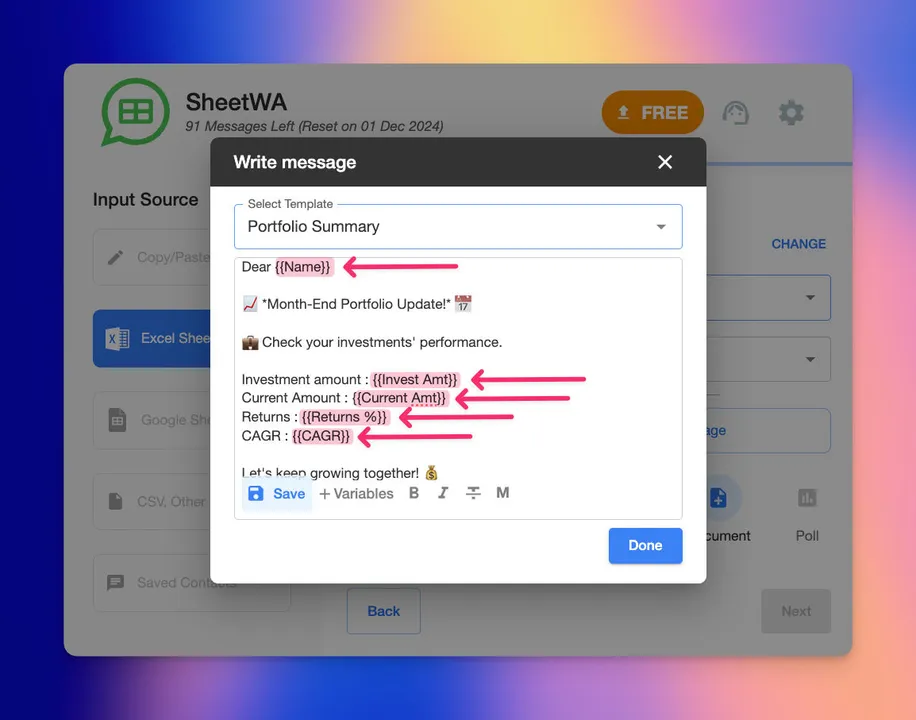
4. Compatibility with Multiple File Types
SheetWA works with Google Sheets, Excel, and CSV files, so you’re not limited to just one type of data file. It’s versatile and flexible for any user.
How to Get Started with SheetWA

Using SheetWA is easy. Here’s a quick guide to get you set up:
Step 1: Install from the Chrome Web Store
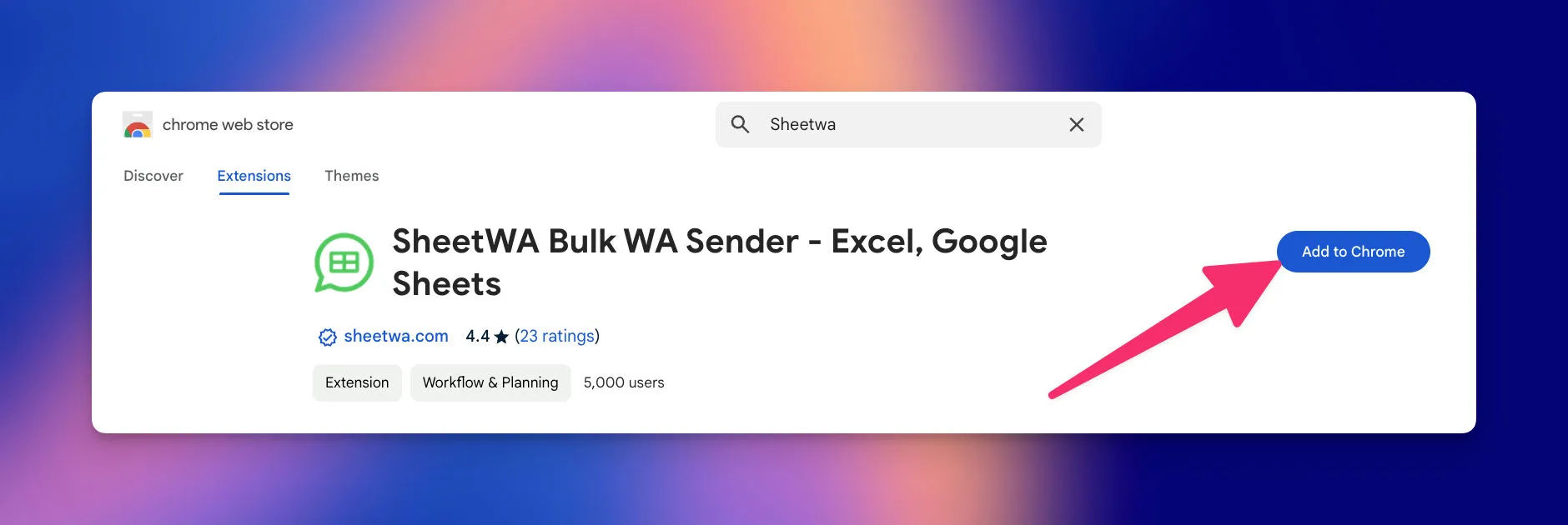
Go to the Chrome Web Store, search for "SheetWA," and install the extension. Once it’s installed, SheetWA will open WhatsApp Web automatically, ready for setup.
Step 2: Connect Your Google Account (Optional)
If you’re using Google Sheets, you’ll need to log in with your Google account to connect the sheet. For Excel and CSV files, you can upload the file directly.
Step 3: Link Your Data File
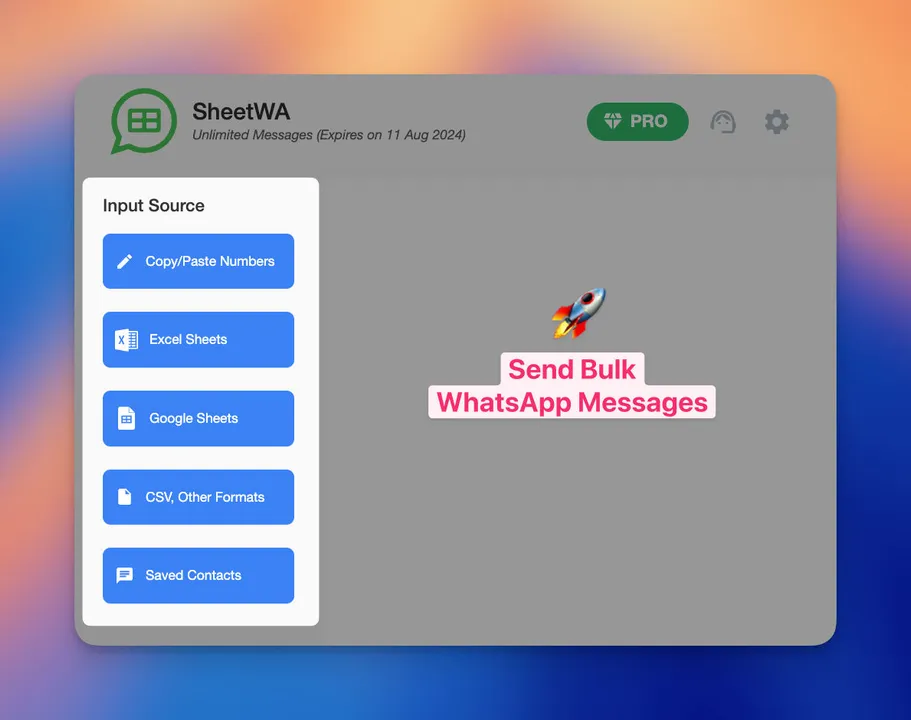
Link your Google Sheets, Excel, or CSV file. This way, SheetWA knows where to pull your contacts and other details from.
Step 4: Map Your Fields

Match columns in your file with placeholders in your message (like phone numbers, names, or other custom fields). This step is essential to personalize each message automatically.
Step 5: Customize and Send Messages
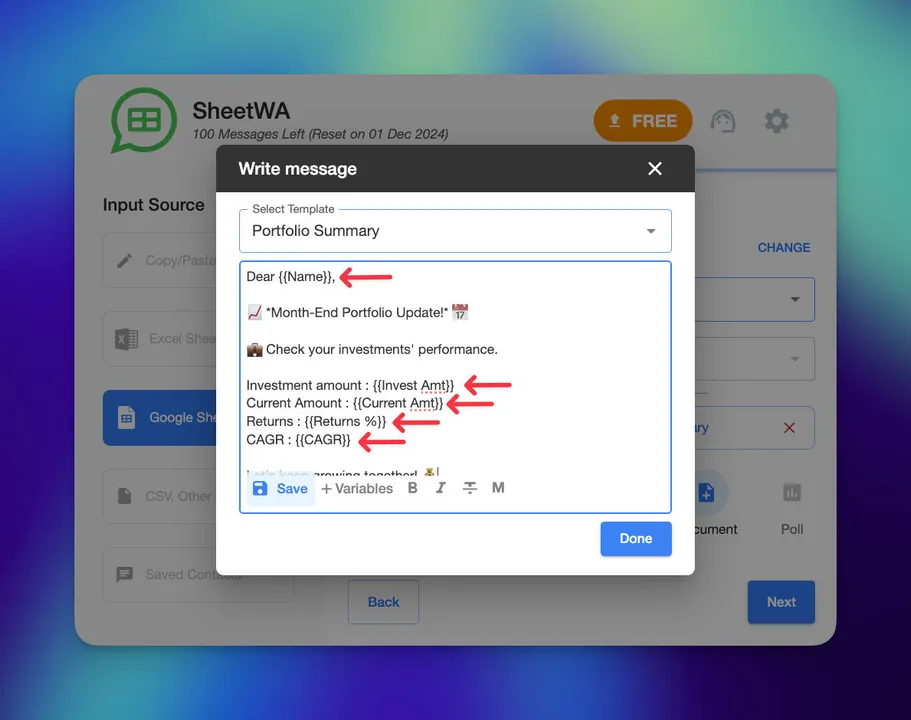
Compose your message using placeholders for details like {Name} or {Order ID}. You can also add media attachments, such as images or PDFs, which is especially handy for promotions or reminders.
Real-Life Scenarios Where SheetWA Shines

SheetWA isn’t just for businesses; it’s useful for anyone who needs to message multiple people. Here are a few real-life examples:
Small Businesses
Send order updates, promotions, or reminders to customers in seconds, with each message personalized to make customers feel valued.Event Planning
Keep attendees updated with event details, schedules, or last-minute changes. With SheetWA, you can send everyone a personalized message with just a few clicks.Influencers or Community Leaders
If you run a group, whether it’s a club, a class, or a fan community, SheetWA lets you send updates and messages to everyone in one go.
Wrapping Up: Why SheetWA is the Simpler Choice
With SheetWA, you get all the benefits of bulk messaging on WhatsApp without the hassle of the API. It’s quick, flexible, and perfect for anyone who wants to send personalized messages easily. Plus, there’s no need for special technical skills – just a spreadsheet and a Chrome browser.
If you’re looking for a better way to connect with groups on WhatsApp, try SheetWA. It’s a practical, user-friendly solution that takes the stress out of messaging and helps you stay connected in a way that’s simple and effective. Give it a try and see how easy messaging can be!
