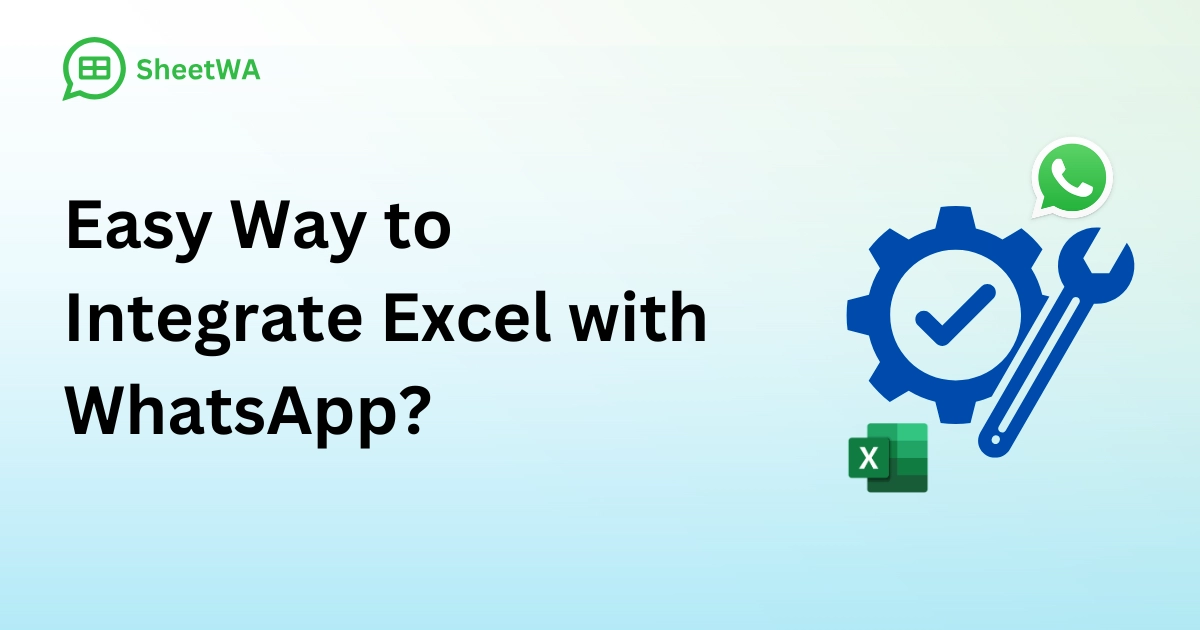
Introduction
Integrating Excel with WhatsApp is one of the most efficient ways to streamline communication for businesses and individuals alike. Whether you’re managing customer interactions, coordinating events, or running a marketing campaign, connecting these two tools can save time, reduce errors, and improve the personalization of your messages. However, without the right tools, this process can feel frustrating and unnecessarily complicated.
Manual copy-pasting or using traditional methods to send bulk WhatsApp messages can quickly become overwhelming, especially for large contact lists. This is where SheetWA comes in—a user-friendly browser extension designed to seamlessly bridge the gap between Excel and WhatsApp. It simplifies the entire process, allowing you to send personalized, bulk WhatsApp messages in just a few easy steps.
If you’re wondering how to efficiently connect Excel with WhatsApp, this guide will walk you through the benefits, challenges, and best solution for your needs.
Why Integrating Excel with WhatsApp is Beneficial

Integrating Excel with WhatsApp unlocks a range of benefits that can improve both your workflow and communication effectiveness.
Save Time for Bulk Messaging
Instead of sending messages one by one, you can instantly send personalized WhatsApp messages to hundreds or thousands of recipients from your Excel contact list.
Achieve Personalization at Scale
Use Excel’s structured data fields to create tailored messages for each recipient, enhancing engagement and building stronger relationships.
Effortless Management of Contacts
Excel makes it easy to update, organize, and manage your data, and when paired with WhatsApp, you can send updates or promotions with minimal effort.
Whether you’re a small business owner or an individual user, these benefits make Excel-to-WhatsApp integration a game-changer for managing communications efficiently.
Challenges with Traditional Methods
Many people attempt to use manual methods to send bulk WhatsApp messages, but this approach often leads to several issues:
Time-Consuming and Repetitive Tasks
Manually copying phone numbers and pasting them into WhatsApp for each message can take hours or even days, depending on the number of recipients.
Error-Prone Process
Handling large contact lists manually increases the risk of mistakes, such as sending messages to the wrong recipients or forgetting to personalize them.
Lack of Automation
Without the right tools, automating repetitive tasks like sending reminders, invoices, or bulk marketing messages is nearly impossible.
These challenges make a strong case for adopting an efficient tool like SheetWA, which eliminates the need for manual labor and ensures your messaging campaigns are smooth and error-free.
How SheetWA Simplifies Excel-to-WhatsApp Integration
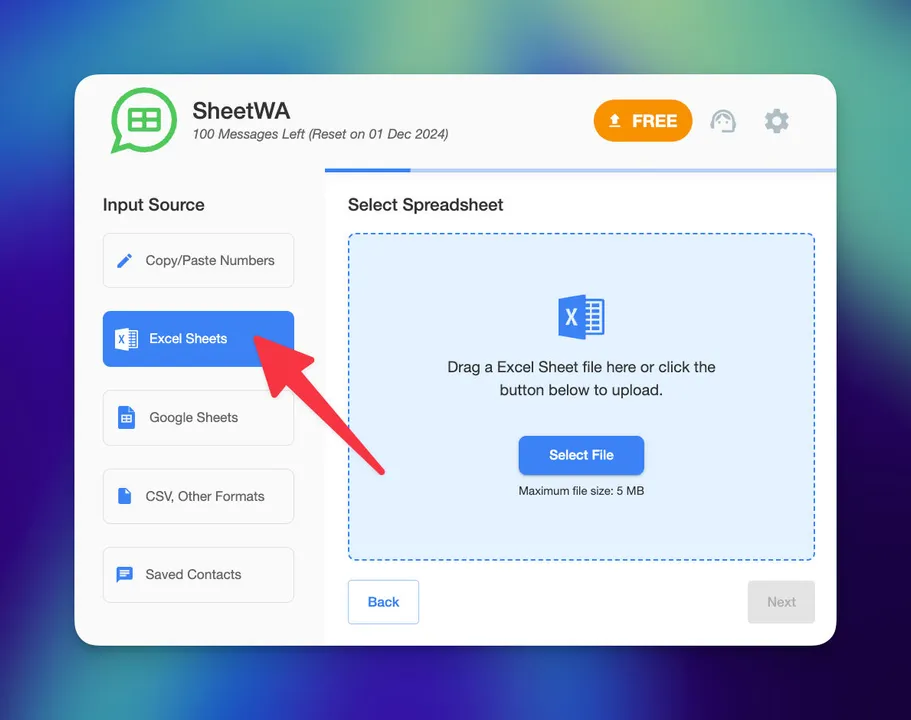
SheetWA is a browser extension designed to streamline the process of sending WhatsApp messages directly from Excel.
Step-by-Step Process
Install SheetWA
Download and install the SheetWA browser extension from the Chrome Web Store.
Upload Your Excel File
Use the “Send Message Now” option to upload your Excel file containing contact details like names, phone numbers, and custom messages.
Map Data Fields
Specify which columns in your Excel sheet correspond to data such as phone numbers, names, or personalized message details.
Customize Messages
Use dynamic placeholders like {Name} or {OrderID} to personalize messages for each recipient.
Preview Messages
Before sending, preview each message to ensure accuracy and personalization.
Send Messages in Batches
Send messages efficiently to multiple recipients, all while maintaining WhatsApp’s messaging policies with random time gaps to avoid spam detection.
The entire process is intuitive and designed for users without technical expertise, making it accessible for businesses of all sizes.
Key Features of SheetWA for Excel Integration

SheetWA offers several standout features that make integrating Excel with WhatsApp easy and effective:
Personalized Messaging
You can use data fields from Excel to create personalized messages, ensuring every recipient feels valued.
Media Attachments
Include images, videos, PDFs, or other documents to make your messages more engaging and informative.
Batch Messaging
Send messages to hundreds or thousands of recipients at once while avoiding spam flags by using randomized time gaps.
Preview Functionality
Double-check your messages for accuracy and personalization before hitting send.
Automation
Save hours of manual effort by automating repetitive messaging tasks.
These features make SheetWA an ideal solution for anyone looking to optimize their communication process.
Advantages of Using SheetWA Over Other Methods

Unlike traditional methods or API-based services, SheetWA provides a seamless, user-friendly solution for Excel-to-WhatsApp integration.
Direct Integration
SheetWA works directly with WhatsApp Web, eliminating the need for complex API setups or approvals.
Cost-Effective
Since SheetWA operates through your existing WhatsApp account, there are no additional charges for each message, unlike many API-based services.
Familiar Workflows
You can continue managing your contact lists in Excel, avoiding the need to switch to new tools or formats.
No Additional Software Required
Apart from installing the SheetWA extension, there’s no need for additional software installations.
With SheetWA, you can get started immediately and enjoy a simplified approach to WhatsApp messaging without sacrificing functionality.
Practical Use Cases for Excel-to-WhatsApp Integration

Integrating Excel with WhatsApp can be useful in a variety of real-world scenarios:
Customer Relationship Management
Appointment Reminders: Automate sending reminders for upcoming appointments to ensure customers don't miss their scheduled slots.
Follow-ups: Send follow-up messages to maintain engagement with your customers after a meeting or purchase.
Feedback Requests: Use personalized messages to gather valuable feedback about your services or products.
Marketing Campaigns
Announce Sales: Notify your audience about upcoming or ongoing sales events with personalized offers.
Share Discounts: Send targeted messages with coupon codes or exclusive discounts based on customer preferences.
New Product Launches: Introduce new products or services with engaging messages, including images and videos.
Order Management
Order Confirmations: Automate sending order confirmation messages with details like order ID and estimated delivery time.
Invoices and Receipts: Share payment confirmations or invoices directly through WhatsApp for easy access.
Shipping Updates: Keep customers informed about the status of their shipments with real-time tracking links.
Event Coordination
Send Invitations: Deliver event invitations with personalized details like venue, time, and RSVP options.
Event Updates: Share schedule changes, reminders, or announcements with participants to ensure smooth communication.
Follow-up Post-Event: Send thank-you messages or feedback forms to attendees after the event to maintain engagement.
These practical applications showcase how versatile and valuable this integration can be across industries and use cases.
Tips for Getting the Most Out of SheetWA
To maximize the effectiveness of SheetWA, follow these tips:
Format Data Correctly
Ensure phone numbers in your Excel sheet include the correct country codes or use SheetWA’s mapping options to format them automatically.
Leverage Personalization
Use placeholders like {Name} or {OrderID} to create messages that feel more relevant and engaging.
Send in Manageable Batches
Large-scale campaigns should be divided into smaller batches to avoid triggering WhatsApp’s spam filters.
Keep Your Data Updated
Regularly review and update your contact lists to ensure your messages reach the right recipients.
Frequently Asked Questions
How does SheetWA integrate with Excel?
SheetWA allows users to upload Excel files directly, map data fields, and send personalized WhatsApp messages, all without requiring any technical knowledge.
Can I send media files through SheetWA?
Yes, you can attach images, videos, PDFs, and other media files to your messages, enhancing their impact.
Is there a limit to how many messages I can send?
While SheetWA enables bulk messaging, it’s important to follow WhatsApp’s messaging limits to avoid account restrictions.
Do I need technical skills to use SheetWA?
No, SheetWA is designed to be intuitive and user-friendly, even for non-technical users.
Does SheetWA support international messaging?
Yes, SheetWA allows you to configure country codes and send messages to recipients across the globe.
What if my Excel file has multiple sheets?
SheetWA enables you to select the specific sheet you want to use when uploading your Excel file.
Conclusion
Integrating Excel with WhatsApp doesn’t have to be complicated or time-consuming. With SheetWA, you can streamline the process, saving valuable time while enhancing the personalization and professionalism of your messages. Whether you’re managing customers, running campaigns, or coordinating events, SheetWA offers a practical, cost-effective solution to meet your needs.
Try SheetWA today and experience the easiest way to integrate Excel with WhatsApp!
