
Introduction
In today's fast-paced world, efficient communication is essential. Imagine sending personalized WhatsApp messages directly from a spreadsheet with just a few clicks. SheetWA, a tool that connects Google Sheets and WhatsApp, makes this possible and incredibly simple. Whether you're coordinating an event, managing a marketing campaign, or sending out personalized alerts, SheetWA transforms Google Sheets into a powerful messaging platform.
Key Takeaways
In this article, you will learn:
The easy steps to set up SheetWA for seamless integration with Google Sheets and WhatsApp.
How to effortlessly craft and dispatch messages right from your spreadsheet.
Practical tips to enhance your messaging strategy and troubleshoot common setup issues.
Let's dive into how you can leverage SheetWA to make your communication more effective and personal—all from the comfort of Google Sheets.
Section 1: Setting Up SheetWA with Google Sheets
Getting started with SheetWA is a straightforward process. Here’s how to transform Google Sheets into a dynamic messaging tool:
1. Create Your SheetWA Account
Visit the SheetWA website to sign up and create your account. SheetWA offers plans for a variety of needs, from individual users to businesses.
2. Install and Set Up the SheetWA Extension
Once your account is created, install the SheetWA Chrome extension. This connects Google Sheets to WhatsApp Web, allowing you to send messages directly from your spreadsheet.
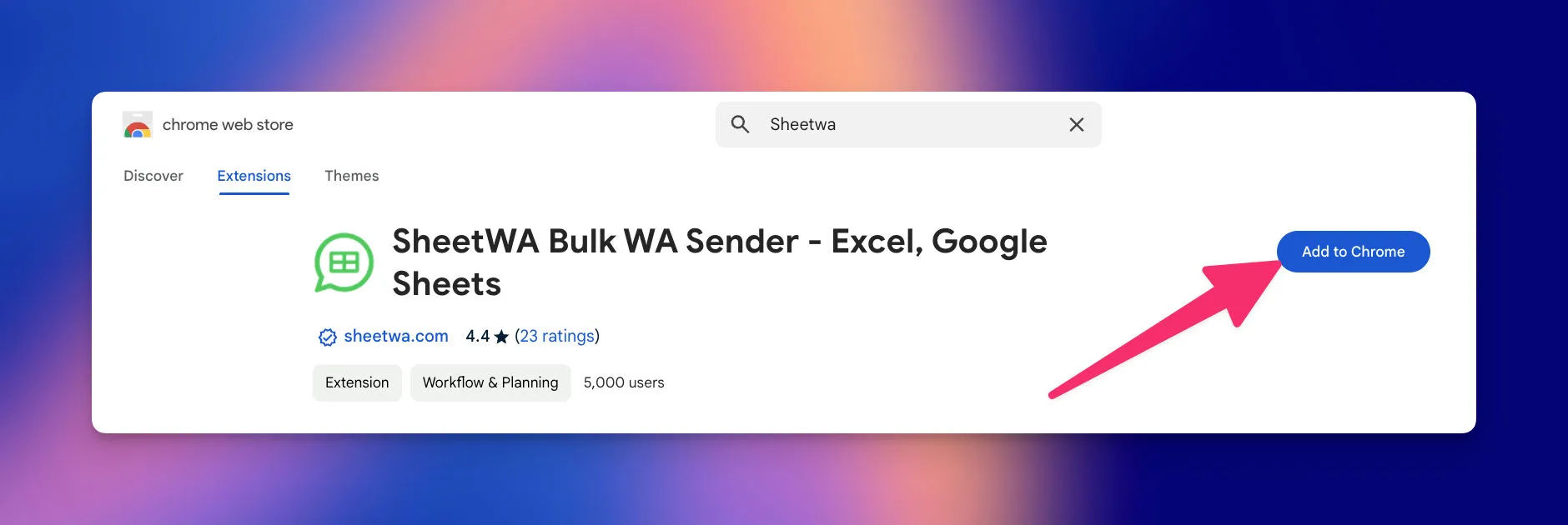
3. Link Your Google Sheets
Open Google Sheets, and in the SheetWA dashboard, follow the instructions to integrate your sheet. This lets you map fields in your sheet to the necessary message details.
4. Prepare Your Spreadsheet
Set up columns labeled "Contact Number," "Message," and "Name" to create a basic template. This will help you organize your recipient list and messages for easy management.
5. Authorize Access to Google Sheets
When prompted, allow SheetWA to access your Google Sheets. This permission enables the tool to retrieve and send your message data to WhatsApp Web.
6. Send a Test Message
Before launching your campaign, test the setup by sending a message to yourself or a colleague. This step ensures your messages are reaching recipients as intended.
Following these steps, you’ve established a streamlined, efficient system to manage and send messages from Google Sheets with ease.
Section 2: Crafting and Sending WhatsApp Messages
With SheetWA and Google Sheets now integrated, the next step is crafting and sending your WhatsApp messages.
1. Craft Your Message
Fill the "Contact Number" column with your recipients' phone numbers in international format. Use the "Name" column to personalize each message, and in the "Message" column, create your message content. Adding placeholders like "{{Name}}" makes each message feel unique to the recipient.
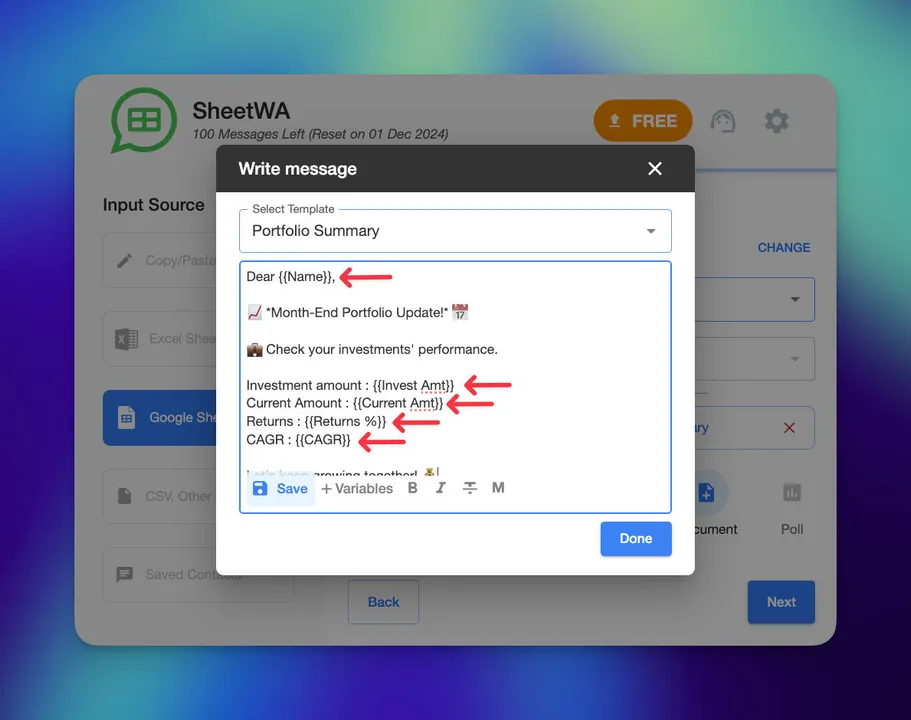
2. Start the Sending Process
From the SheetWA dashboard, select your Google Sheet, map the columns to their respective fields, and start the messaging process. With one click, your messages are sent in bulk, directly from your Google Sheet.
3. Check for Feedback
Pay attention to recipient feedback, as it offers valuable insights for refining your future messaging. Responses can help shape your strategy to better connect with your audience.
4. Monitor Message Delivery
Use SheetWA’s message delivery report to track the status of sent messages. This helps you stay informed about which messages were delivered successfully and manage any undelivered messages.
By sending WhatsApp messages from Google Sheets, you not only save time but also create personalized and meaningful connections with your audience.
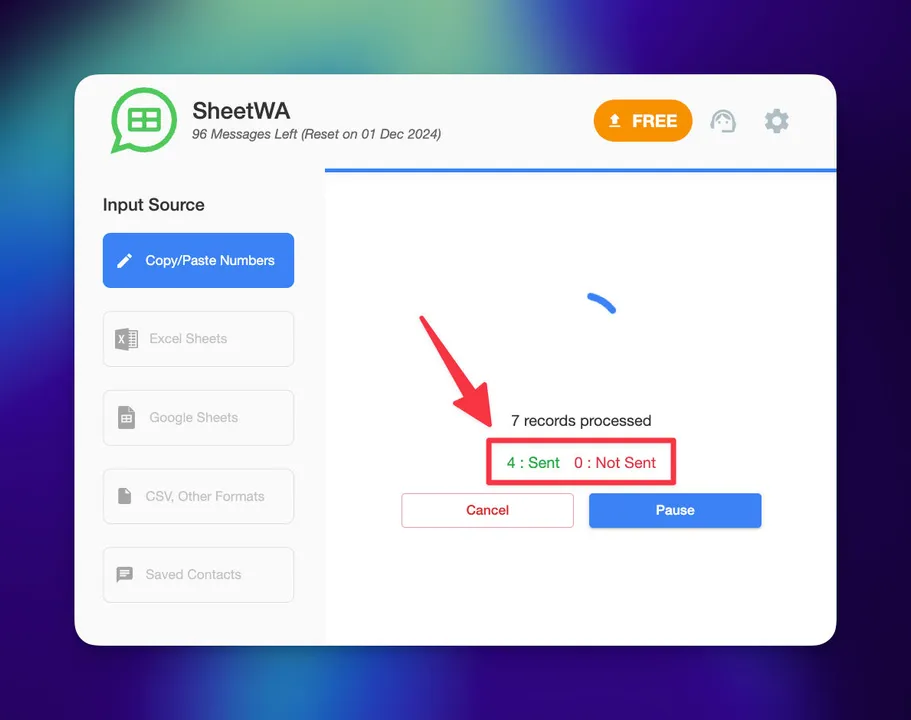
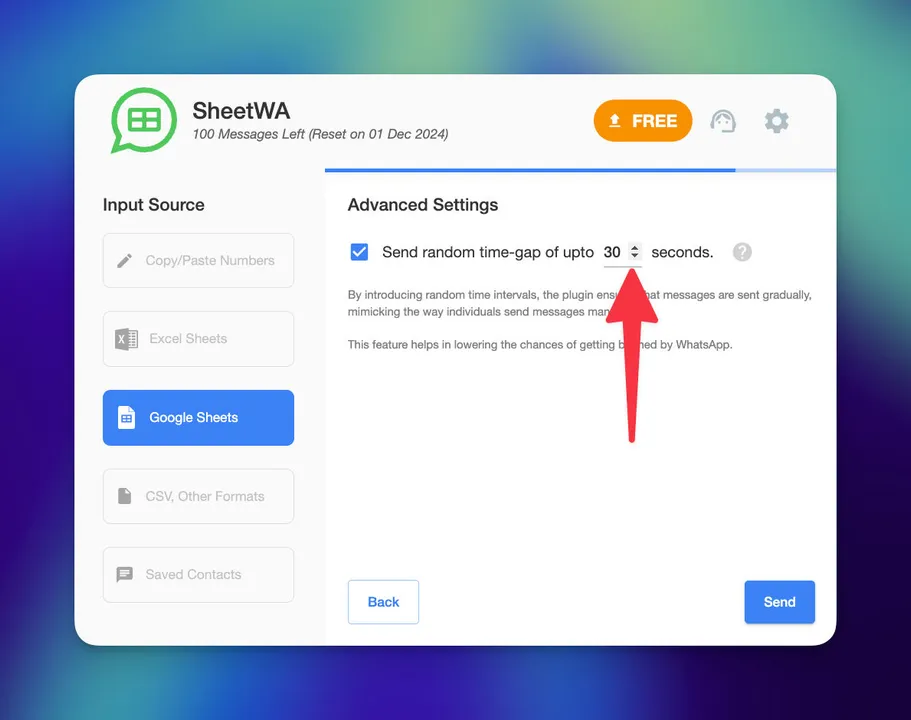
Section 3: Optimizing Your Messaging Strategy
To maximize the impact of your communication, consider the following best practices:
1. Personalize Your Messages
Make your messages more relevant by using data fields such as the recipient’s name. Personalization can help improve engagement and shows you value each recipient.
2. Segment Your Audience
Organize your contacts based on demographics or behavior to tailor messages accordingly. Targeted messaging leads to better responses and ensures that each message is relevant to the recipient.
3. Test and Adapt
Experiment with different messages and sending times to see what resonates best. Analyze engagement to refine your approach and create even more effective campaigns.
4. Follow WhatsApp Guidelines
Ensure your messaging practices align with WhatsApp’s terms of service to maintain a positive account standing and prevent any disruptions to your communications.
By continuously optimizing your messaging strategy, you ensure each message serves as a valuable connection point with your audience.
Section 4: Troubleshooting Common Issues
Here are solutions for common issues that may arise while using SheetWA:
1. Messages Not Sending
Check Connectivity: Ensure your internet connection is stable.
Verify Number Format: Make sure all numbers are in the correct international format.
Quota Limit: Check if your current plan has met its message limit and upgrade if needed.
2. Personalization Errors
Placeholder Accuracy: Double-check placeholders like "{{Name}}" for any typos.
Data Consistency: Ensure all data fields are complete to avoid missing information in messages.
3. Error Messages from SheetWA
Review Errors: Refer to the SheetWA support page or documentation to interpret any error messages you may receive.
Update Software: Ensure you’re using the latest version of the SheetWA extension.
4. Engagement Issues
Content Review: Reevaluate message content to ensure it’s clear and engaging.
Timing: Experiment with different times to find when your audience is most responsive.
By troubleshooting efficiently, you can keep your messaging operations running smoothly and resolve any issues quickly.
Conclusion: Charting New Horizons with SheetWA and Google Sheets
Integrating WhatsApp messaging with Google Sheets through SheetWA provides a powerful solution for reaching and engaging your audience. This guide has equipped you with the steps and best practices to make your communication strategy efficient and impactful.
With SheetWA, you’ve unlocked the potential for effective, personalized communication. As technology and communication evolve, you’re well-positioned to maintain meaningful connections with your audience using the seamless power of Google Sheets and WhatsApp.
