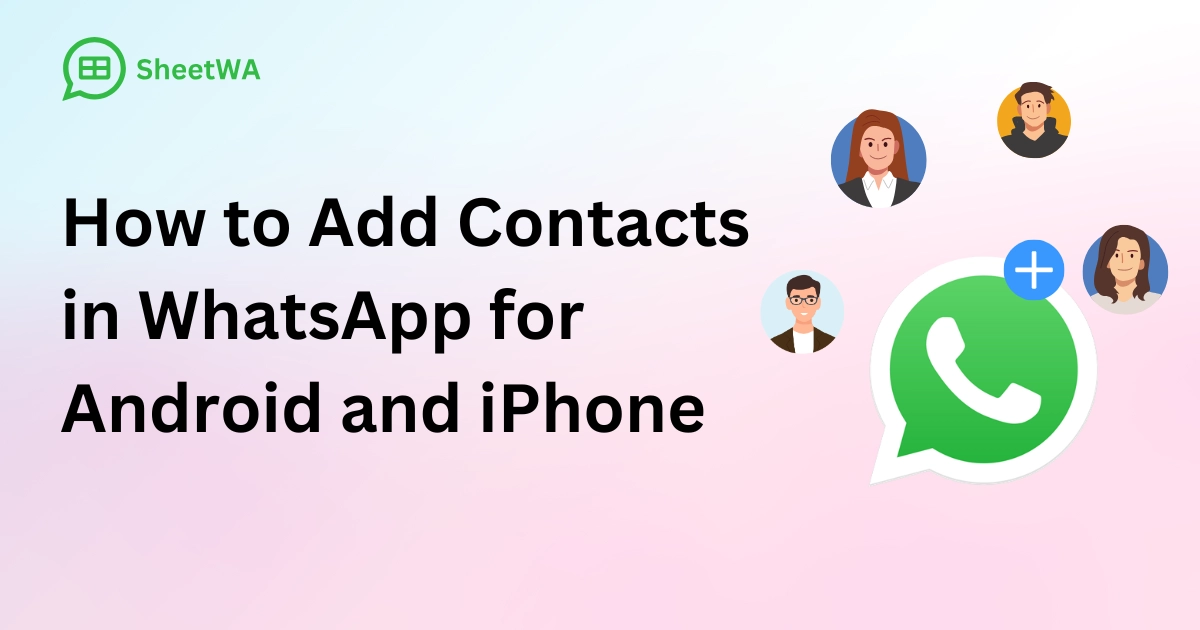
Adding contacts to WhatsApp is very simple on any device, and knowing how to add contact in WhatsApp can enhance your communication with friends, coworkers, or people from other countries. WhatsApp lets you grow your network with just a few clicks. You can type in details or save numbers from chats. If you want to add contacts fast, this guide will help you.
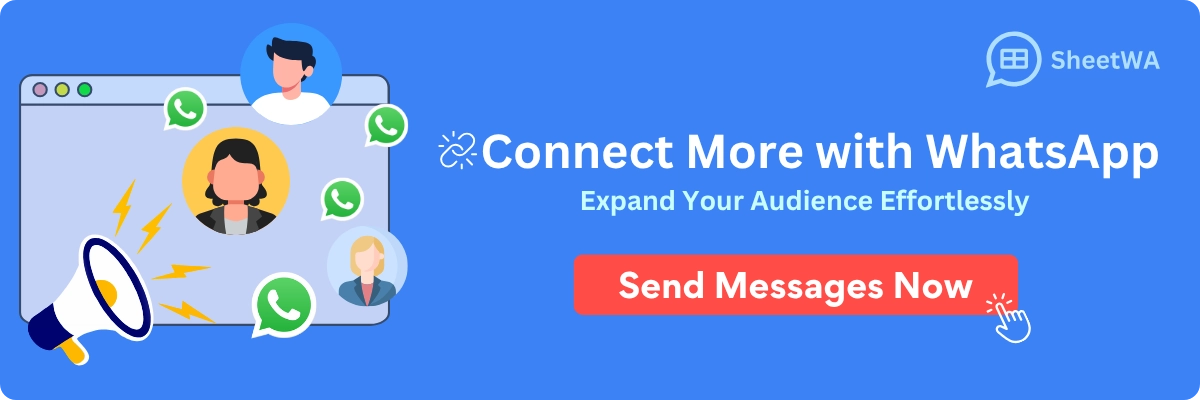
Key Takeaways
It's easy to add contacts in WhatsApp on Android or iPhone. Follow simple steps to add them yourself.
If someone doesn’t use WhatsApp, send them an invite link. You can share it through text or other apps to help them join fast.
Save contacts straight from chats. Tap the number in the chat and choose to add it to your phone.
For international contacts, include the right country code. Use a plus sign (+) before the country code.
If a new contact doesn’t show up, refresh your list. Tap the three dots in the Contacts menu to update it.
Keep your contacts organized by saving only needed numbers. Delete or block contacts you don’t want anymore.
Name your contacts clearly to find them easily later. This is useful for work or international contacts.
Add contacts quickly using QR codes. Scan their QR code to save their number without typing it.
How to Add Contact in WhatsApp on Android

Adding contacts on WhatsApp is quick and easy. Whether you're manually entering details or saving numbers from chats, the process is straightforward. Here's how you can do it step by step.
Adding a Contact Manually
Steps to add a contact manually
If you're wondering how to add contact in WhatsApp manually, follow these steps:
Open WhatsApp on your Android device.
Tap the speech bubble icon in the bottom right corner.
Select "New contact" at the top of the Contacts menu.
Enter the person's name in the First Name and Last Name fields.
Tap the Phone field and type in the phone number. Make sure to include the country code if needed.
Tap "Save" in the top right corner.
That's it! You've successfully added a contact on WhatsApp.
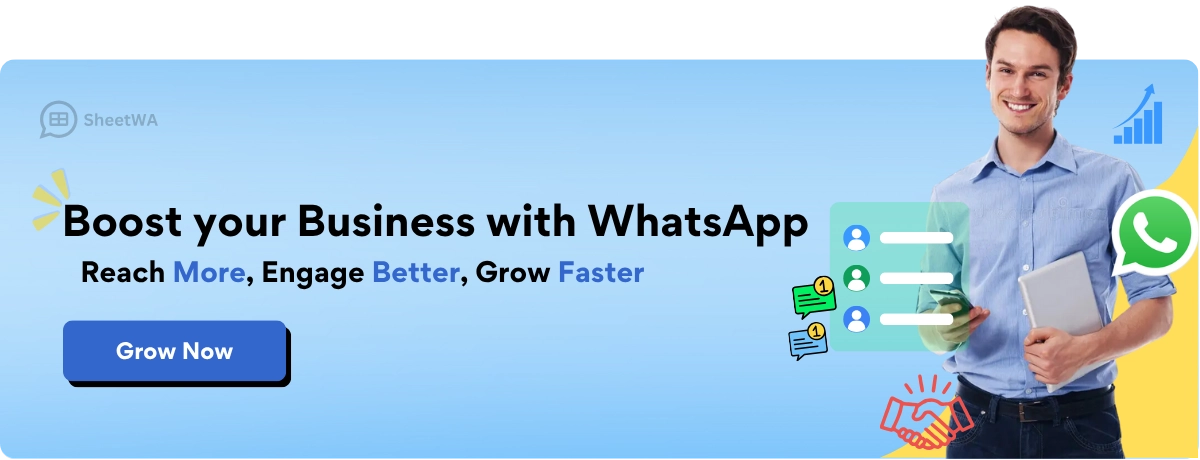
Read More : Top 5 Methods to Send WhatsApp Messages Without Saving Number
Saving the contact in your phone's address book
When you add someone on WhatsApp, the contact is automatically saved in your phone's address book. This makes it easier to access their details outside of WhatsApp. If you ever need to edit or delete the contact, you can do so directly from your phone's contacts app.
Inviting a Contact to WhatsApp
How to invite a contact who doesn’t use WhatsApp
Sometimes, you might want to add a WhatsApp contact, but they don’t have the app installed. You can invite them to join WhatsApp in just a few taps.
Open WhatsApp and tap the speech bubble icon.
Scroll through your contacts and find the person you want to invite.
Tap their name, and you'll see an option to "Invite to WhatsApp."
Sharing the invite link via SMS or other apps
After selecting "Invite to WhatsApp," you can send the invitation link through SMS, email, or other messaging apps. The link will guide them to download WhatsApp and set up their account. Once they join, you can start chatting right away.
Adding Unsaved Contacts from Chats
Saving a number directly from a chat
Adding an unsaved contact from a chat is simple. If someone messages you and you want to save their number:
Open the chat with the unsaved number.
Tap the three dots in the top right corner.
Select "Add to Contacts."
Choose "Create new contact" or "Add to existing contact."
Enter their name and tap "Save."
Now, the number is saved in your phone and WhatsApp.
Managing unsaved numbers in WhatsApp
If you frequently receive messages from unknown numbers, you can manage them easily. Save the ones you need and block or delete the ones you don’t. This keeps your contact list organized and clutter-free.
Adding International Numbers
Adding international contacts to WhatsApp is easy once you know the right steps. Whether you're connecting with friends abroad or reaching out to clients in different countries, following these tips will make the process smooth.
Entering the correct country code
When you add a contact with an international phone number, the country code is essential. Without it, WhatsApp won’t recognize the number. Here’s how you can do it:
Open your phone’s contacts app.
Tap the option to create a new contact.
Enter the person’s name in the name field.
In the phone number field, start with the plus sign (+). This tells WhatsApp the number is international.
Add the country code right after the plus sign. For example, if the contact is in the United Kingdom, type +44.
Follow the country code with the rest of the phone number. Make sure you don’t include any extra zeros or spaces.
Tip: If you’re unsure about the country code, you can search online for a list of country codes or ask the person directly.
Once you’ve entered the correct details, save the contact. You’re now ready to chat with them on WhatsApp.
Saving and refreshing the contact list
After saving the international contact, you might notice they don’t appear in your WhatsApp contacts right away. Don’t worry—this happens sometimes. You just need to refresh your WhatsApp contact list. Here’s how:
Open WhatsApp on your phone.
Tap the speech bubble icon to open the Contacts menu.
Scroll to the top and tap the three dots in the corner.
Select Refresh from the dropdown menu.
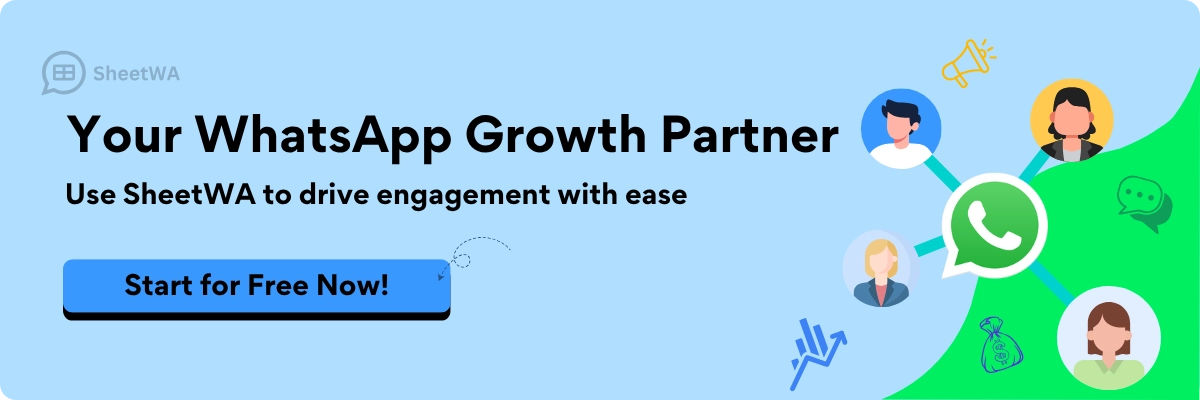
This action updates your WhatsApp contact list and ensures the new international contact appears. If the contact still doesn’t show up, double-check the phone number format. Make sure the country code and the rest of the number are correct.
Note: If the contact isn’t using WhatsApp yet, you’ll see an option to invite them. You can send them an invite link through SMS or email.
Adding international numbers might seem tricky at first, but once you get the hang of it, it’s straightforward. With the right country code and a quick refresh, you’ll be chatting with your global contacts in no time.
How to Add Contact in WhatsApp on iPhone
Adding contacts on an iPhone is just as simple as on Android. Whether you're manually entering details, inviting someone to join WhatsApp, or saving a number from a chat, the process is straightforward. Let’s break it down step by step.
Adding a Contact Manually
Steps to add a contact manually
If you’re wondering how to add contact in WhatsApp manually on your iPhone, here’s what you need to do:
Open the Contacts app on your iPhone.
Tap the plus (+) icon in the top-right corner to create a new contact.
Enter the person’s name in the First Name and Last Name fields.
In the Phone field, type the phone number. Don’t forget to include the country code if it’s an international number.
Tap Done to save the contact.
Once saved, open WhatsApp, and the new contact will appear in your WhatsApp contact list. If it doesn’t, you can refresh the list by pulling down on the Contacts screen.
Saving the contact in your phone's address book
When you add someone on WhatsApp, the contact is automatically saved in your iPhone’s address book. This makes it easy to find their details later, even outside of WhatsApp. If you need to edit or delete the contact, you can do so directly in the Contacts app.
Inviting a Contact to WhatsApp
How to invite a contact who doesn’t use WhatsApp
If you want to add a WhatsApp contact but they don’t have the app installed, you can send them an invite. Here’s how:
Open WhatsApp on your iPhone.
Tap Settings in the bottom-right corner.
Scroll down and select Tell a Friend.
Tap Message to send an invite via SMS.
Choose your friend’s name from the list of contacts.
Tap Send 1 Invite and then tap the send arrow.
Your friend will receive a message with a link to download WhatsApp. Once they install the app, you can start chatting with them.
Read More : How to Send Bulk WhatsApp Messages Without Adding Contacts in 2025
Sharing the invite link via SMS or other apps
If you prefer, you can share the invite link through other apps like email or social media. After selecting Tell a Friend, choose the app you want to use to send the invite. This flexibility makes it easy to connect with people who haven’t joined WhatsApp yet.
Adding Unsaved Contacts from Chats
Saving a number directly from a chat
Sometimes, you might receive a message from an unknown number. If you want to save it, follow these steps:
Open the chat with the unsaved number.
Tap the number at the top of the chat screen.
Select Create New Contact or Add to Existing Contact.
Enter the person’s name and tap Save.

The number will now be saved in your iPhone’s address book and will appear in your WhatsApp contacts.
Managing unsaved numbers in WhatsApp
If you often receive messages from unknown numbers, it’s a good idea to manage them. Save the ones you need and block or delete the ones you don’t. This keeps your contact list organized and ensures you only interact with people you trust.
Adding an unsaved contact from a chat is quick and convenient. It’s a great way to grow your network without manually entering details.
Adding International Numbers
Adding international contacts to WhatsApp might seem tricky at first, but it’s actually quite simple. You just need to know how to format the number correctly and ensure it appears in your WhatsApp contact list. Let’s break it down step by step.
Entering the correct country code
When adding an international number, the country code is the most important part. Without it, WhatsApp won’t recognize the number. Here’s how you can do it:
Open your phone’s Contacts app.
Tap the option to create a new contact.
In the phone number field, start with the plus sign (+). This tells WhatsApp that the number is international.
Add the country code immediately after the plus sign. For example:
For the United States, type +1.
For India, type +91.
For the United Kingdom, type +44.
Enter the rest of the phone number. Make sure you don’t include any extra zeros, spaces, or special characters.
Tip: If you’re unsure about the country code, you can search online for a list of country codes or ask the person directly.
Here’s an example of how an international number should look:
+44 1234567890 (United Kingdom)
By following these steps, you’ll ensure that WhatsApp recognizes the number and allows you to connect with your international contact.
Saving and refreshing the contact list
After saving the international number, you might notice it doesn’t show up in your WhatsApp contacts right away. Don’t worry—this is normal. You just need to refresh your WhatsApp contact list. Here’s how you can do it:
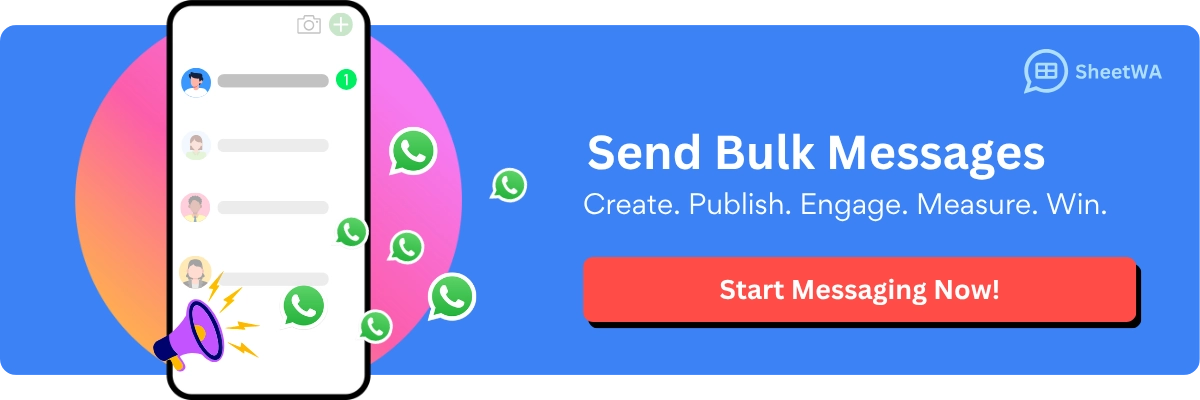
Open WhatsApp on your phone.
Tap the speech bubble icon to open the Contacts menu.
Scroll to the top and tap the three dots in the corner.
Select Refresh from the dropdown menu.
This action updates your WhatsApp contact list and ensures the new contact appears. If the contact still doesn’t show up, double-check the phone number format. Make sure the country code and the rest of the number are correct.
Note: If the contact isn’t using WhatsApp yet, you’ll see an option to invite them. You can send them an invite link through SMS or email.
Adding international numbers might seem a bit confusing at first, but once you get the hang of it, it’s straightforward. With the correct country code and a quick refresh, you’ll be chatting with your global friends or clients in no time! 🌍
Tips for Managing Contacts in WhatsApp
Managing your WhatsApp contacts effectively can save you time and keep your chats organized. Whether you want to sync your phone’s address book, edit details, or troubleshoot issues, these tips will help you stay on top of things.
Syncing Your Phone Contacts
Enabling contact upload in device settings
To make sure WhatsApp recognizes all your saved numbers, you need to allow it to access your phone’s contacts. Here’s how you can do it:
Open your phone’s Settings.
Navigate to Apps or Privacy (depending on your device).
Find WhatsApp in the list of apps.
Enable the Contacts permission.
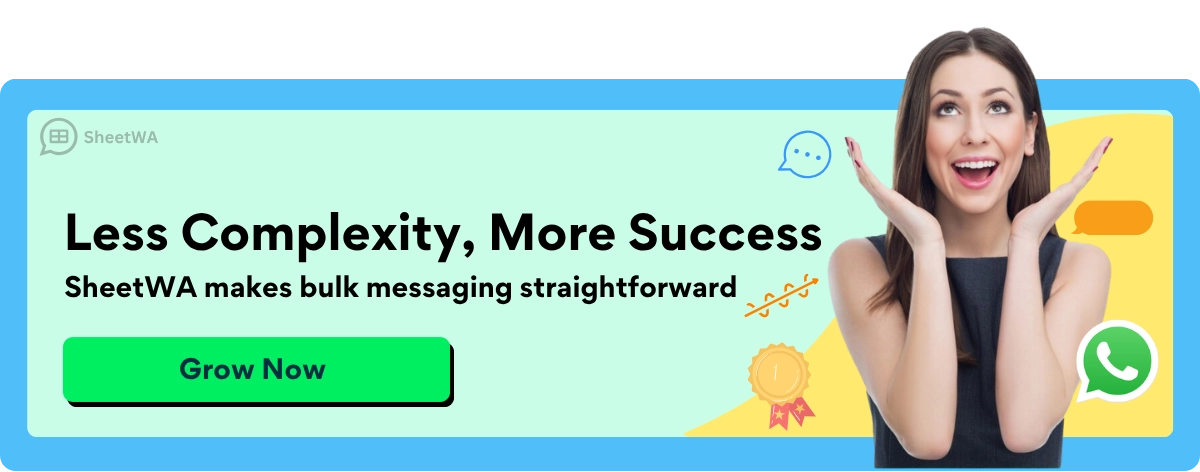
Once you’ve done this, WhatsApp will automatically sync with your phone’s address book. This makes it easier to add someone on WhatsApp without manually entering their details.
Refreshing your WhatsApp contact list
Sometimes, new contacts don’t show up in WhatsApp right away. Don’t worry—it’s an easy fix. Just refresh your contact list:
Open WhatsApp and tap the speech bubble icon to access your contacts.
Tap the three dots in the top-right corner.
Select Refresh from the dropdown menu.
This quick step ensures that any recently added numbers appear in your WhatsApp contacts.
Tip: If a contact still doesn’t show up, double-check that their number is saved correctly in your phone’s address book.
Editing or Deleting Contacts
Making changes directly in your phone’s address book
If you need to update a contact’s details, you don’t have to do it in WhatsApp. Instead, make the changes in your phone’s address book. For example:
Open your phone’s Contacts app.
Find the contact you want to edit.
Update their name, phone number, or any other details.
Save the changes.
These updates will automatically reflect in WhatsApp the next time you open the app.
Updating WhatsApp to reflect changes
If the changes don’t appear immediately, you can refresh your WhatsApp contact list (as explained earlier). This ensures that the updated information is synced properly.
Note: Deleting a contact from your phone’s address book will also remove them from WhatsApp. However, their chat history will remain unless you delete the chat manually.
Troubleshooting Contact Issues
Ensuring the contact is using WhatsApp
If you’ve saved someone’s number but can’t find them on WhatsApp, they might not be using the app. To check:
Open WhatsApp and tap the speech bubble icon.
Search for the contact’s name.
If they don’t appear, they likely haven’t installed WhatsApp yet.
You can invite them to join by sending an invite link through SMS or another app. Once they install WhatsApp, you’ll be able to chat with them.
Verifying the number format and country code
Incorrect number formatting is another common issue. Make sure the number is saved with the correct country code. For example:
Start with the plus sign (+).
Add the country code (e.g., +1 for the US, +44 for the UK).
Enter the rest of the phone number without extra zeros or spaces.
Here’s an example: +44 1234567890 (United Kingdom).
Pro Tip: If you’re unsure about the country code, you can look it up online or ask the contact directly.
By following these steps, you’ll avoid most contact-related issues and ensure smooth communication on WhatsApp.
Common Scenarios for Adding Contacts
Adding contacts on WhatsApp isn’t just about friends and family. You might need to connect with businesses, group members, or even use QR codes for quick additions. Let’s explore these scenarios and how you can handle them effortlessly.
Adding Business Contacts
Saving business numbers and verifying accounts
Businesses are increasingly using WhatsApp to connect with customers. If you want to save a business contact, look for their verified badge. This green checkmark next to their name means WhatsApp has confirmed their authenticity. To save their number:
Open the chat with the business or receive their number.
Tap the number at the top of the chat screen.
Select Add to Contacts and save it as a new contact.
Tip: Verified accounts make it easier to trust the business. Always check for the badge before sharing sensitive information.
Using WhatsApp Business features
WhatsApp Business offers unique tools for businesses to enhance communication. With over 2 billion users globally, businesses can reach a massive audience. Features like automated replies, product catalogs, and quick responses make it easier for businesses to engage with customers.
For you, this means you can browse their catalog, ask questions, or even place orders directly through WhatsApp. Saving these contacts ensures you can access their services anytime.
Read More : Mastering WhatsApp Sender for Enhanced Business Communication
We can use WhatsApp because of its 99% open rate, ensuring you see their messages.
It’s a personal space where brands can connect with you directly, making communication seamless.
Adding Group Members
Saving numbers from group chats
Group chats are a goldmine for new connections. If you want to save someone’s number from a group:
Open the group chat and tap the group name at the top.
Scroll through the list of participants.
Tap the number or name you want to save.
Select Add to Contacts and save it.
This is especially useful for work groups or community chats where you frequently interact with new people.
Managing group participants
If you’re an admin, you can manage participants easily. Add new members by sharing the group invite link or QR code. To remove someone, go to the group info, tap their name, and select Remove from Group.
Note: Always ensure you have permission before adding someone to a group. Respecting privacy builds trust and keeps the group environment positive.
Adding Contacts via QR Code
Scanning a WhatsApp QR code
QR codes make adding contacts super quick. If someone shares their WhatsApp QR code with you:
Open WhatsApp and go to Settings.
Tap the QR code icon next to your name.
Select Scan Code and point your camera at the QR code.
The contact will be added instantly, saving you the hassle of typing their number.
Sharing your own QR code for easy contact addition
You can also share your QR code to let others add you. Go to Settings, tap the QR code icon, and show it to the person. They can scan it and add you right away. This is perfect for networking events or business meetings where you need to exchange details quickly.
Pro Tip: Keep your QR code handy. It’s a fast and efficient way to connect without sharing your number manually.
Adding contacts via QR code is not only convenient but also ensures accuracy. No more worrying about typos in phone numbers!
Best Practices for Adding International Numbers
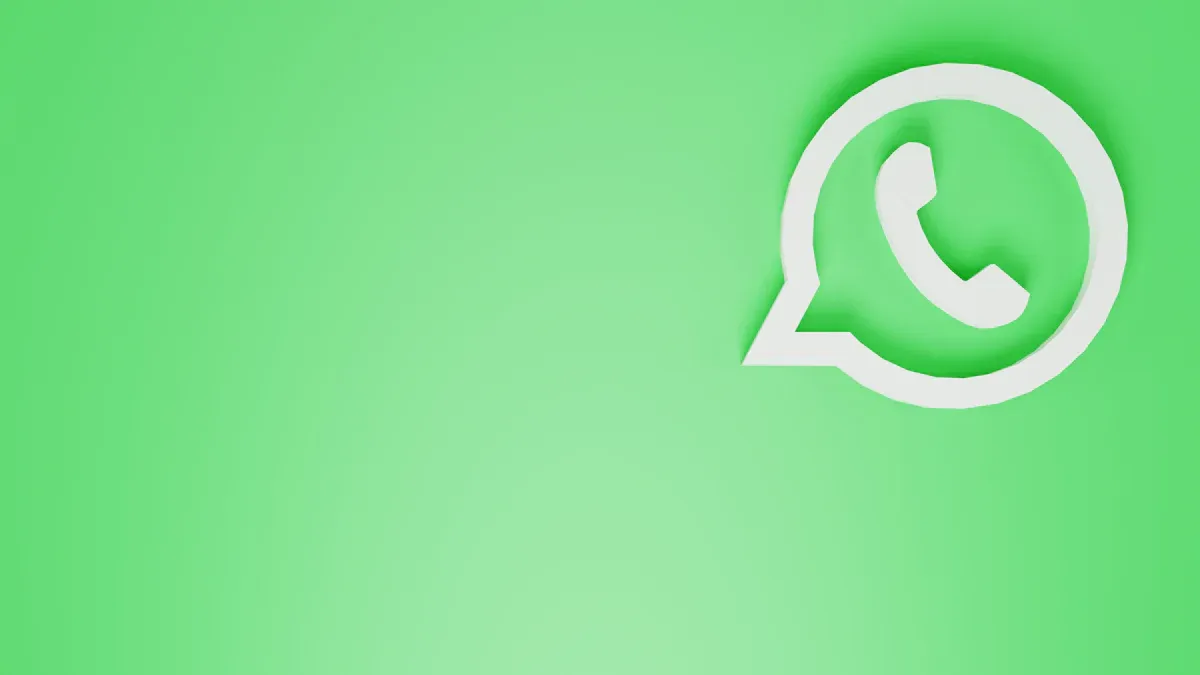
Adding international contacts to WhatsApp might seem hard at first. But once you learn the basics, it becomes simple. Follow these tips to make the process easy and error-free.
Understanding Country Codes
Using the '+' symbol and correct country code
The plus sign (+) is very important for international numbers. It tells WhatsApp the number is from another country. Without it, the app won’t recognize the contact.
How to do it:
Begin with the + symbol.
Add the country code right after. For example:
+1 for the United States
+44 for the United Kingdom
+91 for India
Type the rest of the phone number after the country code.
Tip: Always double-check the country code before saving. You can search online or ask the person for the correct code.
Using the right format ensures the contact shows up in WhatsApp.
Avoiding common errors in number formatting
Mistakes in formatting can cause problems. Here are some errors to avoid:
Forgetting the plus sign: Always include it before the country code.
Adding extra zeros: Don’t start the number with unnecessary zeros.
Using spaces or symbols: Only use numbers when typing the phone number.
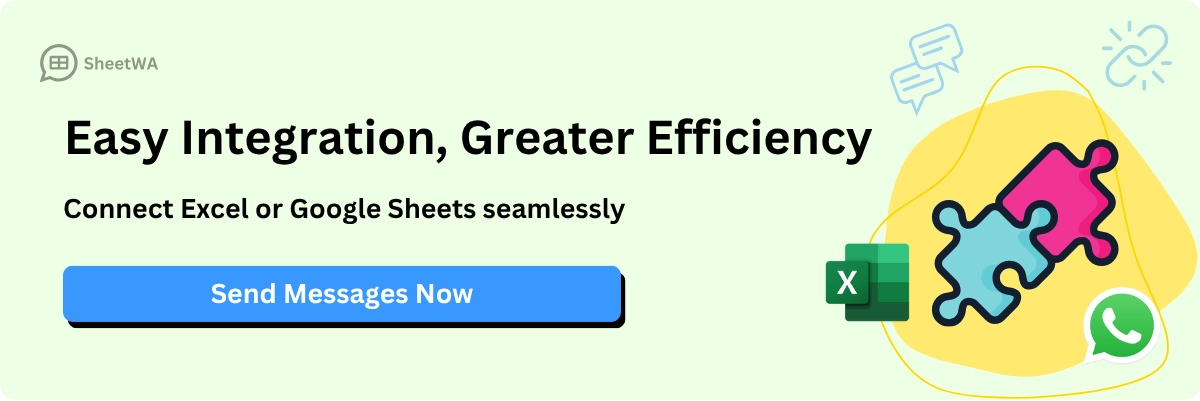
Here’s an example of a correctly formatted number:
+44 1234567890 (United Kingdom)
Note: If the contact doesn’t appear in WhatsApp, check the number format again. Even small mistakes can cause issues.
Organizing International Contacts
Grouping contacts by country for easy access
If you have many international contacts, group them by country. Use your phone’s address book to create labels or categories. For example:
Friends - UK
Clients - US
Family - India
This helps you find contacts quickly without scrolling through a long list.
Pro Tip: Add emojis to make groups stand out. For example, 🌍 for global contacts or 🇺🇸 for US-based ones.
Using descriptive names for better identification
Descriptive names make it easier to remember people. Instead of saving a contact as “John,” try “John - UK Client” or “Anna - Spain Friend.”
Example:
Name | Phone Number | Description |
|---|---|---|
John - UK Client | +44 1234567890 | Business contact |
Anna - Spain Friend | +34 9876543210 | Personal friend |
Adding details like location or relationship keeps your contacts organized.
Tip: For work contacts, descriptive names make follow-ups faster and easier.
By following these tips, you’ll easily manage and organize international contacts. Keeping things simple and accurate is the key! 🌎
Adding contacts in WhatsApp is easy on Android or iPhone. Just follow the steps and check the details carefully. For international numbers, always add the correct country code.
Tip: If someone isn’t on WhatsApp, send them an invite link. It’s simple and fast!
Use this guide to organize your contacts better. Refresh your list, fix issues, and keep things neat. These steps help you stay connected without any trouble!
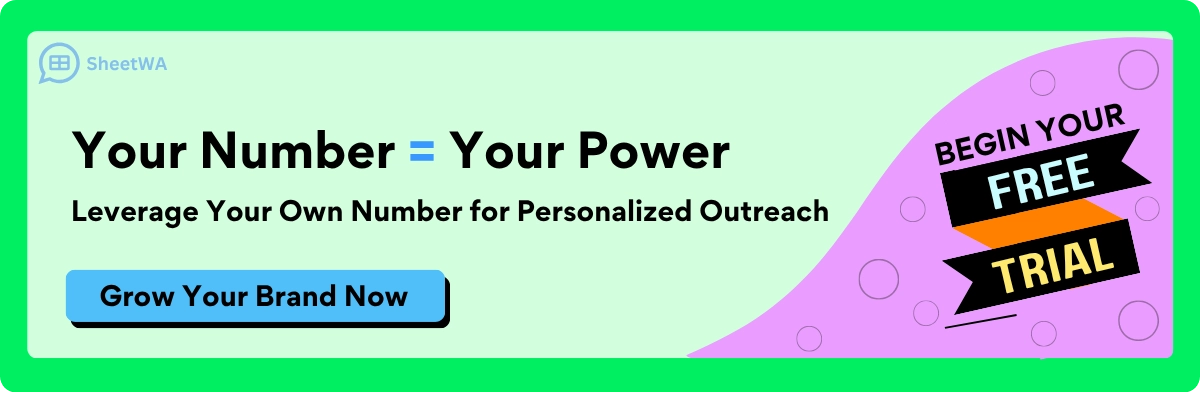
FAQ
Why can’t I see a newly added contact in WhatsApp?
You might need to refresh your WhatsApp contact list. Open WhatsApp, tap the speech bubble icon, and select the three dots in the top-right corner. Then, choose Refresh. If the contact still doesn’t appear, double-check the number format.
How do I add someone on WhatsApp without saving their number?
You can use the Click to Chat feature. Open your browser and type https://wa.me/<countrycode><phonenumber> (e.g., https://wa.me/11234567890). Replace <countrycode> and <phonenumber> with the actual details. This opens a chat without saving the number.
What’s the correct way to format an international number?
Always start with the plus sign (+), followed by the country code and the phone number. Avoid extra zeros, spaces, or special characters. For example, a UK number should look like this: +44 1234567890.
Can I invite someone to WhatsApp if they don’t have the app?
Yes! Open WhatsApp, tap the speech bubble icon, and find their name. Select Invite to WhatsApp. You can send the invite via SMS, email, or other apps. Once they install WhatsApp, you can start chatting.
How do I save a number from a WhatsApp group chat?
Tap the group name, scroll through the participants, and select the number you want to save. Choose Add to Contacts and save it as a new or existing contact. The number will now appear in your phone’s address book.
Why isn’t my contact showing as a WhatsApp user?
The person might not have WhatsApp installed or registered with the number you saved. Confirm the number format and ask if they’re using WhatsApp. If not, send them an invite to join.
Can I organize my WhatsApp contacts for easier access?
Yes! Use your phone’s address book to group contacts by categories like “Work” or “Family.” Add descriptive names (e.g., “John - UK Client”) to make searching faster. Emojis can also help you visually organize your list.
What should I do if I accidentally save a wrong number?
Open your phone’s Contacts app, find the incorrect entry, and edit or delete it. Refresh your WhatsApp contact list to update the changes. This ensures your WhatsApp stays synced with your phone’s address book.
Tip: Always double-check numbers before saving to avoid confusion later.

