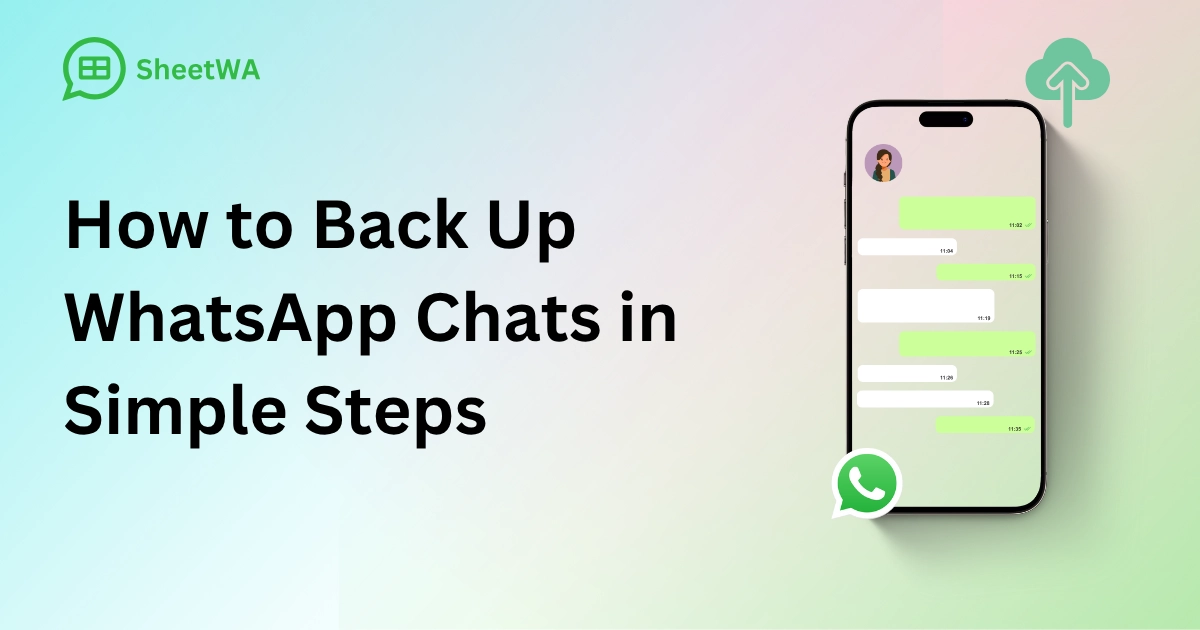
Imagine losing all your WhatsApp messages suddenly. Scary, isn’t it? That’s why it’s important to back up WhatsApp chats often. It saves special memories and important work messages from being lost. Simple backup steps can protect your WhatsApp data easily. Follow these steps to keep your chats safe and secure.
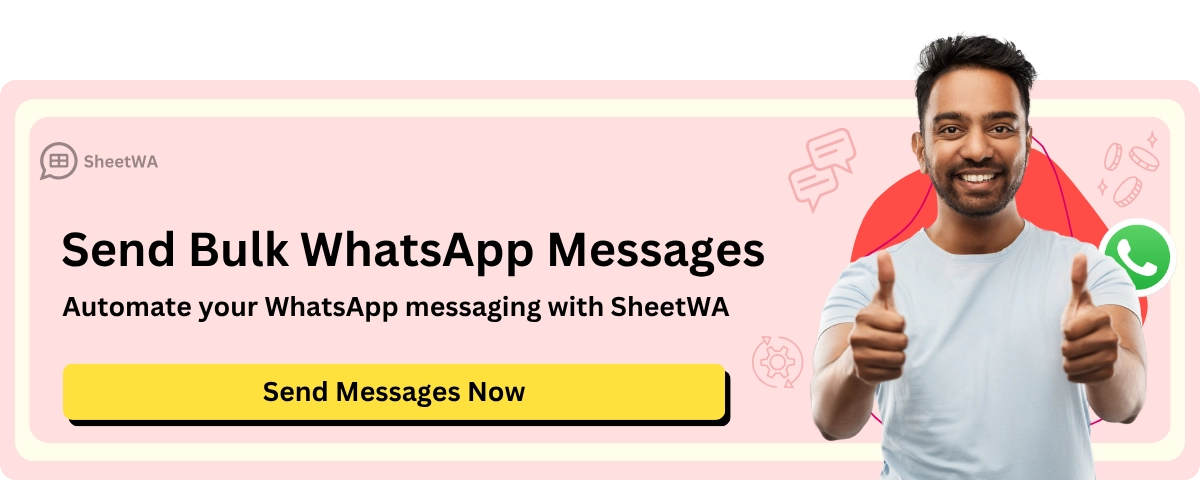
Key Takeaways
Back up your WhatsApp chats often to keep important messages safe.
Check your Google Drive or iCloud storage to ensure enough space.
Update WhatsApp to the newest version for better backups and security.
Use Wi-Fi to make backups faster, especially for big files.
Turn on automatic backups in WhatsApp settings to save time.
For local backups, find them in the WhatsApp folder on your phone.
Use an SD card for backups to save space and move files easily.
Email specific chats if you want to save certain conversations.
Prerequisites for Backing Up WhatsApp Chats
Before backing up WhatsApp chats, check a few things first. These steps help make backups easy and keep your data safe.
Check Storage Availability
Cloud storage (Google Drive/iCloud)
If using cloud storage, ensure you have enough space. Android uses Google Drive, while iPhones use iCloud. Look at your storage settings to see available space. Backups need more room if chats have many photos or videos.
Tip: Remove old files or backups to free up space before starting.
Local storage for manual backups
For local backups, check your phone’s internal storage or SD card. These backups save directly on your device and don’t need internet. Find them in your phone’s file manager under the WhatsApp folder.
Note: Local backups are easy to access but won’t help if your phone is lost or broken.
Prerequisite | Description |
|---|---|
Fresh installation of WhatsApp | Helps restore data smoothly, especially on new devices or after issues. |
Access to the backup account | Needed to recover backups from Google Drive or iCloud. |
Fixed Internet Connectivity | Ensures backups are saved securely without interruptions. |
Update WhatsApp
How to update on Android
Updating WhatsApp is important. Open Google Play Store, search for WhatsApp, and tap "Update" if available. Updates fix bugs and improve backup reliability.
How to update on iPhone
iPhone users should open the App Store. Search for WhatsApp and tap "Update" if needed. Updates keep the app working well and protect your data.
Evidence Type | Description |
|---|---|
Regular Updates | Updates add new security fixes and features. |
Security Improvements | Fixes protect your data during backups. |
Backup Performance | Updates improve how backups work, saving time and effort. |
Ensure a Stable Internet Connection
Importance for cloud backups
A strong internet connection is needed for cloud backups. Weak connections can cause delays or failed backups. Wi-Fi is faster and saves mobile data for large backups.
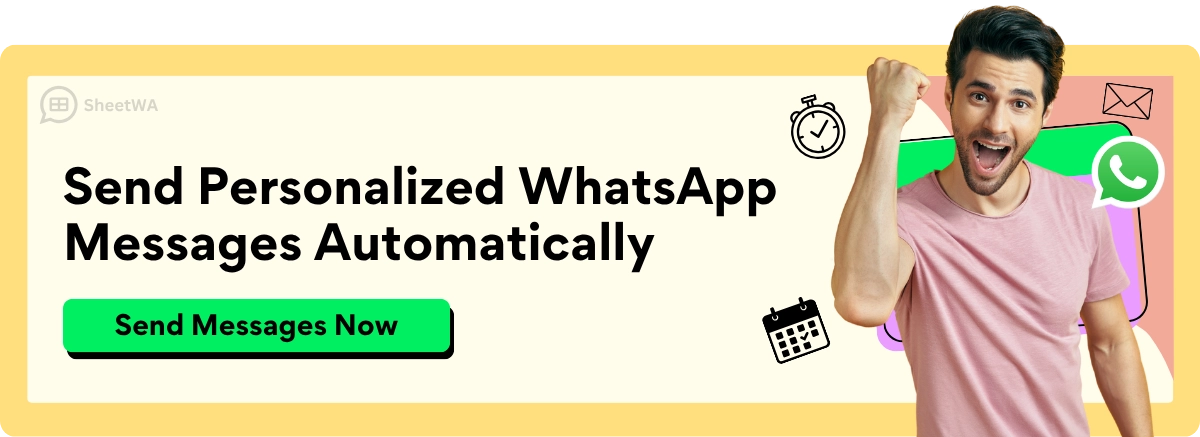
Read More : Effortless WhatsApp Messaging: Google Sheets Bulk Hack!
Tips for maintaining a strong connection
Use Wi-Fi whenever possible for better speed.
Avoid backups during busy hours when networks are slow.
Check your router or mobile data settings to fix any issues.
Backing up WhatsApp chats is simple with these steps. Whether using cloud or local storage, being ready avoids problems and saves time.
How to Back Up WhatsApp Chats on Android
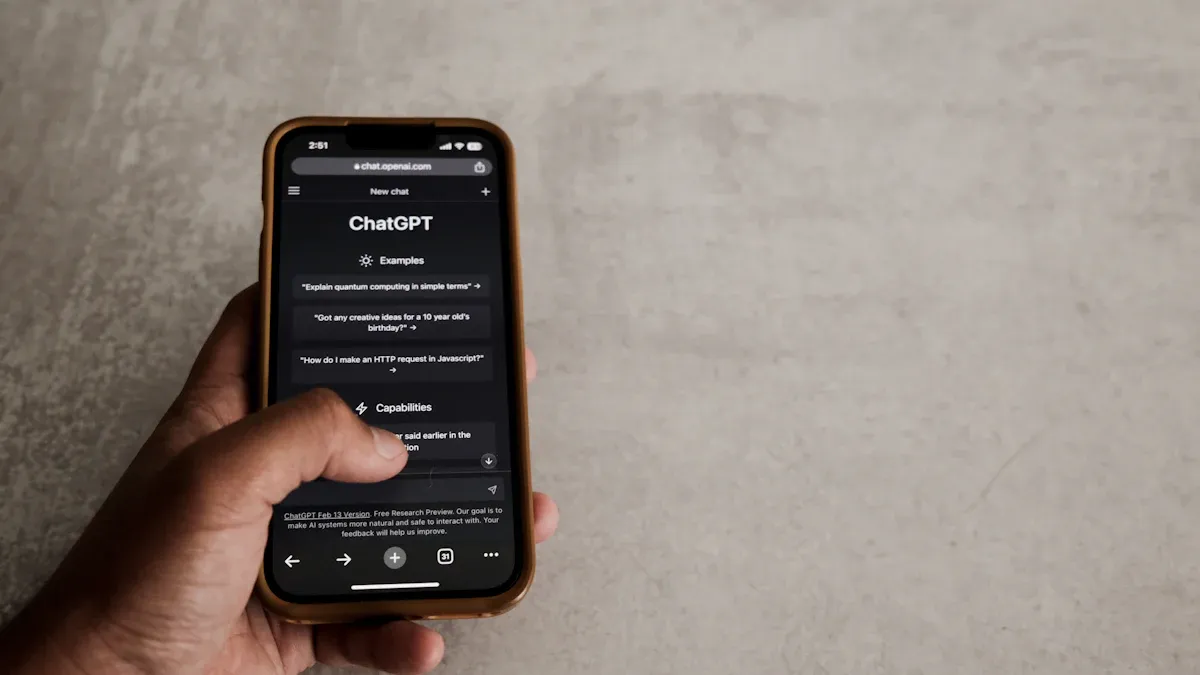
Backing up your WhatsApp chats on Android is easy and ensures your messages and media are safe. Whether you prefer cloud storage or local backups, there’s a method that works for you. Let’s explore the steps.
Using Google Drive
Setting up Google Drive backup
To back up to Google Drive, you’ll need a Google account linked to your phone. Follow these steps:
Open WhatsApp and tap the three-dot menu in the top-right corner.
Go to Settings > Chats > Chat backup.
Tap Back up to Google Drive and choose a backup frequency (daily, weekly, or monthly).
Select the Google account you want to use. If you don’t see one, tap Add account.
Choose whether to include videos in the backup. Keep in mind, this will require more storage space.
Tap Back Up to start the process.
Tip: Use Wi-Fi for faster backups and to save mobile data.
Scheduling automatic backups
Automatic backups save you the hassle of remembering to back up manually. Once you’ve set up Google Drive, you can schedule backups to run automatically. Here’s how:
In the Chat backup menu, select your preferred backup frequency.
Choose Wi-Fi only or Wi-Fi and cellular for the backup method.
WhatsApp will now back up your chats and media based on the schedule you’ve set.
Note: Regular backups ensure your WhatsApp data is always up-to-date.
Local Backup to Device Storage
Steps for manual local backup
Local backups are stored directly on your phone. They’re handy if you don’t want to use cloud storage. Here’s how to create one:
Open WhatsApp and go to Settings > Chats > Chat backup.
Tap Back Up without selecting Google Drive. This saves the backup to your device.
Tip: Local backups don’t require an internet connection, making them quick and easy.
Locating the backup file
Once you’ve created a local backup, you can find it in your phone’s storage. Here’s where to look:
Open your phone’s File Manager app.
Navigate to Internal Storage > WhatsApp > Databases.
You’ll see files named like
msgstore.db.crypt14. These are your backup files.
Note: Local backups are only accessible on the same device unless you transfer them.
Backing Up to an SD Card
Saving backups to an SD card
If your phone supports SD cards, you can save your local backups there. This frees up internal storage and makes it easier to transfer backups. Follow these steps:
Insert an SD card into your phone.
Create a local backup as explained earlier.
Use your phone’s File Manager to move the backup file from Internal Storage > WhatsApp > Databases to your SD card.
Tip: Label your SD card to avoid confusion if you use multiple cards.
Transferring backups to another device
Want to move your WhatsApp conversations to a new phone? An SD card makes it simple:
Insert the SD card with the backup into the new phone.
Install WhatsApp and verify your phone number.
WhatsApp will detect the backup and prompt you to restore it. Tap Restore.
Note: Ensure the backup file is in the correct folder on the new device.
Backing up WhatsApp chats on Android gives you peace of mind. Whether you choose to back up to Google Drive, use local backups, or save to an SD card, you’ll always have a way to recover your WhatsApp data.
How to Back Up WhatsApp Chats on iPhone
Backing up WhatsApp chats on your iPhone is a smart way to keep your messages and media safe. Whether you’re switching devices or just want peace of mind, iCloud makes the process simple and secure. Let’s dive into the steps.
Using iCloud
Enabling iCloud backup
Before you can back up to iCloud, you need to make sure iCloud backups are enabled. Here’s how you can do it:
Open your iPhone’s Settings app.
Tap on your name at the top, then select iCloud.
Scroll down and ensure the toggle for WhatsApp is turned on. This allows WhatsApp to access iCloud for backups.
Next, open WhatsApp and go to Settings > Chats > Chat Backup.
Tap Back Up Now to create an immediate backup or set up Auto Backup for regular backups.
Tip: Choose the "Include Videos" option if you want to save videos along with your chats. Keep in mind that this will require more iCloud storage.
iCloud backups are encrypted, which means your WhatsApp data is protected from unauthorized access. This ensures your conversations remain private and secure.
Performing a manual iCloud backup
Sometimes, you might want to create a backup right away instead of waiting for the scheduled one. A manual backup is quick and easy:
Open WhatsApp and navigate to Settings > Chats > Chat Backup.
Tap Back Up Now. The app will start uploading your chats and media to iCloud.
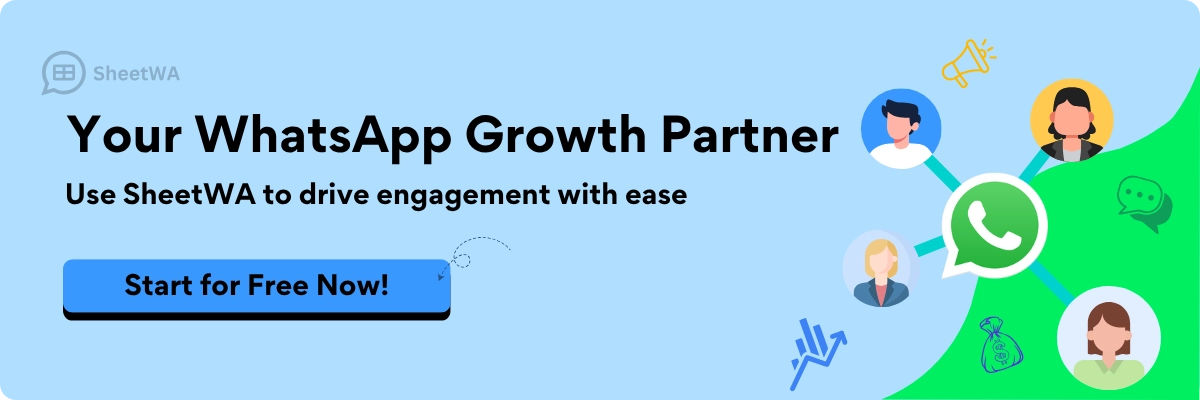
Note: Make sure your iPhone is connected to Wi-Fi and has enough iCloud storage available. Backups won’t work if you run out of space.
Key Aspect | Details |
|---|---|
Backup Management | WhatsApp relies on cloud services like Apple iCloud for backup storage. |
End-to-End Encryption | Secures backups before they are uploaded to iCloud. |
Importance of Encryption | Protects user data, ensuring that backups are not vulnerable to unauthorized access. |
Backing up to iCloud is a reliable way to safeguard your WhatsApp data. It’s automatic, secure, and ensures you can restore your chats whenever needed.
Exporting WhatsApp Chats via Email
If you don’t want to back up all your WhatsApp data, you can export specific chats via email. This method is great for saving individual conversations outside of WhatsApp.
Steps to export individual chatshow you can export WhatsApp chats using email:
Open WhatsApp and go to the chat you want to export.
Tap the contact or group name at the top of the screen.
Scroll down and select Export Chat.
Choose whether to include media files (like photos and videos) or export the chat without them.
Select Mail from the sharing options and enter your email address.
Tap Send to email the chat as a .txt file attachment.
Tip: Exported chats are saved as text files, making them easy to read or store for future reference.
Limitations of email exports
While exporting chats via email is useful, it does have some limitations:
You can only export one chat at a time, which can be time-consuming for multiple conversations.
Media files may increase the email size, making it harder to send large chats.
Exported chats cannot be restored back into WhatsApp.
Exporting WhatsApp chats is ideal for preserving specific conversations, but it’s not a substitute for regular backups. Use this method when you need to save or share individual chats quickly.
Backing up WhatsApp chats on iPhone is straightforward with iCloud and email options. Whether you choose to back up to iCloud for full data protection or export specific chats via email, you’ll have peace of mind knowing your WhatsApp conversations are safe.
Alternative Ways to Save WhatsApp Messages
Want to save WhatsApp chats differently? Try these easy methods. They keep your chats safe and easy to access.
Exporting Chats as Text Files
How to save chats on Android
You can export chats as text files on Android. This is helpful for saving specific chats outside the app. Follow these steps:
Open the chat you want to save.
Tap the three-dot menu at the top.
Choose "More" and then "Export Chat."
Decide if you want to include media files.
Pick a sharing option like email or Google Drive.
Tip: Text files are simple to read and share.
How to save chats on iPhone
Saving chats on iPhone is also simple. Here’s how:
Open the chat you want to save.
Tap the contact or group name at the top.
Scroll down and select "Export Chat."
Choose whether to include media files.
Pick an app like Mail or Notes to save the chat.
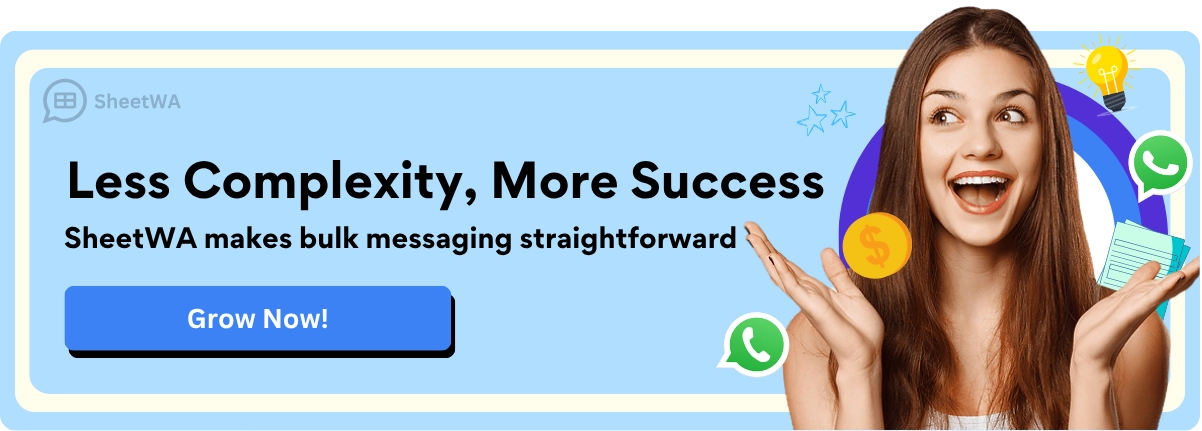
Read More : Automate WhatsApp Messages with Google Sheets & Sheetwa: Step-by-Step Guide
Exporting chats is great for keeping important conversations. But remember, these files can’t be added back to WhatsApp.
Using Backup Tools
Popular tools for backups
Third-party tools can help back up WhatsApp data. Some options include Hivenet, iMazing, and Dr.Fone. These tools offer features like automated backups and recovering deleted messages.
Comparing backup options
Here’s how native backups and third-party tools differ:
Feature | Native Tools | Third-Party Tools |
|---|---|---|
Retention Period | <93 days | Unlimited |
Access Control | Limited | Enhanced |
Backup Frequency | Limited | Configurable |
Recovery Options | Manual | Automated |
Compliance Features | Basic | Advanced |
Third-party tools are flexible but may cost money. Always pick trusted tools to keep your data safe.
Moving Backups to a Computer
Steps to transfer files to a computer
You can move WhatsApp backups to a computer for safety. Here’s how:
Connect your phone to your computer with a USB cable.
Open your phone’s storage on the computer.
Find the WhatsApp folder and open "Databases."
Copy the backup files to your computer.
Note: Store these files in a secure folder.
Why use computer backups?
Computer backups give you control over your data. You can organize files, make copies, and access them anytime. Plus, it frees up space on your phone.
These methods let you save WhatsApp chats in different ways. Whether exporting files, using tools, or moving backups to a computer, your chats stay safe.
How to Restore WhatsApp Data from a Backup

Getting back your WhatsApp data is simple if you’ve backed it up. Whether you’re changing phones or reinstalling the app, you can recover chats and media easily. Let’s see how to restore data from Google Drive, iCloud, or local backups.
Restoring from Google Drive (Android)
Steps during reinstallation
If your backup is on Google Drive, restoring it is easy. Follow these steps:
Download and open WhatsApp on your Android phone.
Enter your phone number to verify it.
WhatsApp will find your Google Drive backup. Tap Restore to start.
Wait for the process to finish. Your chats will show up.
Tip: Use the same Google account you used for the backup.
Fixing restoration problems
Sometimes, restoring from Google Drive doesn’t work. Here’s how to fix it:
Backup missing: Check if you’re logged into the right Google account. Also, confirm the backup exists in Google Drive > Backups.
Slow process: Use strong Wi-Fi for faster restoration.
Not enough space: Make sure your phone has enough storage for the backup.
If problems continue, uninstall and reinstall WhatsApp, then try restoring again.
Restoring from iCloud (iPhone)
Steps to restore from iCloud
Restoring from iCloud is secure and quick. Follow these steps:
Install WhatsApp on your iPhone and open it.
Verify your phone number.
WhatsApp will find your iCloud backup. Tap Restore Chat History to begin.
Wait for the process to finish. Your chats and media will appear.
Note: Ensure iCloud Drive is on and you’re signed into the same Apple ID used for the backup.
Fixing iCloud restoration issues
If restoring from iCloud fails, try these solutions:
Check space: Make sure your iPhone has enough storage for the backup.
Check settings: Confirm iCloud Drive is on and WhatsApp has access.
Update app: Install the latest WhatsApp version to avoid issues.
If it still doesn’t work, restart your phone and try restoring again.
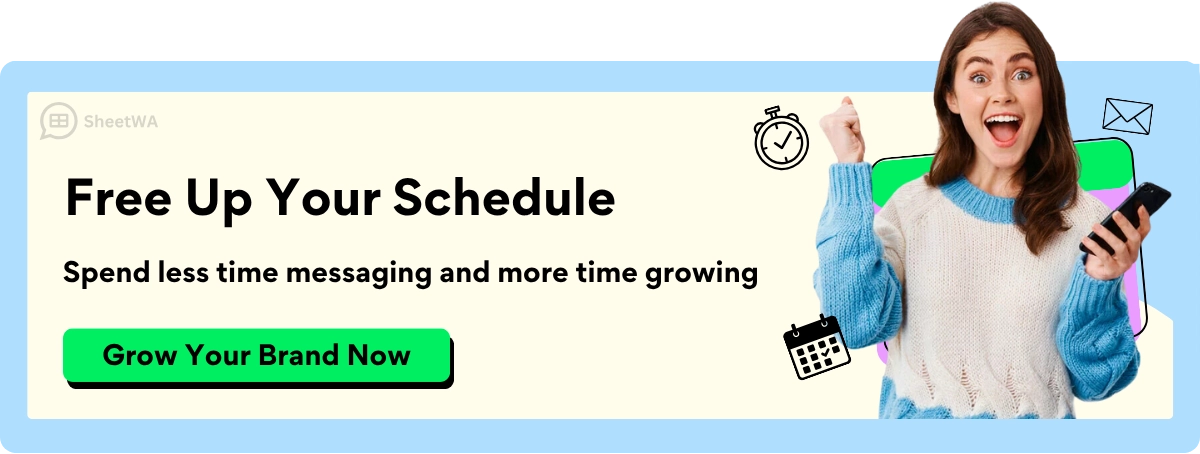
Restoring from Local Backups
Finding and using local backup files
Local backups are saved on your phone and are easy to use. Here’s how to find them:
Open your phone’s file manager and go to the WhatsApp folder.
Open the Databases folder where backups are stored.
Rename the backup file you want to
msgstore.db.crypt14.Uninstall WhatsApp from your phone.
Steps to restore chats manually
After preparing the local backup, follow these steps:
Reinstall WhatsApp and verify your phone number.
WhatsApp will detect the local backup. Tap Restore to recover your chats.
Wait for the process to finish. Your old messages will appear.
Tip: Regular local backups help you recover chats without cloud storage.
Local backups are dependable and let you manage your data. They’re great for moving chats to a new phone or recovering old messages.
Tips for Keeping WhatsApp Backups Safe and Easy
Making sure your WhatsApp backups are safe is simple. With a few easy steps, you can keep your chats and media ready to restore anytime. Let’s look at some helpful tips.
Set Up Regular Backups
Automatic backups make it easy
Automatic backups save your chats without extra effort. Open WhatsApp settings and pick how often to back up—daily, weekly, or monthly. Daily backups are great for frequent users, while weekly backups work for lighter use. Once set, WhatsApp does the work for you.
Tip: Regular backups protect your chats if your phone breaks or gets lost.
Why regular backups matter
Regular backups keep your data safe and updated. Imagine losing months of chats because you forgot to back up. With regular backups, you can restore chats anytime, whether switching phones or reinstalling WhatsApp. It also saves you from worrying about lost messages.
Manage Storage Space Wisely
Free up cloud storage
Running out of space can stop backups. Check your Google Drive or iCloud storage often. Delete old files or backups to make room. On iPhones, manage storage in settings. For Google Drive, check space in the app or online.
Note: Videos take up more space. Skip them if storage is low.
Shrink backup size by clearing media
Photos and videos can make backups too big. Clean up your WhatsApp media often. Delete large or unneeded files from chats. Use WhatsApp’s storage tool to find chats using the most space and remove old media.
Tip: Smaller backups save time and use less storage.
Protect Your Backups
Keep backups secure
Your WhatsApp data is important, so protect it well. Turn on two-factor authentication (2FA) for your Google or iCloud account. This adds extra security and stops others from accessing your backups. Check your backup settings often to match your needs.
Tip: Don’t use third-party backup apps. They might not keep your data safe.
Stop unauthorized access
Strong passwords keep your backups private. Don’t share your cloud account details. If you think someone has access, change your password right away. Log out of unused devices linked to your cloud account for extra safety.
Reminder: Secure backups protect your chats and personal info.
Follow these tips to keep your WhatsApp backups safe and easy to use. Regular backups, smart storage choices, and strong security will keep your chats ready whenever you need them.
Saving your WhatsApp chats is fast and protects your messages. You can use cloud storage, local backups, or other ways to save them.
Tip: Check your backups often to make sure they are current and easy to access.
Pick the method that suits you best and back up regularly. This ensures you won’t lose special chats, whether they’re personal or work-related. 😊
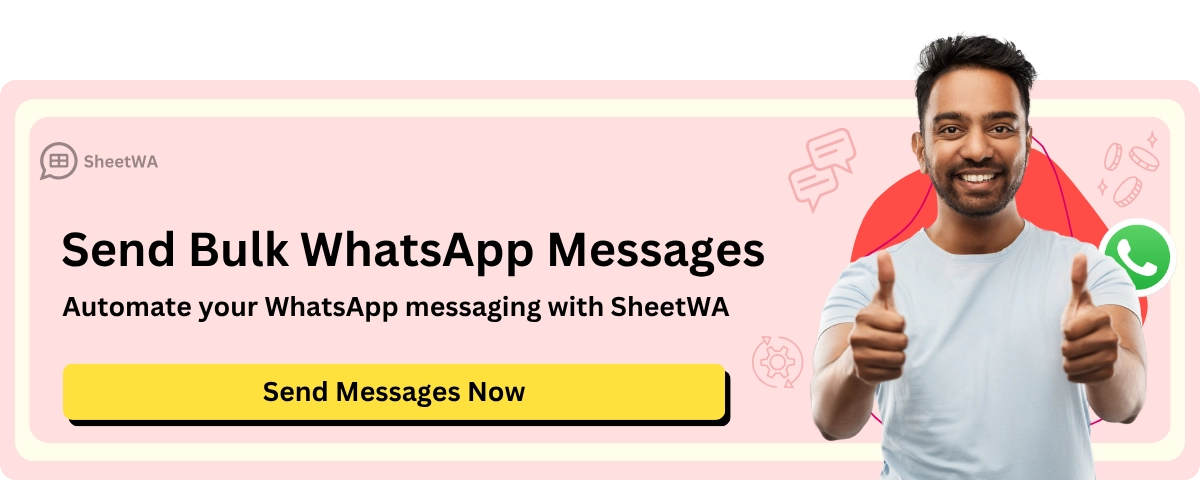
FAQ
What happens if I don’t back up my WhatsApp chats?
Without backups, you might lose all your messages and media. This can happen if your phone is lost, broken, or reset. Backups let you restore your data anytime.
Can I back up WhatsApp chats without using Google Drive or iCloud?
Yes, you can make local backups. On Android, these save to your phone’s storage. You can also move these files to a computer or SD card for extra safety.
How often should I back up my WhatsApp chats?
It depends on how much you use WhatsApp. Daily backups are best for frequent users. If you use it less, weekly backups should work. Regular backups keep your data safe.
Do WhatsApp backups include deleted messages?
No, backups only save messages that exist when the backup is made. Deleted messages won’t be in future backups unless restored before the next backup.
Can I back up WhatsApp chats on multiple devices?
No, backups are linked to one phone number and account. You can’t back up the same account on more than one device at the same time.
Why is my WhatsApp backup stuck?
This might happen due to slow internet, not enough storage, or an outdated app. Check your Wi-Fi, free up space, and update WhatsApp to fix it.
Are WhatsApp backups encrypted?
Yes, WhatsApp backups are encrypted. Cloud backups (Google Drive or iCloud) use end-to-end encryption if you turn it on. This keeps your data safe and private.
Can I restore a backup from a different phone number?
No, backups are tied to your phone number. You can only restore a backup if you verify the same number used to create it.
Tip: Always use the same number for backups and restores to avoid problems.

