
Deleting a WhatsApp group might appear straightforward, but it's important to follow the steps carefully.
If you're the admin, start by removing all members from the group.
Once that's done, you can proceed to delete the WhatsApp group permanently.
If you're just a member, simply leave the group and then delete it from your chats.
Consider the consequences before taking action. WhatsApp connects billions of users globally, and many rely on groups for communication and sharing essential information. Deleting a WhatsApp group, such as family chats or work groups, could result in the loss of valuable conversations or shared files.
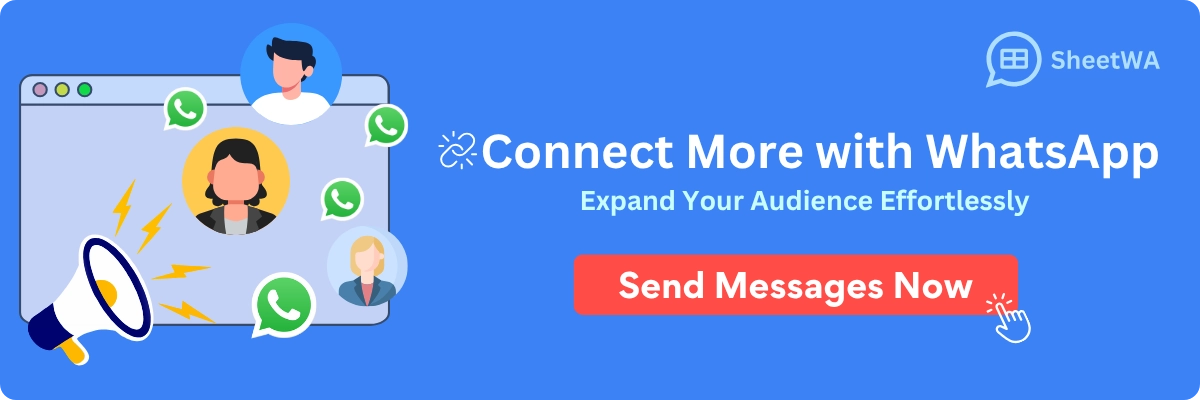
Key Takeaways
Admins need to remove everyone before deleting a WhatsApp group. This is important for full deletion.
To leave a group, admins must tap 'Exit Group' after removing others. You can't delete a group if you're still in it.
Members can leave a group by tapping 'Exit Group' in Group Info. This stops alerts but keeps the chat history saved.
After leaving, members should delete the group from their chats to fully remove it from their list.
Picking a new admin before leaving helps keep the group managed. This keeps the group running smoothly.
Clearing group chats helps clean up without leaving the group. It keeps things neat while staying in touch.
Following group rules and respecting privacy makes the group better. Good communication helps everyone get along.
Think about how leaving or deleting a group affects others. This is important for family or work chats to save key info.
How to delete a WhatsApp group as an admin
If you're the admin of a WhatsApp group and want to delete it, there are a few steps you need to follow. The process involves removing all members, exiting the group, and then deleting it permanently. Let’s break it down step by step.
Steps to remove all group members
Before you can delete a group on WhatsApp, you need to remove each member from the group. This ensures that the group is completely cleared of participants. Here’s how you can do it:
Open the WhatsApp group you want to delete.
Tap on the group name or icon at the top to access the Group Info.
Scroll down to the list of participants.
Tap on each member's name and select the "Remove" option. Repeat this for all members.
Tip: Removing members one by one might feel tedious, but it’s necessary to delete the group. If you skip this step, the group will remain active even after you leave.
How to exit the group as an admin
Once all members have been removed, you can proceed to exit the group. This step is crucial because you cannot delete a WhatsApp group while you're still a part of it. Follow these steps:
Scroll to the bottom of the Group Info page.
Tap on the "Exit Group" option.
Confirm your decision when prompted.
After exiting, you’ll no longer be part of the group, but you’ll still see the group in your chat list. Don’t worry, the final step will take care of that.
Final steps to delete the group permanently
Now that you’ve exited the group, it’s time to delete it permanently. This step ensures the group is completely removed from your WhatsApp account. Here’s what you need to do:
Go back to your chat list and find the group.
Tap on the group name or icon to open the Group Info.
Scroll down and tap on "Delete Group."
Confirm your choice by tapping "Delete Group" again.
Note: Once you delete the group, it will no longer appear in your chat list. However, any shared media or messages will remain on the devices of other participants unless they delete them manually.
By following these steps, you can successfully delete a group on WhatsApp. Whether it’s a work-related group or a casual chat, this process ensures the group is completely removed.
How to leave a WhatsApp group as a member
Leaving a WhatsApp group can feel like a big step, especially if it’s an active group. But sometimes, it’s necessary to declutter your chats or step away from conversations that no longer serve you. Here’s how you can do it smoothly.
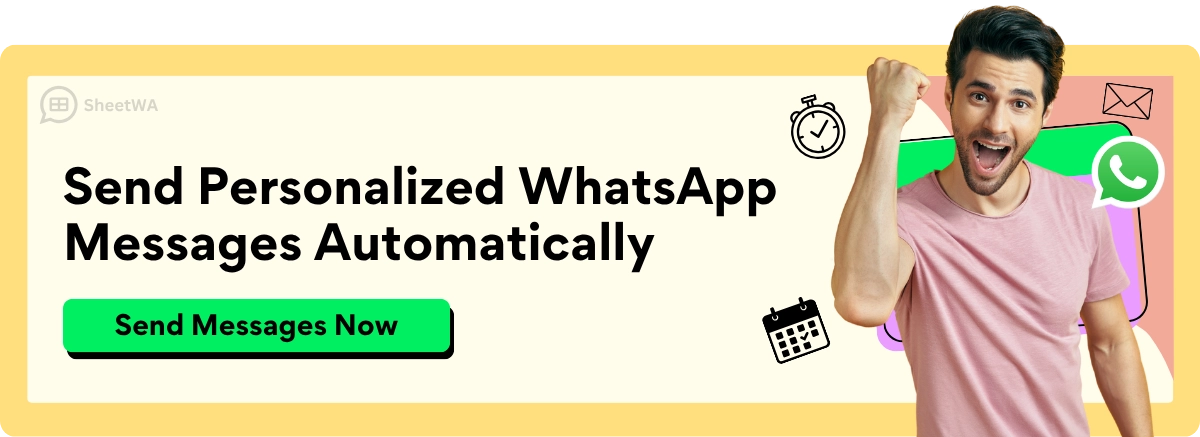
Read More : WhatsApp Sender Plugins: Boost Your Marketing Strategy
Steps to leave the group
If you’re wondering how to exit a WhatsApp group as a member, the process is simple and quick. Follow these steps:
Open the WhatsApp group you want to leave.
Tap on the group name or icon at the top to access the Group Info.
Scroll down and select the "Exit Group" option.
Confirm your decision when prompted.
Once you exit the group, you’ll no longer receive messages or notifications from it. However, you’ll still have access to the chat history unless you choose to delete it.
Tip: If you want to leave quietly without notifying others, consider muting the group, turning off notifications, and archiving it. This way, it feels like you’ve left without triggering the "You left the group" message.
WhatsApp’s guidelines also mention that after you exit the group, you’ll retain access to past chats. If you were the only admin, WhatsApp will automatically assign a new admin from the remaining members.
How to delete the group from your chat list
After you exit the group, it might still appear in your chat list. To completely remove it, you’ll need to delete the group from your WhatsApp. Here’s how you can do it:
Go to your chat list and find the group you just exited.
Tap and hold the group chat until a menu appears.
Select the "Delete Chat" option.
Confirm your choice to delete the group permanently.
Note: Deleting the group from your chat list doesn’t affect other members. They’ll still have access to the group and its messages unless they choose to delete it too.
By following these steps, you can declutter your WhatsApp and focus on the conversations that matter most to you. Whether it’s a work-related group or a casual chat, knowing how to leave and delete a group on WhatsApp gives you control over your digital space.
Choosing a new admin before leaving
Before leaving a WhatsApp group, it’s important to pick a new admin. This helps the group run smoothly without any problems. Let’s see why this step matters and how to do it.
Why picking a new admin is important
Admins manage WhatsApp groups by adding members, keeping order, and organizing chats. Without an admin, the group might become messy or stop working well. If you’re the only admin and leave, WhatsApp will pick a new admin automatically. But this choice may not always be the best.
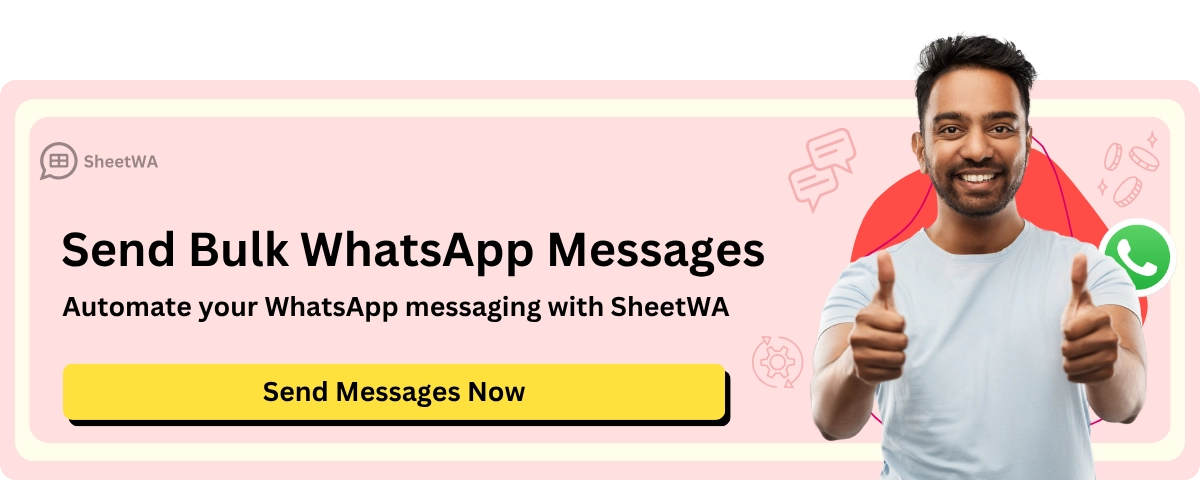
Read More : How to Fix WhatsApp Broadcast Message Delivery Issues
In big groups, having a chosen admin ensures someone responsible is in charge. Studies show groups with planned admin selection, like voting, work better. Here’s why this matters:
Evidence | What It Means |
|---|---|
Admins in private groups often share admin roles to manage better. | This shows having a new admin helps keep things organized. |
Groups with voting for admins show better leadership and teamwork. | This proves a chosen admin keeps the group running smoothly. |
By picking a new admin, you make sure the group stays active and well-managed after you leave.
How to make someone a new admin
Making someone a new admin is quick and easy. Follow these steps to do it:
Open Group Info: Go to the WhatsApp group where you’re the admin. Tap the group name or icon at the top to open Group Info.
Pick a Member: Look through the list of members. Choose someone who is active and responsible to take over.
Give Admin Role: Tap the person’s name. From the menu, select "Make Group Admin." WhatsApp will notify them about their new role.
Check the Change: Look at the Group Info again to confirm the new admin is listed under "Admins."
That’s all! After these steps, you can leave the group knowing it’s in good hands. This is an important step, especially for groups used for work or family chats.
Tip: If there are already other admins in the group, you don’t need to assign a new one. The remaining admins will handle the group after you leave.
Clearing group chats without leaving the group
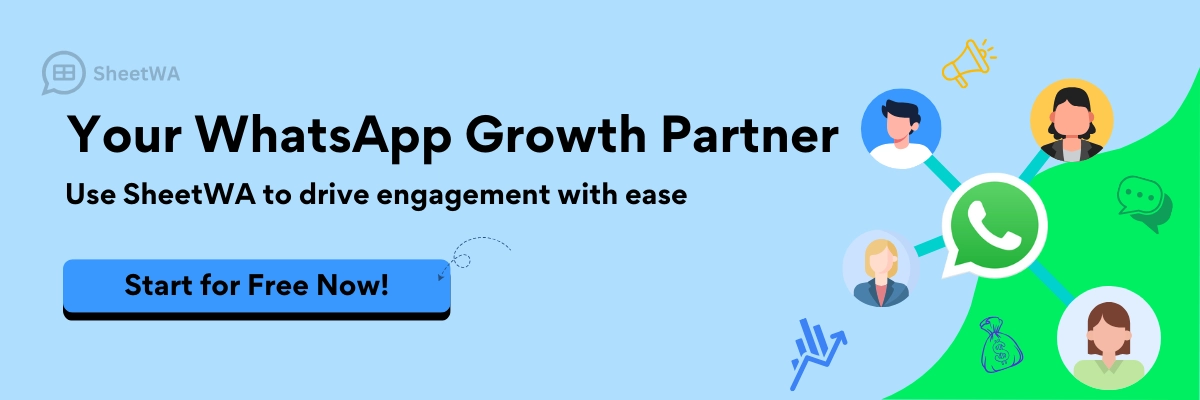
Sometimes, your WhatsApp group chats can get cluttered with old messages, media, and unnecessary conversations. Instead of leaving the group, you can simply clear the chat to keep things tidy. This way, you stay connected while enjoying a fresh start. Let’s explore why clearing group chats is helpful and how you can do it.
Benefits of clearing group chats
Clearing group chats offers several advantages. First, it helps you declutter your WhatsApp. Over time, group chats can fill up with messages, images, and videos that take up space on your phone. By clearing the chat, you free up storage and make your app run smoother.
Second, it improves your focus. A clean chat window makes it easier to find important messages without scrolling through endless conversations. This is especially useful for work or study groups where you need quick access to key information.
Lastly, clearing chats can give you peace of mind. If you’re overwhelmed by constant notifications or old messages, clearing the chat can feel like hitting a reset button. You’ll still be part of the group, but without the clutter.
Steps to clear group chats
Wondering how to clear chats on WhatsApp group without leaving? It’s a simple process that takes just a few taps. Follow these steps:
Open the WhatsApp group you want to clear.
Tap the group name or icon at the top to access the Group Info.
Scroll down and select "Clear Chat."
You’ll see a pop-up asking if you want to delete all messages. Confirm your choice.
That’s it! Your group chat will now be empty, but you’ll remain a member of the group. If you want to keep certain messages, you can star them before clearing the chat. Starred messages won’t be deleted and will stay accessible in the "Starred Messages" section.
Tip: Clearing chats doesn’t delete media files saved on your phone. To remove those, go to your phone’s storage settings or use WhatsApp’s "Manage Storage" feature.
By learning how to clear chats on WhatsApp group, you can keep your app organized without losing your connection to the group. It’s a quick and effective way to manage your digital space.
Effects of deleting or leaving a WhatsApp group
Deleting or leaving a WhatsApp group can lead to different results. These depend on whether you’re an admin or just a member. Let’s look at what happens in each situation.
What happens when an admin deletes a group
If you’re the admin, deleting a group takes several steps. First, remove all members from the group. This ensures no one stays in the group after you leave. Once everyone is removed, you can exit the group. After exiting, you’ll see the option to delete the group forever. When you confirm, the group is gone.
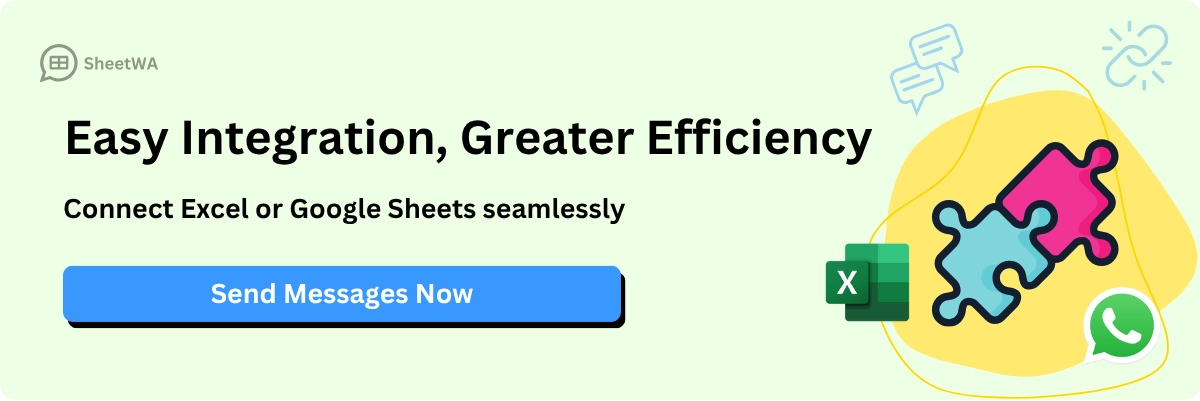
Happens when you delete a group:
The group disappears from your chats and no longer exists for others.
Shared messages or media stay on other members’ devices unless they delete them.
As the creator, you have full control over deleting the group.
Note: Deleting a group cannot be undone. Once deleted, it’s gone forever. Save anything important before taking this step.
What happens when a member leaves a group
For members, leaving a WhatsApp group is much easier. When you leave, you stop getting messages or alerts from the group. However, the group stays active for other members. Your chat history will still be on your phone unless you delete it.
Here’s what happens when you leave a group:
Other members will see a message saying you left.
You can still view the chat history unless you delete the group from your chats.
If you were the only admin, WhatsApp picks a new admin from the group.
Tip: To leave quietly, mute the group and archive it instead. This way, you can step away without anyone noticing.
Knowing the effects of deleting or leaving a WhatsApp group helps you decide wisely. Whether you’re an admin or a member, understanding these steps makes the process easier.
Tips for managing WhatsApp groups effectively
Managing WhatsApp groups can seem tricky, but it’s manageable. With the right steps, you can make the group fun and useful. Whether you’re an admin or a member, following simple tips can improve the group experience.
Best practices for admins
Admins are the leaders of the group. Your job isn’t just adding people or sharing updates. It’s about creating a friendly space where everyone feels welcome. Here are some easy tips for better group management:
Set clear rules: Explain the group’s purpose clearly. Whether it’s for work, family, or hobbies, let members know the rules. For example, set limits on how often to post or what content is allowed.
Stay active: Keep the group lively by sharing updates or starting chats. Quiet groups often lose their purpose.
Be flexible: Every group is different. What works in one group may not work in another. Watch how the group behaves and adjust your approach.
Encourage involvement: Make sure everyone feels okay sharing their ideas. Ask questions or use polls to include members in decisions.
Tip: Use tools like pinned messages or group descriptions to share key details. This helps everyone stay informed.
Experts say planning and staying active are important for managing groups. Heidi Rhodes, a leader at Meta, says WhatsApp helps businesses build trust with customers. Using these ideas, you can create a strong and friendly group.
Best practices for members
Being a good member is as important as being a good admin. Your actions can affect the group’s mood. Here’s how to be a positive member:
Respect others: Don’t spam the group with too many messages or unverified info. Think before posting.
Stick to the topic: Follow the group’s purpose. For example, avoid personal chats in work groups.
Protect privacy: Don’t share screenshots or private details without asking. Everyone values privacy.
Share ideas politely: If you have suggestions, share them kindly with the admin.
Note: If you don’t like the group’s direction, talk to the admin or leave politely.
Studies show privacy and consent are big concerns for group members. A survey found 92.5% of people think admins should ask before collecting data. This shows how important trust and honesty are in groups.
Findings | What It Means |
|---|---|
User Control | People want control over who accesses their data. |
Privacy Concerns | Many worry about data being collected without permission. |
Consent Importance | 92.5% believe admins should inform and get consent from group members. |
By following these tips, you can help make a WhatsApp group useful and enjoyable. Whether you’re leading or just joining, your actions make a difference.
Leaving or deleting a WhatsApp group is easy to do. Admins can delete groups by removing members and exiting. Members can leave and delete the group from their chats simply.
Before leaving, choose a new admin to keep things organized. This is very helpful for work or family groups.
Good group management needs clear rules and respect. Whether you're an admin or member, your actions help make the group fun for all.
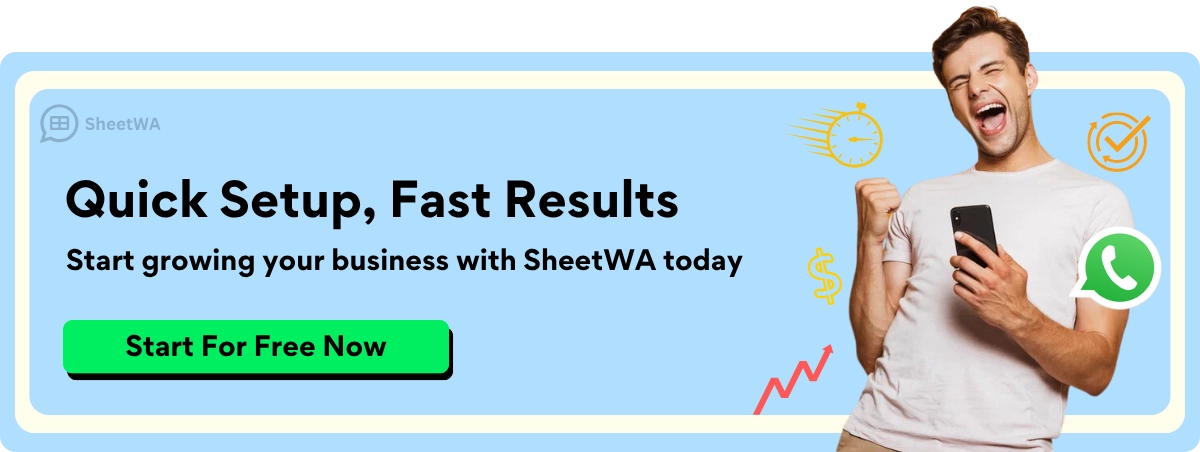
FAQ
How do I delete a WhatsApp group without being an admin?
You can’t delete a group if you’re not an admin. However, you can leave the group and delete it from your chat list. This removes it from your WhatsApp but doesn’t affect other members.
Can I delete a WhatsApp group without removing members?
No, you must remove all members before deleting the group. If members remain, the group will stay active even after you leave. Removing everyone ensures the group is completely deleted.
What happens to shared media after I delete a group?
Deleting a group doesn’t remove shared media from other members’ devices. They’ll still have access to files unless they delete them manually. To clear your storage, use WhatsApp’s "Manage Storage" feature.
Can I leave a group without notifying others?
No, WhatsApp notifies members when someone leaves a group. If you want to avoid this, mute the group and archive it instead. This keeps it out of sight without triggering a notification.
How do I assign multiple admins in a group?
Go to the group’s info, tap on a member’s name, and select "Make Group Admin." Repeat this for each person you want to assign. Multiple admins can help manage the group effectively.
Will I lose chat history if I leave a group?
No, leaving a group doesn’t delete your chat history. You can still view past messages unless you delete the group from your chat list. To keep specific messages, star them before leaving.
Can I rejoin a group after leaving?
Yes, but only if an admin adds you back. Once you leave, you can’t rejoin on your own. Contact the admin if you want to return to the group.
How do I clear group chats without deleting media?
To clear chats but keep media, go to the group’s info and select "Clear Chat." This removes messages but leaves saved media on your phone. Use this option to declutter without losing important files.

