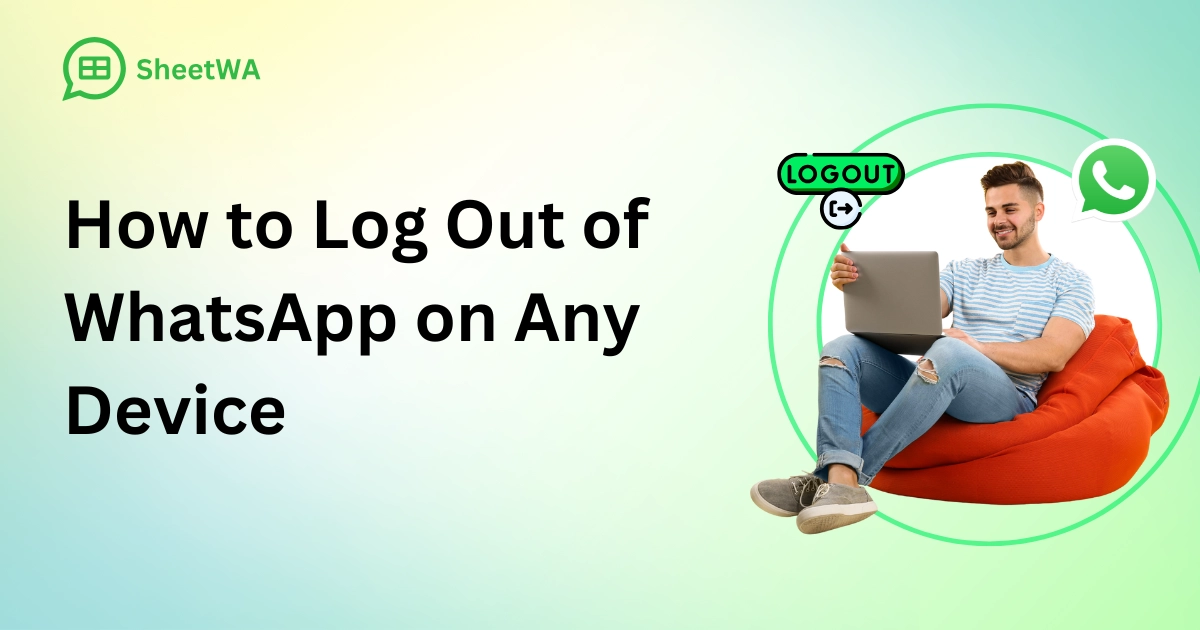
You might ask if you can log out of WhatsApp on your device. On WhatsApp Web, you can see a log out button. On Android and iPhone, it is different. The WhatsApp app does not have a log out button. Logging out keeps your privacy safe. This is important if you share your device or want to use a new phone. If you want to know whatsapp how to log out, knowing these things helps keep your account safe.
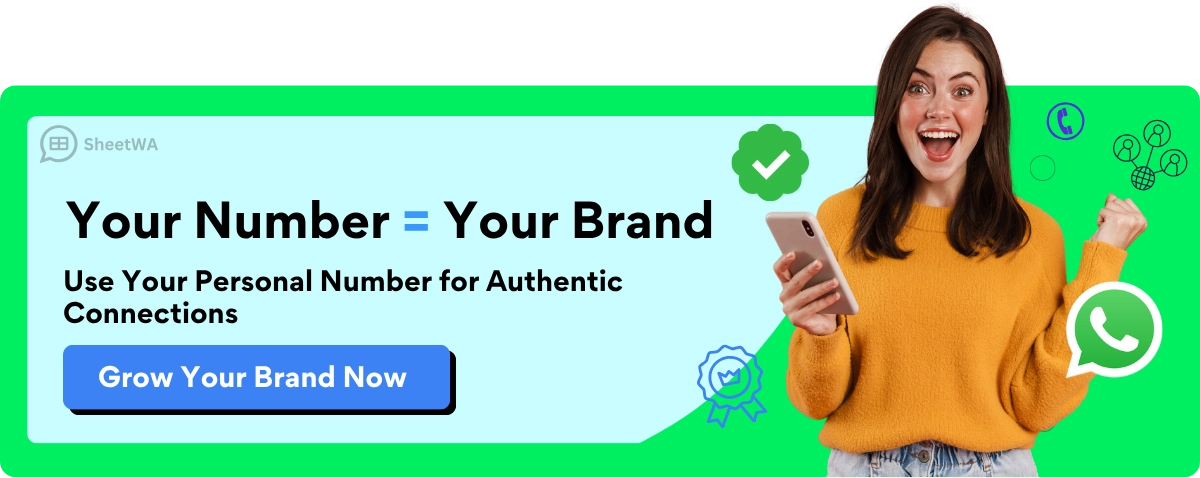
Key Takeaways
WhatsApp Web has a log out button. You can end sessions easily. This helps keep your privacy safe. On Android, you log out by clearing app data.
On iPhone, you must delete the app to log out. Always back up your chats before logging out.
Use Google Drive or iCloud to save messages and media. You can log out of WhatsApp Web from your phone.
Remove linked devices to do this. Logging out on mobile removes local data. Your account stays active on WhatsApp servers.
Check your linked devices often. Log out from unknown devices to stay safe. If you forget to back up, you might lose your chats forever.
This can happen after logging out or deleting the app. To fix chat restoration problems, use the same account. Make sure you have a strong internet connection and enough storage space.
WhatsApp How to Log Out
Log Out of WhatsApp: Is It Possible?
You may wonder if you can log out of WhatsApp on every device. The answer depends on where you use WhatsApp. On web, you have a clear option to log out of WhatsApp. You can find a log out button in the menu. This makes it easy to end your session, especially if you use a public or shared computer. WhatsApp Web even reminds you to log out after using it on public computers. You can also choose to stay signed in or not, giving you control over your session.
On Android and iPhone, the situation is different. There is no direct log out button in the app. You cannot simply sign out of WhatsApp with one tap. Instead, you need to clear app data or delete the app to remove your account from the device. This process is not as simple as on web. WhatsApp does not mention logging out on mobile in its instructions. This shows that logging out is less emphasized on mobile devices.
WhatsApp uses a token-based system for web and desktop. Your session stays active as long as your phone is connected. If you close your browser or lose connection, WhatsApp Web may log you out automatically. This helps keep your account safe and prevents others from accessing your chats.
What Happens When You Log Out
When you log out of WhatsApp Web, your session ends on that browser or computer. No one can see your messages unless you log in again. If you use the "Keep me signed in" option, your session will stay active until you choose to log out or close the browser. On mobile, clearing app data or deleting the app removes your account from the device. Your chats and media will be deleted from the phone, but your account stays active on WhatsApp servers.
Tip: Always back up your chats before you log out of WhatsApp or delete the app. This way, you can restore your messages when you sign in again.
WhatsApp sometimes logs users out of linked devices automatically. This can happen if there are syncing issues. The app does this to protect your data and fix problems with chat synchronization. If you get logged out, you can relink your device using the QR code in WhatsApp Settings.
Alternatives to Logging Out
Since you cannot sign out of WhatsApp directly on Android or iPhone, you may need other options. Here are some alternatives:
Clear app data on Android to remove your account from the device.
Delete the app on iPhone to erase your chats and account from the phone.
Use WhatsApp Web for temporary access and log out when done.
Remove linked devices from WhatsApp Settings if you want to end sessions on web or desktop.
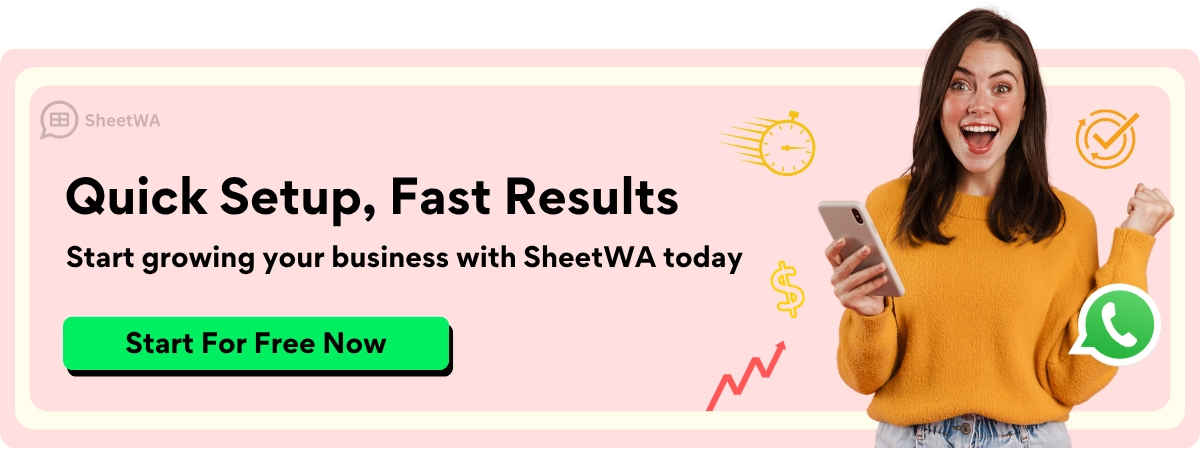
Backing up your chats is important before you try any of these steps. If you skip this, you may lose your messages and media. You can back up your chats to Google Drive on Android or iCloud on iPhone. This makes it easy to restore your chats when you reinstall the app.
Note: WhatsApp Web and Desktop do not store your chat database locally. They rely on your phone to stay connected. If your phone goes offline, your web session will end soon after.
If you want a step by step guide for whatsapp how to log out, you will find detailed instructions in the next sections. These steps will help you manage your sessions on Android, iPhone, and web.
Log Out WhatsApp Android
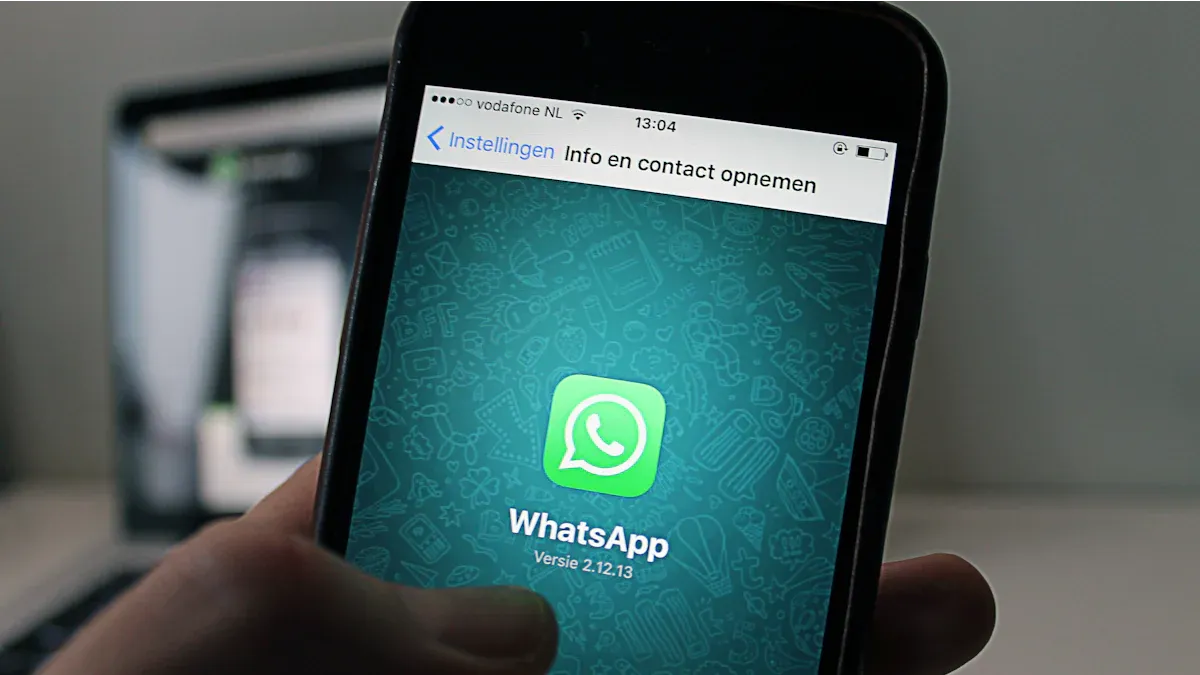
Back Up Chats
Before you log out of WhatsApp on Android, you should back up your chats. This keeps your messages safe if you want to restore them later. You can use Google Drive for this backup. Follow these steps:
Open WhatsApp on your Android device.
Tap the three dots in the top right corner.
Go to "Settings."
Tap "Chats."
Select "Chat backup."
Tap "Back Up" to save your chats to Google Drive.
Tip: Make sure your Google account is connected and you have enough space in your Google Drive. Backing up helps you keep your chat history and media files.
Read More : How to Back Up WhatsApp Chats in Simple Steps
Log Out of WhatsApp on Android
WhatsApp does not have a direct log out button on Android. The only way to log out is by clearing app data or deleting the app. This removes your account from the device and erases your local chat history. Here is a step by step guide:
Clear App Data
Go to your phone's "Settings."
Tap "Apps" or "Applications."
Find and select "WhatsApp."
Tap "Storage."
Tap "Clear Data" or "Clear Storage."
This action removes all WhatsApp data from your Android device. Your account will no longer be active on this phone. You will need to sign in again if you want to use WhatsApp.
Remove Account (Optional)
If you want to remove your WhatsApp account completely, you can do so from within the app:
Open WhatsApp.
Go to "Settings."
Tap "Account."
Select "Delete my account."
Follow the prompts to confirm.
Deleting your account erases your message history, removes you from all groups, and deletes your Google Drive backup.
Note: WhatsApp is working on a new logout feature for Android. This feature will let you sign out while choosing to keep or erase your app data and preferences. It is not available yet, so you must use the current methods.
After Logging Out
When you log out WhatsApp Android by clearing data or deleting the app, your chats and media disappear from your device. Your account stays active on WhatsApp servers. If you reinstall WhatsApp and sign in with the same number, you can restore your chats from your Google Drive backup.
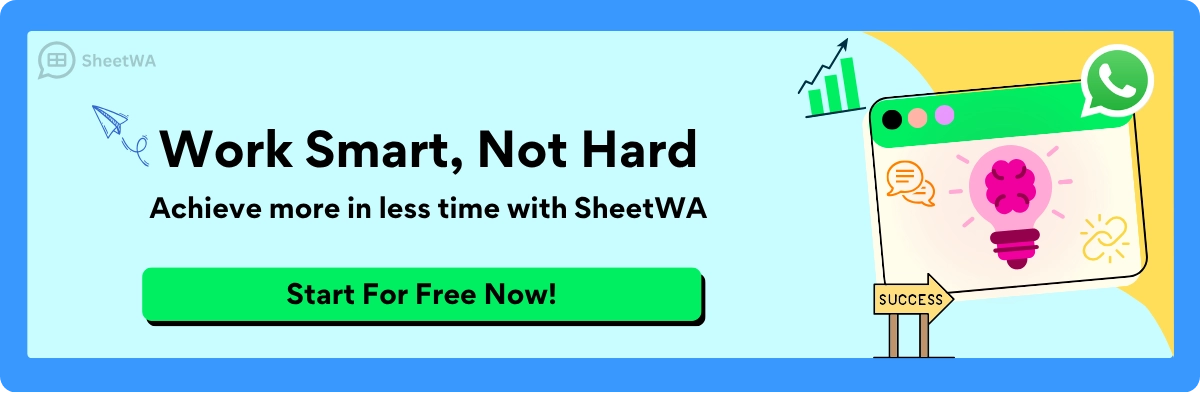
WhatsApp's privacy policy explains how your data is used for security and service, but it does not say exactly what happens to your account data after logging out on Android.
If you do not back up your chats, you will lose your messages and media.
The new logout feature, when released, may let you keep your data for easier account switching or breaks.
Reminder: Always back up your chats before you log out of WhatsApp on Android. This protects your important messages and files.
Log Out WhatsApp iPhone
Back Up Chats
Before you log out of WhatsApp on your iPhone, you should back up your chats. This backup keeps your messages and media safe. If you want to restore your conversations later, you need this backup. Here are the steps:
Open WhatsApp on your iPhone.
Tap "Settings" at the bottom right corner.
Select "Chats."
Tap "Chat Backup."
Tap "Back Up Now" to save your chats to iCloud.
Tip: Make sure your iPhone has enough iCloud storage. Connect your device to Wi-Fi for a faster backup. Backing up your chats protects your important messages and photos.
Log Out of WhatsApp on iPhone
You cannot find a direct log out of WhatsApp button on iPhone. To remove your account from the device, you need to delete the app. This action erases your local chat history and disconnects your account from the iPhone.
Delete App
Follow these steps to delete WhatsApp from your iPhone:
Find the WhatsApp icon on your home screen.
Press and hold the icon until a menu appears.
Tap "Remove App."
Tap "Delete App" to confirm.
After you delete the app, your chats and media disappear from your iPhone. Your account stays active on WhatsApp servers. If you reinstall the app, you can restore your chats if you made a backup.
Restore Chats (Optional)
If you want to get your chats back after reinstalling WhatsApp, you can restore them from iCloud. Here is how you do it:
Download WhatsApp from the App Store.
Open WhatsApp and enter your phone number.
Follow the prompts to verify your number.
When asked, tap "Restore Chat History."
Wait for the process to finish.
Note: You must use the same iCloud account and phone number as before. If you did not back up your chats, you cannot restore them.
After Logging Out
When you log out of WhatsApp on your iPhone by deleting the app, your local data gets removed. This includes your chat history, media, and settings on the device. Your account remains active on WhatsApp servers. Your contacts and groups stay the same. If you reinstall WhatsApp and restore from backup, your chats and media return to your iPhone. If you skip the backup, you lose your messages and files.
What Happens After Deleting WhatsApp on iPhone | Details |
|---|---|
Local chats and media | Deleted from device |
WhatsApp account | Remains active on servers |
Contacts and groups | Stay the same |
Chat backup | Can restore if backup exists |
Always back up your chats before you log out of WhatsApp on iPhone. This step helps you keep your important conversations safe.
Log Out WhatsApp Web
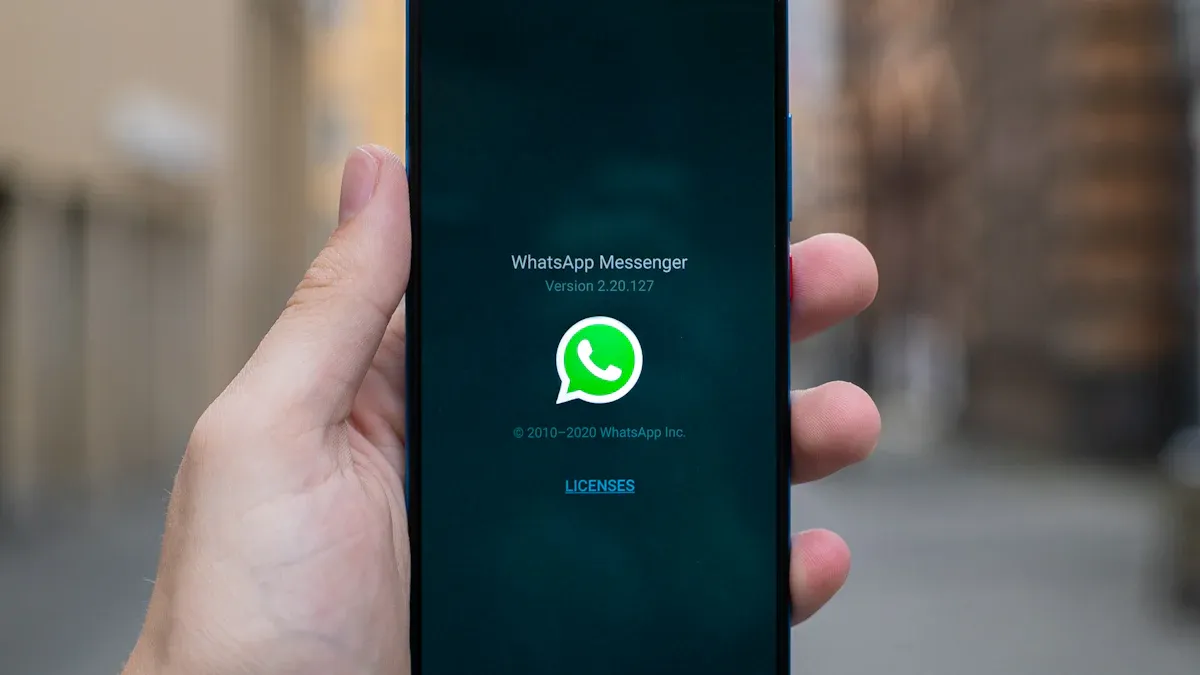
Logging out of WhatsApp Web helps keep your messages private, especially if you use a shared or public computer. You can log out of WhatsApp Web or the desktop app in a few simple steps. You can also sign out of WhatsApp remotely from your phone if you forget to log out on a computer.
Log Out of WhatsApp Web
From Browser or Desktop App
You can log out of WhatsApp Web or the desktop app directly from your computer. Follow these steps:
Open WhatsApp Web in your browser or launch the WhatsApp Desktop app.
Find the three-dot menu icon at the top of your chat list (browser) or in the top left corner (desktop app).
Click the menu icon.
Select "Log out" from the dropdown menu.
Confirm if you see a prompt.
When you log out of WhatsApp Web or the desktop app, your account disconnects from that device. Your chats and data stay safe on WhatsApp servers. You do not lose your messages or contacts. Logging out on desktop or web does not delete your account.
Remotely from Phone
If you forget to log out of WhatsApp Web on a computer, you can sign out of WhatsApp remotely using your phone. This is helpful if you used a public or someone else’s computer. Here is how you do it:
Open WhatsApp on your phone.
Go to "Settings."
Tap "Linked Devices."
You will see a list of all devices linked to your WhatsApp account.
Tap the device you want to log out from.
Tap "Log out."
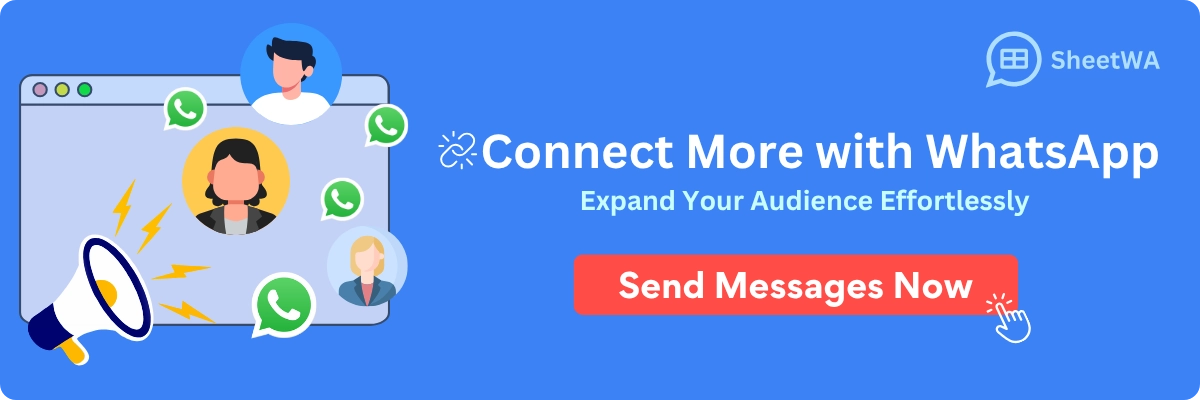
This action ends the session on that computer or app. You stop receiving notifications and chat sync on the logged-out device, but your account and data remain safe.
Log Out from All Devices
Sometimes you want to log out from all devices at once. This is useful if you think someone else has access to your WhatsApp Web or if you lost a device. You can do this from your phone:
Open WhatsApp and go to "Settings."
Tap "Linked Devices."
Tap "Log out from all devices."
Confirm your choice.
After you log out from all devices, all active WhatsApp Web and Desktop sessions end. You must scan the QR code again to use WhatsApp Web.
Security Tips
Managing your linked devices keeps your WhatsApp account secure. Here are some tips:
Always log out of WhatsApp Web after using a public or shared computer.
Check your linked devices list often. Remove any device you do not recognize.
Use a strong phone lock and keep your device updated.
If you see unknown sessions, log out from all devices right away.
Tip: Logging out of WhatsApp Web or Desktop does not delete your account or messages. You can always reconnect by scanning the QR code.
Action | What Happens |
|---|---|
Log out on desktop or web | Disconnects that device, keeps data safe |
Log out from all devices | Ends all web and desktop sessions |
Log out remotely from phone | Ends session on selected device |
Logging out of WhatsApp Web protects your privacy and keeps your chats secure. Always check your sessions and linked devices for better safety.
Data Safety Before Log Out in What
Think about your data safety before you log out or remove WhatsApp. Backing up your chats keeps your messages, photos, and files safe. If you do not back up, you could lose memories or important chats.
Back Up on Android
Android users can back up WhatsApp chats to Google Drive. This backup keeps your messages and media safe if you clear data or get a new phone. Here is how you do it:
Open WhatsApp on your Android phone.
Tap the three dots at the top right.
Go to "Settings," then "Chats," then "Chat backup."
Tap "Back Up" to save your chats to Google Drive.
WhatsApp makes a local backup every day at 2 am. Cloud backups help you restore your data on a new phone. Regular backups stop you from losing chats if your phone breaks or gets lost.
Tip: Make sure your Google account is connected. Check that you have enough space in Google Drive. Backups save your chat history and media.
Back Up on iPhone
iPhone users can back up WhatsApp chats to iCloud. This is easy and helps you get your chats back if you delete the app or get a new phone. Follow these steps:
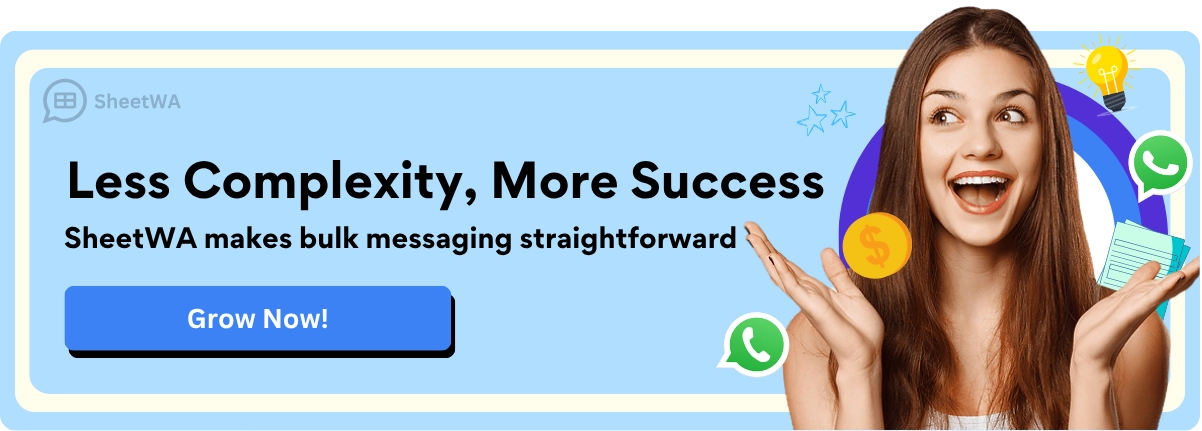
Open WhatsApp on your iPhone.
Tap "Settings" at the bottom right.
Tap "Chats," then "Chat Backup."
Tap "Back Up Now" to save your chats to iCloud.
You cannot get deleted messages back from your iPhone. If you delete a chat or remove the app, the data is gone unless you have a backup. iCloud backups keep your messages and media safe for later.
Note: Use the same Apple ID and phone number to restore your backup. Make sure you have enough iCloud storage for your backup.
What Gets Deleted
When you log out or delete WhatsApp, your local chat history, media, and settings are removed from your device. What you can recover depends on your backup and device.
On Android, WhatsApp stores messages in a database. If you clear data or delete the app, you lose chats unless you restore from Google Drive. Sometimes, deleted messages stay in temporary files for a short time, but they go away after a database update.
On iPhone, WhatsApp deletes messages from the device. If you remove the app or delete chats, you cannot get them back from the phone. Only your iCloud backup can restore your messages.
Action | Android Recovery | iPhone Recovery |
|---|---|---|
Clear app data/delete app | Restore from Google Drive | Restore from iCloud |
No backup | Data lost | Data lost |
Delete chat | May recover briefly | Not recoverable |
Modern storage makes deleted data hard to get back. Cloud backups are the best way to restore your chats. Always back up before logging out or deleting WhatsApp. This keeps your memories and important information safe.
Reminder: Set up automatic daily backups if you use WhatsApp a lot. This keeps your chat history safe from problems.
Troubleshooting Log Out Issues
Can’t Find Log Out Option
You may look for a log out button in WhatsApp on your phone and not find one. This is normal. WhatsApp does not have a direct log out option on mobile devices. Instead, you must clear app data on Android or delete the app on iPhone to log out. Before you do this, always back up your chats. If you skip this step, you risk losing your chat history.
Tip: On Android, go to your phone’s settings, find WhatsApp, and clear app data. On iPhone, press and hold the WhatsApp icon, then tap "Delete App." Remember to back up your chats first.
Many users report confusion about this process. You are not alone if you feel unsure. The steps may seem different from other apps, but following them will help you log out safely.
Problems Restoring Chats
Sometimes, you may have trouble restoring your chats after logging out or reinstalling WhatsApp. These problems can happen for several reasons. Here are some common issues and what you can do:

Account Mismatch: If you use a different phone number or Google/iCloud account than the one used for backup, you cannot restore your chats. Always use the same account and number.
Unstable Internet Connection: A weak or slow network can cause the restoration to fail. Try switching to a stronger Wi-Fi connection.
Insufficient Storage Space: If your device does not have enough space, the restoration will stop. Free up storage before you try again.
Outdated App or Device: If your WhatsApp or phone software is not updated, you may face compatibility issues. Update both before restoring.
Corrupted Backup File: Rarely, the backup file may be damaged. If this happens, you may not be able to restore your chats.
Note: If your backup gets stuck, try these steps:
Attempt the backup several times.
Disable your phone’s auto-lock so the app stays active.
Close and reopen WhatsApp to refresh the process.
These steps come from user experiences and can help you solve most restoration problems.
Forgot to Back Up
If you forgot to back up your chats before logging out or deleting WhatsApp, you may lose your messages and media. Unfortunately, WhatsApp cannot recover chats that were not backed up. Here is what you can do next:
Check if your device made an automatic backup. On Android, look for a local backup in your phone’s storage. On iPhone, check iCloud for any recent backups.
If you find a backup, reinstall WhatsApp and restore from that file.
If no backup exists, start fresh and set up regular backups to avoid this problem in the future.
Problem | What You Can Do |
|---|---|
No backup found | Start new chats, set up auto-backup |
Old backup available | Restore from the latest backup |
Backup stuck | Retry, disable auto-lock, restart app |
Reminder: Always back up your chats before making changes. This keeps your messages safe and easy to restore.
You can log out of WhatsApp Web by clicking the log out button. On Android, you need to clear app data to log out. On iPhone, you have to delete the app to log out. Always back up your chats before logging out. This helps keep your messages safe and lets you get them back later.
67% of people want things made just for them, so privacy is important.
Two-step verification gives your account more protection.
The WhatsApp status feature lets you pick who can see your updates.
Look at your linked devices often. Use strong passwords for your accounts. Manage your sessions to help keep your account safe.
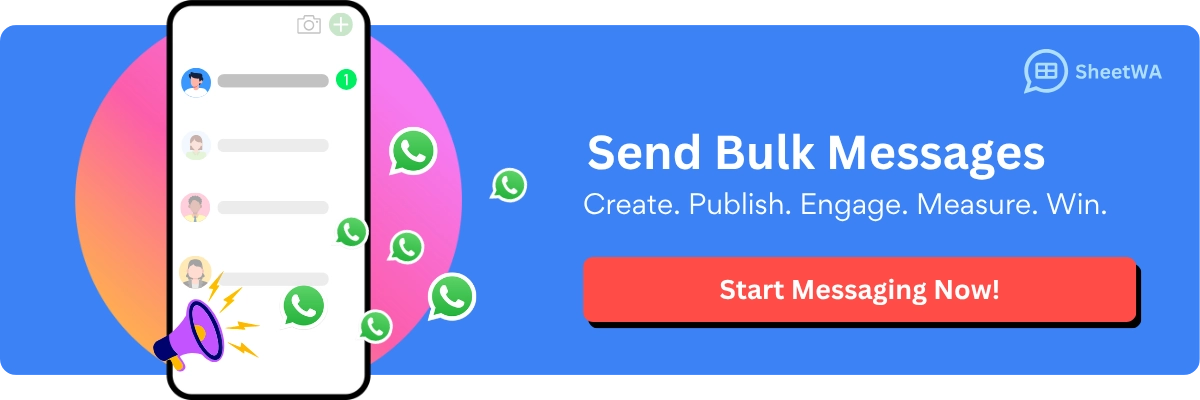
FAQ
How do you log out of WhatsApp on Android?
You cannot tap a log out button. You must clear app data in your phone’s settings. This removes your account from the device. Always back up your chats before you do this.
Can you log out of WhatsApp on iPhone?
You cannot log out directly. You need to delete the WhatsApp app from your iPhone. This removes your chats and account from the device. Back up your chats to iCloud first.
What happens to your chats after logging out?
If you backed up your chats, you can restore them when you sign in again. If you did not back up, your messages and media will be lost from your device.
How do you log out of WhatsApp Web?
Click the three-dot menu at the top of your chat list. Select "Log out." You can also log out remotely from your phone by removing the linked device.
Will deleting WhatsApp remove your account?
No, deleting the app only removes it from your device. Your account stays active on WhatsApp servers. If you want to delete your account, use the "Delete my account" option in WhatsApp settings.
Can you log out of all devices at once?
Yes. Open WhatsApp on your phone, go to "Settings," then "Linked Devices." Tap "Log out from all devices." This ends all active web and desktop sessions.
What should you do before logging out?
Always back up your chats to Google Drive or iCloud. This keeps your messages safe and lets you restore them later.
Why does WhatsApp not have a log out button on mobile?
WhatsApp links your account to your phone number. The app does not offer a log out button to keep your experience simple and secure. You must clear data or delete the app to log out.

