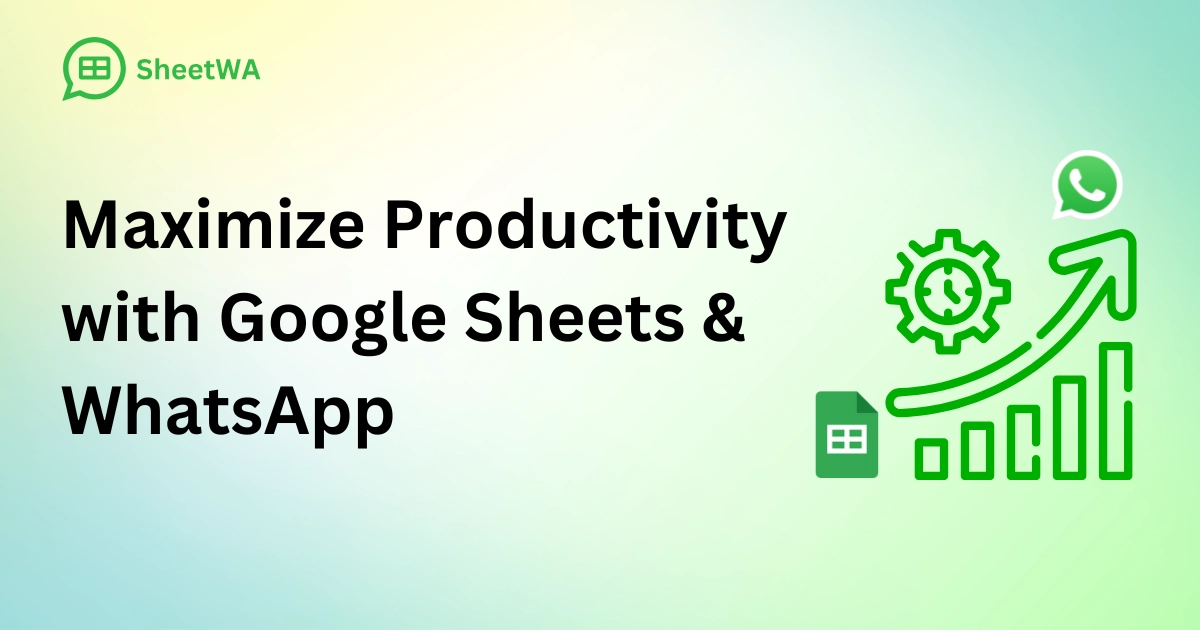
Introduction
In today's fast-paced digital landscape, the need for seamless integration between collaboration tools is paramount for driving productivity. Google Sheets and WhatsApp have become foundational in data management and instant communication. When combined through SheetWA, these tools unlock unparalleled efficiency, transforming team workflows and enhancing communication in real time.
In this article, you’ll learn about:
The core benefits of integrating Google Sheets with WhatsApp to enhance productivity.
A step-by-step guide to setting up and using SheetWA for streamlined integration.
Practical tips for maximizing your workflow efficiency and boosting productivity with this powerful tool.
Let's explore how SheetWA can revolutionize your operations, making your data management and communication more dynamic and effective.
The Power of Integration in Today's Workplace

In the digital age, modern workplaces are a network of tools designed to support collaboration and efficiency. Google Sheets and WhatsApp stand out as essential components of this toolkit, each offering unique advantages.
Why Google Sheets?
Google Sheets provides an accessible, powerful platform for data management and analysis. Teams can work collaboratively in real time, regardless of location, on tasks ranging from project tracking to financial forecasting.
Why WhatsApp?
WhatsApp has become synonymous with real-time messaging, making it a popular choice for team updates and information sharing. Features like group chats and broadcast lists allow for efficient communication that keeps everyone informed and aligned.
The Role of SheetWA
SheetWA serves as the critical bridge between Google Sheets and WhatsApp, enhancing productivity by enabling automated data-driven communication. By integrating these two platforms, SheetWA ensures that updates in a spreadsheet can automatically trigger messages in WhatsApp, streamlining the flow of information and ensuring timely updates.
SheetWA amplifies workplace efficiency by:
Automating routine communications – Reducing manual update tasks.
Enabling real-time notifications – Ensuring prompt team alignment.
Enhancing data-to-communication workflows – Creating a seamless flow between data management and communication.
This integration transforms isolated tools into a cohesive productivity ecosystem, making SheetWA a valuable tool for workplace efficiency.
Why Google Sheets and WhatsApp Integration Matters

Integrating Google Sheets with WhatsApp using SheetWA provides businesses with the automation, real-time collaboration, and streamlined communication needed for a productive work environment. Here’s why this integration is invaluable:
Automation
Automation is key to efficiency in the digital landscape. By integrating Google Sheets with WhatsApp, repetitive tasks, such as updates and reminders, are automated, saving time and reducing the risk of human error. For example, a change in project status on a Google Sheet can trigger an update message on WhatsApp, keeping everyone aligned without manual intervention.
Real-Time Collaboration
Google Sheets allows for live data management, and when combined with WhatsApp’s instant messaging, teams gain a powerful collaborative environment. This integration fosters a collaborative culture where data flows freely, enabling quick decision-making and immediate action.
Streamlined Communication
Efficient communication is the backbone of successful projects. By connecting Google Sheets to WhatsApp, critical information from spreadsheets is shared directly, reducing the clutter of emails and ensuring that no essential details are missed.
Impact on Productivity: Practical Examples

SheetWA provides a strategic advantage by enhancing productivity across various business areas. Here are some real-world applications:
Project Management: Automated alerts for milestones or deadlines keep teams on track and aligned with priorities.
Sales Reporting: Real-time updates on sales figures or inventory empower swift actions that directly impact revenue.
Customer Support: Automated responses based on customer feedback gathered in Google Sheets can improve customer satisfaction and engagement.
Setting Up SheetWA for Google Sheets and WhatsApp Integration
Integrating Google Sheets with WhatsApp through SheetWA is simple with this step-by-step guide:
Step 1: Prepare Your Google Sheet
Organise Your Data: Ensure your Google Sheet has clear headings and organized data.
Identify Key Data Points: Decide which changes should trigger WhatsApp messages, such as status updates or new entries.
Step 2: Install and Set Up SheetWA
Install SheetWA: Add the SheetWA extension from the Chrome Web Store.
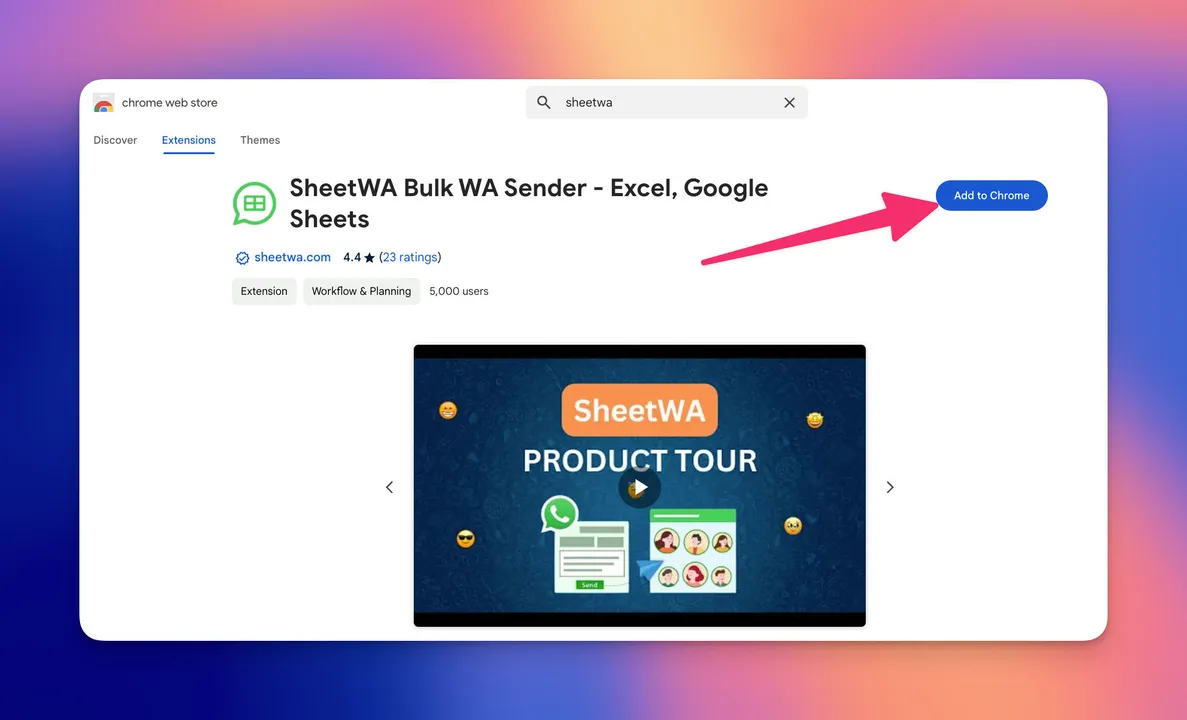
Create an Account: Sign up with Google to grant SheetWA access to your Sheets.
Step 3: Connect Google Sheets to WhatsApp
Link WhatsApp: Scan a QR code with your mobile WhatsApp to authenticate.
Select Your Sheet: Choose the Google Sheet and specify the data range to monitor.
Step 4: Configure Rules
Customise Messages: Use templates in SheetWA to personalize WhatsApp messages with dynamic data from your sheet.
Step 5: Test the Integration
Send a Test Message: Ensure all settings are accurate before launching. Adjust configurations as needed for optimal performance.
Pro Tips:
Begin with simple automation rules to familiarize yourself with the integration.
Regularly review your configurations to ensure they meet evolving project requirements.
Maximizing Productivity with SheetWA: Advanced Tips
After setting up SheetWA, consider these advanced techniques to fully leverage the integration:
Automate Routine Updates
Daily Summaries: Configure SheetWA to send daily updates on key metrics to keep everyone informed.
Deadline Reminders: Set automated notifications for upcoming deadlines, customized by urgency or task.
Enhance Team Collaboration
Instant Feedback Loops: Use WhatsApp groups linked to Google Sheets for real-time feedback and collaboration.
Dynamic Task Assignments: Automate task notifications based on updates in your Google Sheet, ensuring smooth workflow.
Streamline Customer Engagement
Customer Messages: Send order confirmations or appointment reminders directly from Google Sheets.
Feedback Collection: Automate feedback requests and store responses in Google Sheets for analysis.
Set Up Performance Alerts
Recognize achievements by setting up automated messages for exceptional performance or milestones.
Expand Your Toolkit
Integrate Other Tools: Use Google Sheets scripting capabilities to create custom functions and further enhance SheetWA’s integration.
Troubleshooting Common Issues

While SheetWA simplifies integration, occasional issues can arise. Here are solutions to common problems:
Messages Not Sent: Ensure WhatsApp is connected and online; double-check SheetWA configuration settings.
Incorrect Data Sent: Verify that Google Sheets data is up-to-date, and that template variables align with column headers.
Setup Errors: Follow SheetWA documentation closely; contact support for assistance if issues persist.
Plan Limitations: For high message volume, consider upgrading to a suitable plan to meet your needs.
Tips for Reliability:
Keep SheetWA and WhatsApp updated to ensure compatibility.
Periodically review automation rules and templates to maintain alignment with project changes.
FAQ
Can SheetWA integrate any Google Sheet with WhatsApp?
Yes, SheetWA can integrate with any Google Sheet where you have edit access and proper configurations.
Is there a message limit with SheetWA?
The message limit depends on your subscription plan, with higher tiers offering greater capacity.
How does SheetWA ensure data security?
SheetWA follows strict data security protocols, including encryption and compliance with data privacy regulations.
Can I customize messages sent through SheetWA?
Absolutely. SheetWA allows personalization of WhatsApp messages using data from Google Sheets.
What should I do if messages aren’t sent as expected?
Check your SheetWA settings, ensure accounts are correctly linked, and review automation rules for any issues.
Conclusion
Integrating Google Sheets with WhatsApp via SheetWA is a significant productivity boost, revolutionizing how teams manage data and communication. This guide has covered the core benefits, setup, and advanced strategies to maximize the impact of this integration.
As you embrace automation and real-time collaboration, remember that innovation is an ongoing journey. Continue exploring tutorials and community forums for deeper insights into using SheetWA effectively. By staying proactive, you’ll continue to discover ways to enhance productivity, streamline workflows, and transform communication within your team.

