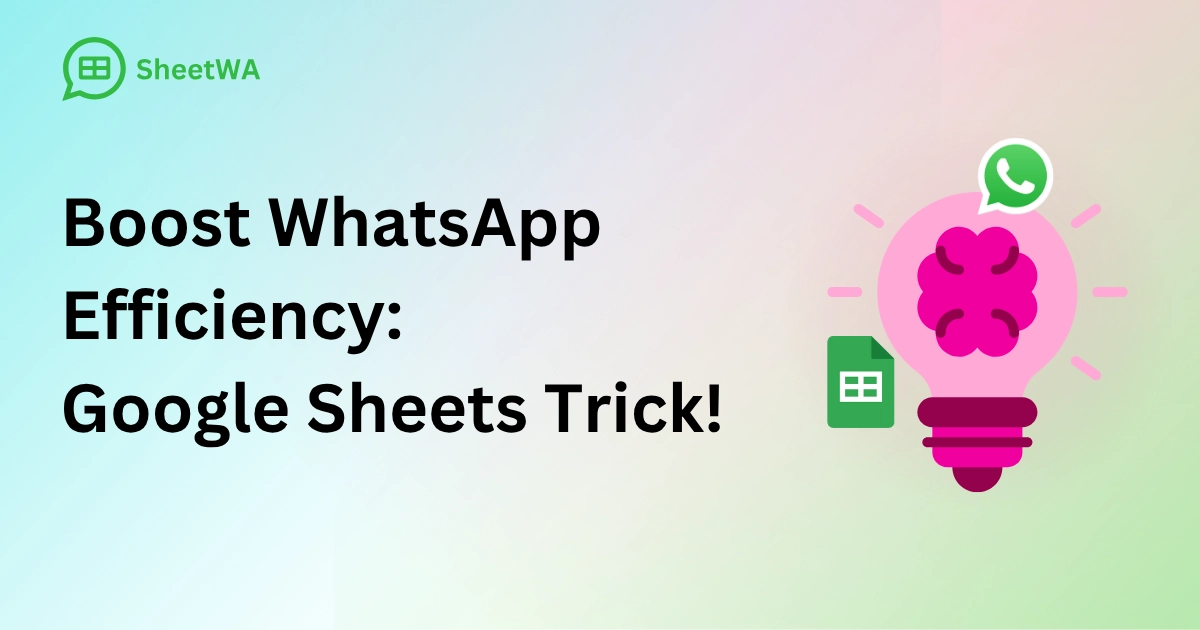
Introduction
Are you tired of repetitive WhatsApp messages or the hassle of managing bulk messaging? Imagine streamlining WhatsApp communication to reach dozens, even hundreds, of contacts quickly and efficiently. With SheetWA, a powerful tool that integrates Google Sheets, Excel, or CSV files directly into WhatsApp, you can personalize, automate, and simplify your messaging like never before. Discover how SheetWA can transform your WhatsApp communication into a seamless, efficient process that saves time and boosts engagement.
Key Takeaways
SheetWA is a powerful tool that integrates Google Sheets, Excel, or CSV files into WhatsApp, enabling personalized and automated bulk messaging.
It simplifies the process of sending messages to dozens or hundreds of contacts, saving time and boosting engagement.
SheetWA offers features like message templates, country code compatibility, and message delivery reports, making it ideal for businesses and marketers.
Why SheetWA is a Game-Changer for WhatsApp Bulk Messaging

SheetWA enables bulk messaging without the technical complexity of APIs or costly third-party fees. Unlike standard WhatsApp limitations, it offers seamless integration with data files, letting you send personalized messages in bulk with just a few clicks. Here’s why SheetWA is ideal for businesses, marketers, and anyone handling large contact lists:
No API Complexity: Forget about technical integrations. With SheetWA, connect directly through WhatsApp Web using your existing account.
Budget-Friendly: SheetWA allows you to bypass API fees, so you only need WhatsApp Web and your data file to get started.
Enhanced Personalization: Tailor each message using data like names, order details, or specific offers from your spreadsheets, making it feel personal and engaging.
Supports Media Attachments: Send images, videos, or PDFs along with your messages, ideal for sharing product visuals, promotional content, or documents.
Batch Messaging: Control your message flow to avoid spam flags by setting time gaps between each message.
How to Use SheetWA to Revolutionize Your WhatsApp Messaging
1. Set Up SheetWA on WhatsApp Web
Installation: Download the SheetWA extension from the Chrome Web Store. Once added, link it to your WhatsApp Web account.
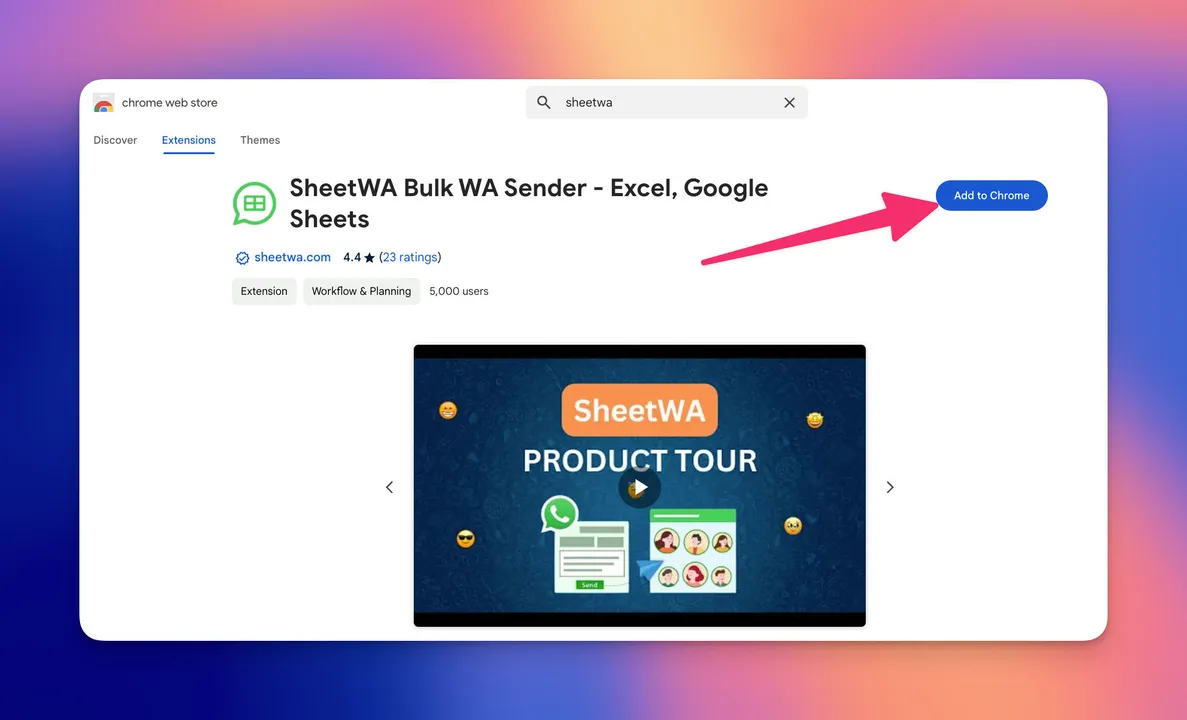
Account Compatibility: SheetWA works with all major browsers on WhatsApp Web, allowing users to integrate it across multiple platforms easily.
2. Connect Your Data (Google Sheets, Excel, or CSV)
Google Sheets: Paste your Google Sheet URL into SheetWA to import contact data seamlessly.
Excel or CSV Files: Upload your Excel or CSV file directly to start using your pre-existing data without conversion.
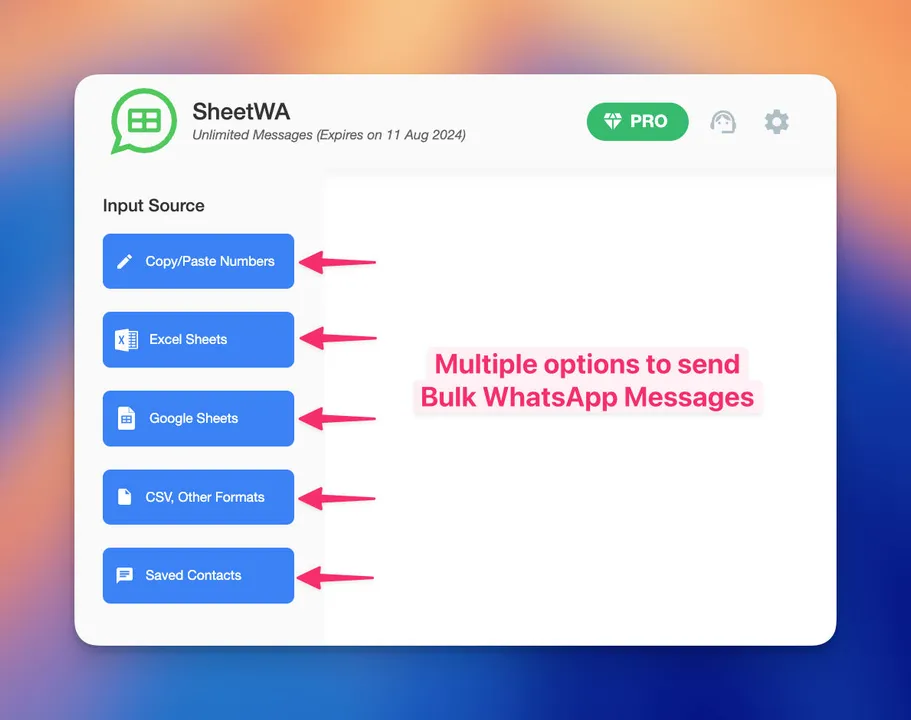
Data Field Mapping: Specify columns for personalization, such as names, phone numbers, and order IDs, which are essential for dynamic message creation.
3. Craft Personalized Messages Using Data Fields
Easy Customization: Use data fields from your spreadsheet to customize messages, such as {Name} or {OrderID}.
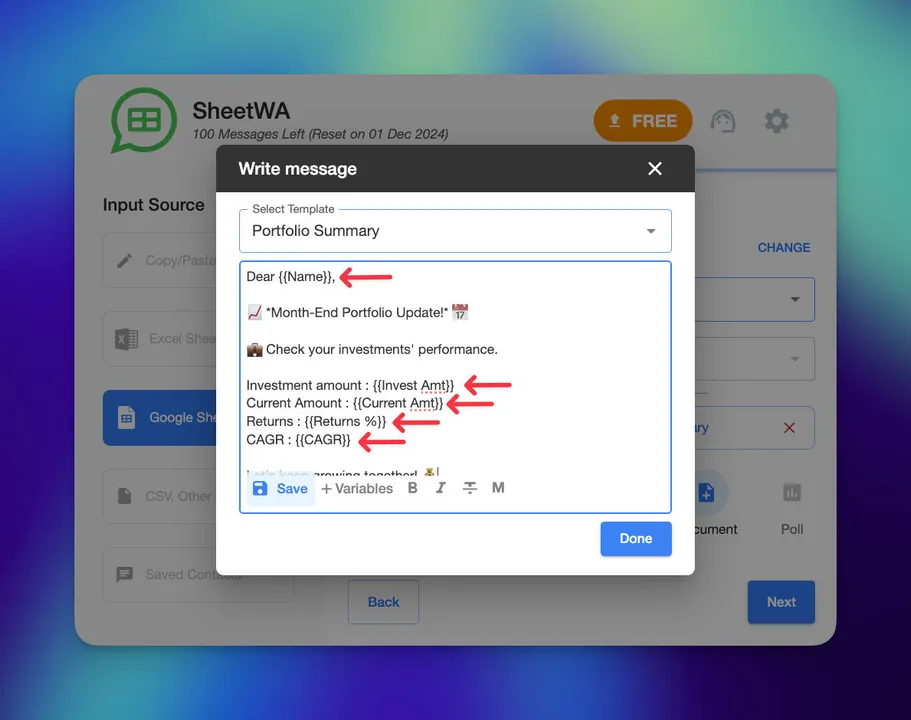
Message Preview: Review messages before sending to ensure all personalization is correct.
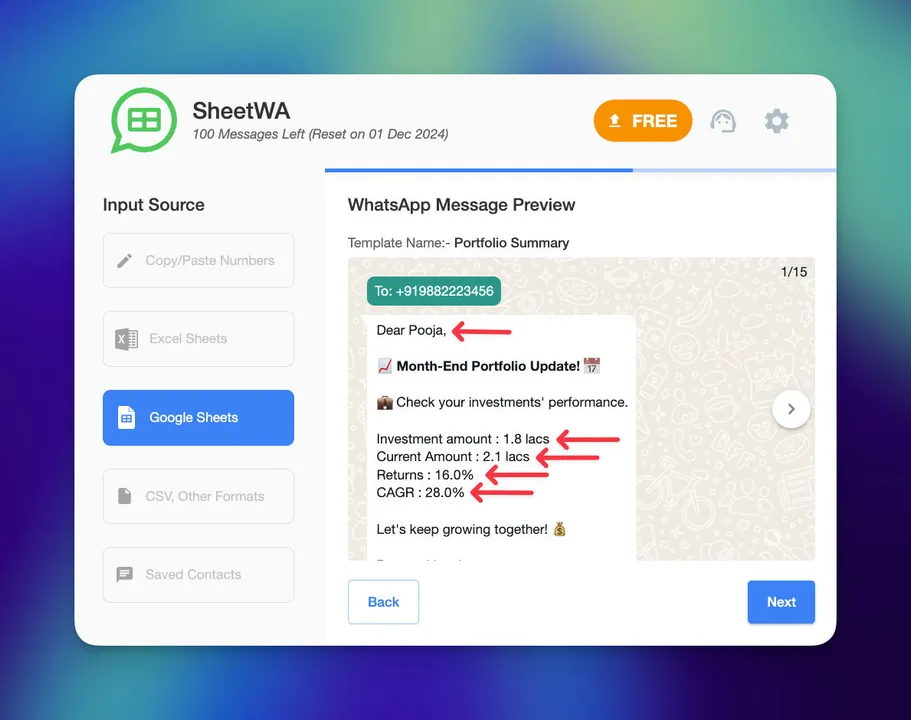
Dynamic Messaging: Whether sending promotions, reminders, or updates, dynamic messaging ensures each recipient receives a unique, relevant message.
4. Attach Media Files to Enrich Messages
Multiple Media Types: Attach images, PDFs, or videos directly through SheetWA.
Boost Engagement: Visual elements like product images or how-to videos grab attention, making your messages more engaging and effective.
5. Adjustable Time Gaps to Avoid Spam Detection
Safe Sending: Control time intervals between messages, reducing the chance of spam flags by mimicking human message frequency.
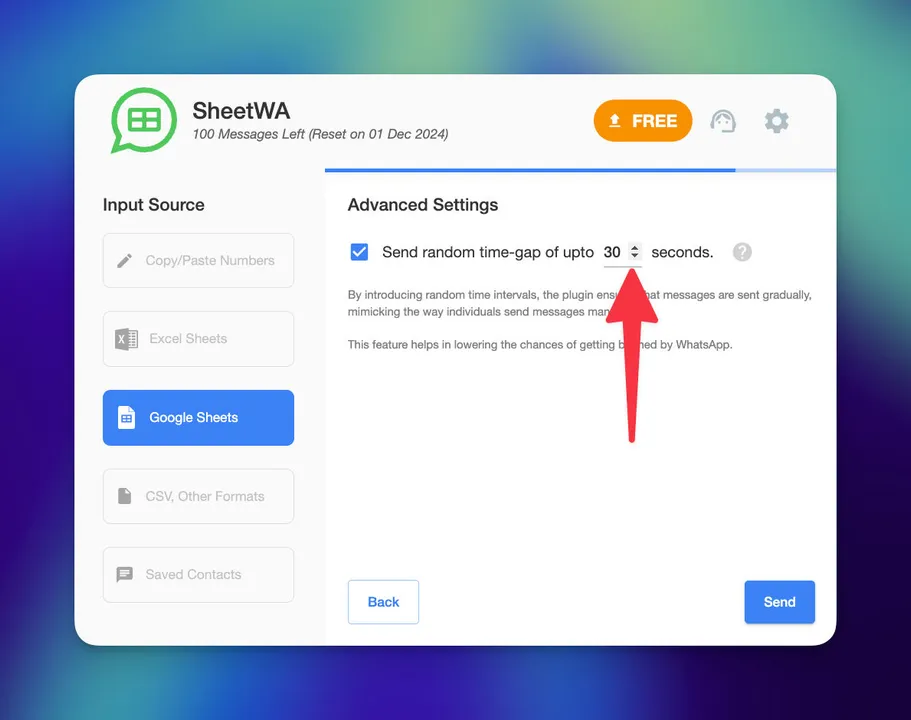
Batch Control: SheetWA’s batch messaging allows for small message sets, which you can adjust based on audience size and campaign needs.
Advanced SheetWA Features for Enhanced WhatsApp Efficiency
Personalized Message Templates
Save & Reuse: Create and store message templates for repetitive communications like product updates, appointment reminders, or order confirmations.
Quick Editing: Modify templates easily for future campaigns without needing to start from scratch.
Country Code Compatibility
Global Reach: Map country codes to ensure messages reach international recipients accurately.
Automatic Formatting: For multi-country campaigns, SheetWA formats numbers to the correct international standards, preventing common errors.
Message Delivery Reports
Tracking Insights: Detailed message reports show the delivery status of each message, helping you identify delivery issues.
Optimize Future Campaigns: Learn from each report to adjust timing, message content, or data formatting for improved engagement.
Preview and Test Messages
Avoid Errors: With the preview feature, check for accuracy in personalized fields and formatting to ensure high-quality, professional messages.
Message Formatting: Include rich text, emojis, or attachments to make messages more appealing and capture recipient attention.
How SheetWA Helps Businesses Thrive with Bulk WhatsApp Messaging

For businesses, SheetWA is a must-have for managing customer engagement at scale. From sending customized welcome messages to promotional campaigns, it streamlines outreach while ensuring each message is unique and relevant to the recipient.
Customer Retention: Personalized messages with individual details build customer relationships.
Campaign Efficiency: Save hours with bulk messaging, letting you focus on strategy rather than logistics.
Data Security: Since SheetWA operates through WhatsApp Web, your messages remain secure within the WhatsApp platform.
Frequently Asked Questions (FAQs)
1. Can I use SheetWA with multiple accounts?
Yes, SheetWA works with WhatsApp Web, so as long as you’re logged in to your account, it’s compatible. However, for both the Basic and Pro plans, the service is only active on the activation number provided at the time of purchase.
2. Is there a cost to send messages through SheetWA?
SheetWA uses your WhatsApp Web account, so you’re not charged per message. You only pay for the SheetWA service or the extension.
3. Can I attach media files like PDFs and images?
Yes, SheetWA supports a variety of file types, including images, PDFs, and videos, making your messages more engaging.
4. How do I personalize messages for each recipient?
Simply map columns like names or order details from your spreadsheet, and use placeholders to customize messages dynamically.
5. Is SheetWA safe to use?
Yes, SheetWA operates directly through WhatsApp Web, ensuring your messages are sent within the WhatsApp ecosystem.
6. Can I preview messages before sending?
Absolutely. The preview feature allows you to check message content, formatting, and attachments for accuracy before sending.
