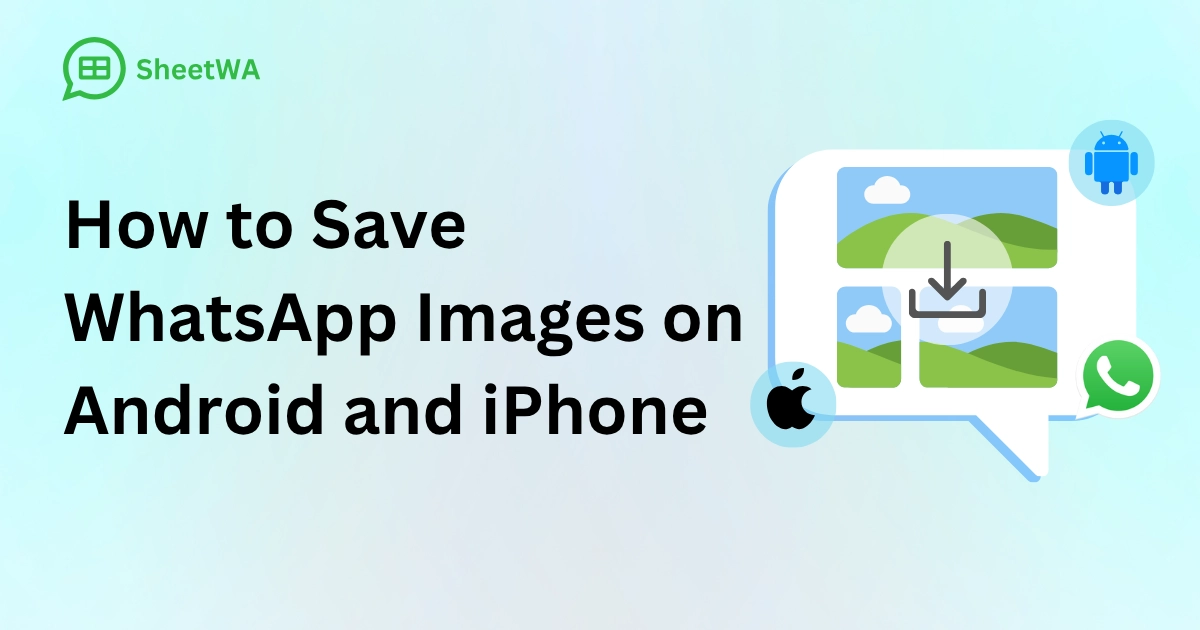
Have you ever wanted to save photos from WhatsApp to your gallery but weren’t sure how? Sometimes, those cherished memories or important images don’t seem to show up where you expect them. Don’t worry—you’re not alone. Whether you’re using an Android or iPhone, you can easily save photos from WhatsApp and view them in your gallery. Let’s make sure you never lose track of those special snapshots again.
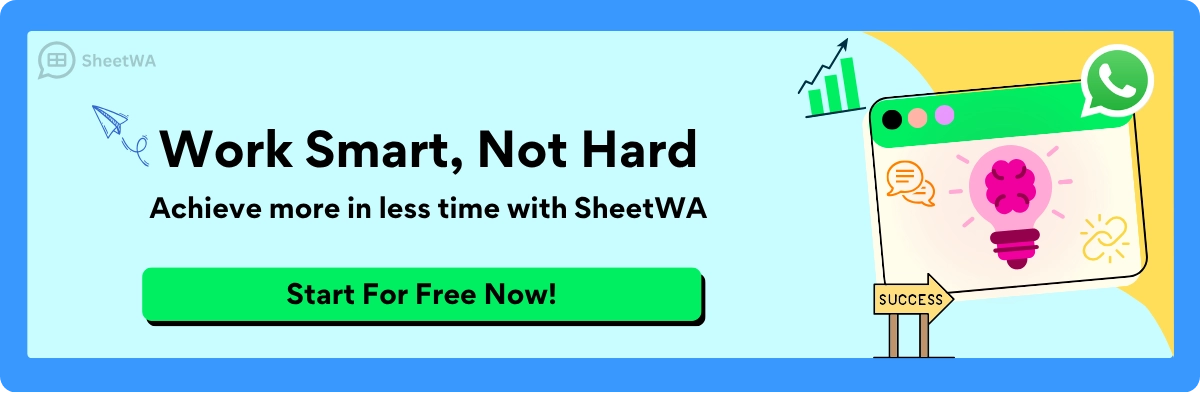
Key Takeaways
Saving WhatsApp pictures is simple on Android and iPhone. Follow these steps to keep your photos neat.
To save one picture on Android, open it in WhatsApp. Tap the three dots, then choose 'Share' to save it.
To save many pictures on Android, hold one photo, pick others, and tap 'Share' to save them all together.
Turn on media auto-download in WhatsApp settings. This will save photos automatically when using Wi-Fi or data.
On iPhone, save one picture by tapping it, then the 'Share' icon, and choosing 'Save Image' to add it to your Photos app.
To save many pictures on iPhone, hold one photo, tap 'Forward', pick others, and tap 'Share' to save them.
Check your iPhone privacy settings. Make sure WhatsApp can access your photos for auto-saving.
Sort your WhatsApp pictures into folders or albums. This helps you find and manage them easily on your phone.
Save Photos from WhatsApp on Android

Saving photos from WhatsApp to your Android device is simple once you know the steps. Whether you prefer doing it manually or letting WhatsApp handle it automatically, you’ll have those images in your gallery in no time.
Manual Saving on Android
Save individual images to the gallery
Sometimes, you just want to save one photo from a chat. Here’s how you can do it:
Open the WhatsApp chat with the photo you want to save.
Tap on the photo to open it in full view.
Look for the three-dot menu at the top-right corner and tap it.
Select "Share" from the options.
Choose where you want to save the photo. You can pick a file explorer app to save it directly to your device or upload it to Google Photos.
If you choose Google Photos, save the image to your device from there. It will appear in your "Downloads" folder.
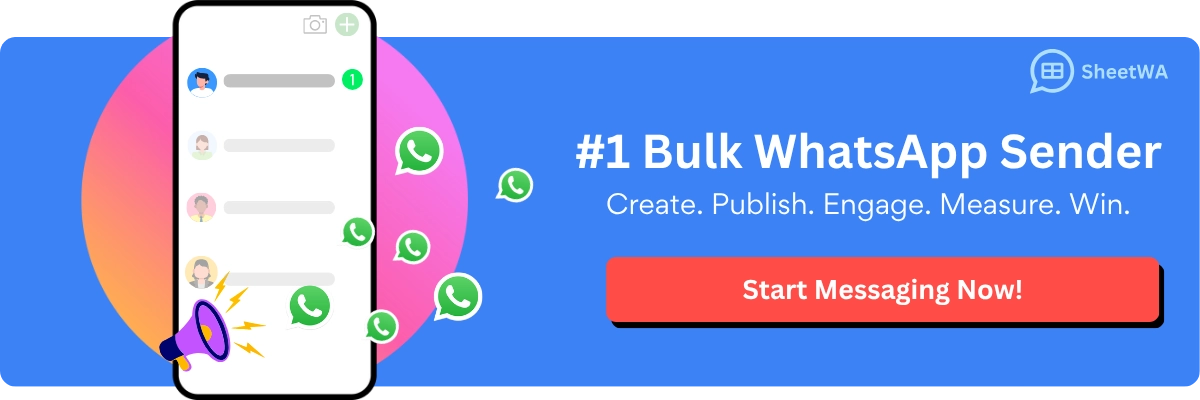
Read More: How to Use a Bulk WhatsApp Sender Tool Safely
This method works well when you need to download photos manually and keep them organized.
Save multiple images at once
Got a bunch of photos to save? Don’t worry—you don’t have to save them one by one. Follow these steps:
Open the WhatsApp chat with the photos you want to save.
Tap and hold on one photo until a checkmark appears.
Select all the other photos you want to save by tapping on them.
Tap the three-dot menu at the top-right corner and choose "Share."
Pick an option like Google Photos or your email app to save or transfer the photos.
If you email the photos to yourself, open the email on your device and download them. This is a handy way to save photos from WhatsApp to Android when dealing with multiple images.
Automatic Saving on Android
Enable media auto-download for photos
Want WhatsApp to save photos automatically? You can enable media auto-download to make this happen.
Open WhatsApp and go to "Settings."
Tap "Storage and Data."
Under "Media Auto-Download," set photos to download automatically when using Wi-Fi or mobile data.
This feature ensures that every WhatsApp photo sent to you gets saved without extra effort.
Ensure media visibility is turned on
Sometimes, even if photos are downloaded, they don’t show up in your gallery. To fix this:
Go to WhatsApp "Settings."
Tap "Chats."
Make sure "Media Visibility" is turned on.
This setting lets WhatsApp photos appear in your gallery automatically. It’s a quick way to ensure you can find your images without searching through folders.
By enabling these options, you can automatically save photos and keep them visible in your gallery.
Save Photos from WhatsApp on iPhone
Saving photos from WhatsApp on iPhone is a breeze once you know the steps. Whether you prefer to save images manually or let WhatsApp handle it for you, this guide will walk you through both methods.
Manual Saving on iPhone
Save individual images to the gallery
Sometimes, you just want to save one special photo from a chat. Here’s how you can do it:
Open the WhatsApp chat that contains the photo you want to save.
Tap on the photo to view it in full screen.
Look for the Share icon (a square with an arrow pointing up) at the bottom-left corner and tap it.
From the menu that appears, select Save Image.
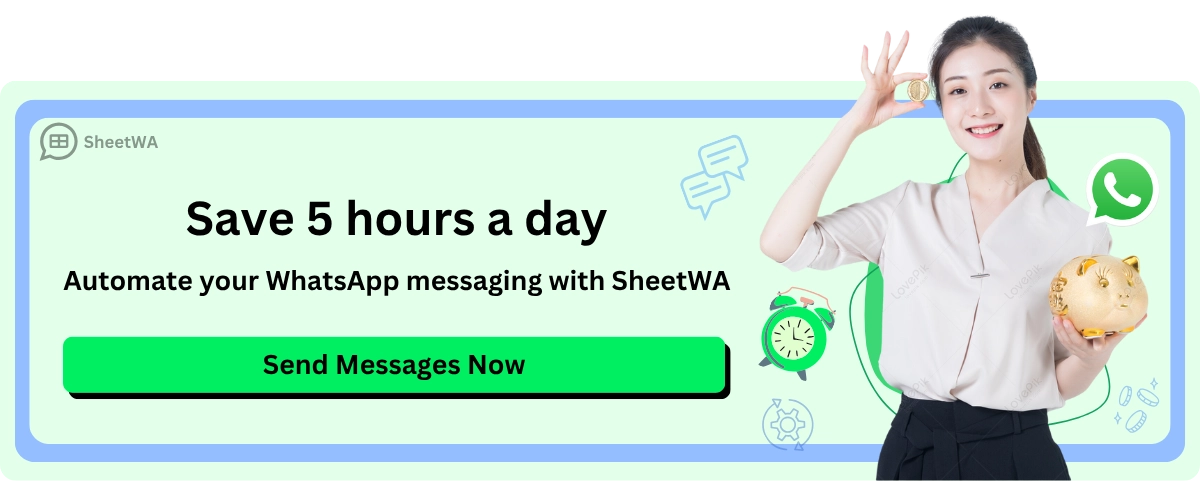
Read More: How to Use WhatsApp Automation Complete Guide
That’s it! The photo will now appear in your iPhone’s Photos app under the "Recents" album.
Tip: If you don’t see the photo in your gallery, double-check your iPhone’s privacy settings for WhatsApp. We’ll cover this in the next section.
Save multiple images at once
Need to save a bunch of photos? Don’t worry—you don’t have to save them one by one. Follow these steps:
Open the WhatsApp chat with the photos you want to save.
Tap and hold on one photo until a menu pops up.
Select Forward from the menu.
Tap on all the other photos you want to save to select them.
Once you’ve selected all the photos, tap the Share icon at the bottom-right corner.
Choose Save Images from the options.
All the selected photos will now be saved to your iPhone’s Photos app. This method is perfect for saving multiple images quickly.
Automatic Saving on iPhone
Enable auto-save to the camera roll
If you’d rather not save photos manually, you can set WhatsApp to save them automatically to your camera roll. Here’s how:
Open WhatsApp and go to Settings (the gear icon in the bottom-right corner).
Tap Chats.
Toggle on the option labeled Save to Camera Roll.
With this setting enabled, every photo you receive on WhatsApp will be saved directly to your iPhone’s Photos app. It’s a great way to ensure you never miss an important image.
Adjust iPhone privacy settings for WhatsApp
Sometimes, even with auto-save enabled, photos might not appear in your gallery. This could be due to your iPhone’s privacy settings. To fix this:
Open your iPhone’s Settings app.
Scroll down and tap Privacy & Security.
Select Photos.
Find WhatsApp in the list and ensure it’s set to All Photos.
This setting allows WhatsApp to save photos directly to your gallery. If it’s set to "None," WhatsApp won’t have permission to save images.
Note: If you’re still having trouble, try restarting your iPhone after adjusting these settings. This can help apply the changes.
By following these steps, you can easily save photos from WhatsApp to iPhone, whether you prefer doing it manually or automatically.
Save Photos from WhatsApp to Gallery Using File Manager
Sometimes, WhatsApp photos might not appear in your gallery. A file manager can help you find and organize these images. Let’s see how to do this on Android and iPhone.
Find WhatsApp Media Folder on Android
Move Photos to the Gallery
On Android, WhatsApp saves media in a specific folder. You can use a file manager app to access it. Follow these steps:
Open a file manager app. If you don’t have one, download a free app like Files by Google.
Go to the Android folder in your phone’s internal storage.
Inside, navigate to Media > com.whatsapp > WhatsApp > Media.
Find the folder called WhatsApp Images. This is where your photos are stored.
Select the photos you want to move to your gallery.
Copy or move them to a folder like DCIM or Pictures. This will make them visible in your gallery.
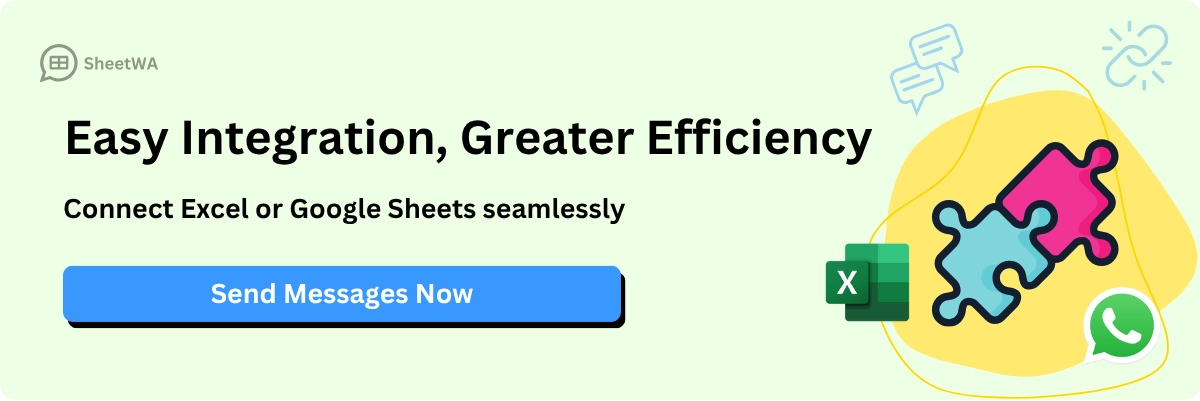
Read More : How to Integrate WhatsApp with Excel for Efficient Communication
Tip: If the photos still don’t show up, look for a
.nomediafile in the folder. Delete it to allow your gallery app to display the images.
Using a file manager lets you organize, share, or back up your WhatsApp photos easily.
Organize WhatsApp Photos on iPhone
Use the Photos App to Manage Images
On iPhones, WhatsApp photos are saved in the Photos app if auto-save is enabled. You can also organize them manually. Here’s how:
Open the Photos app on your iPhone.
Check the Recents album or the WhatsApp album (if it exists).
Select the photos you want to organize.
Tap the Share icon and choose Add to Album.
Create a new album or add the photos to an existing one.
This helps you keep your WhatsApp photos sorted. You can create albums for chats, events, or categories, making it easier to find them later.
Note: If you don’t see a WhatsApp album, check if WhatsApp has permission to access your photos. Adjust this in your iPhone’s privacy settings.
By following these steps, you can save and organize WhatsApp photos on both Android and iPhone.
Troubleshooting WhatsApp Images Not Showing in Gallery
Are your WhatsApp images missing from your gallery? Don’t worry, this happens to many people. The issue is usually simple to fix. Let’s explore some easy solutions to bring your images back.
Check WhatsApp media visibility settings
Sometimes, images don’t show because media visibility is off. This setting decides if WhatsApp photos and videos appear in your gallery. Here’s how to fix it:
Open WhatsApp and go to Settings.
Tap Chats.
Find Media Visibility and turn it on.
Tip: If the problem continues, check the chat where the images came from. Open the chat, tap the contact or group name, and ensure Media Visibility is enabled for that chat.
Turning on media visibility lets WhatsApp show images in your gallery. This quick fix often solves the problem.
Verify storage permissions for WhatsApp
If images still don’t appear, check WhatsApp’s storage permissions. The app needs access to save and display photos. Follow these steps:
Open your phone’s Settings.
Go to Apps or App Management and find WhatsApp.
Tap Permissions.
Make sure Storage permission is allowed.
Note: On iPhones, check that WhatsApp has access to All Photos under Privacy & Security > Photos in your settings.
Without storage permissions, WhatsApp can’t save images to your gallery. Fixing this ensures your photos are saved properly.
Resolve insufficient storage space issues
Low storage space can stop WhatsApp from saving images. If your device is full, media files may not download. Try these tips to free up space:
Delete old WhatsApp media: Go to Settings > Storage and Data > Manage Storage in WhatsApp and remove unneeded files.
Use cloud storage: Back up photos to Google Drive or iCloud to free space.
Uninstall unused apps: Delete apps you don’t use to make room for media.
Did you know? Many users face storage issues:
A 32 GB iPhone 6s user had only 2 GB left due to WhatsApp files.
A 16 GB iPhone 6 user ran out of space from too many images.
One user struggled to email large pictures due to size limits.
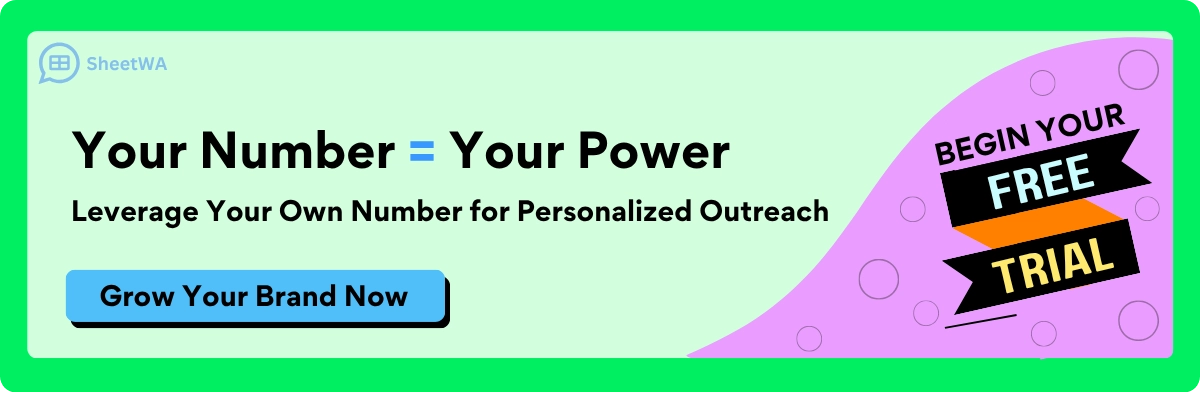
Clearing space can fix the issue of missing WhatsApp images. Regularly managing storage prevents this problem in the future.
By following these steps, you can fix WhatsApp images not showing in your gallery. Adjust settings, allow permissions, or free up space to keep your photos easy to find.
Fix corrupted media files
Have you ever tried opening a WhatsApp image, only to find it won’t load or shows an error? Corrupted media files can be frustrating, but don’t worry—you can fix them with a few simple steps. Let’s walk through how you can recover those precious photos.
1. Check your internet connection
Sometimes, the issue isn’t with the file itself but with your internet connection. WhatsApp needs a stable connection to download media properly. Here’s what you can do:
Switch to a stronger Wi-Fi network or ensure your mobile data is working well.
Open WhatsApp and try downloading the image again.
A weak connection can interrupt downloads, leaving you with incomplete or corrupted files.
2. Redownload the image
If the image didn’t download correctly the first time, deleting and redownloading it might help. Follow these steps:
Go to the chat where the image is located.
Delete the corrupted file by tapping and holding it, then selecting Delete for Me.
Ask the sender to resend the image or re-download it if it’s still available in the chat.
This simple trick often works to fix WhatsApp images that won’t open.
3. Clear WhatsApp cache (Android only)
On Android devices, clearing the app cache can resolve issues with corrupted files. Here’s how:
Open your phone’s Settings.
Go to Apps and find WhatsApp.
Tap Storage and select Clear Cache.
Tip: Don’t worry—clearing the cache won’t delete your chats or media. It just removes temporary files that might be causing problems.
4. Use a file recovery tool
If the above methods don’t work, you can try a file recovery tool. Apps like DiskDigger or EaseUS MobiSaver can help retrieve lost or damaged files. Install one of these tools, follow the instructions, and scan your device for the corrupted image.
5. Restore from a backup
If you regularly back up your WhatsApp chats, you might be able to recover the image from there. To restore a backup:
Uninstall WhatsApp from your phone.
Reinstall it and verify your phone number.
When prompted, choose to restore your chat history from the backup.
This method can help you fix WhatsApp images that are no longer accessible.
Note: Make sure your backup includes media files. You can check this in WhatsApp’s Settings > Chats > Chat Backup.
By following these steps, you can fix WhatsApp images and recover those important memories. Whether it’s a quick redownload or using a recovery tool, there’s always a way to get your photos back.
Tips for Managing WhatsApp Images
Managing your WhatsApp images doesn’t have to be hard. With a few easy steps, you can keep your photos neat, backed up, and save space on your phone. Let’s look at some helpful tips.
Sort images into folders
Organizing your WhatsApp images makes finding them much easier. You can create folders or albums to group photos by events, people, or topics. For example, make one folder for family pictures and another for work photos. This is like using old-fashioned photo albums, so it feels simple and familiar.
On Android, use a file manager app to move photos into folders. Open the app, find the WhatsApp Images folder, and pick the photos you want to sort. Move them to a folder like "Vacations" or "Birthdays." On iPhone, use the Photos app to make albums. Select photos, tap the share icon, and choose "Add to Album."
Why organize? Sorting photos into folders saves time and makes searching easier. Professionals use tools to tag and organize files quickly. You can do the same on your phone for faster access to your favorite pictures.
Backup WhatsApp images to cloud storage
Backing up your WhatsApp images keeps them safe if your phone breaks or gets lost. Cloud storage apps like Google Photos, iCloud, or Dropbox make this easy. They also free up space by storing photos online.
To back up, turn on automatic uploads in your cloud app. For Google Photos, open the app, go to settings, and enable "Backup & Sync." On iPhone, go to Settings > Photos and turn on "iCloud Photos." These services let you see your photos from any device with internet access.
Tip: Regular backups protect your memories. If your phone is lost or damaged, you can still get your photos from the cloud.
Remove extra images to save space
WhatsApp images can fill up your storage fast. Deleting unneeded photos helps your phone run better. Start by checking your WhatsApp media folder. Get rid of duplicates, blurry pictures, or photos you don’t need anymore.
On Android, go to WhatsApp > Settings > Storage and Data > Manage Storage. You’ll see chats and how much space each uses. Tap a chat to view its media and delete unwanted files. On iPhone, open the Photos app, select multiple photos, and delete them all at once.
Did you know? Cleaning out old photos can free up a lot of space. Many people gain gigabytes of storage just by deleting unused WhatsApp media.
By sorting, backing up, and clearing out your WhatsApp images, you can keep your photos safe and your phone storage free.
Saving WhatsApp photos is easy and doesn’t take much time. You can save pictures manually or let WhatsApp do it for you. Follow the steps for Android or iPhone to keep your images safe. If something goes wrong, use the troubleshooting tips to fix it. These tips help solve problems like missing photos in your gallery. With these methods, your favorite pictures will always be ready to see and share.
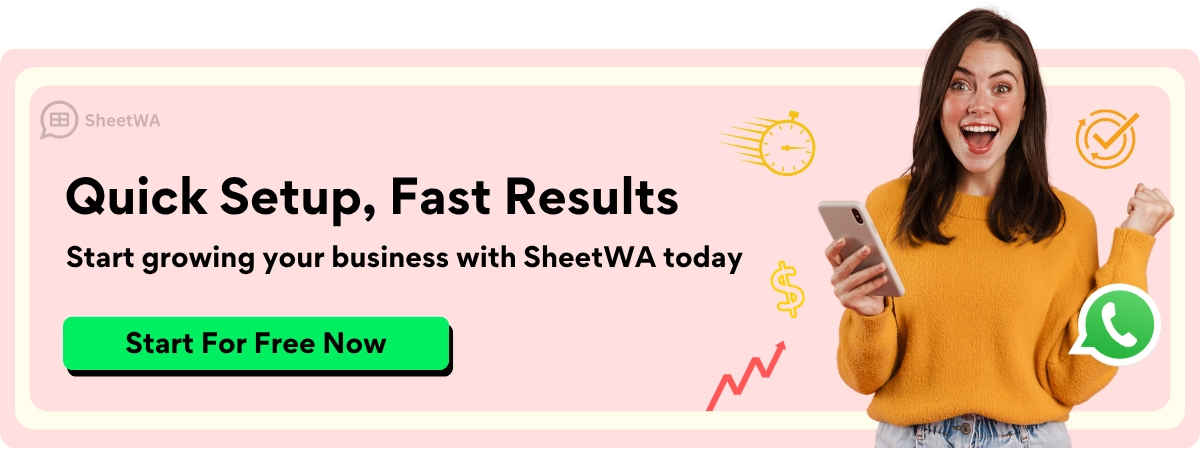
FAQ
How can I find WhatsApp images missing from my gallery?
Use a file manager app to locate the WhatsApp media folder. On Android, go to Media > WhatsApp Images. On iPhone, check if WhatsApp has photo access under Settings > Privacy & Security > Photos.
Why aren’t WhatsApp images downloading automatically?
Auto-download might be off. Open WhatsApp and go to Settings > Storage and Data. Under "Media Auto-Download," set photos to download using Wi-Fi or mobile data.
Can I save WhatsApp images directly to cloud storage?
Yes, you can! Apps like Google Photos or iCloud allow this. Turn on automatic backups in the app settings to save WhatsApp images to the cloud.
What should I do if WhatsApp images are corrupted?
Redownload the image or clear the WhatsApp cache (Android only). If that fails, try a recovery tool like DiskDigger or restore the image from a WhatsApp backup.
How do I delete unwanted WhatsApp images to free space?
On Android, go to Settings > Storage and Data > Manage Storage in WhatsApp. On iPhone, use the Photos app to select and delete multiple images.
Can I organize WhatsApp images into folders?
Yes! On Android, use a file manager app to sort images into folders like "Vacations" or "Work." On iPhone, create albums in the Photos app and add images to them.
Why can’t I see WhatsApp images in my gallery?
Check if Media Visibility is enabled in WhatsApp settings. Go to Settings > Chats and turn it on. Also, ensure WhatsApp has storage permissions on your device.
Is it possible to save multiple WhatsApp images at once?
Yes! Tap and hold one image, then select others. Use the "Share" option to save all selected images to your gallery or cloud storage.

