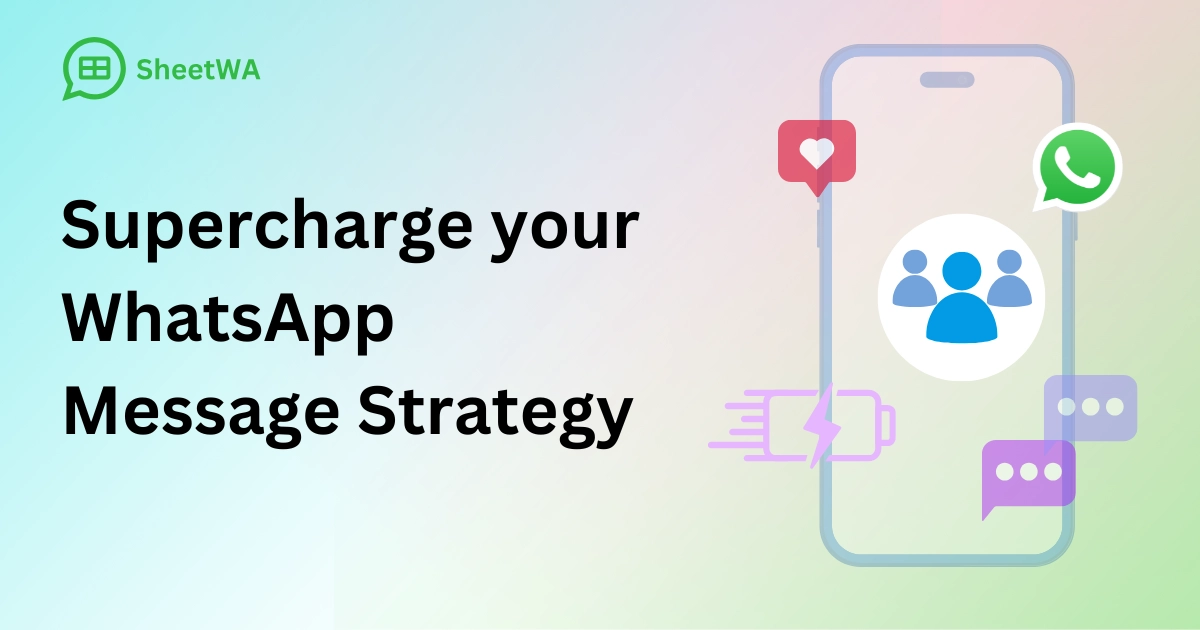
Introduction
In today’s fast-paced world, effective communication is essential, especially if you’re managing a large contact list for business, events, or group activities. With SheetWA, you can link your Google Sheets, Excel, or CSV files directly to WhatsApp, allowing you to send personalized, bulk messages quickly and easily. Imagine saving hours by avoiding the need to copy and paste each message individually! This guide explains how SheetWA can transform your approach to messaging, saving time and boosting productivity.
Why Communication Efficiency Matters
Efficient communication saves time and helps you stay focused on essential tasks. For instance, if a small business wants to send a promotional message to a list of 100 customers, manually sending each one could take hours. By using SheetWA, you can streamline this process, sending all those messages with just a few clicks while keeping each one personalized. This efficiency keeps interactions organized and ensures that no one is missed, ultimately making your job easier.
How SheetWA Works and Key Features
SheetWA is designed to be simple and user-friendly, even if you have no technical background. Here’s a closer look at its key features:
Key Features of SheetWA
Automated Bulk Messaging: Link your contact list and send messages to everyone at once. This feature eliminates repetitive manual work, saving significant time.
Easy Setup: You don’t need coding skills to get started. Simply install the Chrome extension, connect your data file, and launch WhatsApp Web.
Personalized Messaging: Use placeholders like
{Name}or{OrderID}to make each message unique. This way, each recipient feels the message was crafted just for them.Media Support: Attach images, videos, PDFs, and other files to your messages. This is especially useful for sending product images, event flyers, or important documents.
SheetWA’s features make it a valuable tool for handling large-scale messaging quickly and professionally.
Benefits of Using SheetWA Over WhatsApp API
For many users, WhatsApp’s API can feel complex and difficult to set up. With SheetWA, you avoid these obstacles and can start messaging right away. Here’s why SheetWA stands out:
No Approval Process Needed: Unlike the WhatsApp API, SheetWA doesn’t require an application process. You can start using it immediately.
Simple, Flexible Setup: SheetWA’s interface is straightforward, so there’s no need for coding skills.
Affordable: SheetWA operates through your existing WhatsApp Web account, so there are no extra fees per message, unlike API-based services.
Freedom to Customize: You aren’t limited to strict templates. With SheetWA, you can personalize each message without restrictions.
Step-by-Step Guide to Setting Up SheetWA
If you’re ready to improve your communication efficiency, here’s how to get started with SheetWA:
Step 1: Install SheetWA
Download the SheetWA extension from the Chrome Web Store. Once installed, it connects automatically with WhatsApp Web.
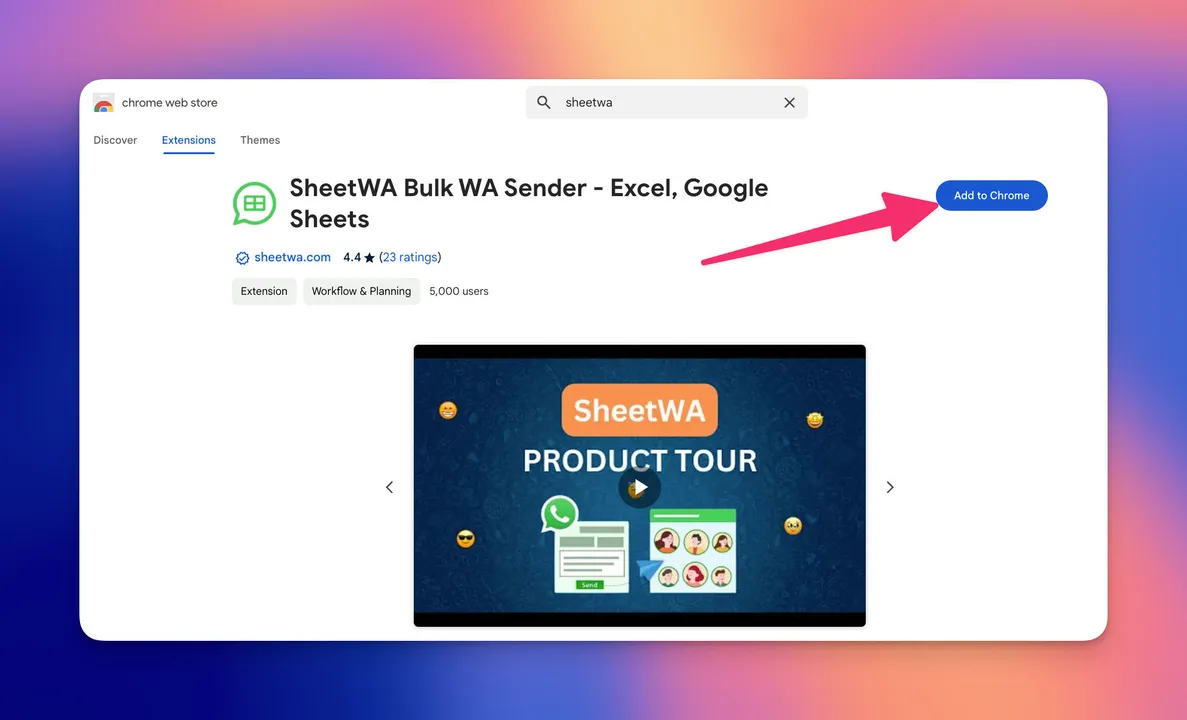
Step 2: Link Your Data File
Upload your contact list as a Google Sheet, Excel, or CSV file.
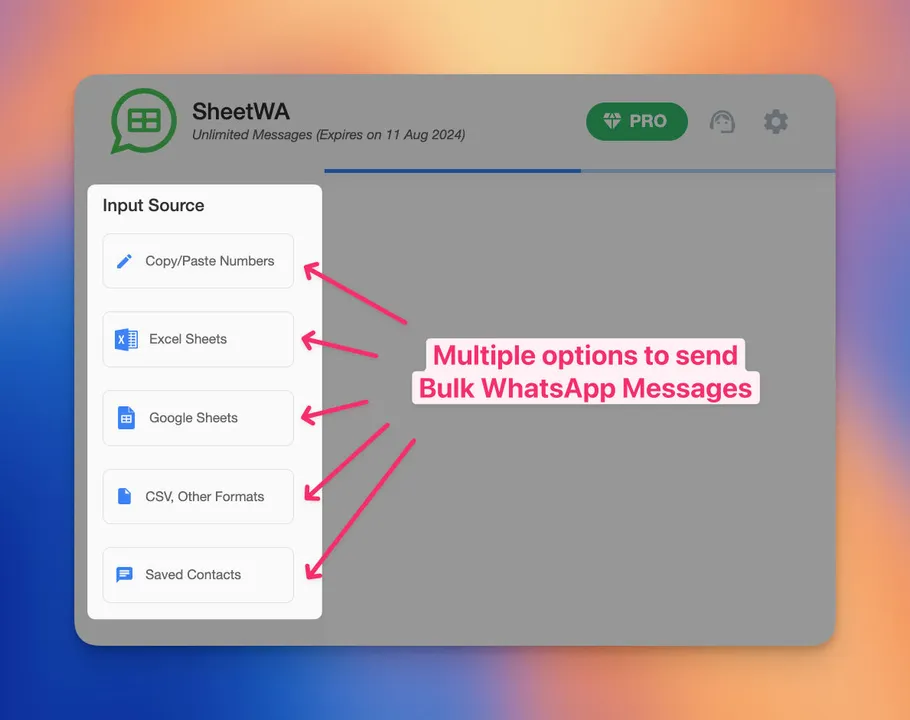
Make sure this file includes details like names, phone numbers, and any other specifics you want to use in your messages.

Step 3: Map Fields to Personalize Messages
SheetWA allows you to link data fields in your file, like {Name} or {OrderID}, directly to placeholders in your message. This way, each message pulls in personalized details.
Step 4: Compose Your Message
Write your message using placeholders for any details you want to personalize. You can also attach media files if needed, such as images or PDFs.
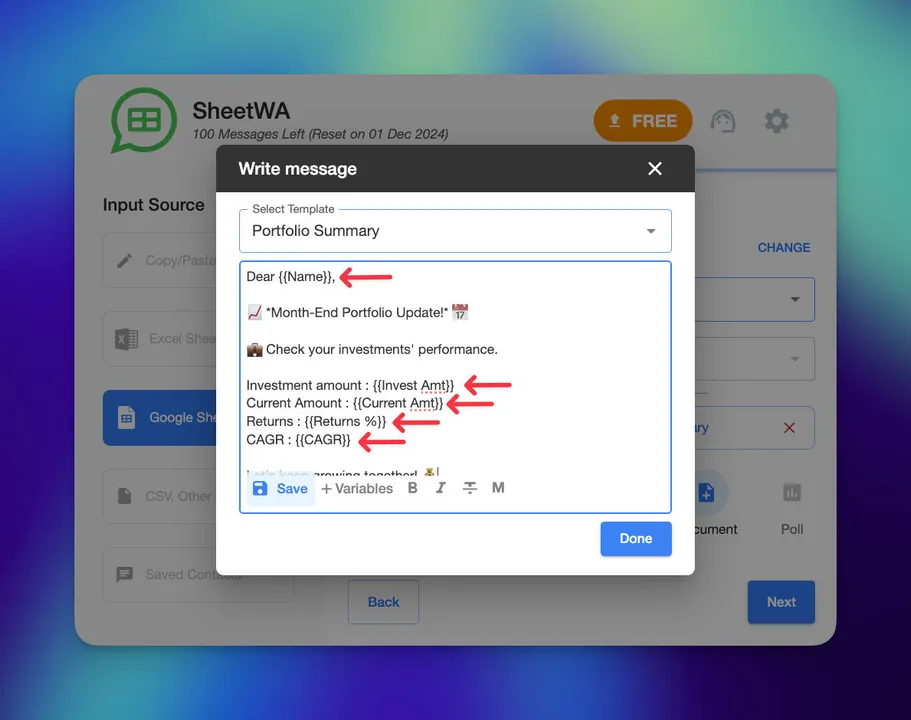
Step 5: Set Message Intervals
To avoid spam detection, you can set time intervals between messages. This feature helps keep your messages looking natural and protects your account.
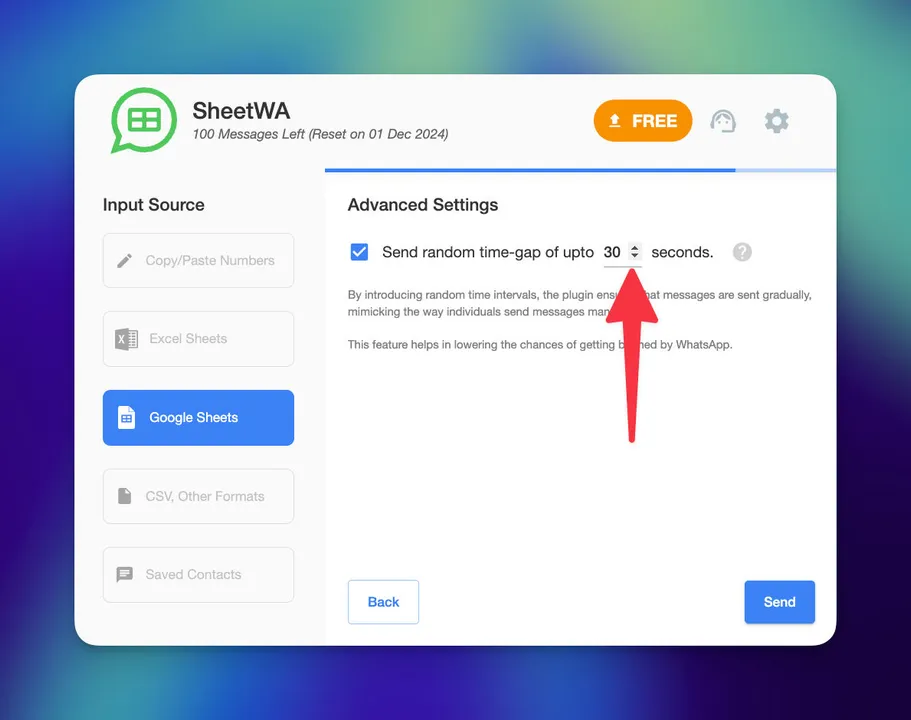
Step 6: Preview and Send
Use the preview feature to check your message for errors. Once everything looks good, hit send. SheetWA will handle the rest, letting you focus on other tasks.
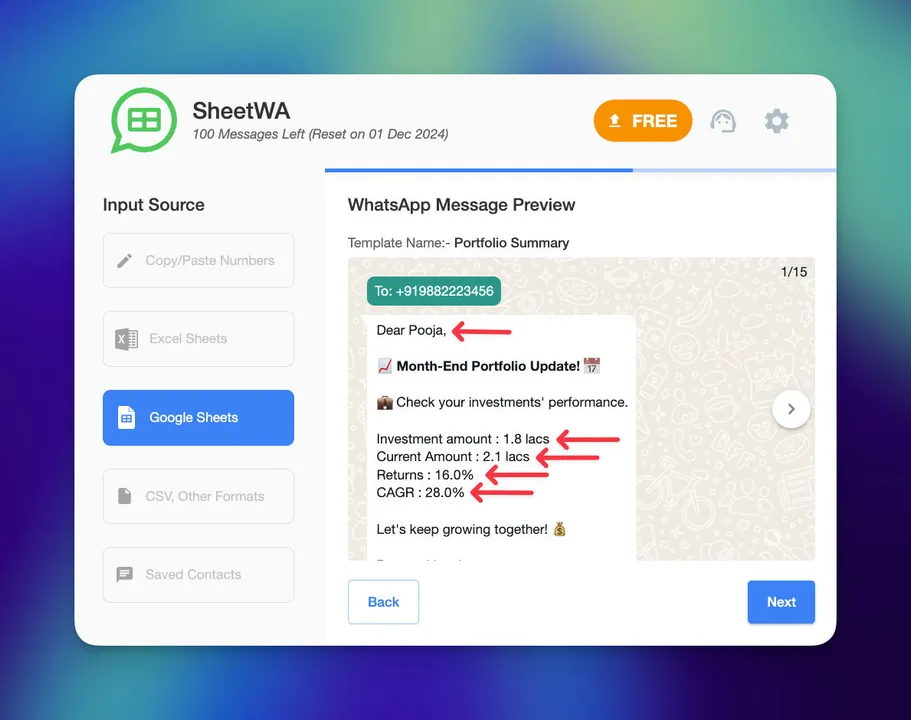
Practical Scenarios Where SheetWA Boosts Efficiency

SheetWA is versatile and can be adapted to different needs. Here are a few examples of where it’s particularly useful:
Small Business Updates
Businesses can use SheetWA to announce new products, share promotions, or update customers. For example, a small shop could notify customers about an upcoming sale or a new product arrival, personalizing each message for better engagement.
Event Planning and Coordination
Event organizers can use SheetWA to send out invites, share schedules, or remind attendees of important details. SheetWA makes it easy to keep everyone informed about any changes or updates, especially when managing large guest lists.
Community or Group Management
Leaders of community groups or teams can use SheetWA to send quick updates or reminders, making it easier to keep everyone on the same page. This tool is perfect for coordinating with groups or teams efficiently.
Tips for Maximizing Communication Efficiency with SheetWA

To make the most out of SheetWA, consider these tips for better results:
Keep Your Contact List Updated
Regularly update and clean your contact list to ensure messages reach the correct people.Use Message Templates for Common Updates
Create templates for frequently sent messages, like announcements or reminders, to save time.Preview Messages Before Sending
Always preview messages to catch any errors and ensure your message looks polished.Respect Time Zones and Preferences
Set intervals between messages, and be mindful of recipients’ time zones to ensure messages are well-received.
By following these tips, you can keep your communication smooth, professional, and effective.
Frequently Asked Questions (FAQs)
Can I use SheetWA without coding skills?
Yes, SheetWA is designed for all users, with no technical skills required.
Does SheetWA store my contact data?
No, SheetWA only accesses your file during the session and doesn’t save any data.
Can I send media files with SheetWA?
Yes, you can attach images, videos, and PDFs to your messages.
How do message intervals work in SheetWA?
Setting intervals between messages helps avoid spam detection and makes the messages appear more natural.
Is there a limit to the number of contacts I can message using SheetWA?
While SheetWA supports bulk messaging, it’s best to follow WhatsApp’s guidelines to avoid account restrictions.
Boost Your Communication Efficiency with SheetWA Today
SheetWA is an effective solution for managing bulk WhatsApp messaging, saving time and reducing repetitive tasks. With an easy setup, personalization features, and media support, it’s perfect for anyone looking to streamline their communication. Ready to simplify your messaging? Give SheetWA a try, and explore our pricing options to find the plan that best suits your needs.
