
Introduction
WhatsApp is one of the most popular messaging platforms worldwide, helping us stay connected with friends, family, and colleagues. But let’s be real—typing messages one by one can get tiresome! Fortunately, there’s a powerful tool to make this process easier: SheetWA, a Chrome extension that lets you send messages from Google Sheets directly to WhatsApp. Let’s dive into how this tool can save you time and boost your messaging efficiency.
What is SheetWA, and How Does It Work?
SheetWA: An Overview
SheetWA is a Google Chrome extension that directly links Google Sheets to WhatsApp Web. It’s designed to make it easy to send WhatsApp messages from a Google Sheets spreadsheet, automating your communication with just a few clicks. This eliminates the need to type out each message manually, making it a game-changer for anyone who frequently sends messages on WhatsApp.
Key Benefits of Using SheetWA

SheetWA offers a range of benefits to make messaging faster, simpler, and more efficient:
Save Time: Automates sending messages, so you don’t need to type each one manually.
Organize Messaging in Sheets: Keep everything structured in Google Sheets, making it easier to manage contacts and messages.
Advanced Features: Use scheduling, media attachments, and personalized merge tags to make each message unique.
How to Install and Set Up SheetWA
Here’s a quick guide to setting up SheetWA:
Download the Extension: Open the Chrome Web Store, search for "SheetWA," and click “Add to Chrome.”
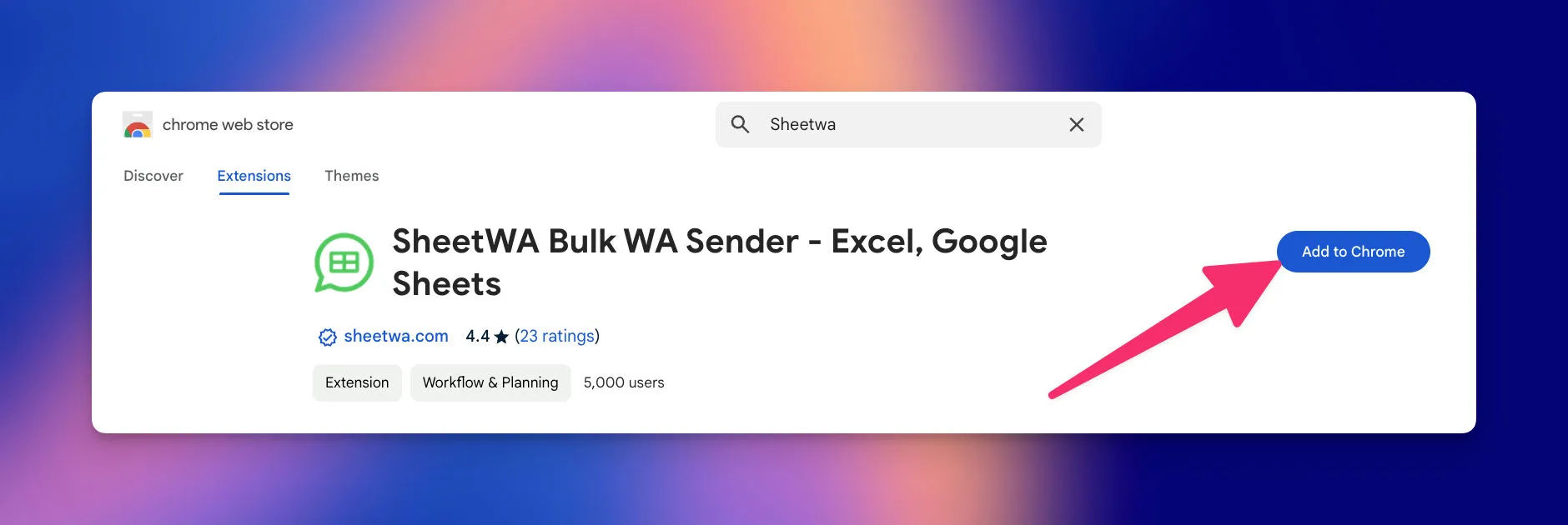
Sign in and Access: Once installed, log in with your Google account, and SheetWA will integrate into Google Sheets as a sidebar for easy access to all its features.
Getting Started with SheetWA

Step-by-Step Guide to Setting Up Your Google Sheet
Create Your Sheet: Start with a new Google Sheet or open an existing one and name it (e.g., “WhatsApp Messaging”).
Input Contact Details and Messages: In the first column, add contact names or phone numbers. Adjacent columns can include customized message content tailored for each recipient.
Format Messages: SheetWA supports basic text formatting, so feel free to add bold or italic text and even emojis for a more engaging message.
Tips for Efficient and Accurate Messaging with SheetWA

Use Message Templates
Save time by creating reusable message templates for frequently sent communications.
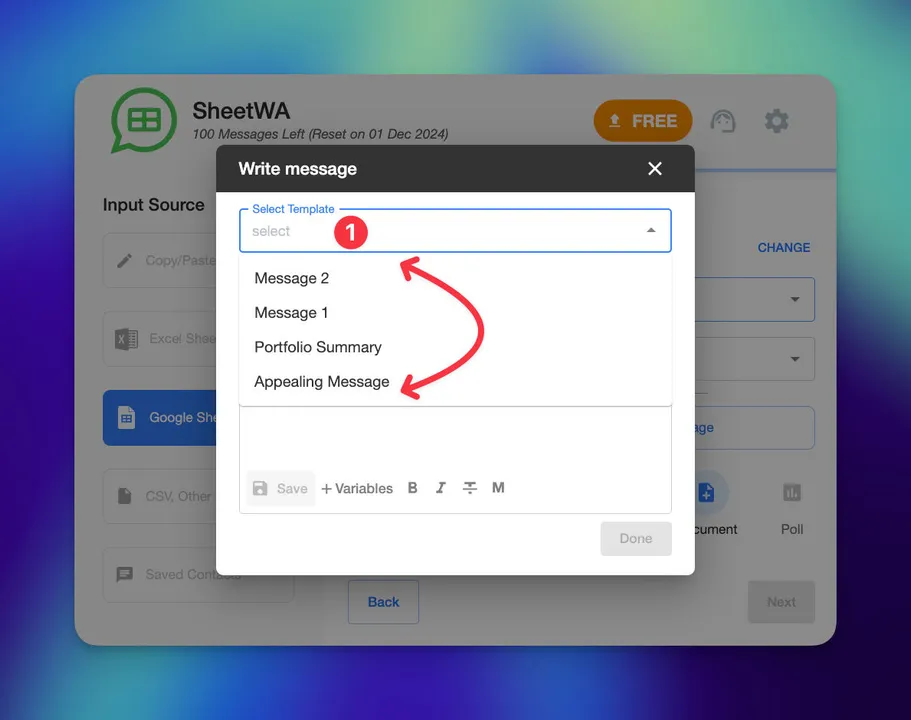
You can store these templates in separate sheets or folders, making them easily accessible for consistent messaging across campaigns.
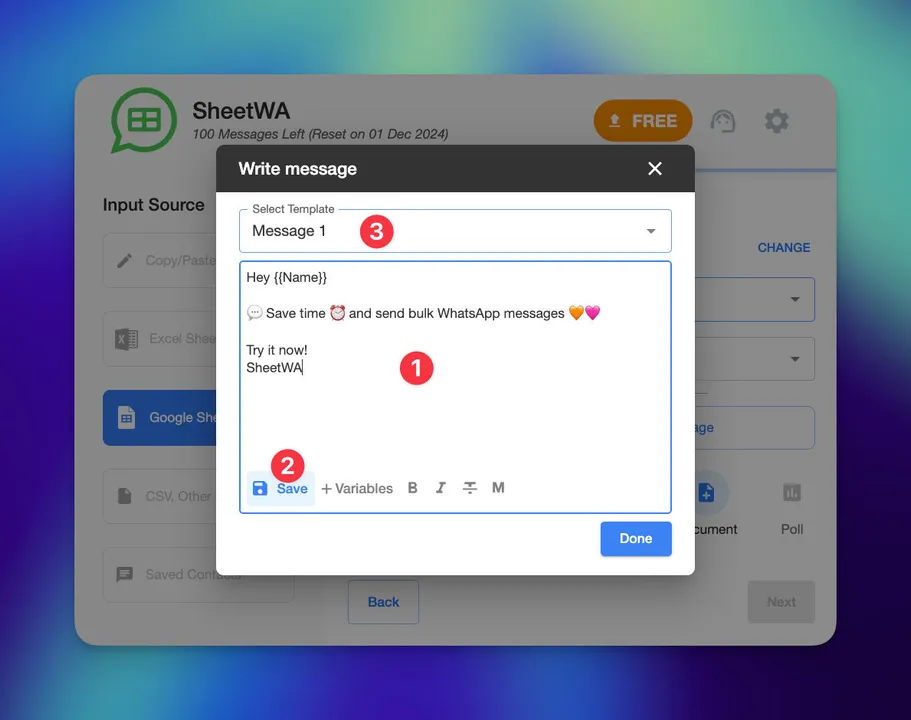
Automate Message Personalization
Make your messages feel more personal by using placeholders, such as {Name} or {OrderID}, within SheetWA. These placeholders pull data directly from your Google Sheets, Excel, or CSV files, automatically inserting recipient-specific information to enhance engagement.
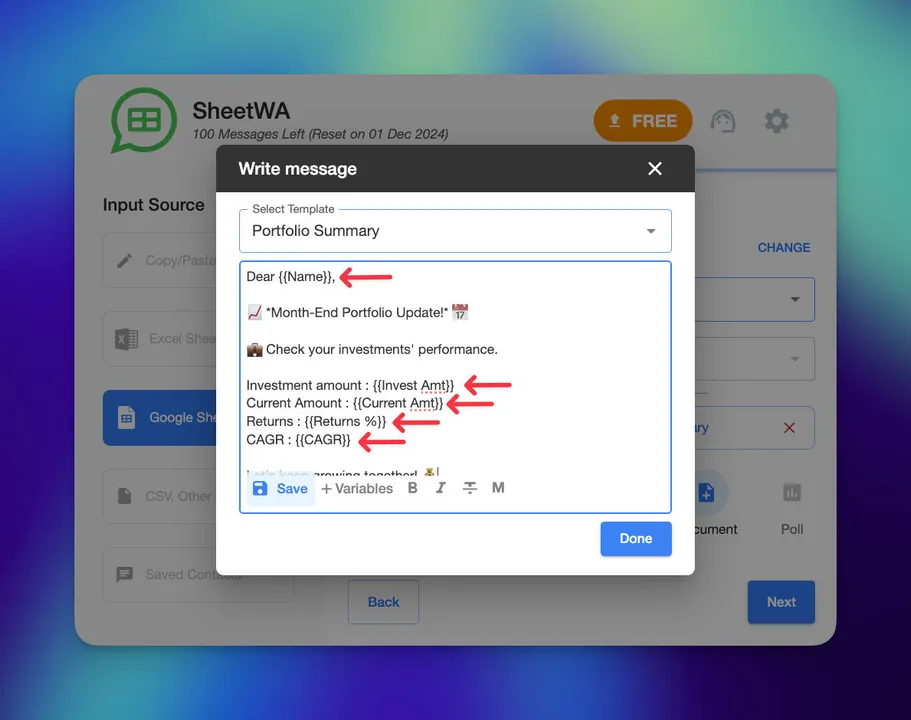
Set Random Time Gaps Between Messages
To avoid triggering WhatsApp’s spam detection, set a randomized time interval (e.g., 30-50 seconds) between messages. This mimics natural human behavior, reducing the likelihood of your account being flagged while maintaining a steady message flow.
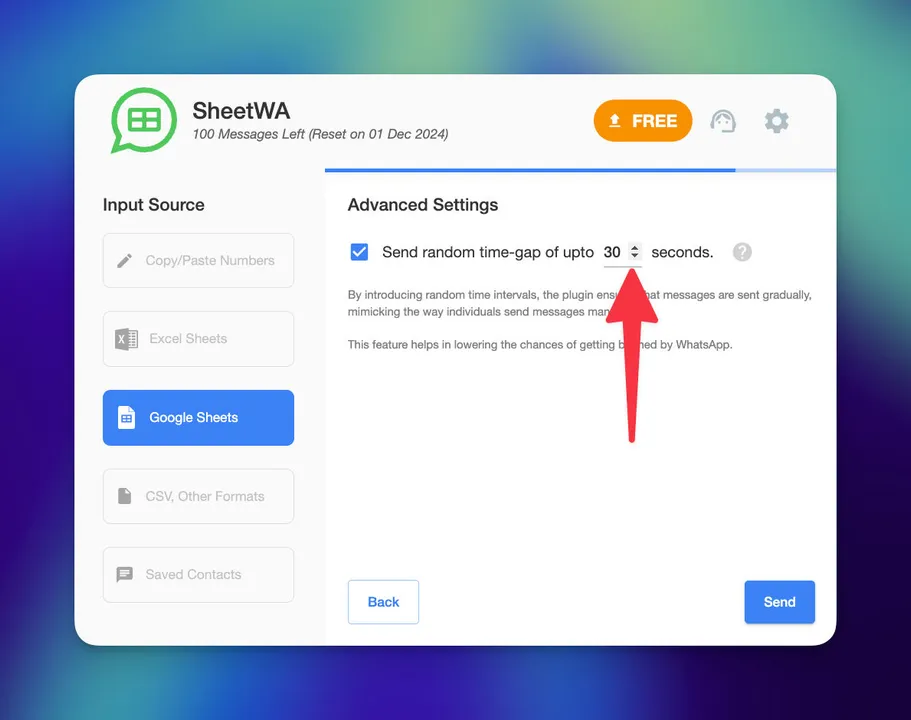
Preview Messages Before Sending
Take advantage of SheetWA’s preview feature to review each message before it’s sent. Check that dynamic fields are correctly populated, formatting is in place, and any media attachments display properly. This step ensures that each recipient receives a well-formatted, error-free message.
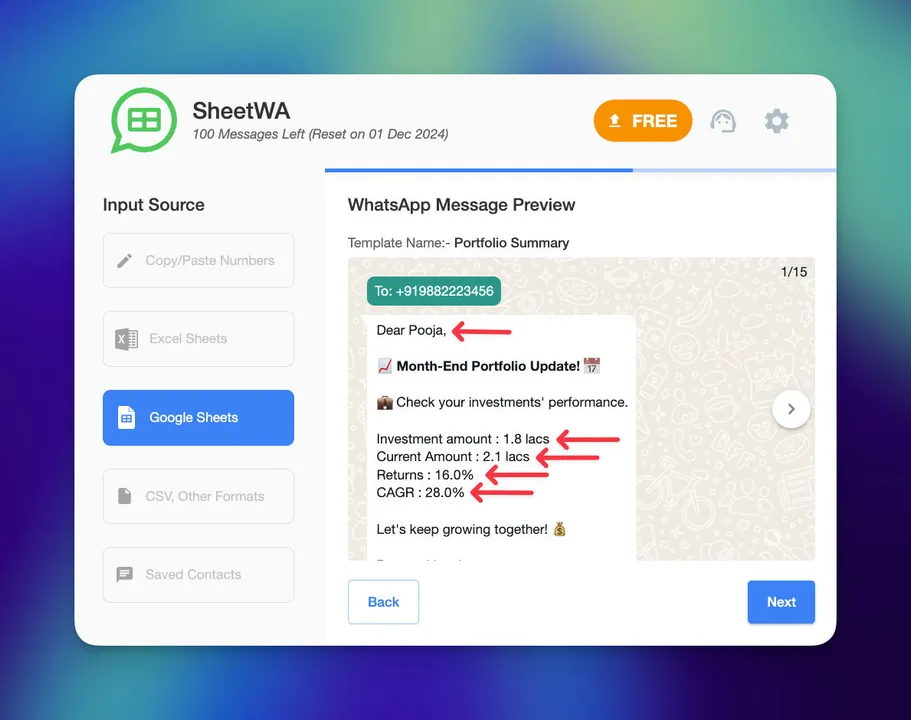
Leverage Batch Messaging for Large Campaigns: For extensive recipient lists, use SheetWA’s batch messaging option to send messages in smaller, controlled groups. This approach helps manage large campaigns without overwhelming WhatsApp’s systems and ensures smoother message delivery with fewer risks of account restrictions.
Common Challenges and How to Fix Them

Formatting Issues: Remember that not all text formatting will display on WhatsApp as it does in Sheets. Preview messages to ensure they appear as expected.
Error Troubleshooting: If issues arise while sending, check your internet connection first. Restart your browser or clear the cache if needed, and contact SheetWA support if problems persist.
Privacy and Security: SheetWA prioritizes user privacy, with encrypted data and no message storage. However, avoid sharing highly sensitive information through messaging platforms.
Summary and Conclusion
SheetWA is an incredibly useful extension for anyone looking to streamline their WhatsApp messaging. By connecting Google Sheets to WhatsApp, you can automate sending messages, organize your contacts, and even personalize messages with ease. Whether you’re messaging friends, family, clients, or colleagues, SheetWA makes it easier than ever to stay connected without the hassle of constant typing.
So why not give SheetWA a try? You’ll save time, improve efficiency, and make messaging simpler.
FAQs
Can I Use SheetWA on Any Device or Operating System?
Yes! As long as you’re using Google Chrome, SheetWA works across all major operating systems, including Windows and macOS.
Is SheetWA Free?
Yes, SheetWA is free to download from the Chrome Web Store. Some advanced features may be available as in-app purchases.
Can I Send Bulk Messages with SheetWA?
Absolutely! The merge tag feature makes it easy to personalize bulk messages, so each recipient receives a message that feels custom-tailored.
How Does SheetWA Protect User Data?
SheetWA does not store message data, and all data transmission is encrypted for enhanced privacy and security.
Can I Use SheetWA with Platforms Other Than WhatsApp?
No, SheetWA is designed exclusively for WhatsApp Web.
