
Introduction
In an era where communication is central to personal connections and business success, automating WhatsApp messages through Google Sheets is a game-changer. This innovative approach not only streamlines notifications, reminders, and personalized messages but also opens up new avenues for engagement and efficiency. Enter SheetWA—the bridge between the organized world of spreadsheets and the dynamic realm of WhatsApp messaging. With SheetWA, automation is accessible to anyone, enhancing communication strategies effortlessly, regardless of technical skill.
Whether you're keeping your team informed, reminding clients about appointments, or conducting targeted marketing campaigns, automating WhatsApp messages with SheetWA can transform your approach. Let’s dive into this step-by-step guide to unlocking the power of automation with Google Sheets and SheetWA.
Why Automate WhatsApp Messages?

In today’s fast-paced world, automating WhatsApp messages isn’t just about efficiency—it’s a strategic approach to improving communication. Imagine reaching hundreds of contacts with personalized messages effortlessly. Here’s why automation through SheetWA is reshaping communication:
Efficiency at Scale: Quickly send high volumes of messages, perfect for businesses needing to reach many people without the manual effort.
Personalization Power: Automation with tools like SheetWA doesn’t compromise the personal touch. By using data from Google Sheets, you can tailor each message to the recipient, making automation feel individualized.
Time-Saving: Free up time spent on repetitive tasks to focus on creative or strategic activities, especially crucial in business.
Error Reduction: Automation minimizes manual errors, ensuring accurate information reaches each recipient.
Consistency and Reliability: Automated messages maintain consistent tone and style, enhancing professionalism in communication.
Specific Use Cases
Business Notifications: From order confirmations to shipping alerts, automated messages keep customers informed.
Appointment Reminders: Businesses like healthcare, beauty, and service providers can reduce no-shows by sending reminders.
Marketing Campaigns: Send tailored offers to segmented audiences, making marketing efforts more effective.
Getting Started with SheetWA and Google Sheets
Embarking on automated WhatsApp messaging begins with setting up SheetWA and Google Sheets. Here’s how to lay the foundation for your messaging campaign.
Step 1: Sign Up for SheetWA
Visit SheetWA’s Website: Start by navigating to the SheetWA website—your gateway to automated messaging.
Choose Your Plan: Select a subscription plan that aligns with your needs.
Step 2: Connect SheetWA to Google Sheets
Integration: In the SheetWA dashboard, connect with Google Sheets.
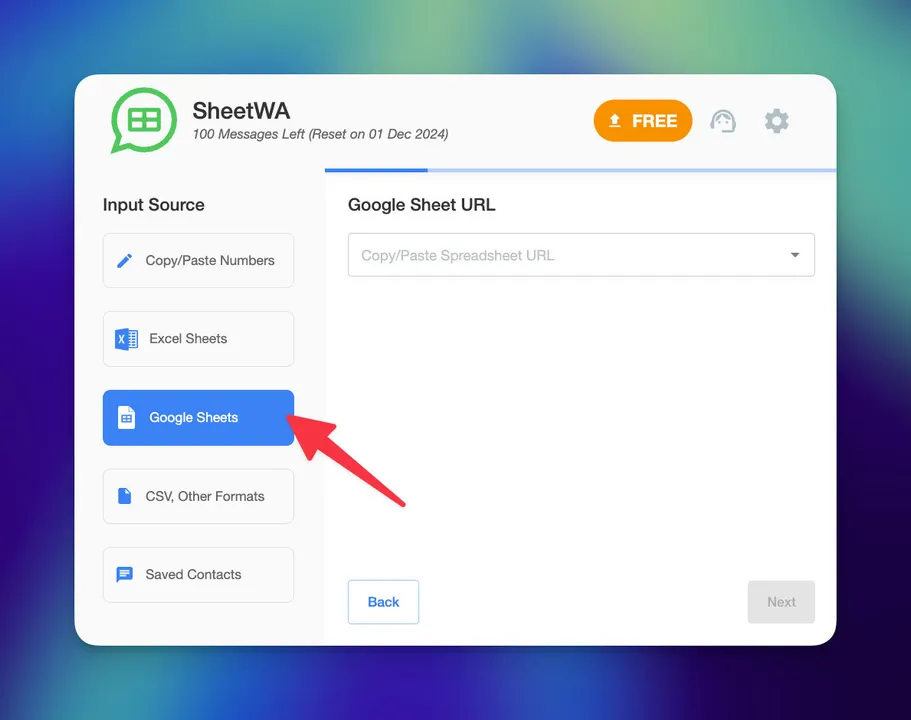
Grant Permissions: Allow access to your Google Sheets, enabling SheetWA to manage your data.
Step 3: Prepare Your Google Sheet
Organize Your Data: Set up a new Google Sheet with columns for details like phone numbers, message content, and other personalized fields.
Structure Carefully: Label each column clearly (e.g., "PhoneNumber," "Message," "FirstName") so that SheetWA accurately interprets and uses your data.

Step 4: Craft Your First Automated Message
Enter Data: Populate your Google Sheet with recipient details, with each row as a personalized message.
Personalize with Placeholders: Use placeholders (e.g., "Hello {{FirstName}}") to personalize each message automatically.
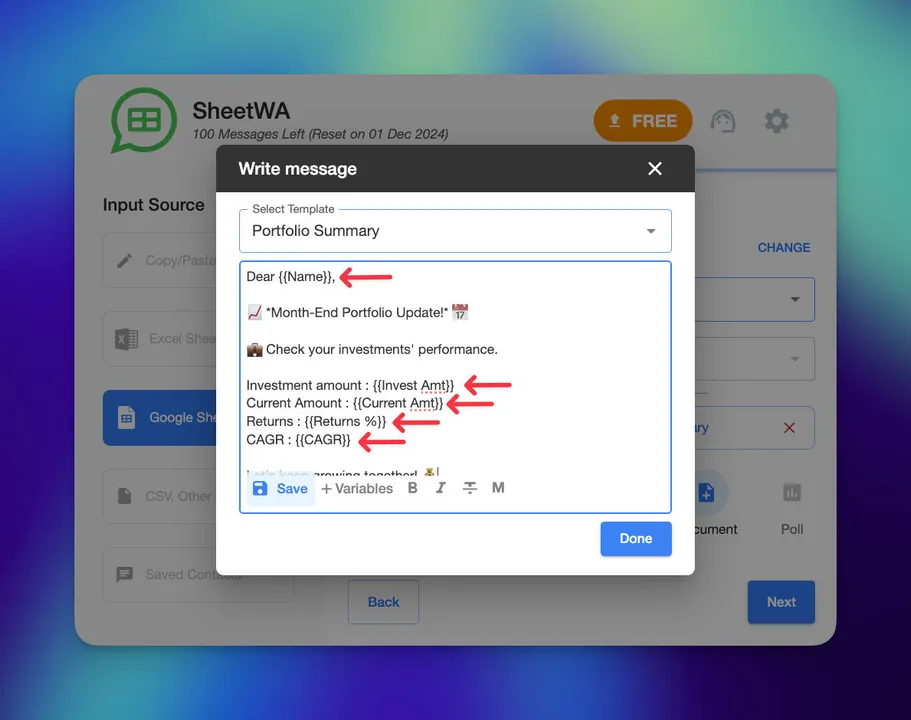
Step 5: Activate SheetWA’s Automation
Select Your Sheet: In SheetWA, choose your prepared Google Sheet as the message source.
Initiate Sending: Start the sending process, and let SheetWA handle the rest.
Crafting Your Automated Messages
With SheetWA and Google Sheets integrated, the next step is crafting effective, personalized messages that balance the personal touch with automation.
Understanding Your Audience
Know Preferences: Tailor messages based on past interactions, demographics, or feedback.
Segment for Relevance: Use Google Sheets to group your audience, ensuring each message is relevant to its recipient.
Writing Effective Messages
Clear and Concise: Keep messages straightforward and to the point.
Personalization: Infuse each message with unique details to strengthen the personal touch.
Call to Action: Make the purpose of each message clear, prompting the recipient to take action.
Leveraging SheetWA’s Features
Dynamic Fields: Use SheetWA’s dynamic fields to insert personalized data from Google Sheets into each message.
Media Attachments: Attach images, videos, or documents to provide additional context or visual appeal.
Testing and Feedback
Pilot Runs: Test with a small audience segment to gather feedback.
Solicit Feedback: Encourage feedback on automated messages to refine your approach continuously.
Sending Messages with Care
With your messages crafted and ready, it’s time to send them. Although scheduling is unavailable in SheetWA, you can initiate messages at your chosen time, providing full control over timing.
Sending Your Messages
Final Checks: Review your Google Sheet for errors in phone numbers or personalization tokens.
Use SheetWA’s Dashboard: Select your prepared Google Sheet in the dashboard and start the sending process.
Monitor Delivery: Track the status of your messages to understand their reach and impact.
Optimizing Message Impact
A/B Testing: Experiment with different message formats and timings to identify what resonates best.
Engagement Tracking: Observe responses and adjust your approach for improved effectiveness.
Troubleshooting Common Issues
Even with careful planning, issues may arise. Here’s how to troubleshoot common problems in automated messaging with Google Sheets and SheetWA:
Messages Not Being Sent: Confirm SheetWA is linked to your Google Sheets, and verify phone numbers are in the correct format.
Personalization Errors: Ensure placeholders in your message templates match the column headings in your Google Sheet.
Engagement Concerns: Reassess message content and frequency to ensure relevance and avoid overwhelming your audience.
Technical Glitches: Ensure your browser and SheetWA are up to date. If issues persist, contact SheetWA’s support.
With a troubleshooting mindset, your messaging campaign can stay on course, delivering impactful communication to your audience.
Conclusion: Embracing Automation for Impactful Communication
Automating WhatsApp messages through Google Sheets with SheetWA offers a powerful communication tool for personal and professional use. This integration not only simplifies reaching large groups but ensures each message feels personal, making recipients feel uniquely valued.
The Journey Ahead
As you implement the tips shared in this guide, remember that digital communication is always evolving. Staying adaptable and responsive to feedback will help you continue to succeed.
Next Steps
Experiment and Explore: Try new formats and timing to discover what resonates with your audience.
Foster Engagement: Use automated messages to build connections through timely reminders, personalized updates, or exclusive offers.
Monitor and Optimize: Utilize SheetWA’s analytics to track responses and fine-tune your strategy.
Automating WhatsApp messages with Google Sheets and SheetWA opens a world of possibilities for connecting with your audience. Whether it’s for personal reminders, community updates, or targeted marketing, this powerful tool is now at your fingertips.
Thank you for joining us on this journey into automated messaging. May your communication efforts bring you closer to your goals and foster meaningful connections with your audience.
