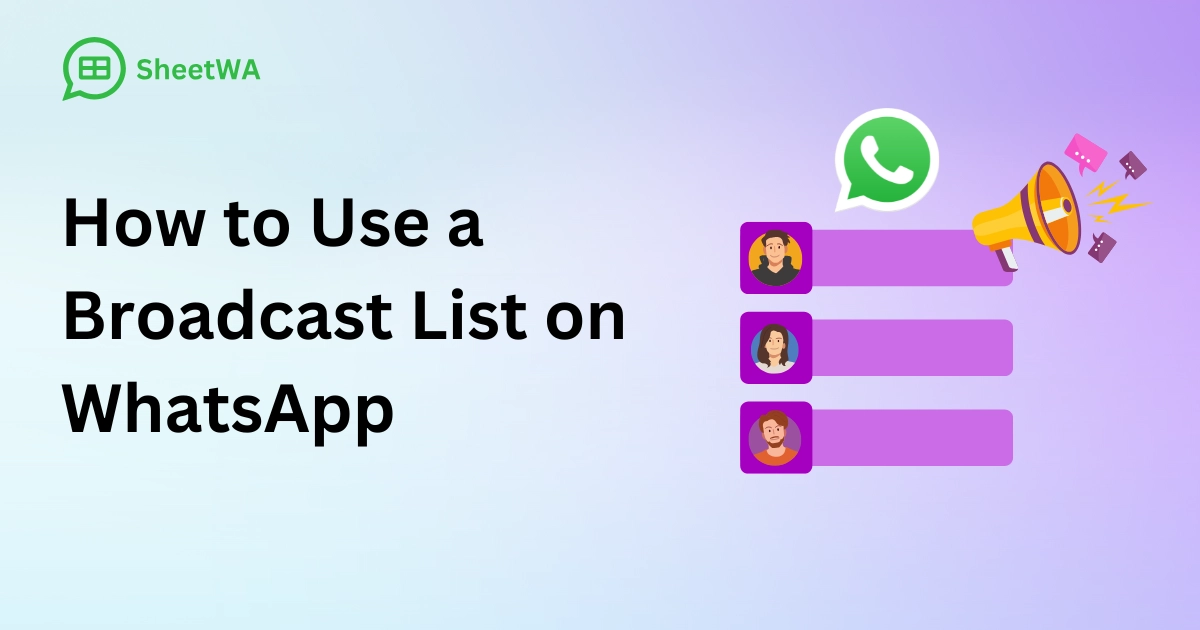
If you want to use a broadcast list on WhatsApp, it’s simple to set up. A WhatsApp broadcast list lets you send messages to many people at once, reaching up to 256 contacts with a single broadcast. Each recipient receives your message in their own private chat, ensuring privacy and personalization.
You can use a broadcast list to share business updates, event reminders, or special offers efficiently. Unlike groups, broadcast recipients don’t see each other, keeping your communication private and direct.
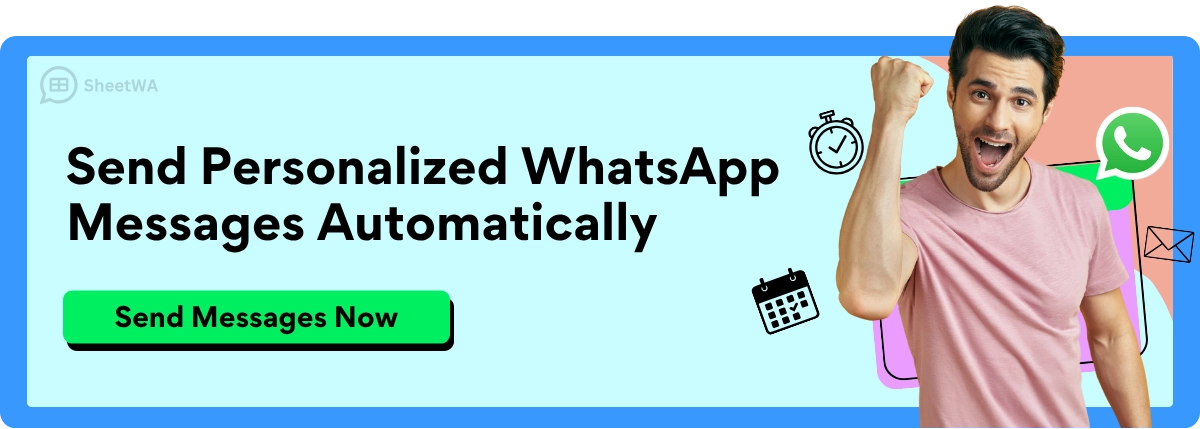
Read More: Difference Between WhatsApp Bulk Message Sender and Broadcast List
Many professionals in retail, healthcare, and education use broadcast lists to quickly share news, product catalogs, or important alerts. Learning how to use a broadcast list helps you communicate swiftly while maintaining private and personal.
Key Takeaways
You can make WhatsApp broadcast lists only on the mobile app. You cannot do this on WhatsApp Web or desktop.
A broadcast list lets you send one message to many people at once. You can send it to up to 256 contacts.
Each person gets the message in a private way. People must save your phone number to get your broadcast messages.
If they do not save your number, they will not get your messages. Broadcast lists keep your messages private.
People do not see each other or know who else got the message. You can change broadcast lists anytime.
You can add or remove contacts. You can also rename the list to help you manage it.
Broadcast lists are good for sending announcements, reminders, or offers. You do not need to start group chats.
Use broadcast lists to keep messages personal. Avoid spam by asking for permission and sending messages with care.
Broadcast lists are not the same as group chats. Replies come only to you. People cannot talk to each other in the list.
Create a WhatsApp Broadcast List

You might wonder how to create a WhatsApp broadcast list that helps you reach many people at once. The process is straightforward, but you need to use the WhatsApp mobile app. WhatsApp does not allow you to create broadcast lists on WhatsApp Web or the desktop version. You can only create, edit, or manage lists from your phone.
Let’s walk through the steps to create a WhatsApp broadcast list on both Android and iPhone. Whether you use WhatsApp or WhatsApp Business, the process is almost the same. You can use these lists to send updates, reminders, or special offers to your contacts. Each recipient gets your message in their own chat, so your communication stays private.
Android Steps
Open Chats Tab
First, open the WhatsApp app on your Android device. You will see the Chats tab where all your conversations appear. Make sure you are on this screen before you start.
New Broadcast Option
Next, tap the three vertical dots in the top right corner. This opens a menu. From here, select "New broadcast." If you use the WhatsApp Business app, you will find the same option in the menu.
Select Contacts
Now, you need to choose who will receive your broadcast messages. Tap the names of the contacts you want to add. You can add up to 256 people to a single broadcast list. Remember, only contacts who have saved your number in their phone will get your broadcast messages. If someone has not saved your number, they will not receive your updates.
Tip: If your messages are not reaching everyone, check if your contacts have saved your number. This is a common reason for delivery issues with WhatsApp broadcast lists.
Name List
After selecting your contacts, tap the checkmark icon in the bottom right corner. Your new broadcast list is now ready. WhatsApp will create the list and show it in your Chats tab. You can start sending messages right away. If you want to organize your lists, you can name your broadcast list by editing the list details later.
iPhone Steps
Broadcast Lists Tab
On your iPhone, open WhatsApp. Look at the top left of the Chats screen. You will see "Broadcast Lists." Tap this to view all your existing lists or to start a new one.
New List
Tap "New List" at the bottom of the Broadcast Lists screen. This is where you begin the creation process.
Add Recipients
You will see your contact list. Tap each contact you want to add to your WhatsApp broadcast list. Like on Android, you can add up to 256 contacts. Make sure your recipients have saved your number. If not, your broadcast messages will not reach them.
Note: If you notice that some people do not get your messages, it could be because they have not saved your number or their phone is off. Sometimes, network issues or being blocked by a contact can also stop delivery.
Save List
Once you have selected your recipients, tap "Create." WhatsApp will create a new broadcast list for you. You will see it in your Broadcast Lists tab. You can now send messages to everyone on the list at once. If you want to organize your lists, you can create a new list for different groups or topics.
Common Challenges When Creating Broadcast Lists
Many users face a few challenges when they create a WhatsApp broadcast list. The most common problem is that messages do not reach everyone. This usually happens because recipients have not saved your number. WhatsApp’s privacy policy only allows broadcast messages to go to contacts who have your number in their address book. Other issues include inactive or incorrect numbers, network problems, or being blocked by a recipient. Sometimes, your phone’s storage can also affect message sending.
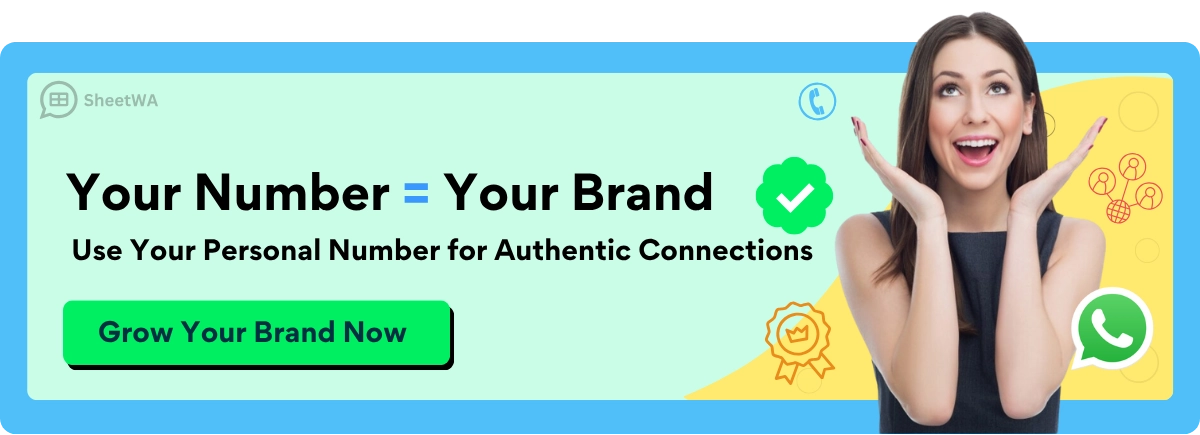
Read More: Tips for Getting the Most Out of WhatsApp Bulk Message Sender Tools
Use WhatsApp Broadcast List for Messaging
When you want to reach many people at once, knowing how to use a broadcast list on WhatsApp makes your life easier. You can send simultaneous messages to everyone on your list, and each person gets your message as a private chat. Let’s break down the steps and what happens when you use a WhatsApp broadcast list.
Send a Message
Open WhatsApp on your phone.
Go to the Chats tab (Android) or tap Broadcast Lists (iPhone).
Find your broadcast list or create a new one if needed.
Tap the list to open it.
Type your message in the chat box.
Press send.
That’s it! You just sent your message to everyone on your list at once. If you use WhatsApp Business, the steps are almost the same. You can also attach images, videos, or documents to your broadcast. This makes sending WhatsApp broadcasts perfect for sharing updates, reminders, or special offers.
Tip: You can only send WhatsApp broadcasts to contacts who have saved your number. If someone hasn’t saved your number, they won’t get your broadcast message.
Message Delivery
When you send a message using a WhatsApp broadcast list, each recipient gets it as a private chat. They see your message in their regular WhatsApp conversation with you. It doesn’t look like a group message. Instead, it feels personal and direct.
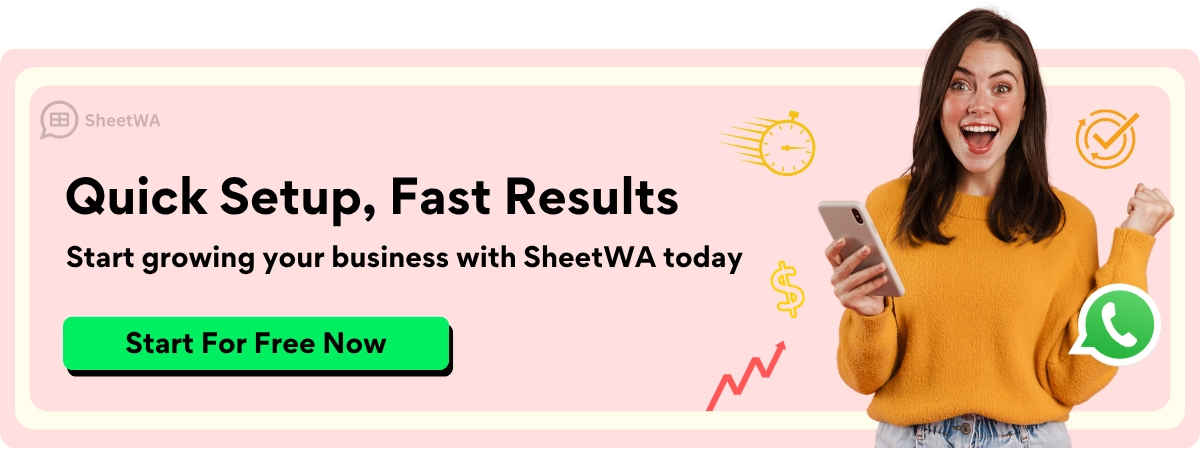
Recipients do not know they are part of a broadcast list.
Each person receives the message as if you sent it just to them.
Replies come back to you privately, not to the whole list.
This is different from a group chat, where everyone can see each other’s replies and contact info. Here’s a quick table to show the difference:
Feature | WhatsApp Broadcast List | WhatsApp Group Chat |
|---|---|---|
Message Delivery | Private, one-on-one chats | Shared group chat |
Recipient Awareness | Recipients don’t know others are on the list | Members see each other |
Communication Flow | One-way (sender to recipients) | Two-way (all members can reply) |
Privacy | High – no one sees other recipients | Low – all members see each other |
Replies | Only you see replies | Everyone sees replies |
Recipient Requirements | Must save your number to get messages | No such requirement |
When you use a broadcast list, you keep your communication private and organized. You avoid the clutter of group chats and make sure your message feels personal.
Note: Only contacts who have saved your number will receive your WhatsApp broadcasts. This rule helps prevent spam and keeps your messages welcome.
View Recipients
You might wonder how to check who got your message. When you use a WhatsApp broadcast list, you can view the recipients by opening the list details. WhatsApp shows you everyone included in that list. However, you cannot see who actually received or read the message unless you check each chat individually.
Open your broadcast list.
Tap the list info or details.
See the list of contacts included.
If you want to check if someone received your message, open your chat with that person. Tap and hold your message, then tap "Info." You’ll see if it was delivered and read. Remember, delivery and read receipts only show if the recipient has enabled them in their settings.
Quick Reminder: If someone on your broadcast list hasn’t saved your number, they won’t get your message. Always remind your contacts to add you to their address book for successful delivery.
How WhatsApp Broadcasts Differ from Groups
Let’s look at a few key points that set WhatsApp broadcasts apart from group chats:
WhatsApp broadcasts send one-way messages privately to each recipient.
Recipients do not know they are on a broadcast list.
Replies come only to you, not to the whole group.
You need your number saved in each contact’s phone for them to get your message.
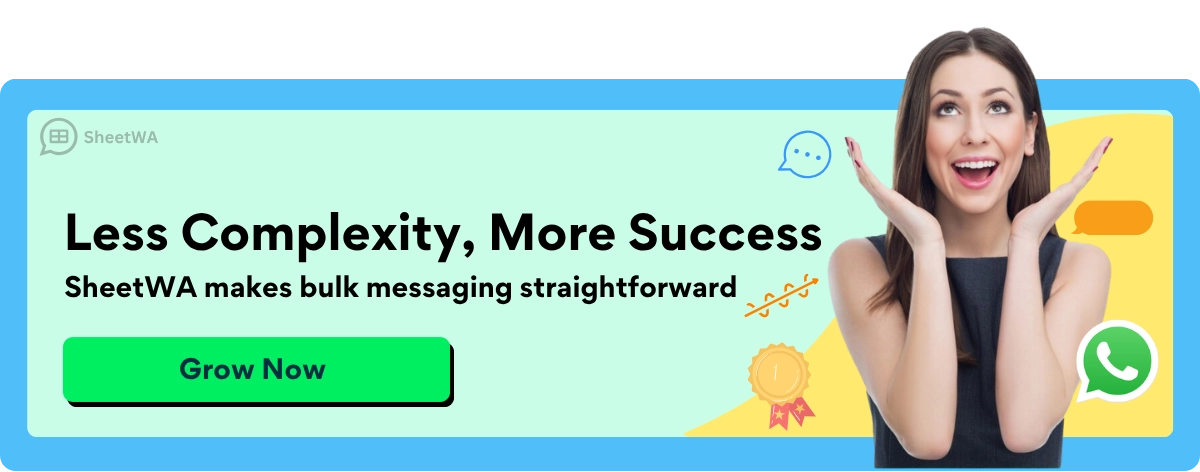
Using broadcast lists is great for announcements, reminders, or updates where you don’t want everyone to reply or see each other. You keep things simple, private, and direct.
Manage WhatsApp Broadcast Lists
Managing your whatsapp broadcast lists helps you keep your messages organized and your audience up to date. You might want to change the name of a list, add new people, or remove contacts who no longer need your updates. Let’s walk through how you can handle these tasks right from your phone.
Edit List
You can easily edit your whatsapp broadcast lists if you want to update the name or check who is included. Here’s how you do it:
Open whatsapp and go to your chats.
Tap the broadcast list you want to manage.
On Android, tap the three dots in the top right and select "Broadcast list info." On iPhone, tap the “i” icon next to your list.
Tap "Edit" to change the name of your list.
Save your changes.
Tip: Giving your lists clear names helps you remember which audience each one serves. For example, you might name a list "VIP Customers" or "Event Reminders."
Add or Remove Contacts
Sometimes you need to add contacts to a broadcast list or remove people who no longer need your messages. You can do this in just a few steps:
Open whatsapp and find the broadcast list you want to update.
Tap the list, then go to "Broadcast list info."
To add contacts, tap "Add recipient" and pick people from your address book.
To remove someone, tap "Edit recipients," then tap the menu next to the contact and select "Remove."
Save your changes.
You can only add up to 256 contacts to each broadcast list. If you want to reach more people, you’ll need to create more lists. Remember, only contacts who have saved your number will get your broadcast messages. If you notice someone isn’t receiving your updates, ask them to save your number.
Note: Deleting a contact from a broadcast list does not remove them from your phone. It only stops them from getting messages sent to that list.
Delete List
If you no longer need a broadcast list, you can delete it. This helps keep your whatsapp broadcast lists tidy and focused. Here’s how:
Open whatsapp and go to your chats or broadcast lists.
Find the list you want to remove.
On Android, tap and hold the list, then tap "Delete." On iPhone, swipe left on the list and tap "Delete."
Confirm your choice.
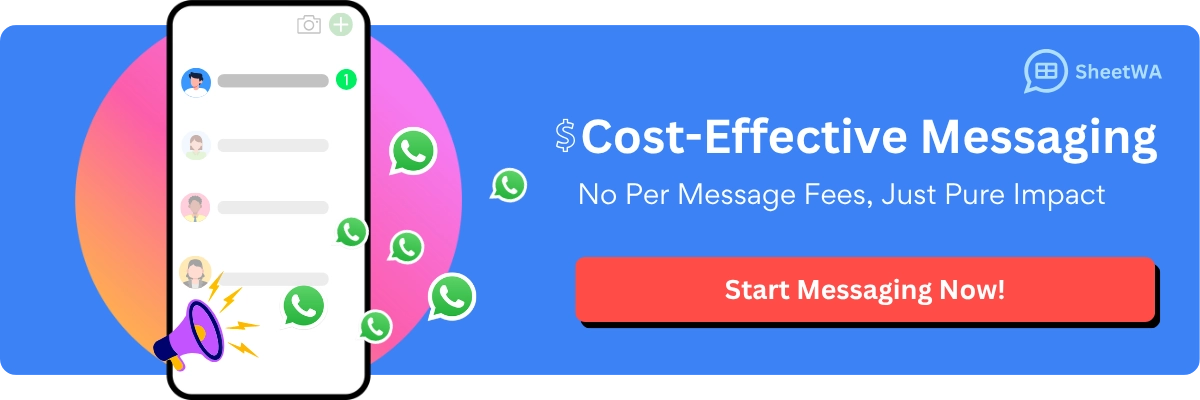
Deleting a broadcast list removes it from your whatsapp, but your contacts stay in your phone. You can always create a new list later if you need to reach a different group.
Quick Reminder: Managing your whatsapp broadcast lists regularly makes sure your messages go to the right people. Keep your lists updated for the best results.
Keeping your whatsapp broadcast lists organized saves you time and helps your messages reach the right audience. Whether you’re creating broadcast lists for business, school, or personal updates, these simple steps make it easy to edit, add, or remove contacts, and delete lists when needed.
WhatsApp Broadcast List Limitations
Contact Saving Requirement
When you use a WhatsApp broadcast list, you need to know about the contact saving rule. Only people who have saved your number in their phone will get your broadcast message. If someone has not added you to their contacts, your message will not show up for them. This rule helps protect users from unwanted messages and spam.
You might think you sent a message to everyone, but some people may not receive it. Always remind your contacts to save your number if they want to get your updates. This can be a challenge if you have new customers or people who do not know you well. If you want your broadcast to reach more people, make sure your number is saved in their address books.
Tip: If someone says they did not get your message, check if they have saved your number. This is the most common reason for missed broadcasts.
Recipient Limit
WhatsApp sets a clear limit on how many people you can add to a single broadcast list. Right now, you can only include up to 256 contacts in one list. If you want to send a message to more than 256 people, you need to create another broadcast list. This can make things harder if you have a big audience.
Here is a quick look at the main limits:
Feature | Limitations |
|---|---|
Contacts per broadcast | 256 |
Number of lists | No limit |
Who receives messages | Only contacts who saved your number |
If you run a business or want to reach a large group, you may find this limit restrictive. You will need to manage several lists and send the same message to each one. This takes more time and effort.
Media and Message Types
You can send many types of messages through a WhatsApp broadcast. You can share text, photos, videos, GIFs, stickers, and even locations. Most of the features you use in regular chats work in broadcasts too. However, there are some things to keep in mind.
You cannot personalize each message for every recipient. Everyone gets the same message.
On iPhone, you may not be able to forward media like photos to a broadcast list. Android users do not have this problem.
You can attach files, but you must follow WhatsApp’s file size limits.
Forwarding a message to many people at once is limited. You can only forward to five chats at a time, which can slow you down if you want to share something quickly.
Aspect | Details |
|---|---|
Types of media allowed | Text, photos, videos, GIFs, stickers, locations |
Personalization | Not available; same message for all |
Forwarding limit | 5 chats at a time |
Platform differences | iPhone users may face more restrictions |
Note: WhatsApp does not let you create or manage broadcast lists on the web or desktop app. You must use the mobile app for all broadcast features.

These limits help keep WhatsApp safe and private, but they can make it harder to reach everyone or send special messages. If you want to send a broadcast, plan your message and check your contact list first.
Privacy Aspects
When you use a broadcast list on whatsapp, privacy works a bit differently than in group chats. You might wonder if your contacts can see each other or know they are part of a list. The answer is simple: they cannot. Each person on your broadcast list receives your message as a private chat. They do not see the names or numbers of anyone else on the list. This keeps your communication private and direct.
Let’s look at what this means for you:
No Shared Contact Info: Your recipients will never see who else got your message. Only you know who is on the broadcast list.
Private Replies: If someone replies to your broadcast, the reply comes only to you. Other recipients do not see these replies.
No Group Conversation: Unlike group chats, there is no shared space for everyone to talk. Each chat stays between you and the recipient.
Note: This privacy setup makes broadcast lists perfect for sending announcements, reminders, or updates without starting a group conversation.
You also get more control over your audience. You decide who gets your message. If you want to remove someone, just take them off the list. They will not know they were removed. If you add new people, they will not see past messages sent to the list.
Here’s a quick table to help you compare privacy in broadcast lists and group chats:
Feature | Broadcast List | Group Chat |
|---|---|---|
See other members | No | Yes |
Replies visible to all | No | Yes |
Message delivery | Private chat | Shared group chat |
Add/remove members alert | No | Yes |
You might feel more comfortable using broadcast lists if you want to keep your contacts private. No one gets spammed with group messages or sees replies from others. You keep control of the conversation.
Keep in mind, whatsapp does not notify recipients that they are on a broadcast list. They only see your message as a normal chat. This helps you send updates or news without making anyone feel like just another name in a crowd.
Tip: If privacy matters to you or your business, broadcast lists offer a simple way to reach many people while keeping each conversation personal and secure.
WhatsApp Broadcast vs Group Chat

Main Differences
You might ask how a WhatsApp broadcast list is different from a group chat. They look alike at first, but they work in different ways. Here’s a table that shows the main differences:
Aspect | WhatsApp Broadcast Lists | WhatsApp Group Chats |
|---|---|---|
Message Delivery | Messages sent one by one as private chats. | Messages sent in a group chat for all to see. |
Recipient Visibility | Recipients do not see others; privacy is kept. | All group members see everyone and every message. |
Reply Interaction | Recipients can only reply to the sender in private. | Members can reply and talk with everyone in the group. |
Communication Type | Two-way chat, good for talking together. | |
Recipient Requirements | Only contacts who saved your number get messages. | Anyone invited can join and chat in the group. |
Participant Limit | Up to 1,024 members in a group chat. | |
Use Cases | Good for private business news and updates. | Good for teamwork, support, and group talks. |
When you use a broadcast list, your message goes to each person in a private chat. No one else knows who got the message. Replies come back only to you. In a group chat, everyone sees every message and can join in. Group chats are great for teamwork and open talks. Broadcast lists keep things private and direct.
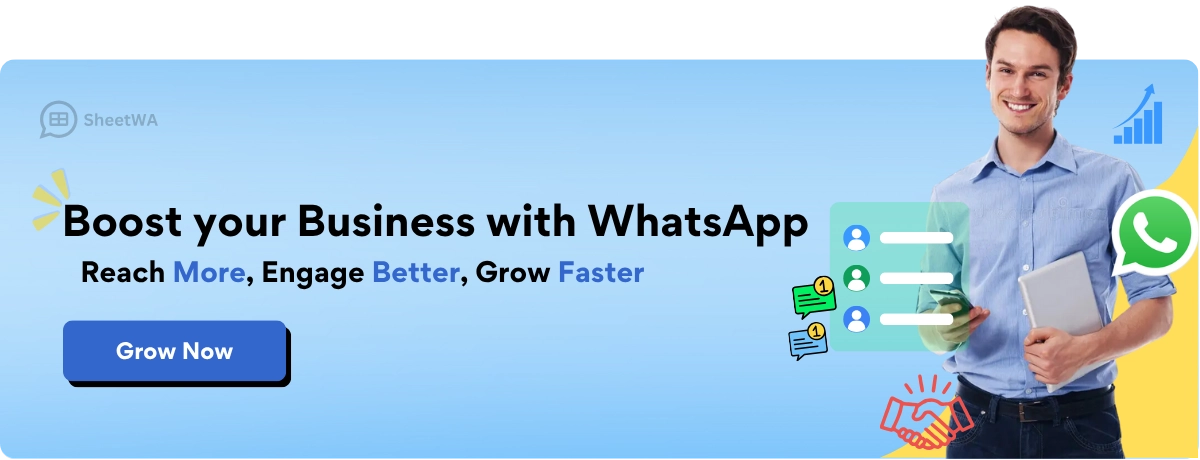
Tip: If you want to send a message to many people but don’t want a big chat, use a broadcast list.
When to Use Each
Picking between a broadcast list and a group chat depends on your goal. Here are some quick tips to help you choose:
Use a WhatsApp broadcast list when you want:
Each person to feel like they got a personal message.
To keep your contacts private from each other.
To stop off-topic replies or group chatter.
Use a WhatsApp group chat when you want:
Everyone to talk together, like in a team or class.
Real-time talks, questions, or sharing ideas.
To build a group or support team.
To plan events or projects with lots of feedback.
Broadcast lists are best when you need privacy and control. You can send out a newsletter, a sale, or a reminder. No one gets extra messages from others. Group chats are better when you want everyone to share ideas or help each other. You can use them for planning, learning, or just staying in touch.
Note: If you want things simple and private, use a broadcast list. If you want everyone to join in, pick a group chat.
You do not have to use just one. Many people use both in whatsapp for different needs. Try both and see what works best for you.
Best Practices for WhatsApp Broadcast
Personalization Tips
If you want your messages to stand out, you need to make them feel personal. When you use a broadcast list, start by addressing people by their names. This small touch makes your message feel like it was written just for them. You can also mention details that matter to your audience, like their last purchase or a special date such as a birthday. People love when you remember these things.
Try segmenting your lists based on interests, age, or location. For example, you might create one list for new customers and another for loyal fans. This way, you can send the right message to the right group. Using the WhatsApp Business app helps you manage these lists and track how people respond. If you notice some lists get more replies, you can adjust your approach.
Tip: Add emojis or images to your messages, but don’t overdo it. A little color can make your message pop, but too much can feel overwhelming.
You can also offer special deals or content to certain lists. When people feel valued, they are more likely to stay engaged. Remember, personalization is not just about names. It’s about making each person feel important.
Avoiding Spam
Nobody likes spam. If you want to use a broadcast list without annoying your contacts, always get their permission first. Ask people if they want to join your lists before you start sending WhatsApp broadcasts. This builds trust and keeps your audience happy.
Keep your messages short and valuable. Don’t send too many messages in a short time. If you send too often, people might mute or block you. Try sending WhatsApp broadcasts once a week and see how your audience reacts. You can increase the frequency if people enjoy your updates.
Tip: Give people an easy way to opt out. If someone wants to leave your list, respect their choice. This keeps your lists healthy and your reputation strong.
Use the WhatsApp Business app to check how many people open or reply to your messages. If you see a drop in engagement, it might be time to change your strategy.
Organizing Lists
Good organization makes using broadcast lists much easier. Start by creating different lists for different groups. For example, you can have one list for parents, another for students, and a third for staff. This helps you send the right message to each group.
Update your lists often. Add new contacts and remove people who no longer want updates. Rename your lists so you always know which group you are messaging. The WhatsApp Business app lets you manage lists and track which ones work best.
Tip: Think about the best time to send your messages. Mornings and evenings usually work well, but you should consider your audience’s habits.
If you want effective broadcast messaging, keep your lists organized and your messages relevant. This way, you make sure your audience stays interested and engaged.
Making a broadcast list is easy. Open your app and tap the menu. Choose "New broadcast" and add your contacts. Now you can send messages to everyone on your list. Broadcast lists keep your messages private and personal. Each person gets their own message and feels special. Always ask before you send messages to someone. Let people leave the list if they want. Doing this helps people trust you and pay attention. Use broadcast lists for your next news or update. Your audience will see the difference!
Tip: Sending personal messages helps you get noticed and connect with your contacts.
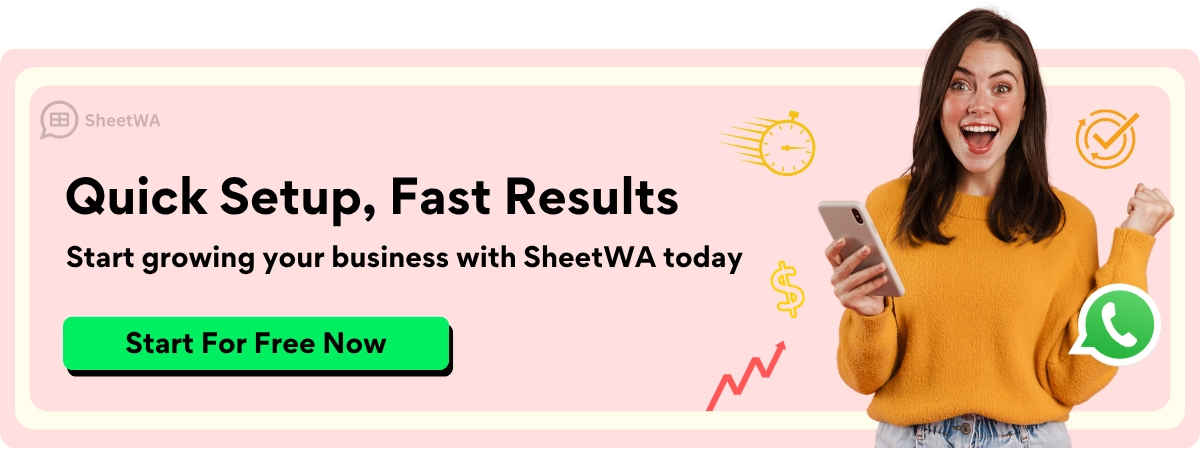
FAQ
How do I know if someone received my broadcast message?
You can check each chat. Tap and hold your message, then tap "Info." You will see if your message was delivered and read. If the person has not saved your number, they will not get your broadcast.
Can I use WhatsApp Web to send broadcast messages?
No, you cannot create or manage broadcast lists on WhatsApp Web. You must use the WhatsApp mobile app on your phone to send broadcast messages.
What happens if a contact replies to my broadcast message?
You will get their reply in your private chat with them. Other people on your broadcast list will not see the reply. It stays between you and the person who replied.
Why did some people not get my broadcast message?
Usually, this happens because they have not saved your number in their contacts. Remind your contacts to add your number. Also, check if their phone is active and your number is correct.
Can I personalize messages in a broadcast list?
No, WhatsApp sends the same message to everyone on your broadcast list. If you want to send personalized messages, you need to send them one by one or use a tool that supports personalization.
Is there a limit to how many broadcast lists I can create?
No, you can create as many broadcast lists as you want. Each list can have up to 256 contacts. Organize your lists by topic or audience for easier management.
Will people know they are on a broadcast list?
No, people will not know they are on your broadcast list. They receive your message as a normal chat. They cannot see who else got the message.
Can I remove someone from a broadcast list without them knowing?
Yes, you can remove anyone from your broadcast list at any time. They will not get a notification. They just stop receiving your broadcast messages.

