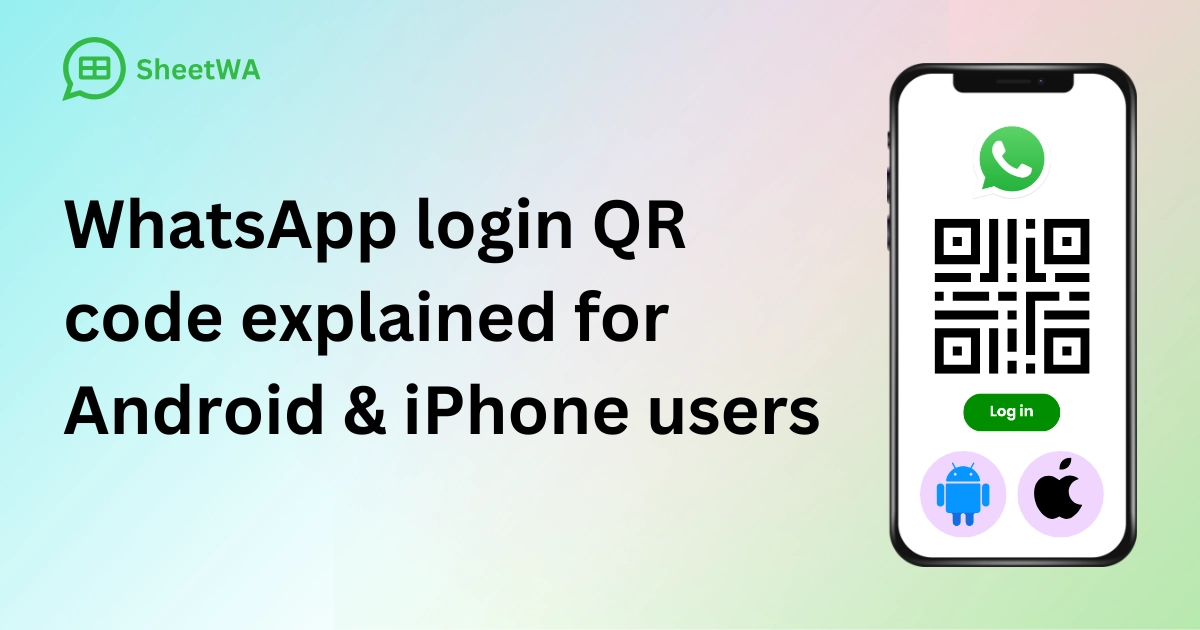
You can log in to WhatsApp on any web browser or desktop by scanning a whatsapp login qr code with your smartphone. This article explains how the WhatsApp login QR code works across devices. It does not provide step by step login instructions.. With over 2 billion people using whatsapp and sending more than 100 billion messages daily, secure ways to access whatsapp web matter more than ever. The QR code lets you sign in to whatsapp web without typing a password. You just scan and go, making it simple to use whatsapp web for tools like SheetWA or daily chats.
Many users worry about privacy. QR code login helps protect your whatsapp account from unauthorized access, especially when you use web or desktop.
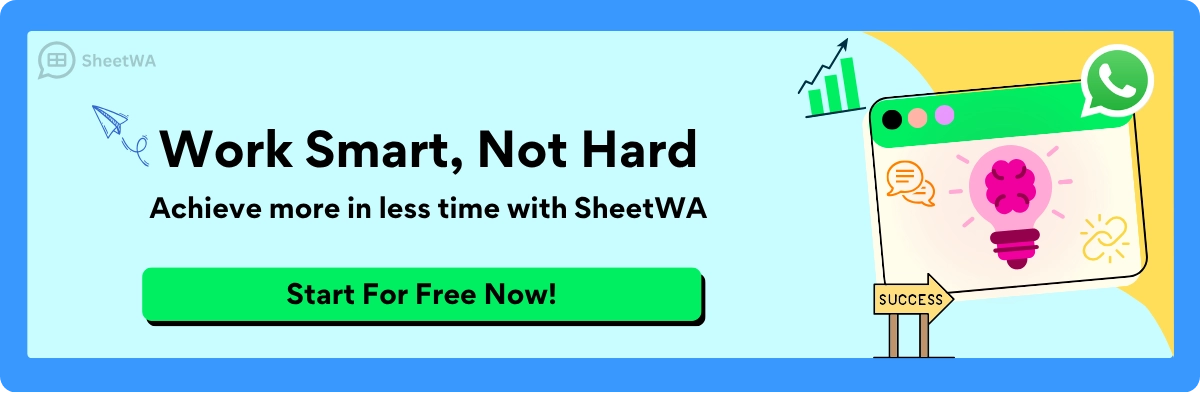
Key Takeaways
Use your phone to scan the WhatsApp Web QR code. This lets you log in fast and safe without typing a password.
You can find the QR code at web.whatsapp.com. Open WhatsApp on your phone and go to the Linked Devices menu.
Then scan the code with your Android or iPhone. Keep your WhatsApp account safe by checking linked devices often.
Log out if you use a shared or public computer. If you have trouble with the QR code, try updating WhatsApp.
Make sure your camera has permission to work. Also, check that your internet is strong.
You can use SheetWA with WhatsApp Web to send many messages at once. Always ask people before you message them.
Send messages in small groups with breaks in between. This helps you avoid being marked as spam. It also keeps your WhatsApp account safe.
Add names and details to your messages to make them personal. This helps you connect better and get more replies.
Always update your apps and browsers. Use two-step verification to keep your account safe. Stay alert to protect your privacy and data.
WhatsApp login QR code basics

What is a WhatsApp QR code
A WhatsApp QR code is a special image that helps you connect your smartphone to WhatsApp Web or desktop. When you see this code on your computer screen, it holds a unique token that links your WhatsApp account to the web. You scan it with your phone, and it quickly opens your chats on the bigger screen. This process uses secure technology. The QR code contains a session ID and a timestamp, which keeps your login safe. Only your phone and the web client can read this information, so no one else can use your code.
The QR code acts like a digital handshake between your phone and the web. It uses a secure token, created with special software, to make sure only you can access your messages. This method is much safer than typing a password. You do not need to remember anything or share your details. The QR code authentication makes logging in fast and secure.
Why use a WhatsApp login QR code
You might wonder why you should use a WhatsApp login QR code instead of other methods. The answer is simple: it saves time and keeps your account safe. When you scan the WhatsApp web qr code, you skip entering passwords or waiting for OTPs. Your smartphone and computer connect instantly. This makes it easy to switch between devices and keep your chats in sync.
The technology behind the WhatsApp qr code uses secure tokens and encrypted messages. When you scan the code, your phone sends a secret token back to the server. The server checks if the token is real and valid. This two-way check stops hackers from getting into your account. You get quick access to WhatsApp Web, and your privacy stays protected.
Tip: Using the WhatsApp login qr code means you never have to share your password with anyone. You control when and where you log in.
Many people use WhatsApp Web for work, school, or tools like SheetWA. The WhatsApp web qr code lets you type faster, manage chats, and even send bulk messages. You can access your account from any web browser, making your life easier.
Where to find the WhatsApp QR code
You can find the WhatsApp web qr code in just a few steps. Here’s how you do it on your smartphone:

Open the WhatsApp app on your phone.
Go to the Settings menu.
Tap on 'Linked Devices.'
Look for the option to link a device. The WhatsApp web qr code will appear on your computer screen, ready for you to scan.
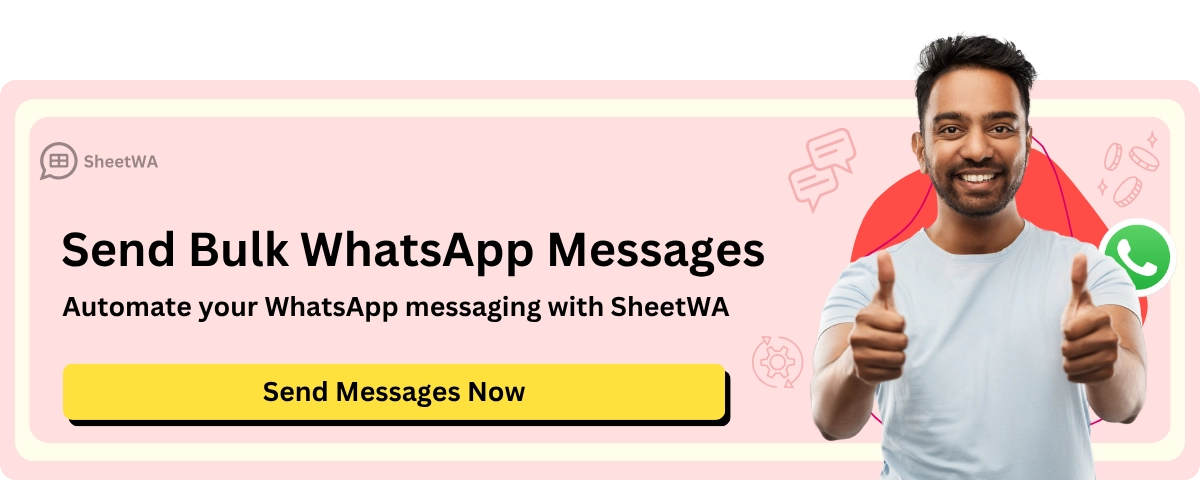
Read More: How to Login to WhatsApp Using Your Phone Number in 2025
These steps work for both Android and iPhone. You only need your smartphone and a web browser. Once you scan the code, you get WhatsApp web access right away.
The WhatsApp web qr code is always fresh. Each time you open WhatsApp Web, a new code appears. This keeps your account safe. If you ever feel unsure, you can unlink devices from your phone at any time.
Note: You need to use the WhatsApp mobile app to scan the code. The web client cannot scan codes by itself.
With these basics, you can start using WhatsApp Web and enjoy all its features. The QR code makes everything simple, fast, and secure.
WhatsApp web QR code login steps
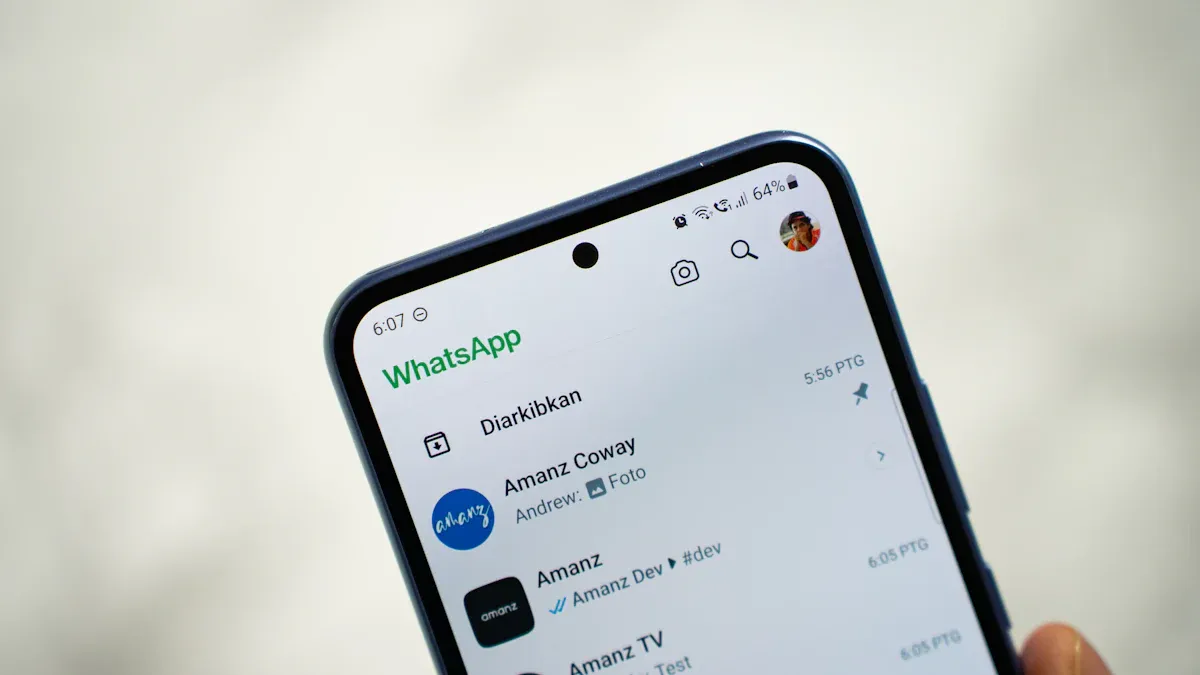
Getting started with WhatsApp Web is easier than you might think. You only need your smartphone and a computer. The process uses a special WhatsApp web qr code to connect your devices. This method keeps your account safe and lets you access WhatsApp chats on a bigger screen. Let’s walk through each step for Android, iPhone, and desktop users.
Android login steps
Open WhatsApp on Android
First, grab your Android smartphone. Open the WhatsApp mobile app. Make sure you have a stable internet connection. You’ll need this to link your phone to WhatsApp Web.

Access QR code scanner
Next, tap the three dots in the top right corner. Choose "Linked devices" from the menu. You’ll see an option that says "Link a device." Tap it. Your phone’s camera will open, ready to scan a QR code.
Scan WhatsApp web qr code
On your computer, open a browser and go to web.whatsapp.com. You’ll see a WhatsApp web qr code on the screen. Hold your phone up and scan the qr code. In just a second, your WhatsApp chats will appear on your computer. Now you can view chats, send messages, and even use tools like SheetWA. This process uses secure technology to keep your data private. When you scan the qr code, your phone and the web client talk to each other in real time. You get instant access to WhatsApp Web, and your login stays safe.
Read More : How to Login to WhatsApp Web from Any Browser in 2025
Tip: If you want to use SheetWA for bulk messaging, you must log in through WhatsApp Web. SheetWA only works with WhatsApp Web, not the WhatsApp desktop app or mobile app.
iPhone login steps
Open WhatsApp on iPhone
Pick up your iPhone and open WhatsApp. Make sure your phone is connected to the internet. You’ll need this to sign in to WhatsApp Web.
Find QR code scanner
Tap "Settings" at the bottom right. Then tap "Linked Devices." Choose "Link a Device." Your camera will open, ready to scan.
Scan WhatsApp web qr code
Go to web.whatsapp.com on your computer. You’ll see the WhatsApp web qr code. Use your iPhone to scan the qr code on the screen. Your WhatsApp chats will load on your computer almost instantly. This quick login uses secure tokens and real-time communication. You don’t need to remember passwords or enter codes. Just scan and go. You can now access WhatsApp Web on PC, manage messages, and use extensions like SheetWA.
Desktop login steps
Open WhatsApp Web
If you want to use WhatsApp on a desktop, open your favorite browser. Go to web.whatsapp.com. You can also use the WhatsApp web desktop application if you prefer.
Display QR code for scanning
The website or app will show a WhatsApp web qr code. This code is unique for your session. It refreshes every time you visit the page.
Link phone to desktop
Now, use your smartphone to scan the qr code. Open WhatsApp on your phone, go to "Linked Devices," and select "Link a Device." Point your camera at the qr code on your computer screen. Once you scan the qr code, your WhatsApp account links to the web interface. You can access WhatsApp on your computer, view chats, and send messages. This step is also required if you want to use SheetWA. SheetWA only works with WhatsApp Web, not with the WhatsApp desktop app or mobile app.
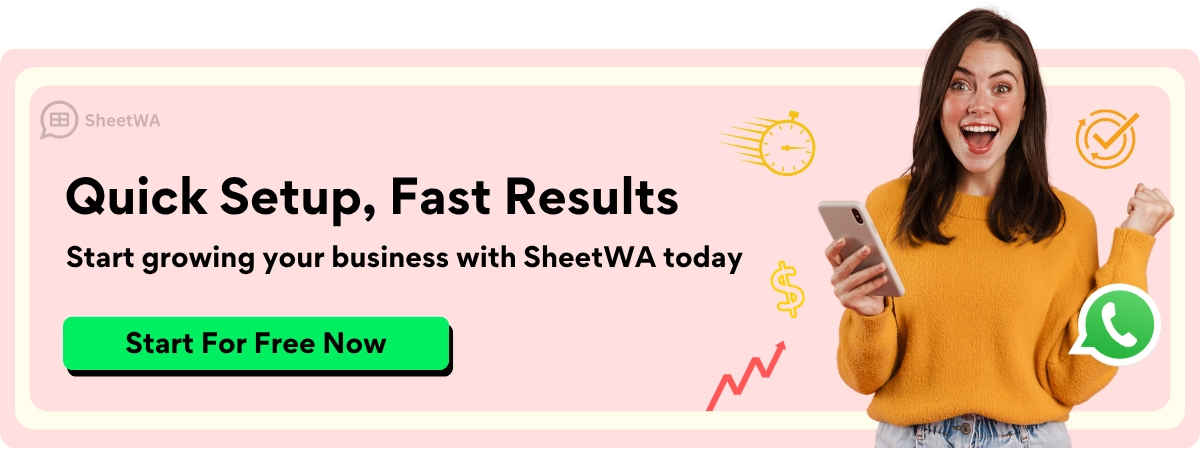
Callout: After you sign in to WhatsApp Web, you can use SheetWA to send personalized messages, manage contacts, and automate your WhatsApp communication. You get WhatsApp web access with just one scan.
How QR code login makes WhatsApp Web fast and secure
When you scan the WhatsApp web qr code, your phone and the web client connect using advanced technology. WhatsApp uses Node.js and Express on the backend to check the qr code. Your phone sends a secure token to the server. The server checks it and sends a signal back to your browser. This all happens in real time, so you get instant access to WhatsApp Web. The system uses WebSockets and AJAX to keep everything fast and smooth. You don’t have to reload the page or wait for long. This process makes the WhatsApp login qr code one of the safest and quickest ways to sign in to WhatsApp Web.
You don’t need to remember passwords or worry about someone stealing your login. The qr code changes every time, and your phone must be present to scan it. This keeps your WhatsApp account private and secure. You can access WhatsApp Web on PC or any desktop, and your chats stay safe.
Reminder: Always log out from WhatsApp Web when you finish, especially on shared computers. You can log out from your phone or directly from the web.
With these steps, you can easily sign in to WhatsApp Web, access WhatsApp on your computer, and use helpful tools like SheetWA. The WhatsApp web qr code makes everything simple, fast, and secure.
How WhatsApp login QR code works across devices
The WhatsApp login QR code works as a temporary authorization token that connects your primary phone to another device. When the code is scanned, WhatsApp verifies that the request is approved by the account owner who is already logged in on the phone.
This process avoids the need for passwords or repeated phone number verification. It simply confirms device pairing, allowing access to chats on a secondary device while keeping the phone as the main control point.
Why the WhatsApp QR code refreshes automatically
The WhatsApp QR code refreshes automatically to reduce the risk of unauthorized access. Each code is valid only for a short period and expires if it is not scanned in time.
By changing frequently, the QR code cannot be reused or shared later. This time-based refresh ensures that login attempts remain secure and tied to real-time user approval.
Common reasons WhatsApp QR login fails
WhatsApp QR login can fail if the mobile app is outdated or if the phone and browser do not have a stable internet connection. Device restrictions, background app limitations, or incompatible browsers can also interfere with the pairing process.
In some situations, WhatsApp may temporarily block QR login due to unusual activity or device limits. These issues are usually resolved by updating the app, switching networks, or retrying after some tim
How WhatsApp secures QR based authentication
WhatsApp secures QR based authentication by requiring the scan to be approved from a phone that is already verified. The QR code itself does not store messages, account details, or phone numbers.
Once approved, WhatsApp creates an encrypted session between the phone and the connected device. This ensures that access cannot be granted remotely without physical access to the user’s phone.
QR login vs phone number verification
QR login is designed to connect additional devices to an existing WhatsApp account. It does not create a new account or verify ownership through a one-time password.
Phone number verification is required when setting up WhatsApp on a new phone or reinstalling the app. It uses an OTP to confirm account ownership, while QR login simply extends access to other devices.
Troubleshooting WhatsApp QR code issues
QR code not scanning
You might hold your phone up to the screen and wonder why the qr code is not scanning. This is one of the most common whatsapp web qr code issues. Don’t worry—there are a few simple things you can try.
First, check if your WhatsApp app is up to date. Sometimes, an old version causes problems with scanning. Open your app store and look for updates. Next, make sure your phone’s camera has permission to use WhatsApp. If the camera can’t see, it can’t scan the qr code. Go to your phone’s settings and check app permissions.
Hold your phone steady and make sure the qr code fits inside the box on your screen. If you move too fast or the camera shakes, the scan might fail. Clean your camera lens if it looks blurry. Good lighting helps, too.
Common whatsapp web qr code issues and what you can do:
Common Problem | Troubleshooting Steps |
|---|---|
QR code not scanning | - Update WhatsApp to the latest version |
WhatsApp Web not syncing/loading | - Ensure stable internet on phone and computer |
Phone and computer not syncing | - Log out and re-scan QR code |
Logged out automatically | - Check phone internet connection |
If you still have trouble, try restarting your phone. Sometimes, a simple restart fixes the qr code not scanning problem.
Tip: If you see a blurry or faded qr code, refresh the page on your computer. A new code will appear, and you can try scanning again.
QR code expired or missing
You might see a message that says the qr code has expired. This happens if you wait too long before scanning. The whatsapp web qr code refreshes often to keep your account safe. If the code disappears or looks faded, just reload the web page. A new qr code will show up right away.
If you are unable to connect to whatsapp web because the code keeps expiring, check your internet connection. Both your phone and computer need to stay online. If either device loses connection, the qr code might not load or could vanish.
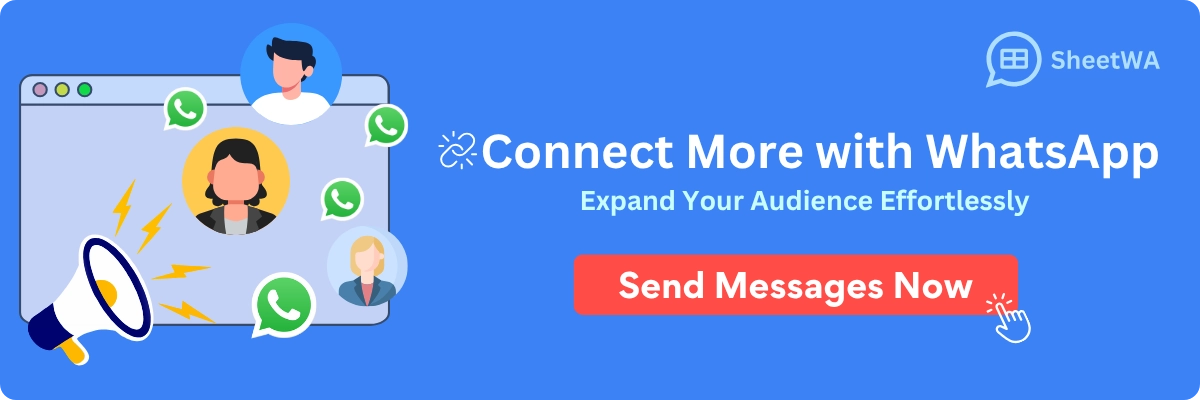
Sometimes, the qr code does not show up at all. This can happen if your browser blocks images or if you have a slow internet connection. Try using a different browser or clear your browser’s cache. Make sure you are on the official web.whatsapp.com site.
Note: If you see “Unable to connect to WhatsApp Web,” double-check your Wi-Fi or mobile data. A strong connection helps the qr code load quickly.
Device compatibility
Not every device works perfectly with WhatsApp Web. If you use an older phone or computer, you might run into common whatsapp web qr code issues. WhatsApp works best on newer versions of Android and iOS. If your phone is very old, you may not see the option to scan a qr code.
Your computer should run a modern browser like Chrome, Firefox, or Edge. Outdated browsers sometimes block the qr code or cause sync problems. If you are unable to connect to whatsapp web, update your browser to the latest version.
Some tablets or special browsers may not support WhatsApp Web at all. If you keep seeing errors, try switching devices. Use a different phone or computer to see if the problem goes away.
Callout: Always use the latest version of WhatsApp and your browser. This helps avoid device compatibility issues and keeps your chats safe.
If you follow these steps, you can fix most whatsapp web qr code issues. You’ll get back to your chats and tools like SheetWA in no time.
Internet connection problems
You might feel frustrated when WhatsApp Web does not load or the qr code just spins forever. Most of the time, the problem comes from your internet connection. Both your phone and your computer need a strong and steady connection for WhatsApp Web to work. If either device drops offline, you will see errors or the qr code will not scan.
Quick steps you can try if you think your internet is the issue:
Check if your phone has mobile data or Wi-Fi turned on.
Make sure your computer is connected to the internet.
Try loading another website to see if your connection works.
If the qr code keeps refreshing, your connection might be unstable.
Move closer to your Wi-Fi router or switch to a better network.
Sometimes, you might see a message about whatsapp web not syncing. This means your phone and computer cannot talk to each other. You need both devices online for the sync to happen. If your phone loses connection, WhatsApp Web will stop working until you fix it.
Tip: If you use public Wi-Fi, the network might block some websites. Try switching to your mobile data or a different Wi-Fi network.
A quick restart can help too. Restart your phone and your computer. Then, reload WhatsApp Web and scan the qr code again. This simple trick solves many connection problems.
If you still have trouble, check if your firewall or antivirus blocks WhatsApp Web. Some security programs stop the qr code from loading. You can try turning them off for a moment to see if that helps.
Table to help you troubleshoot:
Problem | What to Try |
|---|---|
QR code not loading | Check both devices' internet |
QR code keeps refreshing | Move closer to router, restart devices |
WhatsApp Web disconnects often | Switch networks, check for updates |
Sync issues | Make sure both devices stay online |
Stay patient. Most internet problems have a simple fix. Once your connection is stable, the qr code should scan, and your chats will load right away.
Other common issues
You might run into other problems when using WhatsApp Web and the qr code. These issues can seem tricky, but you can solve most of them with a few easy steps.
Here are some common problems and what you can do:
Browser issues: Sometimes, your browser blocks the qr code or does not load WhatsApp Web. Try clearing your browser cache or switching to another browser like Chrome or Edge.
Multiple devices: If you have linked WhatsApp Web on many computers, your account might log out from one when you log in on another. You can check and manage linked devices from your phone.
Camera problems: If your phone camera does not focus on the qr code, clean the lens and make sure there is enough light. Some phone cases block the camera, so remove them if needed.
Outdated app or browser: Always update WhatsApp on your phone and your browser on your computer. Updates fix bugs and help the qr code work better.
Security settings: Some privacy settings or extensions block the qr code. Try disabling browser extensions or adjusting privacy settings.
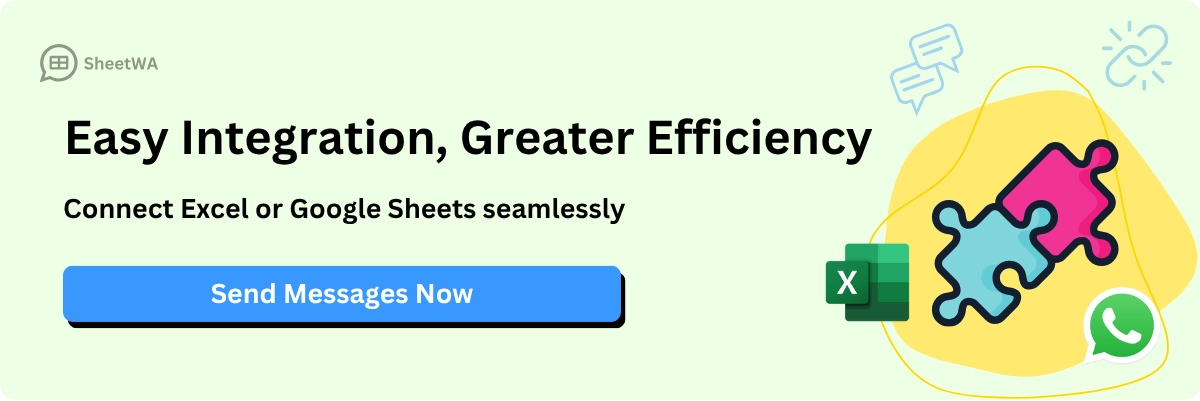
You can also visit WhatsApp’s help center for more tips. Most users find that a quick refresh or update solves their problem. Stay calm, try these steps, and you will get back to your chats in no time.
WhatsApp web and SheetWA setup
SheetWA installation steps
You want to make your WhatsApp messaging faster and smarter. SheetWA helps you do that. It is a browser extension that works with WhatsApp Web. You do not need to set up any API or learn coding. You just need your browser and your WhatsApp account.
How you install SheetWA:
Open your browser and go to the Chrome Web Store.
Search for "SheetWA" in the search bar.
Find the SheetWA extension and select "Add to Chrome."
Confirm the installation when your browser asks.
SheetWA connects directly to WhatsApp Web. You do not need to download extra software. After installation, you can access SheetWA every time you open WhatsApp Web in your browser.
Tip: SheetWA only works with WhatsApp Web. It does not work with the WhatsApp mobile app or the desktop app.
You can now move to the next step and set up your account.
SheetWA account setup
After you install SheetWA, you need to set up your account. This step is quick and easy. You use your Google account to sign in. This helps you connect your data, like Google Sheets, to WhatsApp Web.
Follow these steps:
Open WhatsApp Web in your browser. SheetWA will appear on the screen.
On the SheetWA login screen, select "Sign in with Google."
Choose your Google account from the list.
Allow the permissions so SheetWA can access your Google Sheets.
After you sign in, SheetWA will refresh WhatsApp Web and show you the main dashboard.
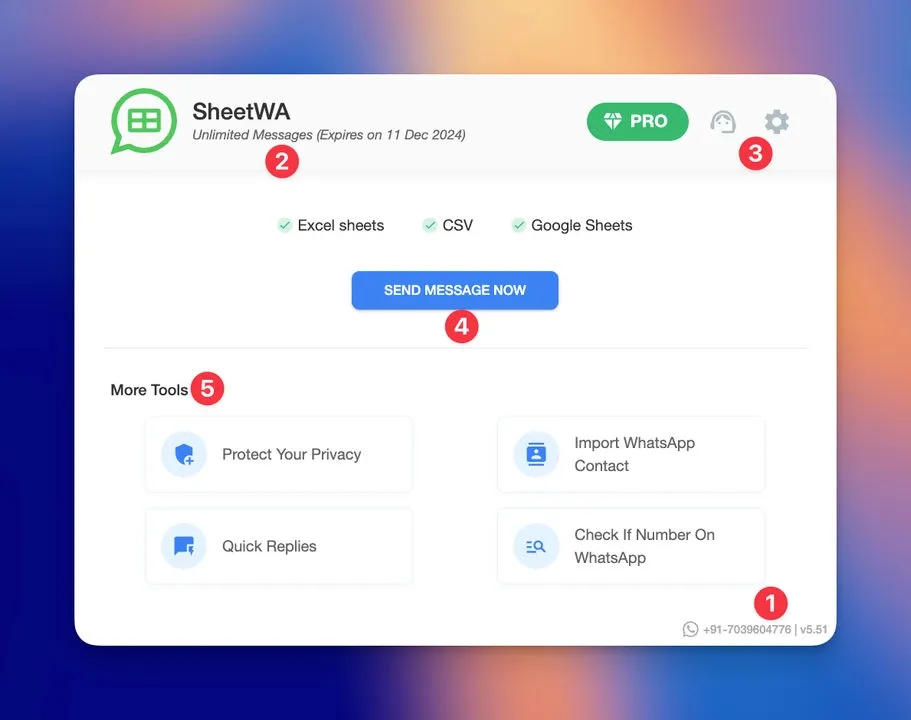
You do not need to remember a new password. Your Google account keeps things simple and safe. Now you are ready to use SheetWA with your WhatsApp Web account.
Note: SheetWA uses your own WhatsApp number. You keep control of your messages and your privacy.
SheetWA home screen overview
When you finish setting up, you see the SheetWA home screen. This dashboard helps you manage your WhatsApp messaging. Everything you need is in one place.
Here’s what you will find:
Your WhatsApp number: See which number is active at the bottom right.
Message quota: Check how many messages you can send and when your quota renews.
Settings icon: Find this at the top right. Here you can view your profile, reports, and get support.
Send Message Now button: This big button in the center lets you start sending messages. You can upload Excel or CSV files, link Google Sheets, or paste numbers.
Upgrade option: If you use the free plan, you will see an "Upgrade" button for more features.
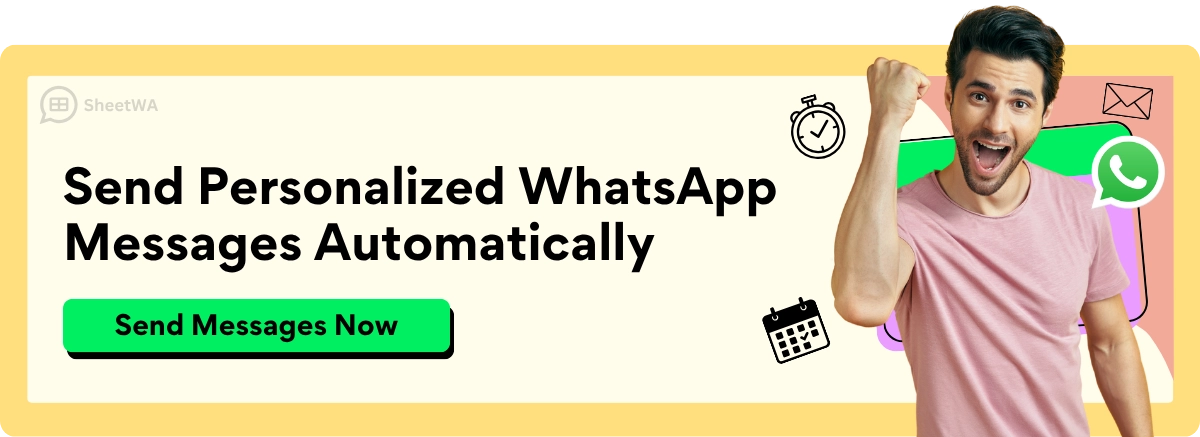
SheetWA makes it easy to access your data, map fields like phone numbers and names, and personalize your messages. You can attach images, PDFs, or videos. You can also preview your messages before you send them. Batch sending and adjustable time gaps help you avoid spam detection on WhatsApp Web.
Callout: SheetWA gives you tools to send messages to many people at once, track delivery, and keep your WhatsApp Web account safe.
With SheetWA, you can access WhatsApp Web, manage your contacts, and send messages in a smarter way.
Data preparation for SheetWA
Getting your data ready is the secret to smooth messaging with SheetWA on whatsapp web. You want your messages to look personal and reach the right people. Good data preparation makes this possible. Here’s how you can set yourself up for success.
Start by organizing your contact list in Google Sheets or Excel. Make sure you have clear columns for names, phone numbers, and any custom message details you want to include. Always double-check that phone numbers are correct and include the country code if you plan to message people in different countries. This helps avoid delivery errors.
Checklist to follow before you use SheetWA on whatsapp web:
Install the SheetWA extension from the Chrome Web Store.
Prepare your data in Google Sheets or Excel. Include columns for names, phone numbers, and any custom message details.
Log in to SheetWA with your Google account and grant the permissions it needs.
Import your data file into SheetWA. Map each column to the right field, like name or phone number.
Choose or write your message template. You can even pull message text from a column in your sheet.
Preview your messages. Make sure names and details appear correctly for each person.
Send your messages and watch the delivery status right from the web dashboard.
Tip: Always preview your messages before sending. This helps you catch mistakes and makes sure each message feels personal.
Keep your data safe. Only share your Google Sheets with people you trust. Handle sensitive information with care. WhatsApp’s end-to-end encryption helps protect your chats, but you should still keep your data private.
Here are a few more best practices:
Update your Google Sheets regularly so your contacts stay current.
Use error checking in your sheet to spot typos or missing numbers.
Organize your data with clear columns for easy mapping in SheetWA.
Send messages during normal hours. This helps you get better responses and follows WhatsApp guidelines.
Set a time gap between messages. This keeps your account safe from spam flags on whatsapp web.
A quick table for your data columns:
Column Name | Example Value | Purpose |
|---|---|---|
Name | John Smith | Personalize your message |
Phone Number | +1234567890 | Recipient’s contact |
Custom Message | Your order is ready! | Special info for each user |
When you take time to prepare your data, you make your messaging on whatsapp web faster, safer, and more effective. You’ll spend less time fixing mistakes and more time connecting with your audience.
Logging out and device management
Log out from WhatsApp Web
Logging out from WhatsApp Web is simple. You might want to do this if you finish using WhatsApp on a shared computer or just want extra security. Here’s how you can log out:
Look at the top left corner of WhatsApp Web. Click on the three dots next to your profile picture.
Select "Log out" from the menu.
WhatsApp Web will close your session right away.
You can also log out from the whatsapp desktop app in a similar way. Just click the menu and choose "Log out." This keeps your messages safe, especially if you use a public or work computer.
Tip: Always log out when you finish using WhatsApp Web or the whatsapp desktop app on a computer that others can access.
Log out remotely from phone
Sometimes you forget to log out from a computer or desktop. No worries! You can log out from all devices using your phone. This is helpful if you think someone else might see your chats.
Follow these steps:
Open WhatsApp on your phone.
Tap "Linked Devices" in the settings.
You’ll see a list of all computers and desktops where your account is active.
Tap on any device you want to log out from.
Select "Log out."
Your WhatsApp session will end on that computer or desktop right away. This works for both WhatsApp Web and the whatsapp desktop app. You stay in control of your account, even if you are far from the computer.
Note: If you lose your laptop or use a public desktop, log out from your phone to keep your chats private.
When to log out
You might wonder when you should log out from WhatsApp Web or the whatsapp desktop app. Here are some good times to do it:
You finish using WhatsApp on a public or shared computer.
You use a friend’s desktop or a school computer.
You notice something strange, like messages you did not send.
You want to keep your account extra safe.
Logging out helps protect your privacy. It stops others from reading your chats or sending messages as you. If you use the whatsapp desktop app at home, you can stay logged in. If you use WhatsApp Web on a library or work desktop, always log out when you finish.
Situation | Should You Log Out? |
|---|---|
Public or shared computer | Yes |
Personal desktop at home | Optional |
Lost your laptop | Yes |
Finished using whatsapp desktop app | Yes |
Callout: Make logging out a habit. It’s a quick step that keeps your WhatsApp account safe and your messages private.
Best practices for WhatsApp Web
Efficient use of WhatsApp Web
You want WhatsApp Web to work well for you. Keep your browser updated so everything runs smoothly. This also helps keep your chats safe. Using WhatsApp Web lets you type faster on your keyboard. You can switch between chats quickly. It is easy to handle work, school, or family messages in one place.
Many businesses use WhatsApp Web to get more done. You can do many things at once and copy or paste information. Drag files into chats to save time. This helps you answer messages faster. Some companies use smart tools to reply to common questions. Customers get help right away. Teams can use quick replies and shared inboxes to stay organized. When you answer fast, people feel happy and listened to.
Some tips to use WhatsApp Web better:
Pin chats you use a lot.
Try keyboard shortcuts to move between chats.
Turn on notifications so you do not miss messages.
Always log out when you finish, especially on shared computers.
Tip: Use WhatsApp Web during busy times to keep up with messages and manage your day.
Using SheetWA for bulk messaging
If you need to message lots of people, SheetWA can help. This tool works with WhatsApp Web. It lets you send many messages at once without much work. You can connect Google Sheets, Excel, or CSV files. Then send messages to everyone on your list.
SheetWA shows which messages are delivered and which are not. You can see if a number is missing or not on WhatsApp. This helps you fix problems for next time. Marketers like SheetWA because it saves time and helps them reach more people. You can preview your messages before you send them. This way, you know they look right.
Some things that make SheetWA helpful:
Tracks if messages are delivered
Works easily with your data files
Lets you add names and details to messages
Note: Always use WhatsApp Web when sending bulk messages with SheetWA.
Message personalization and formatting
Personalized messages make people feel important. With WhatsApp Web and SheetWA, you can add names or order details to each message. This makes your messages special and helps you build better relationships.
Businesses that personalize messages get great results. Some companies get much more value by sending the right message to the right person. Fast and friendly replies can save time and money. You can use labels to organize contacts. Send messages to certain groups. Add emojis or bold text to make your messages stand out.
Ways to personalize and format your messages:
Use things like {Name} to greet each person.
Add pictures or documents for more effect.
Preview messages to check for mistakes.
Keep your tone friendly and helpful.
Callout: Personalizing your messages helps people pay attention and makes your WhatsApp chats work better.
Read More : WhatsApp Formatting Tips to Enhance Your Messages
Batch sending and time gap settings
Sending lots of WhatsApp messages at once can feel tempting, but you need to be smart about it. If you send too many messages too quickly, WhatsApp might think you are a spammer. That could get your account blocked. You want your messages to reach people, not get stuck or flagged. This is where batch sending and time gap settings come in.
Batch sending means you break your big list into smaller groups. Instead of sending 500 messages all at once, you send them in batches of 50 to 100. This looks more natural to WhatsApp. It also gives you a chance to check if your messages are working well before you send more.
Time gap settings help even more. You set a small pause between each message, like 10 to 15 seconds. This makes your messages look like they are coming from a real person, not a robot. WhatsApp likes this. Your account stays safer, and your messages are less likely to get blocked.
Here’s how you can use batch sending and time gap settings for the best results:
Start with small batches, maybe 50 messages at a time.
Set a time gap of 10–15 seconds between each message.
Warm up your WhatsApp number. Begin with fewer messages and slowly increase the amount each day.
Send messages during active hours, like mid-morning or early evening. People are more likely to see and reply.
Avoid sending messages late at night or very early in the morning. This can annoy people and hurt your reputation.
Personalize your messages. Use names or details from your data to make each message feel special.
Tip: If you send messages to people in different countries, pay attention to their time zones. Try to send messages when they are awake and active.
Here’s a quick table to help you plan your batch sending:
Batch Size | Time Gap (seconds) | Best Time to Send |
|---|---|---|
50–100 | 10–15 | 9 AM–6 PM (business) |
50–100 | 10–15 | 12 PM–2 PM (promotions) |
50–100 | 10–15 | 6 PM–8 PM (evenings) |
You should always send messages only to people who have agreed to get them. This keeps your account trusted and your contacts happy.
Batch sending and time gap settings are not just about avoiding spam filters. They help you build better relationships. Your messages feel more personal and less like spam. You get better replies and keep your WhatsApp account safe for the long run.
Callout: Take your time. Sending messages in batches with the right time gaps helps you reach more people and keeps your account healthy. Slow and steady wins the race!
You now know how to log in to whatsapp web with a QR code on Android, iPhone, or desktop. Just open whatsapp, scan the code, and you’re ready to chat or use tools like SheetWA. Always keep your whatsapp account safe by logging out when you finish. If you run into problems, try the troubleshooting tips or check the FAQ. Remember, whatsapp web and QR code login make messaging faster and more flexible. Stay smart and enjoy your whatsapp experience!
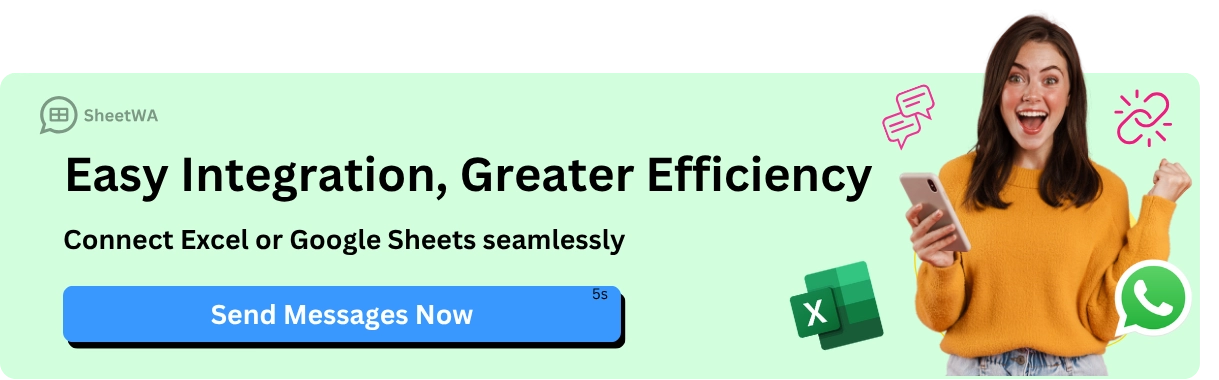
FAQ
How long does a WhatsApp Web QR code stay valid?
The QR code on WhatsApp Web stays valid for about one minute. If you wait too long, the code expires. Just refresh the page to get a new one. You can scan it again with your phone.
Can I use WhatsApp Web without my phone nearby?
No, you need your phone connected to the internet for WhatsApp Web to work. If your phone goes offline or turns off, WhatsApp Web will disconnect. Keep your phone close and online for the best experience.
Why does my WhatsApp Web log out automatically?
WhatsApp Web logs you out if your phone loses connection, you log out from your phone, or you clear your browser cookies. This helps keep your account safe. Just scan the QR code again to log back in.
Is it safe to use WhatsApp Web on public computers?
You should avoid using WhatsApp Web on public computers. If you must, always log out when you finish. Never save your login details. This keeps your chats private and protects your account from others.
Can I use SheetWA with the WhatsApp mobile app?
No, SheetWA only works with WhatsApp Web in your browser. You cannot use it with the WhatsApp mobile app or the desktop app. Always open WhatsApp Web to use SheetWA features.
What should I do if the QR code won’t scan?
Try cleaning your camera lens and making sure there is enough light. Hold your phone steady and fit the QR code inside the box. If it still does not work, refresh the page or restart your phone.
How many devices can I link to my WhatsApp account?
You can link up to four devices to your WhatsApp account. Check your linked devices in the WhatsApp app under "Linked Devices." Remove any device you do not recognize to keep your account secure.
Can I send messages to people in other countries using SheetWA?
Yes! You can send messages worldwide with SheetWA. Just make sure your contact list includes the correct country codes. SheetWA helps you set up country codes for each number so your messages reach everyone.

