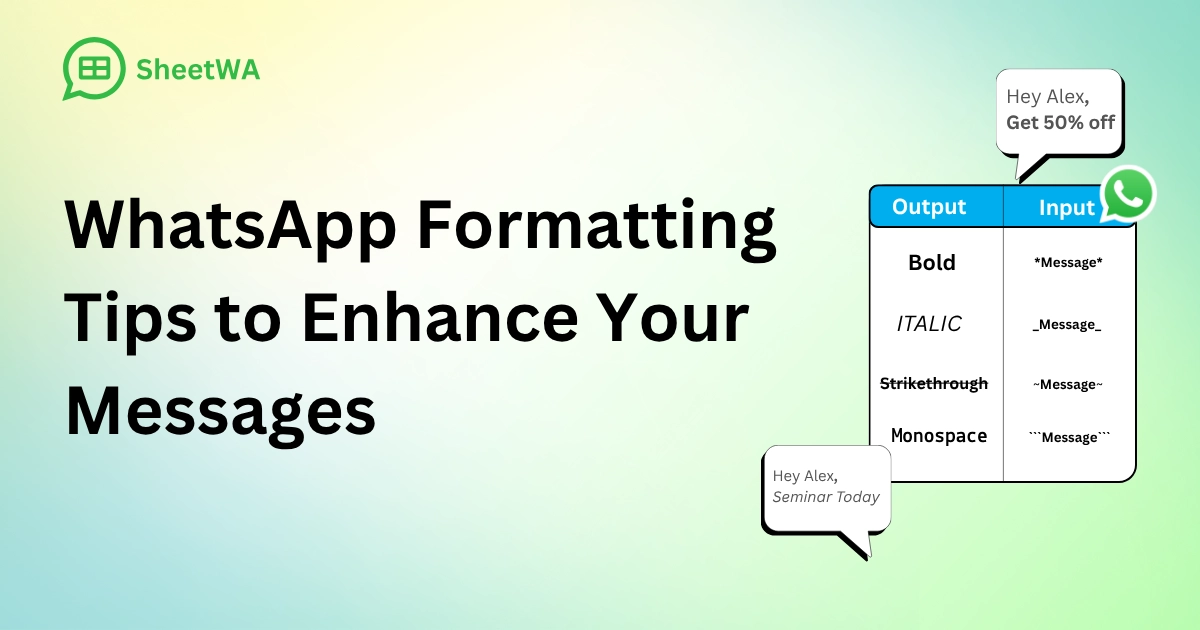
Do you want your WhatsApp messages to look better? With WhatsApp Text Formatting, you can make words bold, italic, or monospace. These styles help your messages appear clear and interesting. Well-formatted texts are easier to read and understand, and they can even help people remember them better by up to 30%. Use formatting to highlight important points or share code easily. Make your chats clearer and more fun today!

Key Takeaways
Use bold text to show important details like deadlines or facts. It catches attention and makes messages easier to understand.
Use italics to lightly highlight names or titles. This gives a friendly tone and makes messages feel more personal.
Use strikethrough to mark edits or old information. It helps show changes and compare ideas in your messages.
Monospace text works well for sharing code or data. It keeps things neat and simple to read.
Mix formatting styles for extra focus. Combining bold, italics, and strikethrough makes messages more interesting.
Use bulleted or numbered lists to organize ideas. They make messages clearer and help show main points.
Add block quotes to highlight key statements or quotes. This makes your messages stand out and seem special.
Try third-party tools for more options like underlining or cool fonts. These can make your messages look better.
Overview of WhatsApp Text Formatting Options
WhatsApp lets you format text to make messages stand out. You can highlight words, fix mistakes, or add style easily. These tools help you share ideas clearly. Learn how bold text, italics, and strikethrough can improve your chats.
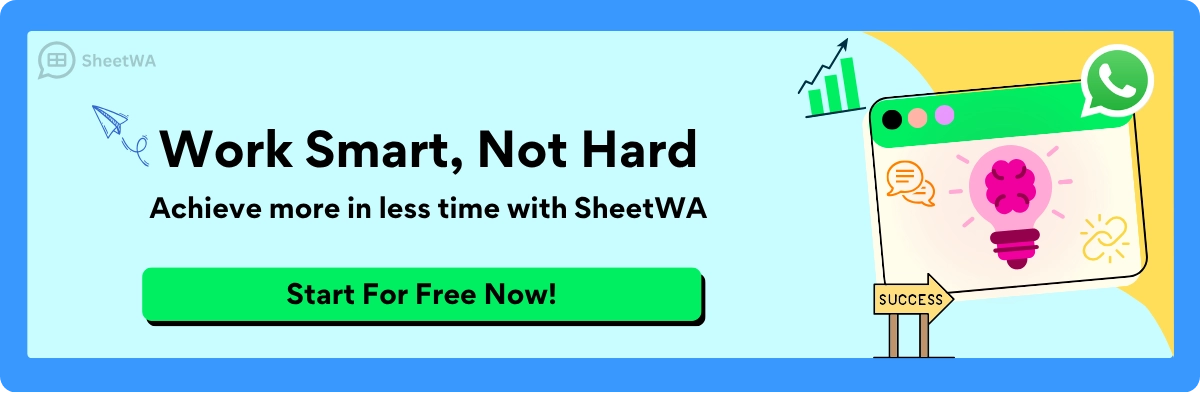
Bold Text
Want your message to grab attention? Use bold text. It’s great for showing important details like dates or key points. To make text bold, put asterisks (*) around it. Example:*This is bold text* → This is bold text
Tip: Don’t overuse bold text. Too much can make your message messy.
Bold text helps people focus on key details. Studies show it works better than italics for grabbing attention. Use it for updates or important info in your chats.
Why is bold text useful?
It makes important info easy to see.
It catches the eye quickly.
It’s great for urgent updates or reminders.
It’s perfect for highlighting deadlines or instructions.
It gives your message a neat, professional look.
Italics
Italics give a softer emphasis to your words. They’re great for names, titles, or adding a casual tone. To italicize, use underscores (_) around the text. Example:_This is italic text_ → This is italic text
Italics can make your messages feel fun and personal. Use them for quotes or playful comments.
Why use italics?
They’re less strong than bold, so they feel relaxed.
They make your messages look creative.
They’re fun for quotes or jokes.
Note: Italics are subtle. Use them for a calm tone.
Strikethrough
Strikethrough shows edits, old info, or comparisons. Wrap text with tildes (~) to use it. Example:~This is strikethrough text~ → This is strikethrough text
Here’s how strikethrough helps:
Purpose | Description |
|---|---|
Fixing Mistakes | Show what’s been updated or removed. |
Highlighting Changes | Point out edits or revisions. |
Comparing Options | Strike through old details to show differences. |
Example:
$50$40 – Strikethrough makes discounts clear by showing the new price.
Strikethrough adds clarity to your messages. It’s great for edits or showing changes in a simple way.
Why use strikethrough?
Show changes or removed words.
Highlight discounts or price drops.
Compare old and new details.
Monospace
Monospace text is great for keeping things tidy and clear. It works well for sharing code, tables, or anything needing even spacing. To use monospace in WhatsApp, surround your text with three backticks (`). For example:
```This is monospace text```
This will show as:This is monospace text
Think of it this way:
Use this | For this purpose |
|---|---|
Monospace font | For |
Monospace is super helpful for technical info or instructions. It keeps everything aligned and simple to follow. Try it when sharing code or lists!
Why Use Monospace?
Monospace text has special benefits:
Uniformity: Each letter takes up the same space, making alignment simple.
Clarity: Perfect for sharing code or data without spacing problems.
Professional Look: Gives your messages a clean, technical feel.
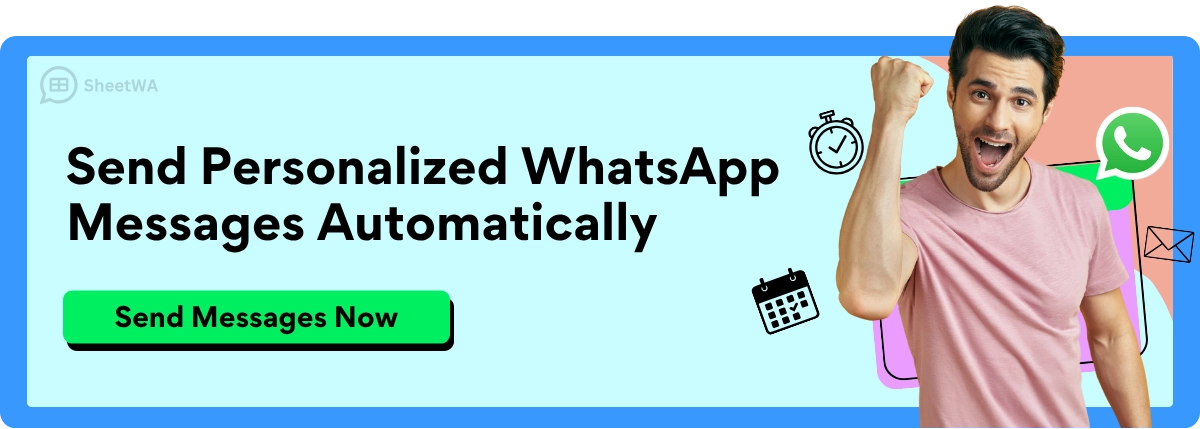
How to Combine Formatting Styles
Mixing formatting styles makes your messages more fun and creative. You can combine bold text, italics, and strikethrough to highlight different parts of your message. It’s simple and adds personality to your chats.
How to Combine Styles
Here’s how to mix styles:
Bold + Italics: Use asterisks (
*) and underscores (_). Example:*This is _bold and italic_*→ This is bold and italicBold + Strikethrough: Use asterisks (
*) and tildes (~). Example:*~This is bold and crossed out~*→This is bold and crossed outAll Three Styles: Combine asterisks, underscores, and tildes. Example:
*~_This is bold, italic, and crossed out_~*→This is bold, italic, and crossed out
Why Combine Styles?
Combining styles lets you:
Highlight key parts of your message.
Add flair to your chats.
Make important info stand out.
Examples of Combined Formatting
Here’s how combined styles look:
Style Combination | Example | Result |
|---|---|---|
Bold + Italics |
| This is bold and italic |
Bold + Strikethrough |
|
|
All Three Styles |
|
|
Note: Don’t use too many styles in one message. It can get confusing.
Combining styles makes your messages stand out. Try different mixes to see what works best for you!
Advanced WhatsApp Formatting Tips
Want to make your WhatsApp messages even better? Advanced formatting can help you share ideas clearly. Use these tips to organize thoughts, highlight key points, and make chats more fun. Let’s learn about bulleted lists, numbered lists, and block quotes.
Using Bulleted Lists
Bulleted lists are great for organizing information. They make messages easy to read and understand. Use them for shopping lists, tasks, or important points. To create one, type a dash (-) or a star (*) with a space before your text. Example:
- Buy snacks
- Do homework
- Call Dad
This will show as:
Buy snacks
Do homework
Call Dad
Why use bulleted lists?
They break info into small, clear parts.
They make messages look neat and simple.
They help readers focus on each idea.
Adding bulleted lists makes your messages clearer. It’s an easy way to organize your thoughts.
Creating Numbered Lists
Numbered lists are perfect for steps or ranking items. Use them for instructions, countdowns, or task priorities. To make one, type a number, a period (1.), and a space before your text. Example:
1. Open WhatsApp.
2. Pick a contact.
3. Send your message.
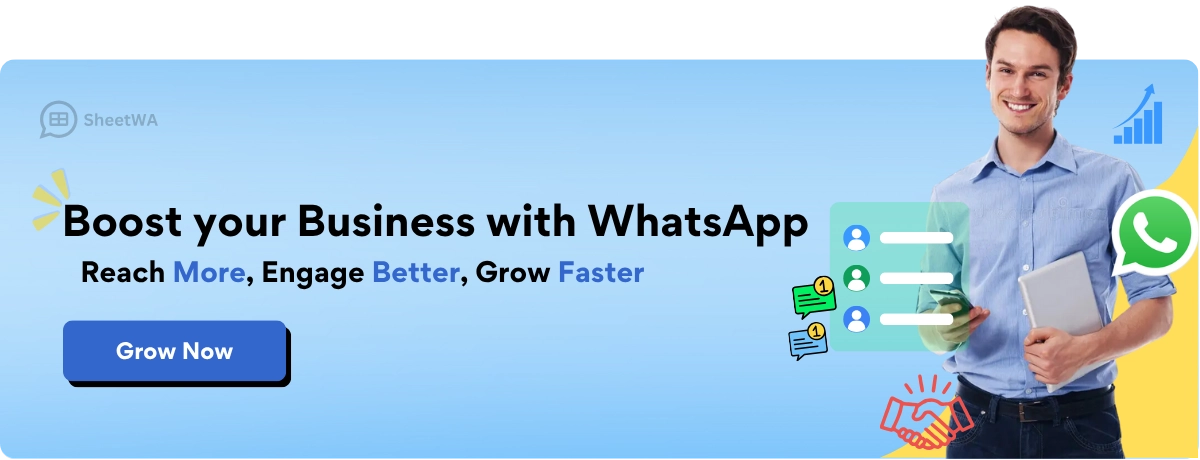
Read More : Boost Sales: Bulk WhatsApp Sender Guide
This will appear as:
Open WhatsApp.
Pick a contact.
Send your message.
Numbered lists help you:
Show steps in order.
Highlight what’s most important.
Make instructions simple to follow.
Using numbered lists adds structure to your chats. It’s a great way to guide readers step by step.
Adding Block Quotes
Block quotes are useful for highlighting text or sharing quotes. They make certain parts of your message stand out. To create one, start the line with a greater-than symbol (>), followed by a space. Example:
> "Believe in yourself and all that you are."
This will display as:
"Believe in yourself and all that you are."
Block quotes are good for:
Highlighting key ideas.
Sharing inspiring quotes.
Making important details stand out.
They make your messages look special and easy to remember. Try block quotes to add style to your chats.
Read More : How to create bulleted lists and block quotes in WhatsApp message
Why Advanced Formatting Matters
Advanced formatting makes your messages better. It helps organize ideas, highlight key points, and make chats look nice. This improves clarity and helps you connect with others. Whether it’s a to-do list or a quote, these tools make your messages more effective.
Using Inline Code
Inline code is helpful for sharing technical info or highlighting text. It’s great for programmers, students, or anyone sharing small code or commands. Using inline code makes your messages look neat and professional.
How to Use Inline Code
Making inline code in WhatsApp is easy. Put single backticks (`) around the text you want to format. Example:
`This is inline code`
When sent, it will show as:This is inline code
This style works well for short text like commands or file names. It separates the text from the rest, making it clear and easy to read.
Why Use Inline Code?
Inline code isn’t just for tech users. It helps make messages clear and organized. Here’s why you should use it:
Highlight Commands: Share steps like
Ctrl+CorCtrl+Vclearly.Share Code Snippets: Great for small codes like
print("Hello, World!").Avoid Confusion: Inline code makes text stand out, reducing mistakes.
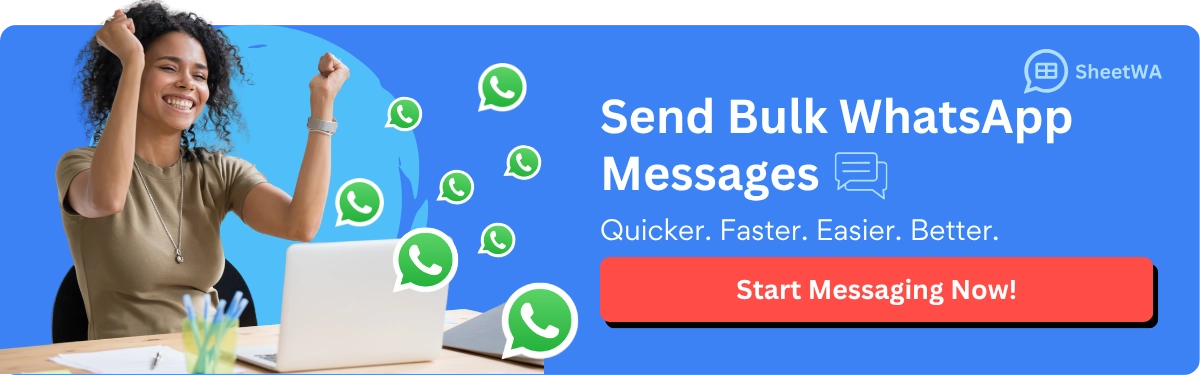
Tip: Don’t overuse inline code. Too much can clutter your message.
How WhatsApp Displays Inline Code
WhatsApp uses Markdown for inline code. Text with backticks is shown as inline code. This works well with most Markdown tools. But not all platforms handle Markdown the same way. Here’s a comparison:
Feature | WhatsApp Display | Unblu Display |
|---|---|---|
Markdown Support | Works with WhatsApp Markdown | Uses different Markdown styles |
Inline Code Example | Shows as | Also shows as |
Compatibility with Unblu | Not fully compatible with Unblu Markdown | Matches WhatsApp Markdown |
This table shows how WhatsApp handles inline code compared to other platforms. WhatsApp Markdown ensures your messages look good in chats.
Practical Uses for Inline Code
Inline code isn’t just for tech tasks. You can use it daily too. Examples include:
Sharing Wi-Fi Passwords: Send
WiFi1234to avoid errors.Highlighting File Names: Mention
report_final.docxin chats.Explaining Shortcuts: Share
Ctrl+Zfor undoing actions.
Inline code makes your messages look tidy and professional. Use it for commands, file names, or shortcuts. Try it in your next WhatsApp message!
Third-Party Tools for WhatsApp Formatting
Sometimes, WhatsApp’s built-in tools aren’t enough to make messages unique. That’s where third-party apps can help. These tools let you add special styles, like underlining or custom fonts, to make your chats stand out. Let’s see how they can improve your messaging.
Apps for Underlining Text
WhatsApp doesn’t allow underlining text directly, but apps can help. These tools let you underline words to highlight key points or make messages look better. For example, apps like Stylish Text or Text Formatter let you create underlined text to copy into WhatsApp.
Why underline text?
It makes important details, like names or dates, stand out.
It helps readers quickly scan your message.
It gives your chats a polished, professional look.
Tip: Don’t overuse underlining. Too much can make messages messy.
If you want to underline in WhatsApp, these apps are the easiest option. They’re quick to use and can change your messages instantly.
Tools for Custom Fonts
Custom fonts can completely change how your messages appear. They add style and make chats more fun. Apps like Fontify or Cool Fonts let you pick from many font styles, giving your messages a fresh look.
Why are custom fonts useful?
Feature | Benefit |
|---|---|
Compatibility | Fonts should work on all devices for easy reading. |
Easy to Read | Fonts must be clear, even from a distance. |
Good Spacing | Proper letter spacing makes text look neat and easy to read. |
Steve Jobs loved calligraphy, which inspired Apple’s famous fonts. Picking the right font can also make your WhatsApp messages unforgettable.
Custom fonts aren’t just stylish—they make messages clearer and more interesting. Use them for invites, announcements, or creative notes.
Going Beyond WhatsApp’s Features
Third-party tools offer more than just underlining or fonts. They can add features WhatsApp doesn’t have. Apps like Fancy Text Generator or WhatsApp Styler let you create colorful text, add emojis, or even design text art.
Advanced tools can boost engagement and results. Whether for business or personal use, they make communication better.
Pro Tip: Try different styles to see what works best. Creativity can make a big difference.
Third-party tools give you more ways to format WhatsApp messages. From underlining to colorful text, they make your chats more exciting and effective.
Benefits of WhatsApp Formatting
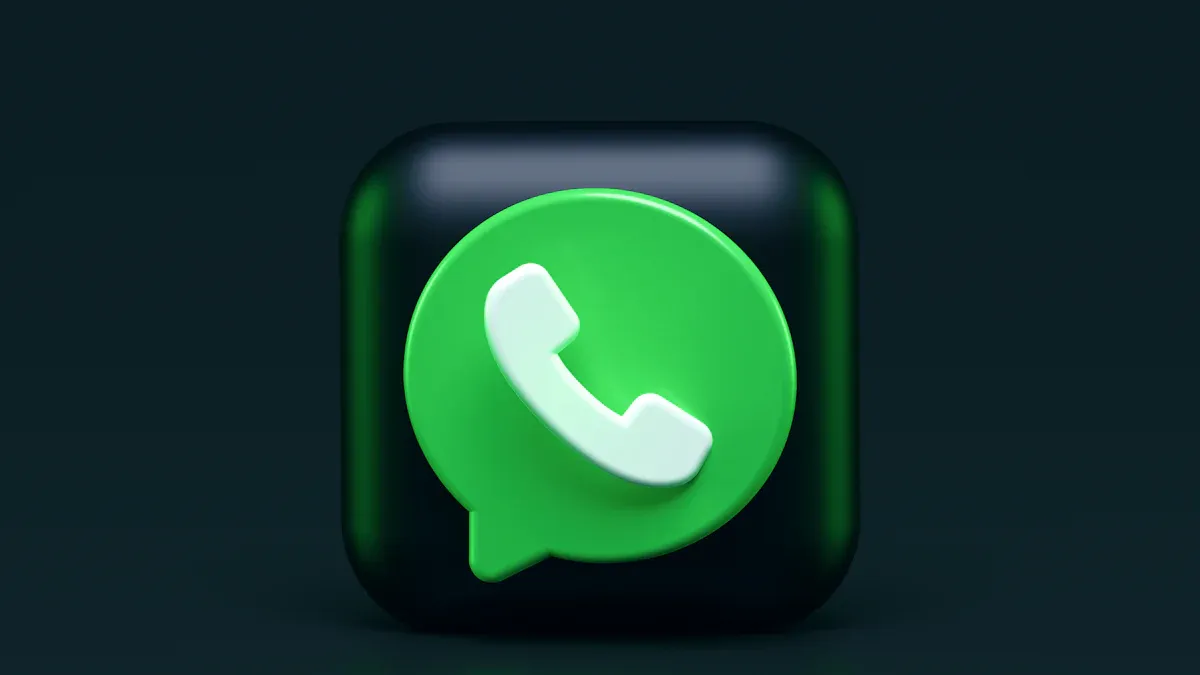
Making Messages Clearer
Ever sent a message and worried it might confuse someone? WhatsApp formatting can help fix that. Using bold, italics, and monospace makes messages easier to read. Bold text highlights important details, while italics give a softer touch. Monospace works great for sharing instructions or technical info.
Here’s how formatting helps:
Organizes Information: Styles break up text, making it simple to follow.
Avoids Confusion: Highlighting key points makes your message clear.
Saves Time: Readers quickly find the main idea in your message.
Tip: Use bold for urgent updates and italics for casual notes. This keeps your chats neat and easy to read.
Clear messages leave no room for confusion. That’s why WhatsApp formatting is so useful.
Highlighting Important Details
Sometimes, you need certain parts of your message to stand out. Whether it’s a deadline, price, or instruction, formatting helps draw attention. Bold text is especially helpful because it catches the eye fast.
Here’s an example:
Before Formatting: Don’t forget the meeting is tomorrow at 10 AM.
After Formatting: Don’t forget the meeting is tomorrow at 10 AM.
See the difference? The second version makes the key detail stand out. You can also mix styles, like bold and italics, for extra emphasis.
Pro Tip: Don’t use too much formatting. Overdoing it can make your message messy.
Highlighting key details ensures your message gets noticed.
Making Chats Look Better
Plain text can be dull. Adding style makes chats more fun and interesting. WhatsApp formatting turns boring messages into eye-catching ones. Use bold for titles, italics for quotes, and block quotes for special parts.

Here’s an example of improved formatting:
Plain Text: Here’s the list of items: apples, bananas, oranges.
Formatted Text:
Here’s the list of items:
Apples
Bananas
Oranges
The second version looks cleaner and easier to read, right? That’s the power of formatting. It makes messages both clear and enjoyable.
Fun Fact: Well-formatted text is remembered better than plain text. So, adding style isn’t just about looks—it helps people remember too.
When your chats look good, they leave a strong impression. Try different styles to see what works best for you.
Enhancing Professional Communication
Clear and precise messages are key in professional communication. Whether updating a team, giving instructions, or contacting a client, your messages should be simple to read. WhatsApp formatting can help make this easier.
Using bold text, italics, and other styles highlights important details. For example, if reminding your team about a deadline, bold the date:*The report is due by Friday, October 20th.* → The report is due by Friday, October 20th.
This ensures everyone notices the key information.
Italics add a polished touch to your messages. Use them for names, titles, or quotes. For instance, when recommending a book, you could write:_The 7 Habits of Highly Effective People_ is a great read for improving productivity. → The 7 Habits of Highly Effective People is a great read for improving productivity.
Monospace is ideal for technical details or instructions. It keeps everything neat and aligned. For example:
```To reset your password, go to Settings > Account > Security.```
This will display as:To reset your password, go to Settings > Account > Security.
Lists are great for organizing tasks or ideas. A bulleted list works well for assignments:
Prepare the presentation.
Review the budget.
Confirm the meeting schedule.
For steps, use a numbered list:
Log in to your account.
Click on "Settings."
Update your profile information.
Block quotes can highlight key points or meeting quotes. For example:
"The key to success is consistency."
These tools make your messages look professional and easy to understand. Using WhatsApp formatting shows attention to detail and builds trust in your communication.
Pro Tip: Keep messages short and avoid overusing styles. Too much formatting can confuse readers. Use it wisely for a clean, professional look.
By learning WhatsApp formatting, you can improve your professional communication. Whether managing a team or working with clients, these tools help you send clear, polished messages every time.
WhatsApp formatting makes your messages more fun and useful. You can use bold, italics, lists, or block quotes to make your chats clear and easy to remember. These tools are great for sharing ideas with friends or working with teammates.
Here’s why it’s important:
WhatsApp lets you chat live and keeps messages private.
With over 2.2 billion users, it’s a great way to connect and share.
Try different styles to see what works for you. Adding a little creativity can make your messages stand out!
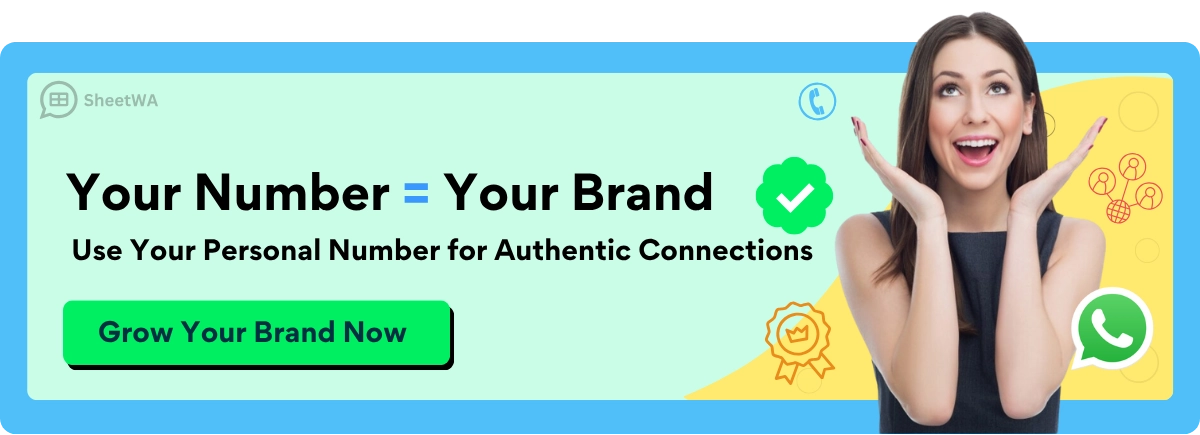
FAQ
What is WhatsApp text formatting?
WhatsApp text formatting lets you change how your messages look. You can use bold, italics, strikethrough, and monospace styles. These make your chats easier to read and more fun. You can even mix styles for extra emphasis.
How do I bold text in WhatsApp?
To make text bold, add an asterisk (*) before and after it. For example:*Hello* → Hello
Can I combine multiple formatting styles?
Yes, you can! Use bold, italics, and strikethrough together by combining symbols. For example:*~_Hello_~* → Hello
What is monospace text used for?
Monospace text is great for sharing code or instructions. It keeps everything evenly spaced. Add three backticks (```) around your text to use it.
Can I underline text in WhatsApp?
No, WhatsApp doesn’t let you underline text directly. But apps like Stylish Text can help you create underlined words to paste into WhatsApp.
Why should I use formatting in my messages?
Formatting makes your messages clearer and easier to follow. It helps highlight key points, organize ideas, and adds a polished look to your chats.
Does formatting work on all devices?
Yes, WhatsApp formatting works on Android, iOS, and desktop. Just make sure your app is updated to the latest version.
Are there any limits to WhatsApp formatting?
WhatsApp doesn’t support underlining or custom fonts on its own. You’ll need apps for those. Also, don’t overuse formatting to keep your messages neat and simple.

