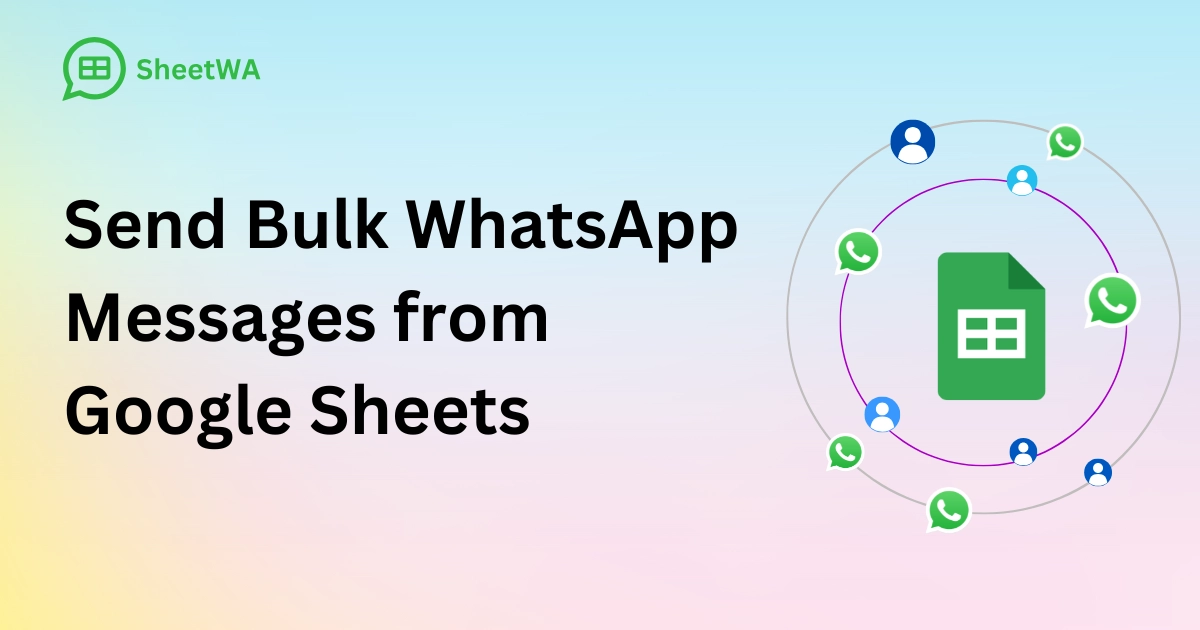
Do you want to send WhatsApp messages from Google Sheets easily? SheetWA helps you do this. You just need your Google Sheet and WhatsApp account. You do not need to know how to code. SheetWA uses WhatsApp Web. You can send many messages at once. You can make each chat special for each person. You can also add pictures or files without trouble.
Save time by sending messages automatically
Get more replies with messages made for each person
Share pictures or files right in WhatsApp
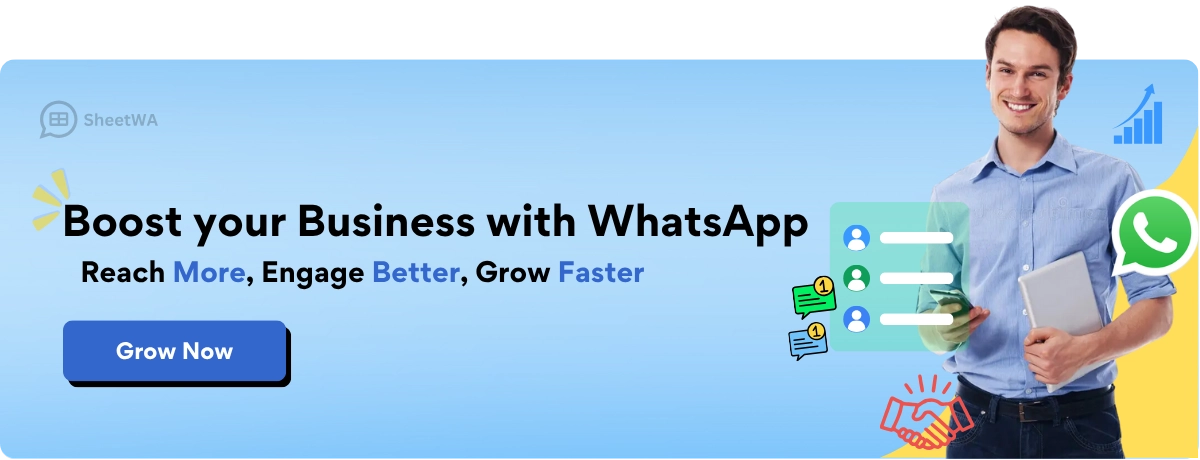
Key Takeaways
Use SheetWA to send WhatsApp messages from Google Sheets. You do not need to know how to code.
Set up your Google Sheet with columns for names and phone numbers. Add other details in their own columns to keep things clear.
Make sure you match the fields in SheetWA the right way. This helps your messages go to the correct people.
You can use variables like {Name} to make each message personal. This helps more people reply to you.
Add pictures or files to your messages. This makes them more interesting and helpful.
Always look at your messages before you send them. This helps you find mistakes or wrong details.
Send messages in groups to avoid sending too many at once. This keeps your WhatsApp account safe.
After you send messages, check the delivery reports. This lets you see which messages worked and if there were any problems.
Send WhatsApp Messages from Google Sheet
Import Google Sheet
You want to send WhatsApp messages from Google Sheet, but you might wonder where to start. The first step is to bring your data into SheetWA. This process is simple and quick. You do not need to be a tech expert.
Here’s how you can do it:
Open your Google Sheets with the contacts and details you want to use.
Launch SheetWA in your browser.
Select the "Send Message Now" option.
Copy the URL of your Google Sheet.
Paste the URL into the SheetWA import field.
Choose the specific sheet if your file has more than one tab.
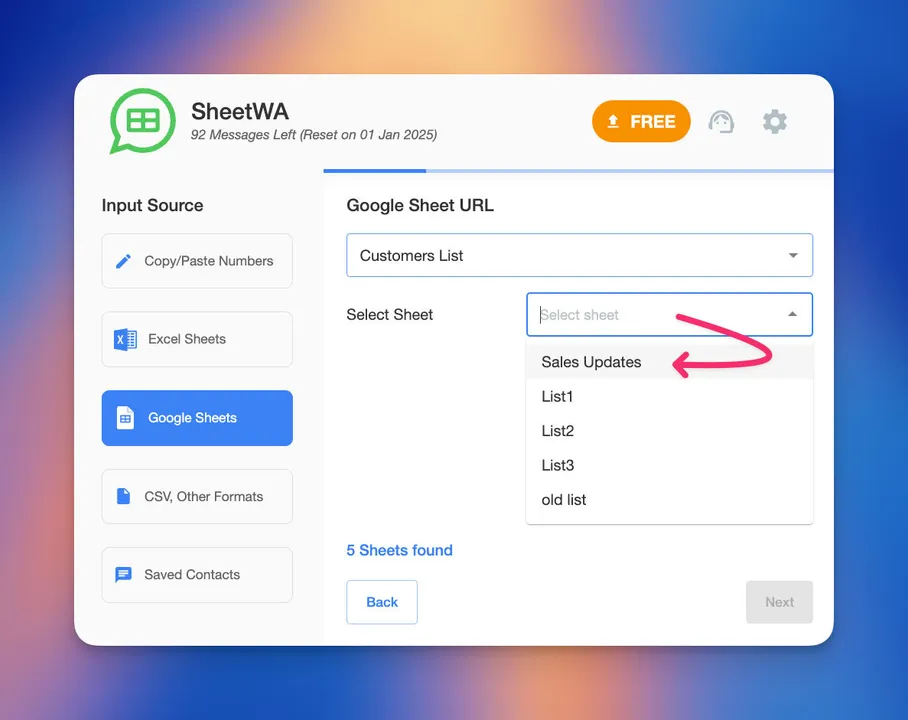
Tip: Make sure your Google Sheets is organized. Place phone numbers, names, and any other details in separate columns. This will help you send WhatsApp messages without confusion.
You can now move to the next step and map your fields. This is where you tell SheetWA which column is for phone numbers, which is for names, and so on.
Map Fields
Mapping fields is a key part of sending WhatsApp messages from Google Sheet. You want each message to reach the right person with the right details. SheetWA makes this step easy.

Here’s a quick look at how mapping works:
Step | Description |
|---|---|
1 | Click Contact Sender ▶ Import File |
2 | Choose your sheet |
3 | Assign each column |
You will see options to set the country code. If your phone numbers do not have a country code, you can add a default one. If your numbers already include the country code, just select that option. You can also pick a separate column for country codes if you have international contacts.
Next, select the column for phone numbers. Double-check that your numbers are correct. This helps you send WhatsApp messages to the right people.
You can also map other columns, like names or order details. This mapping lets you personalize each message. You will see how this works in the next step.
Personalize Messages
Personalization makes your messages stand out. When you send WhatsApp messages from Google Sheet, you can use details from your sheet to make each message feel special. People like to see their name or order info in a message. It feels more personal.
You can add variables to your message, like {Name} or {OrderID}. SheetWA will replace these with the real details from your Google Sheets. For example, your message might say, "Hi {Name}, your order {OrderID} is ready." When you send WhatsApp messages, each person will see their own name and order.
Personalize every message for better engagement.
Make every message feel one-to-one.
Note: Personalization helps you get more replies. People pay more attention to messages that use their name or details.
You can also use message templates. Save your favorite messages and use them again. This saves time when you send WhatsApp messages to many people.
Now you know how to import your Google Sheets, map your fields, and personalize your messages. You are ready to send WhatsApp messages from Google Sheet with confidence.
Attach Media
You can make your whatsapp messages more interesting by adding media. Sometimes, a picture or a document says more than words. SheetWA lets you attach images, videos, or files to your messages with just a few clicks.
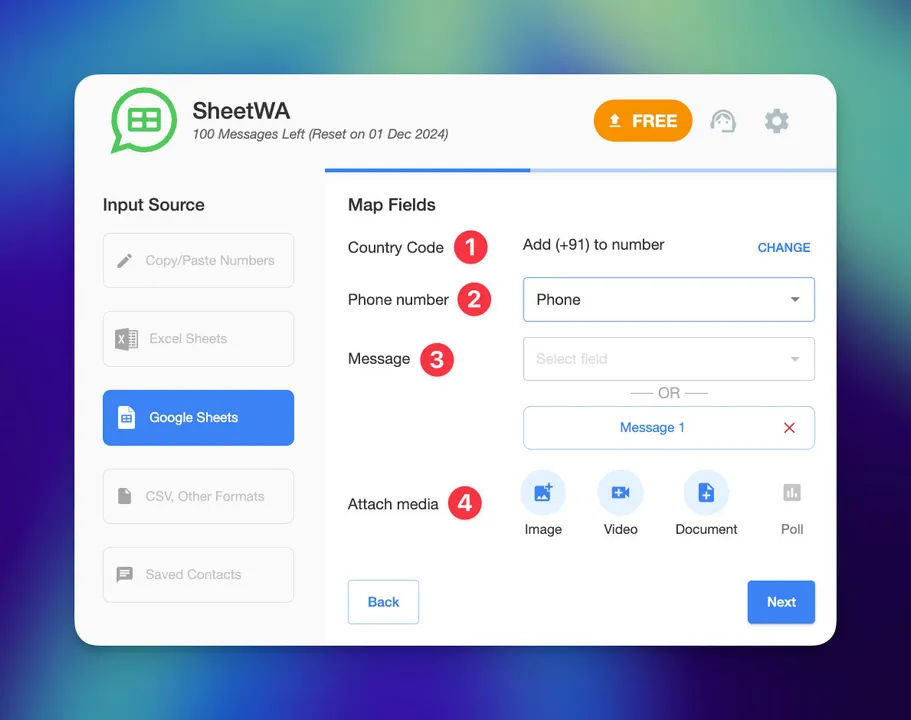
Here’s how you do it:
Click on the "Attach Media" button in SheetWA.
Choose the file you want to send. You can pick a photo, a video, or even a PDF.
Make sure your file is not too large. whatsapp has limits for file size.
After you pick your file, you will see it linked to your messages.
Tip: Sending a product photo or a flyer can help your messages stand out. People often notice messages with images faster than plain text.
You can attach different types of media to different messages. For example, you might send a welcome image to new customers and a PDF invoice to others. This makes your whatsapp messages feel more personal and useful.
Preview and Send
Before you send your whatsapp messages, you should always check them. SheetWA gives you a preview feature. This lets you see exactly what your messages will look like to each person.
Here’s what you need to do:
Click the "Preview" button after you finish writing your messages and attaching media.
Look at the preview screen. You will see the real names, order numbers, and any images or files you added.
Check for mistakes. Make sure the right details show up in the right places.
If you see something wrong, you can go back and fix it.

Note: Previewing helps you avoid sending the wrong messages. It also helps you catch any spelling errors or missing details.
When everything looks good, you are ready to send your whatsapp messages. Just click "Send." SheetWA will start sending your messages one by one. You can watch the progress on your screen. If you need to stop, you can pause or cancel the process.
Sending whatsapp messages from Google Sheets with SheetWA is simple. You can send many messages at once, and each one can have its own special touch. With media attachments and the preview step, your messages will look professional and reach your audience the way you want.
Prepare Google Sheet
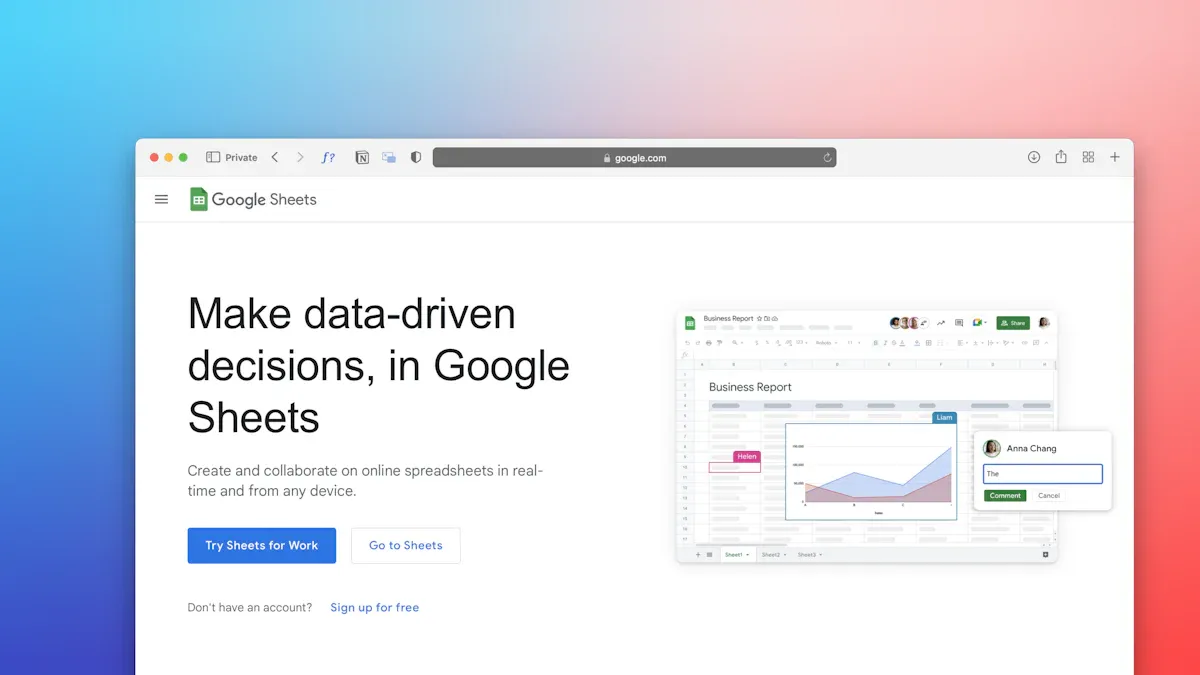
Getting your google sheets ready is the first step to sending smooth WhatsApp messages. If you set up your sheet the right way, you will save time and avoid mistakes later. Let’s walk through how you can organize your data for the best results.
Data Structure
A clear data structure makes everything easier. You want each piece of information in its own column. This helps SheetWA know where to find the details it needs.
Phone Numbers
Start by making a column just for phone numbers. Place it at the beginning of your google sheets for easy access. Every phone number should be in its own row. You can use one of these formats:
Local numbers (for one country)
Numbers with country code (for many countries)
Separate columns for country code and number
Tip: If you have contacts from different countries, add a column for country codes. This helps SheetWA send messages to the right place.
Check your phone numbers for extra spaces or special characters. Clean numbers work best.
Personalization Fields
Personalized messages feel special. Add columns for names, order numbers, or anything else you want to include in your message. For example, you might have columns like:
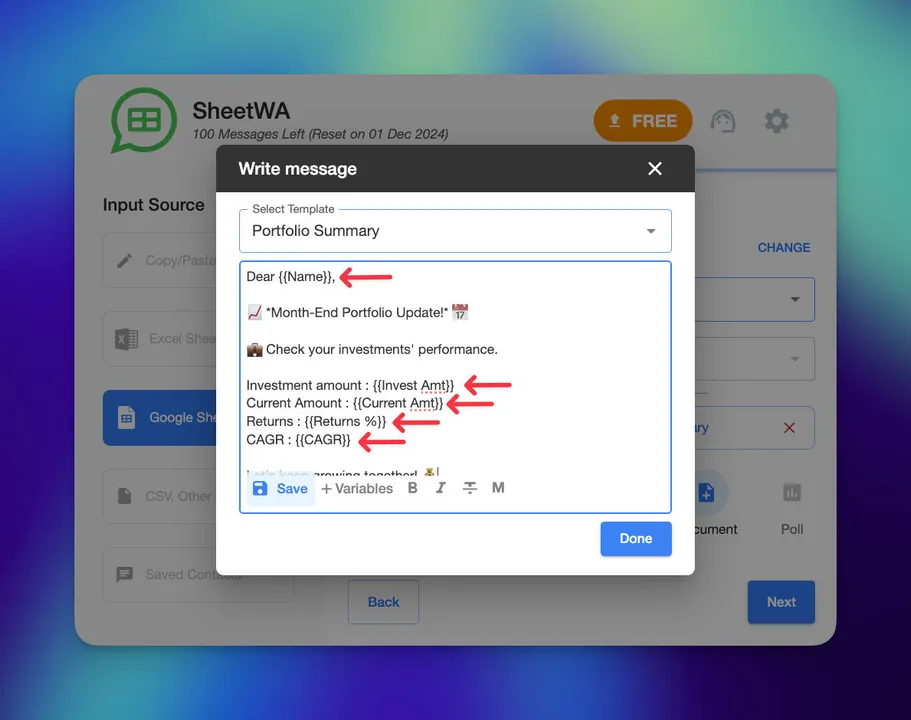
Name | Phone Number | Order ID | City |
|---|---|---|---|
Alex | 9876543210 | 12345 | Dallas |
Jamie | 8765432109 | 67890 | Houston |
You can use these fields to make each message unique. When you set up your google sheets this way, you can easily map each column in SheetWA.
Formatting Tips
Good formatting keeps your google sheets clean and easy to use. Here are some tips:
Use clear headers for each column, like "Name" or "Phone Number."
Avoid merged cells. Each cell should hold only one piece of data.
Double-check that every row has a phone number. Missing numbers mean missed messages.
Keep your data up to date. Remove old contacts or fix any errors before you start.
Note: Consistent formatting helps SheetWA read your google sheets without problems.
If you follow these steps, you will have a google sheets file that works perfectly with SheetWA. You will spend less time fixing errors and more time connecting with your audience.
SheetWA Overview
What is SheetWA
SheetWA is a browser extension. It connects Google Sheets to WhatsApp Web. You do not need to know coding. You do not need to set up anything hard. This tool works right in your browser. You can use it on Chrome or Edge. SheetWA lets you send messages from your spreadsheet to WhatsApp. You sign in and link your Google account. Then you start using the integration. The steps are easy and fast. You do not need extra software. Everything happens in your browser.
SheetWA gives you a direct link between your data and WhatsApp. You can reach your contacts without leaving Google Sheets.
Key Features
SheetWA has many features that make messaging simple. Here are some things you can do:
Send lots of messages from Google Sheets with a few clicks.
Use integration to match columns like names and phone numbers.
Personalize each message with data from your sheet.
Attach images, videos, or files to your WhatsApp messages.
Preview every message before you send it.
Set time gaps between messages to keep your account safe.
Pick which rows to send messages to for easy batch sending.
Use integration with Excel and CSV files too.
You do not have to save contacts one by one. The integration does this for you. You just focus on your message.
Why Use SheetWA
You might wonder why SheetWA is a good choice for WhatsApp messaging. The answer is easy. SheetWA is a cheap way to send lots of messages. You do not pay for expensive API integration. You save time by sending messages from your spreadsheet. The integration lets you personalize every message. This helps you get better replies.
Here is a table that shows why SheetWA is special:
Feature | Benefit |
|---|---|
Cost-Effective | No need for expensive API integration |
Time-Saving | Send bulk messages from Google Sheets or Excel |
Personalization | Make each message unique for better engagement |
Manual Task Elimination | Skip saving contacts manually |
Global Trust | Used by professionals in over 150 countries |
You can trust SheetWA for your integration needs. Many small businesses and professionals use it every day. The integration with WhatsApp Web means you use your own account. Your messages feel personal and real.
If you want a tool that makes integration easy, saves money, and helps you connect with people, SheetWA is a smart pick.
Google Sheets to WhatsApp Best Practices
Batch Sending
When you send messages to many customers, you want to avoid looking like a spammer. Batch sending helps you do this. Instead of sending hundreds of messages at once, you break them into smaller groups. This makes your whatsapp account safer and keeps your customers happy.
Here’s how you can use batch sending with google sheets to whatsapp:
Pick a range of rows in your Google Sheet. For example, send messages to rows 2 to 50 first.
After that batch is done, send to the next group, like rows 51 to 100.
Set a time gap between each message. A short pause, like 10 seconds, makes your messages look more natural.
Tip: Batch sending gives you more control. You can pause or stop if you see any problems.
Batch sending is great for big lists. Your customers will not get messages all at once, and your whatsapp account stays safe.
Country Code Settings
If you have customers in different countries, you need to manage country codes the right way. This step is important for google sheets to whatsapp. If you miss a country code, your message will not reach the customer.

Here’s a simple way to handle country codes:
Create a new column in your Google Sheet for country codes.
Use a formula like =REGEXREPLACE(A2, "[^0-9+]", "") to clean up phone numbers.
Check each number to make sure the country code is correct.
Copy the results and paste them as values.
You should also:
Store phone numbers as text, not numbers. This keeps the plus sign at the start.
Check your data when you collect it. Make sure every number has the right country code.
Keep a master template with examples of correct formatting.
Note: Clean and correct country codes help your whatsapp messages reach all your customers, no matter where they live.
Message Formatting
You want your message to stand out. SheetWA lets you format your whatsapp messages with bold, italics, and even emojis. This makes your messages more fun and easier to read for your customers.
Try these ideas:
Use bold for important words, like your customer’s name or a special offer.
Add italics for extra details.
Include emojis to make your message friendly. 😊
For example, you can write:
Hello, Alex! Your order is ready for pickup. 🚚
Remember: A well-formatted message looks professional and grabs attention.
When you use these formatting tools, your customers will notice your whatsapp messages. They will feel more personal and engaging.
Delivery Reports
After you send your messages, you want to know if they reached your contacts. That’s where delivery reports come in. With SheetWA, you get a clear view of what happened to each message you sent from your Google Sheet. This feature helps you track your results and fix any problems fast.

When you finish sending your batch, SheetWA shows you a report. You can see which messages went through and which ones did not. If a message did not get delivered, you will see the reason. Maybe the phone number was wrong, or the contact is not on whatsapp. This feedback helps you keep your contact list clean and up to date.
Here’s how you can use delivery reports to your advantage:
Check the status: Open the report after your campaign. You will see a list of all the numbers you messaged.
Look for errors: The report tells you if a message failed. It might say “Number Missing” or “Not on whatsapp.” Now you know which contacts need fixing.
Update your data: Use the report to correct mistakes in your Google Sheet. Remove numbers that are not on whatsapp or fix any typos.
Try again: After you fix your data, you can resend messages to the people who missed out.
Tip: Delivery reports save you time. You do not have to guess if your messages worked. You get the answers right away.
Here’s a sample of what you might see in a delivery report:
Phone Number | Message Status | Reason |
|---|---|---|
9876543210 | Sent | - |
8765432109 | Not Sent | Not on whatsapp |
9123456780 | Not Sent | Number Missing |
You can filter the report to see only the failed messages. This makes it easy to focus on what needs attention. If you send messages to many countries, the report also helps you spot country code issues.
Delivery reports help you improve every campaign. You learn what works and what needs fixing. Over time, your messages reach more people, and you waste less effort.
If you want to get the most out of your whatsapp campaigns, always check your delivery reports. They give you the feedback you need to keep your communication smooth and effective.
Troubleshooting
Even with the best tools, you might run into a few bumps when sending messages from Google Sheets to whatsapp. Don’t worry! Most problems have simple fixes. Let’s look at some common issues and how you can solve them.
Common Issues
You may see a few problems pop up when you try to send messages. Here are some things that can happen:
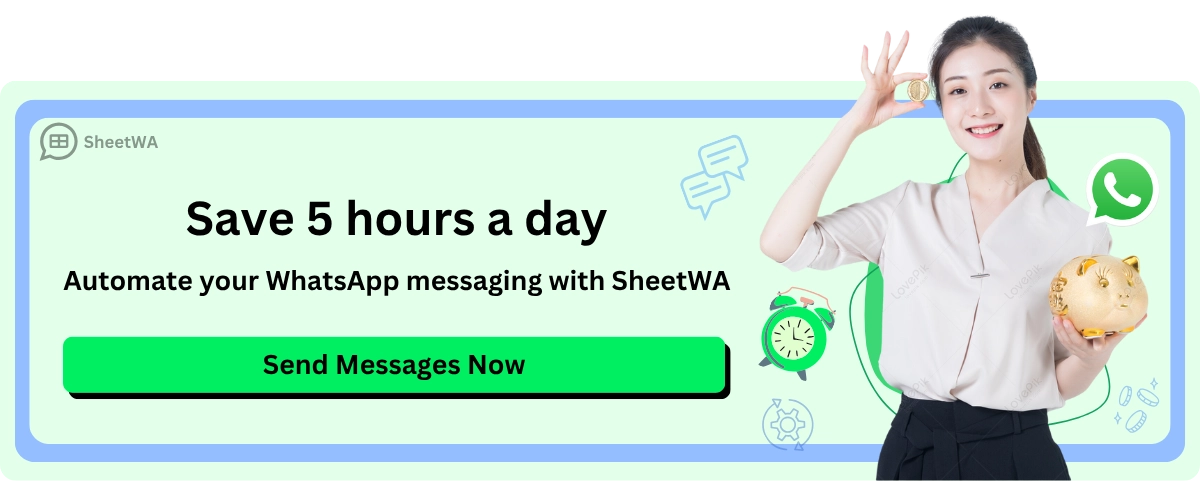
You enter a phone number in the wrong format.
You forget to add a country code for an international contact.
Your message does not send to some numbers.
You reach the daily message limit and get a warning.
Your Google Sheet has missing or extra spaces in the data.
The internet connection drops while sending messages.
You notice that your data is not secure or shared with the wrong people.
Tip: Always double-check your sheet before you start. Clean data helps you avoid most issues.
Data Errors
Data errors are one of the biggest reasons messages do not go through. If you want your whatsapp messages to reach everyone, you need to keep your sheet tidy. Here’s what you should look for:
If you spot any of these, fix them in your Google Sheet. You can use simple tools like "Find and Replace" to clean up your data fast.
Delivery Problems
Sometimes, you send a message, but it does not arrive. This can feel frustrating, but you can find out what went wrong by checking the delivery report in SheetWA. Here’s how you can use it:
After sending your batch, open the delivery report.
Look for any numbers marked as "Not Sent" or "Not on whatsapp."
Check the reason. Maybe the number is not registered, or the format is wrong.
Update your sheet with the correct info.
Try sending the message again.
Note: If you hit the message limit, wait a while before sending more. This keeps your account safe.
You might also see problems if your internet drops or if whatsapp Web logs you out. Just reconnect and restart the process. If you keep your data clean and use the delivery report, you can solve most problems quickly.
User Considerations
Responsible Use
When you use SheetWA for WhatsApp messaging, you need to think about how you reach out to people. Responsible use keeps your account safe and helps your messages get better results.
Here are some smart ways to use WhatsApp bulk messaging:
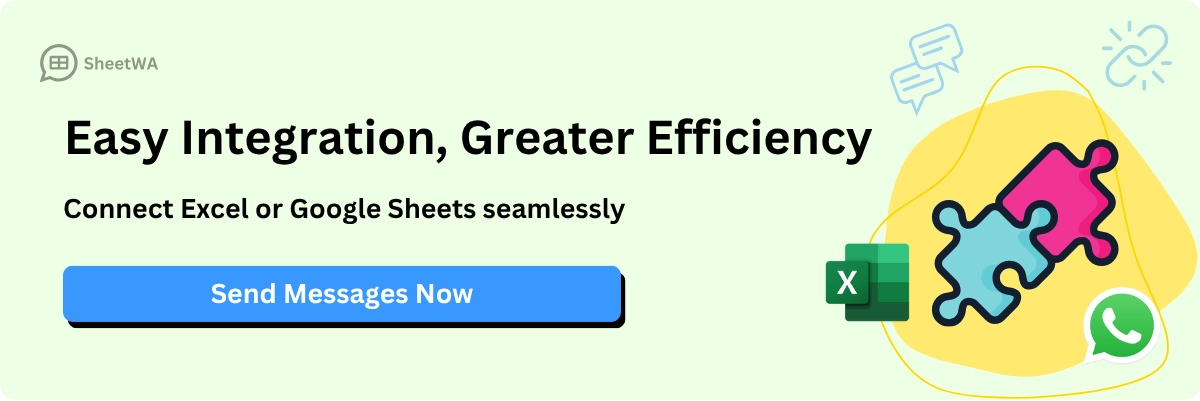
Segment Your Audience
Group your contacts by their interests or past actions. This way, you send messages that matter to each group.Get Opt-in First
Only message people who have agreed to hear from you. Never send messages to people who did not give you permission.Keep It Concise
Short messages work best. People are busy, so get to the point quickly.Include a CTA
Tell your readers what to do next. You might ask them to reply, visit a website, or check out a new product.Add Unsubscribe Option
Make it easy for people to stop getting messages if they want. This shows respect and builds trust.
Tip: When you follow these steps, you build a good reputation and keep your WhatsApp integration running smoothly.
Privacy and Consent
Respecting privacy is a big deal. You hold your customers’ information, so you must treat it with care. Always get clear consent before you send any message. If someone asks to stop receiving messages, remove them from your list right away.
Never share your contact list with others.
Store your data in a safe place.
Let people know how you use their information.
Give clear instructions for opting out.
Note: Good privacy habits protect both you and your contacts. People trust you more when you respect their choices.
Limitations
SheetWA gives you many tools for WhatsApp messaging, but you should know what it does not do. There is no built-in way to schedule messages for later. You also will not find chatbot features or automatic tracking for read receipts. You need to send messages yourself and check replies in WhatsApp.
You still get a powerful whatsapp integration that makes bulk messaging easy. Just remember to manage your campaigns and follow up with your contacts by hand.
Now you can see how simple it is to send WhatsApp messages from Google Sheets with SheetWA. You only need to set up your sheet, match your columns, and start sending messages. SheetWA gives you tools that save time and help you get better results. You do not have to know coding or use an API. You can send many messages at once, add pictures or files, and make each chat special.
Want to know more? Look at guides for advanced WhatsApp tools with Google Sheets. Try SheetWA now and see how these tools can help you talk to others.
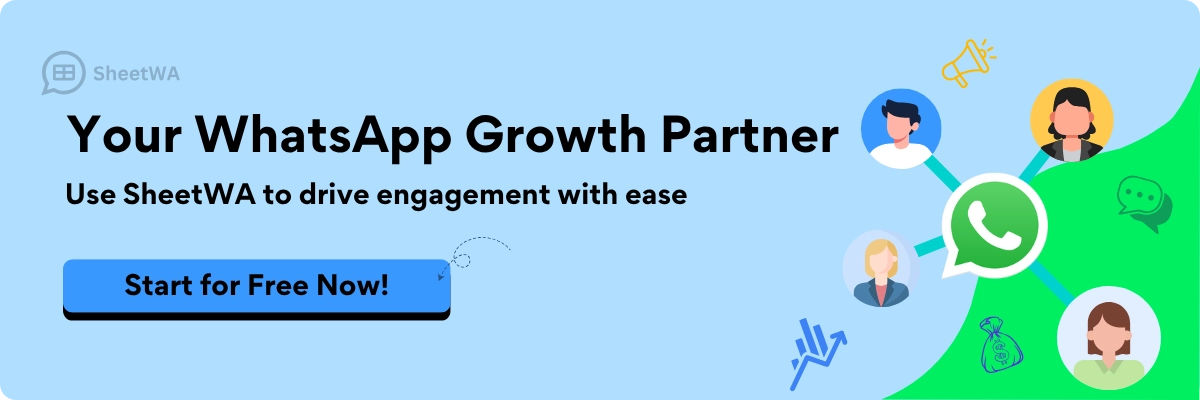
FAQ
How do I start sending WhatsApp messages from Google Sheets?
You just need to install SheetWA, connect your Google account, and open WhatsApp Web. Import your Google Sheet, map your fields, and you are ready to send messages.
Can I send images or documents with my messages?
Yes! You can attach images, videos, or documents to your WhatsApp messages. Just click the "Attach Media" button in SheetWA and pick your file.
Is it possible to personalize each message?
Absolutely. You can use details from your sheet, like names or order numbers. This helps you create personalized customer communication that feels unique for every person.
What if my phone numbers are from different countries?
SheetWA lets you manage country codes easily. You can add a default code, use numbers with codes, or map a separate country code column for international contacts.
How do I avoid my account being flagged as spam?
Try batch sending and set a time gap between messages. This makes your messages look more natural and keeps your account safe.
Can I use SheetWA for free?
You can start with a free plan. If you need to send more messages or want extra features, you can upgrade anytime.
What makes SheetWA different from other whatsapp automation tools?
SheetWA works right in your browser with WhatsApp Web. You do not need coding or complicated setups. It is simple, fast, and perfect for anyone who wants to save time.
How do I check if my messages were delivered?
After sending, open the delivery report in SheetWA. You will see which messages were sent, which failed, and the reasons why. This helps you fix any issues quickly.

