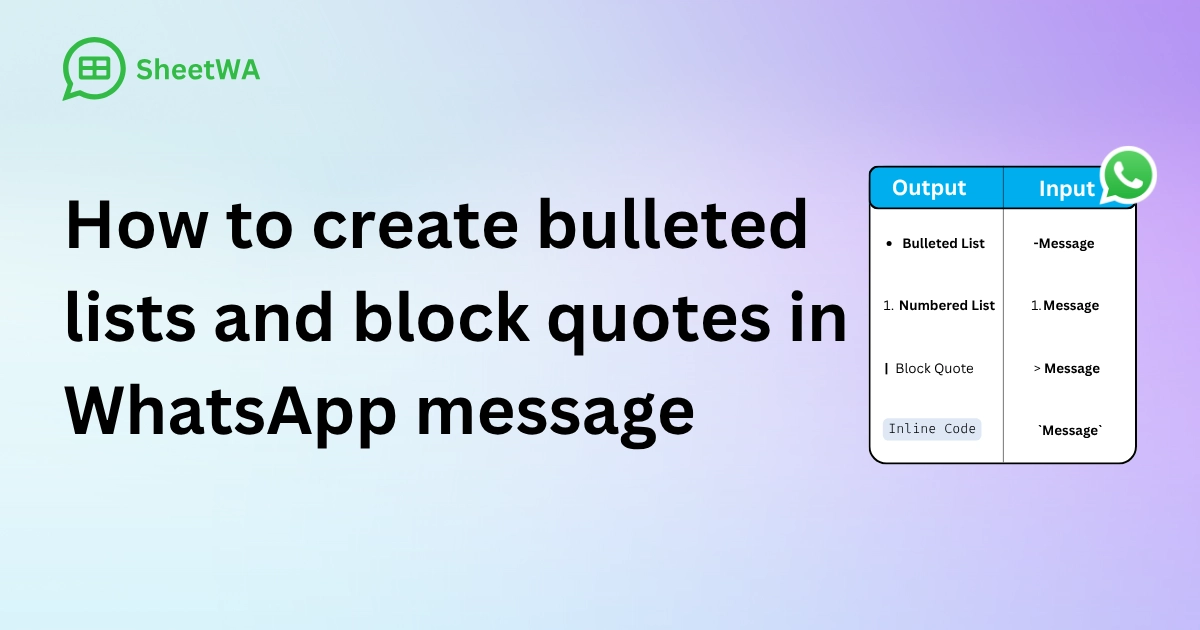
Want to enhance the appearance of your WhatsApp messages? You can easily use bullet lists and block quotes in WhatsApp to make your messages stand out! To create a bullet list, simply type a dash (-), add a space, and then write your text. For block quotes in WhatsApp, type a greater-than symbol (>) followed by a space, and then your messag
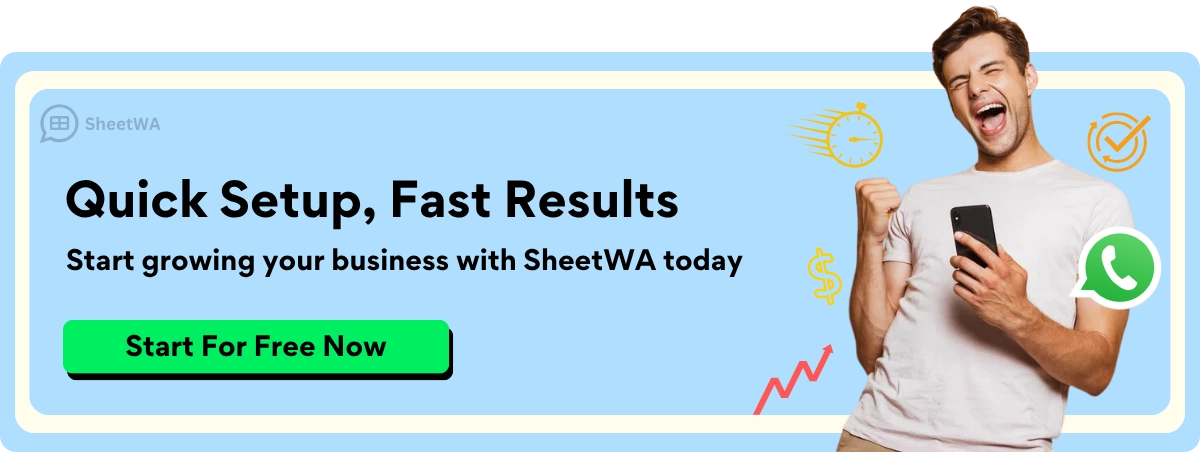
These simple formatting tips are incredibly effective. With WhatsApp boasting a 98% open rate, using bullet lists and block quotes in WhatsApp can help grab attention and keep conversations engaging.
Key Takeaways
Use a dash (-) and a space to make lists in WhatsApp. Lists help organize ideas and make messages easier to read.
To make block quotes, type ">" and a space. Block quotes highlight text and make it stand out.
Keep lists short and simple. Use brief phrases for easy reading.
Group similar points in lists. This organizes ideas and helps readers follow better.
Use bold or italics to show important details. This makes key points clearer and grabs attention.
Don’t use too many styles. Too much formatting can confuse readers and look messy.
Update your lists often and remove old items. This keeps your messages useful and fresh.
Try different formats to improve your WhatsApp messages. This makes chats more fun and nice to look at.
How to Create a Bulleted List in WhatsApp

Organizing your thoughts in WhatsApp messages can be tricky, especially when you’re trying to share multiple points. That’s where bulleted lists come in handy! They make your messages look neat and help your readers follow along easily. Let’s dive into how you can create bulleted lists in WhatsApp and make your messages more effective.
Using the Dash (-) Shortcut
Creating a bulleted list in WhatsApp is super simple. All you need is the dash (-) symbol. Here’s how you do it:
Open WhatsApp and start typing your message.
To create the first bullet point, type a dash (-), add a space, and then write your text.
Hit "Enter" or "Return" to move to the next line, and repeat the process for each point.
For example:
- Remember to bring snacks.
- Don’t forget the water bottles.
- Let’s meet at 5 PM sharp.This method works perfectly for short lists. It’s quick, easy, and doesn’t require any special tools. Plus, it keeps your message clean and organized.
Examples of Bulleted Lists in WhatsApp
Wondering how you can use bulleted lists in your daily chats? Here are a few examples to inspire you:
Planning an event:
Book the venue.
Send out invitations.
Arrange catering.
Sharing a shopping list:
Milk
Bread
Eggs
Coffee
Highlighting key points in a discussion:
Focus on customer satisfaction.
Improve delivery times.
Offer discounts for loyal customers.
Using bulleted lists like these makes your messages easier to read and understand. Whether you’re organizing a group trip or sharing work updates, they help you get your point across clearly.
Tips for Organizing Information with Bulleted Lists
To make the most of bulleted lists, follow these tips:
Keep it short and simple: Use concise phrases instead of long sentences. This keeps your list easy to scan.
Group related points together: If you’re sharing multiple ideas, group similar ones under the same category. For example, divide a to-do list into "Work" and "Personal" sections.
Use labels or tags: Assign tags to your contacts or groups to send targeted messages. For instance, you can label contacts as "Family," "Friends," or "Work."
Update your lists regularly: Remove outdated items or inactive contacts to keep your lists relevant and effective.
Bulleted lists not only make your messages look polished but also help you communicate more effectively. They’re a great way to add emphasis, organize your thoughts, and make your messages visually appealing.
Pro Tip: If you’re sharing a long list, consider breaking it into smaller sections. This makes it easier for your readers to follow along without feeling overwhelmed.
By using these tips, you can create lists that are both functional and engaging. So, the next time you’re sending a message, try adding a bulleted list to make it stand out!
How to Use Block Quote in WhatsApp
Block quotes are great for making important text stand out. You can use them to share quotes, highlight key ideas, or organize details. Let’s learn how to use block quotes easily.
Using the Greater-Than Symbol (>)
Making a block quote in WhatsApp is simple. You only need the greater-than symbol (>) on your keyboard. Follow these steps:
Open WhatsApp and start typing your message.
Type the greater-than symbol (>) and add a space.
Write your text after the space.
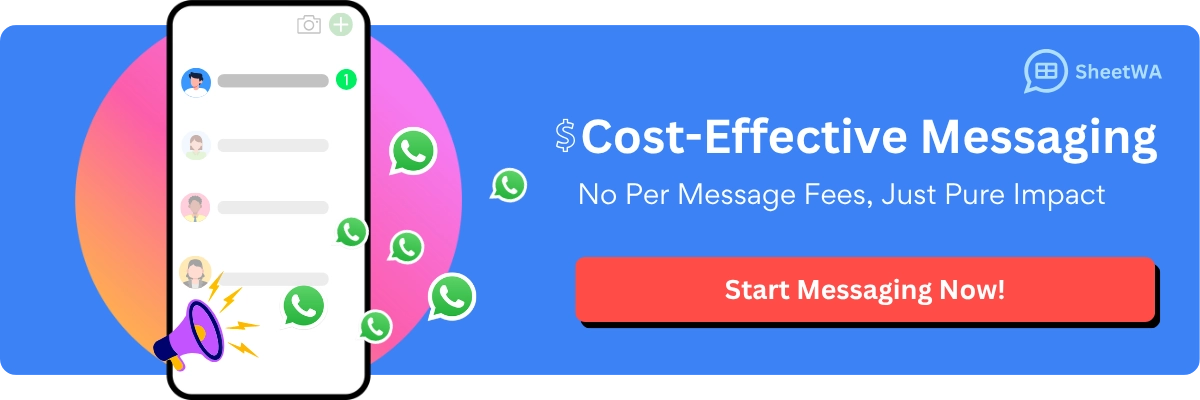
For example:
> This is a block quote in WhatsApp.
When you send it, the text will appear indented. This makes it stand out from other messages.
Pro Tip: Use block quotes to share quotes, give instructions, or stress key points in group chats.
Examples of Block Quotes in WhatsApp
Need ideas for using block quotes? Check these examples:
Sharing a motivational quote:
"Believe you can, and you’re halfway there."
Giving instructions:
Follow these steps:
1. Open the app.
2. Tap "Settings."
3. Choose "Privacy."
Highlighting a key point:
Always put customer satisfaction first.
Block quotes are perfect for grabbing attention. They’re especially helpful in group chats where messages can get buried.
Best Practices for Using Block Quotes
Here are tips to use block quotes well:
Keep it short: Use block quotes for quick, strong messages. Long ones can be hard to read.
Don’t overuse them: Too many block quotes can make your chat messy.
Combine with lists: Use block quotes and bullet points together to organize better. For example:
> Important reminders:
- Reply to customers quickly.
- Stay polite in messages.
- Follow up after solving problems.
Make it meaningful: Highlight text that adds value to the chat. Avoid using block quotes for unimportant details.
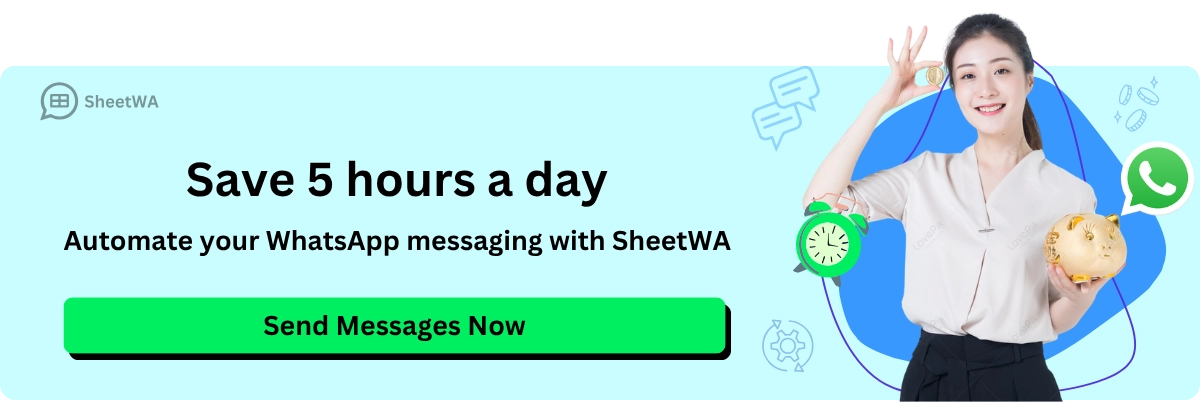
Read More : Tips to Get Most Out of WhatsApp Bulk Message Sender Tools
By following these tips, you can make your WhatsApp messages clearer and more interesting. Whether sharing quotes or giving instructions, block quotes help you communicate better.
Benefits of Using Bulleted List and Block Quotes in WhatsApp
Making Messages Easier to Read
Do your WhatsApp messages sometimes feel unclear? Using bulleted lists and block quotes can fix that. These tools make your messages simple to read and understand. Bulleted lists break information into small, clear points. This helps people quickly scan and find the important details.
Block quotes are great for highlighting key text. They make important messages stand out in busy chats. For example, if you’re sharing steps or a quote, block quotes ensure your message gets noticed.
Tip: Use bulleted lists for steps or items. Use block quotes to highlight key ideas. Together, they make your messages clearer and more engaging.
Keeping Group Chats Organized
Group chats can get messy, right? Messages pile up, and key details get lost. Bulleted lists and block quotes help organize your thoughts and make your messages stand out.
Imagine planning a group trip. Instead of sending a long paragraph, use a bulleted list to share the plan:
Reserve the hotel.
Arrange rides.
Pack what you need.
Now, everyone knows what to do without confusion.
Block quotes also work well in group chats. They grab attention so your message isn’t missed. For example:
> Remember to bring your ID and tickets for the trip!
These tools keep chats focused and help everyone stay on track.
Organizing Details for Clarity
Sharing lots of information can feel overwhelming. Bulleted lists and block quotes make it easier to organize and follow.
Bulleted lists group related points together. For example, if you’re sharing a shopping list, you can split it into sections:
Groceries:
Milk
Bread
Eggs
Household items:
Soap
Trash bags
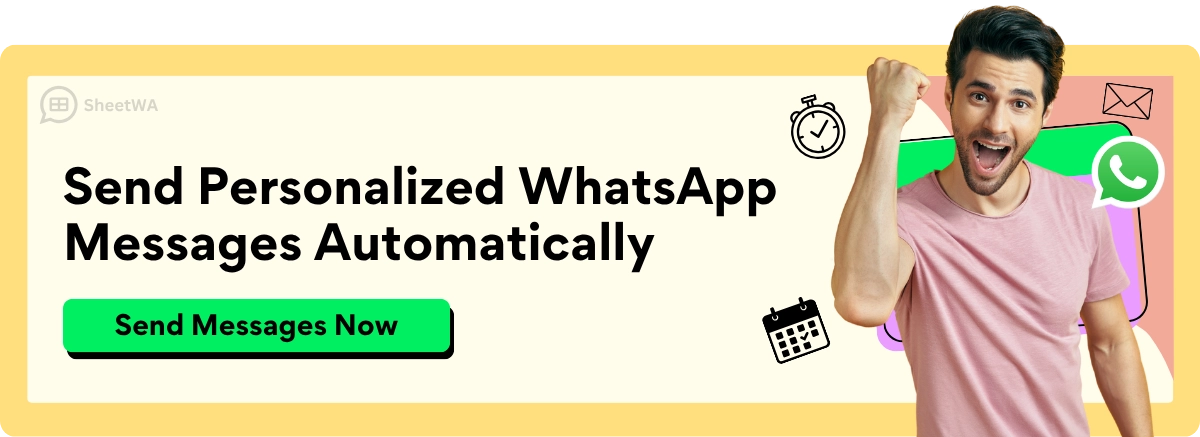
Block quotes are perfect for highlighting key points. If you’re talking about work goals, use a block quote to show the main focus:
> Work on improving customer satisfaction this quarter.
By organizing your details, you make it easier for others to understand and take action.
WhatsApp Text Formatting Tool: Additional Options
Did you know WhatsApp has more text formatting options than just bulleted lists and block quotes? These tools can make your messages pop and help you emphasize key points. Let’s explore three handy text formatting tools you can use right now.
Bold Text Formatting
Want to make your words stand out? Bold text is perfect for highlighting important details. It’s easy to use and grabs attention instantly. Here’s how you can do it:
Add an asterisk (*) before and after the word or phrase.
Example: *Meeting moved to 4 PM.*
Output: Meeting moved to 4 PM.
Italic Text Formatting
Sometimes, you want to add a subtle touch to your message. Italic text is perfect for that. It’s great for highlighting quotes, thoughts, or less critical details. To italicize text, follow these steps:
Add an underscore (_) before and after the text.
Example: _Please RSVP._
Output: Please RSVP.
Strikethrough Text Formatting
Ever wanted to cross out text to show edits or humor? Strikethrough formatting lets you do just that. It’s fun and useful for correcting mistakes or making jokes. Here’s how to use it:
Use the greater-than symbol (>) with a space.
Example: >Submit your report by Friday.
Output: Submit your report by Friday
Monospace Text Formatting
Want your WhatsApp messages to look more techy? Monospace formatting is great for that! It’s useful for showing code, technical words, or anything unique. WhatsApp makes it easy to use this style. Let’s learn how to make your messages stand out with monospace text.
Use the greater-than symbol (>) with a space.
Example: >This is monospace text.
Output: This is monospace text.
Read More : WhatsApp Formatting Tips to Enhance Your Messages
Tips for Effective Formatting in WhatsApp
Keep Messages Clear and Simple
Clear messages are easier to understand. Long texts can confuse people. Instead, write short and simple messages. Break your ideas into smaller parts. This helps others follow your message easily.
For example, instead of one long paragraph, try this:
- Meeting at 3 PM.
- Bring your notes.
- Don’t forget the slides.
This method works for both casual and work chats. It saves time and avoids confusion.
Tip: Read your message out loud before sending. If it feels too long, shorten it.
Use Formatting to Highlight Important Details
Did you know WhatsApp has more text formatting options than just bulleted lists and block quotes? These tools can make your messages pop and help you emphasize key points. Let’s explore three handy text formatting tools you can use right now.
WhatsApp formatting tools help make key points stand out. Use bold for important info, italics for subtle emphasis, and block quotes for key ideas. These tools make your messages look neat and easy to read.
Don’t Overuse Formatting
Too much formatting can make your message messy. Avoid using too many styles in one message. It can confuse readers and look unprofessional.
Here’s an example of what not to do:
*Important:* _Meeting at 3 PM._ ~Don’t forget notes.~ > Bring slides.
Instead, keep it simple like this:
> Important: Meeting at 3 PM. Bring slides.
Note: Use formatting only when it improves your message.
By keeping your messages clear and using formatting wisely, you can communicate better. Whether chatting with friends or coworkers, these tips make your messages stand out.
Common Mistakes to Avoid in WhatsApp Formatting
Formatting your WhatsApp messages can make them look neat and clear. But small errors can ruin the effect. Let’s look at common mistakes and how to avoid them.
Misusing Symbols for Formatting
WhatsApp uses symbols like asterisks (*) for bold or underscores (_) for italics. If you forget to close these symbols, your text may look wrong. For example, instead of bold text, you might see this: *Important message.
Another mistake is using placeholders incorrectly. Placeholders like {Name} or {OrderID} must match your data. Using wrong formats like {{1}} or {{2}} can cause errors. Always check your placeholders before sending.
Tip: Test formatting symbols in a draft message first. This helps you avoid mistakes in important chats.
Overcomplicating Messages with Too Many Styles
Using too many styles—bold, italics, block quotes, and lists—in one message can confuse readers. For example:
*Important:* _Meeting at 3 PM._ ~Don’t forget notes.~ > Bring slides.
This looks messy, right? Instead, keep it simple. Use one or two styles to highlight key points. For example:
> Important: Meeting at 3 PM. Bring slides.
Simple messages are easier to read and understand. Less is more when it comes to formatting.
Pro Tip: Use numbered lists for steps. They’re clear and easy to follow. For example:
Open the app.
Tap "Settings."
Select "Privacy."
Forgetting Compatibility Across Devices
Not all devices show WhatsApp messages the same way. Some older phones may not support certain styles like monospace text or emojis. This can change how your message looks.
To avoid this, stick to basic styles like bold and italics. These work on most devices. If you use advanced styles, test them on different devices first.
Note: Think about your audience. Use formatting that works for everyone in your group.
By avoiding these mistakes, your WhatsApp messages will look professional and easy to read. Whether chatting with friends or sharing updates, good formatting makes a big difference.
Making bulleted lists and block quotes in WhatsApp is easy. Use a dash (-) for lists to organize ideas. For quotes, type a greater-than symbol (>) to highlight text. These tools make your messages neat and easy to read.
Formatting helps people understand your message better. Try bold, italic, or monospace text to make it unique. Play around with these features to improve your chats. They work well for both fun and work conversations.
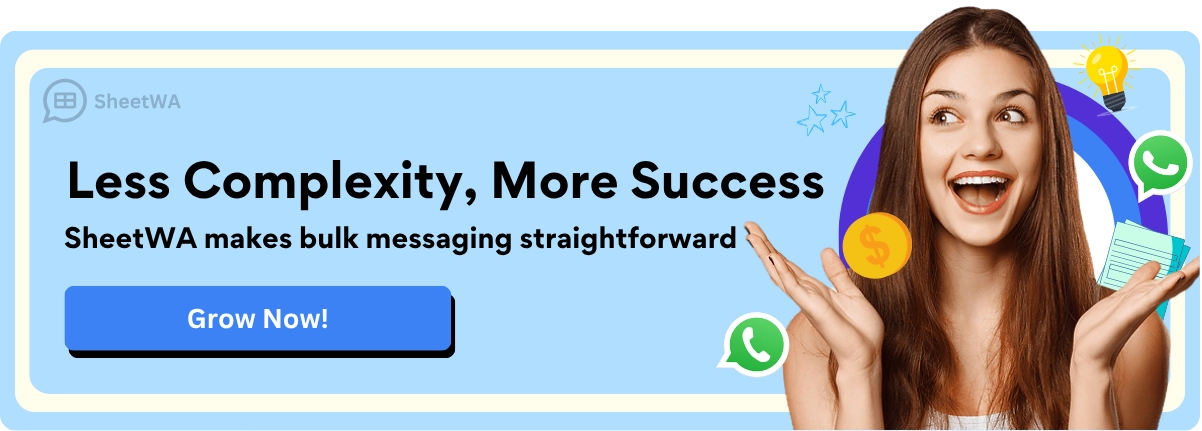
FAQ
How do I create a bulleted list in WhatsApp?
To create a bulleted list, type a dash (-), add a space, and write your text. Press "Enter" for the next line and repeat the process. For example:
- First point
- Second point
- Third point
Can I use block quotes in group chats?
Absolutely! Block quotes are perfect for highlighting important messages in group chats. Type a greater-than symbol (>) followed by a space and your text. For example:
> Don’t forget the meeting at 3 PM!
What’s the best way to combine formatting styles?
Mixing styles works well for emphasis. Use bold for key points and block quotes for highlighting. For example:
> **Important:** Submit your report by Friday.
Do formatting features work on all devices?
Most formatting styles like bold, italics, and block quotes work across devices. However, advanced styles like monospace may not display correctly on older phones. Test your message if you’re unsure.
Can I use emojis with formatting?
Yes, emojis pair well with formatting! Add them to lists or block quotes for a fun touch. For example:
- 🛒 Buy groceries
- 📅 Plan the weekend
How do I fix formatting errors in WhatsApp?
If your text doesn’t format correctly, check the symbols. Ensure you’ve closed them properly. For example, *bold text* works, but *bold text won’t. Preview your message before sending.
Are there limits to using formatting in WhatsApp?
Avoid overusing formatting. Too many styles can make your message hard to read. Stick to one or two styles per message for clarity. For example:
> **Reminder:** Meeting at 3 PM.
Can I use formatting for professional messages?
Definitely! Formatting adds clarity to work chats. Use bold for deadlines, block quotes for instructions, and lists for tasks. For example:
> **Deadline:** Submit the report by Monday.
- Review the draft
- Add final edits
- Send to the team

