
Want to make a WhatsApp Business profile and talk to your customers? Many small businesses already do this. You are in the right spot. In India, about 80% of owners use WhatsApp Business every day. They chat with their customers often. The platform now has more than 764 million active users around the world. Just follow a few easy steps. Your business will look professional and be ready to talk to customers.
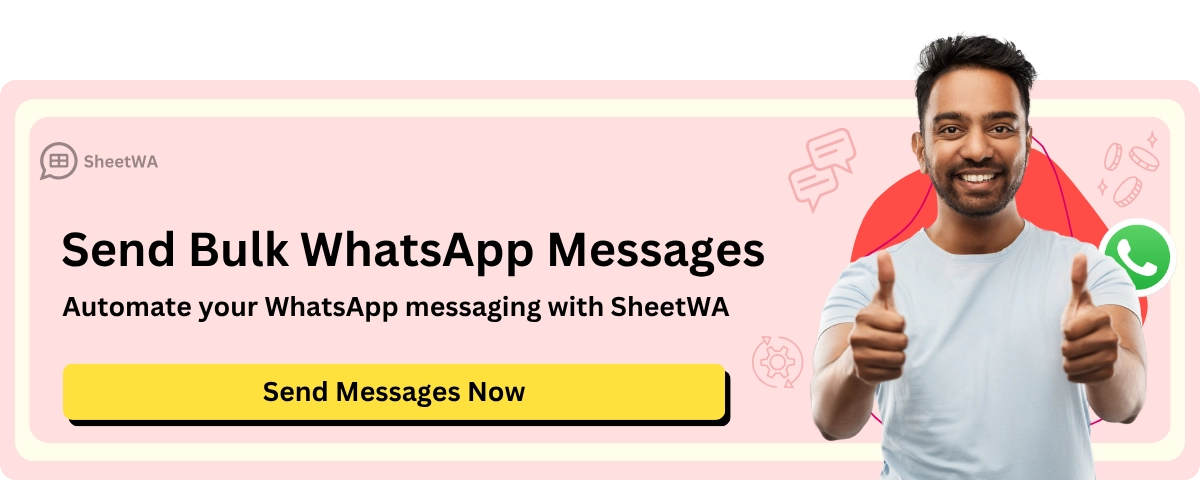
Region/Timeframe | Active Users / Usage Rate |
|---|---|
India & Brazil (SMBs) | 80% use WhatsApp Business |
2024 Q4 (Global Active Users) | |
Worldwide Downloads | Over 500 million |
Key Takeaways
Use a phone or WhatsApp Web that works with WhatsApp Business. Make sure you have a good internet connection so the app runs well.
Sign up with a real business phone number. The number must get calls or texts for checking your account.
Fill out your business profile all the way. Add a clear name, logo, category, description, hours, and contact info. This helps people trust your business.
Only get WhatsApp Business from the official app stores. This keeps your device safe from harm.
Use WhatsApp Business tools like catalogs, labels, and auto messages. These help you stay neat and answer fast.
Add your website link and keep your profile details fresh. This helps customers find and trust your business.
Do not make mistakes like leaving out info, having messy catalogs, or posting too many ads. This keeps your profile looking good.
If you have problems, check your internet and update the app. Always follow WhatsApp’s rules to keep your account safe.
Requirements
Device and App
You need a device that supports WhatsApp Business. Most smartphones work well. Android phones and iPhones both support the app. If you want to use WhatsApp Business on your computer, you can use WhatsApp Web. Just open a browser like Chrome or Edge and go to web.whatsapp.com. You will see a QR code. Scan it with your phone using WhatsApp. This links your account to your computer.
Tip: If you plan to use tools like SheetWA for bulk messaging, you must use WhatsApp Web. SheetWA works right inside your browser, so you do not need any extra software.
Make sure your device has enough storage space. The app is not very large, but you need some free space for updates and media files. Keep your device updated. Newer versions of WhatsApp Business often have better features and security.
Phone Number
You must have a phone number for your business. This number will be your identity on WhatsApp. You can use a mobile number or a landline. Some businesses use toll-free or 1-800 numbers. These work if they can receive calls or SMS. Virtual numbers or IVR systems can also work, but they must let you get the verification code by call or SMS.
Here is what you need to know about phone numbers for WhatsApp Business:
The number must belong to your business.
It must include the country and area code.
Short codes do not work.
The number must receive voice calls or SMS.
If you use a number already on WhatsApp, you must remove it first.
Toll-free and 1-800 numbers need to redirect calls or SMS to a real person.
Virtual or IVR numbers must accept international calls and redirect messages to someone who can get the code.
The number must be valid and able to get the verification code.
Note: If you use a landline or IVR number, make sure someone can answer the call and get the code during setup.
Internet Access
You need a stable internet connection. WhatsApp Business will not work without it. Wi-Fi is best, but mobile data works too. If your connection drops, you may miss messages or calls. For WhatsApp Web, your phone must stay connected to the internet. If your phone goes offline, WhatsApp Web will stop working.
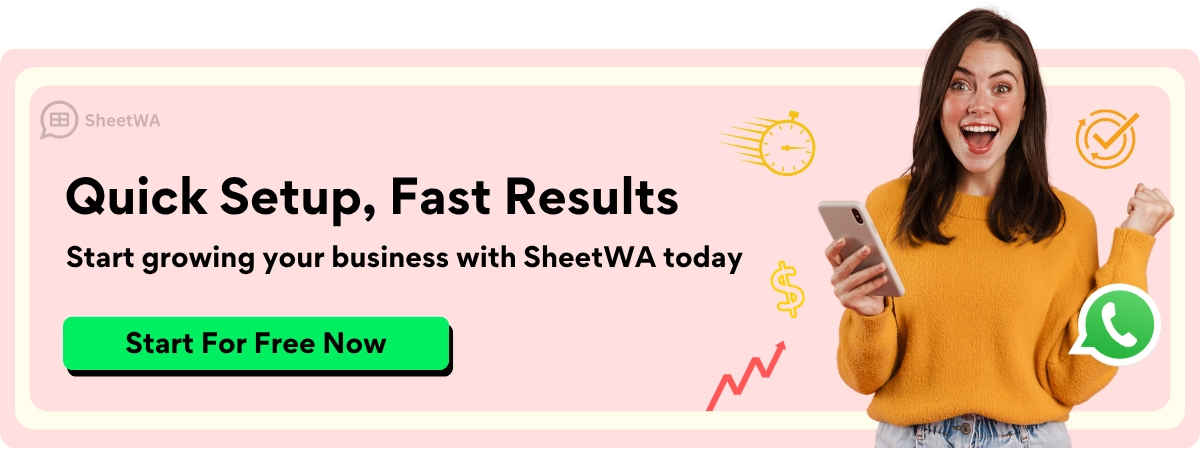
onnection helps you send and receive messages quickly. It also lets you upload photos, videos, and documents without problems. If you plan to use SheetWA or other browser tools, a strong connection keeps everything running smoothly.
Pro Tip: Test your internet before you start. Slow or unstable connections can cause delays or errors when setting up your profile.
Business Info
Before you finish your WhatsApp Business profile, you need to get some important details. These details help customers know who you are. They also show what your business offers. Filling out your profile makes your business look more trustworthy. It also helps you look professional.
Here’s what you should get ready:
Display Name: This is the name your customers see. Make sure it matches your real business name. Using your official name helps people trust you. If you want the official business account badge later, your display name must be correct.
Business Logo: Upload a clear logo that looks good on small screens. The best size is 640x640 pixels. A sharp logo makes your profile stand out. If you do not have a logo, use a simple image for your business.
Business Category: Pick the category that fits your business best. For example, if you run a bakery, choose “Bakery” or “Food & Beverage.” The right category helps customers know what you do.
Business Description: Write a short description about your business. You can use up to 256 characters. Keep it simple and clear. Tell people what you do and what makes your business special. For example, “Freshly baked cakes and pastries every day. Custom orders welcome!”
Business Hours: Set your working hours. This tells customers when you can reply. If you have special hours on weekends or holidays, add those too.
Phone Number Registration: You must use a phone number you can verify. WhatsApp will send you a code by SMS or call. Enter this code to finish setting up your account.
Tip: Check your business info before you save it. Small mistakes can confuse customers or make your business look less professional.
When you have all this information ready, setting up your WhatsApp Business profile is easier. You will not need to stop and look for details. A complete profile helps you get more customers. It also lets you answer questions faster.
If you want to change your info later, you can edit your profile in the app. Keeping your details up to date shows customers you care about your business and their experience.
Download App

WhatsApp Business App
You can get started with WhatsApp Business in just a few minutes. First, you need to download the right app for your phone. Always use the official app stores to keep your device safe.
If you use an Android phone, open the Google Play Store. Search for "WhatsApp Business." Tap the green icon with a white "B" inside a chat bubble. Press the "Install" button. The app will download and install on your phone. You can also find the APK file from trusted sources, but the Play Store is the safest choice.
For iPhone users, open the App Store. Type "WhatsApp Business" in the search bar. Look for the official app in the results. Tap "Get" to start the download. If your phone asks, enter your Apple ID and password. After the app finishes installing, tap "Open." You will see the WhatsApp Business icon on your home screen.
Tip: Downloading from the official app store helps protect your phone from viruses or fake apps.
Here’s a quick step-by-step for iPhone:
Open the App Store.
Search for "WhatsApp Business."
Tap "Get."
Enter your Apple ID if needed.
Tap "Install."
Tap "Open" when done.
You only need a few taps to get WhatsApp Business ready on your device. The app is free and does not take up much space.
WhatsApp Web
Do you want to use WhatsApp Business on your computer? WhatsApp Web makes it easy. Open your favorite browser, like Chrome or Edge. Go to web.whatsapp.com. You will see a QR code on the screen.
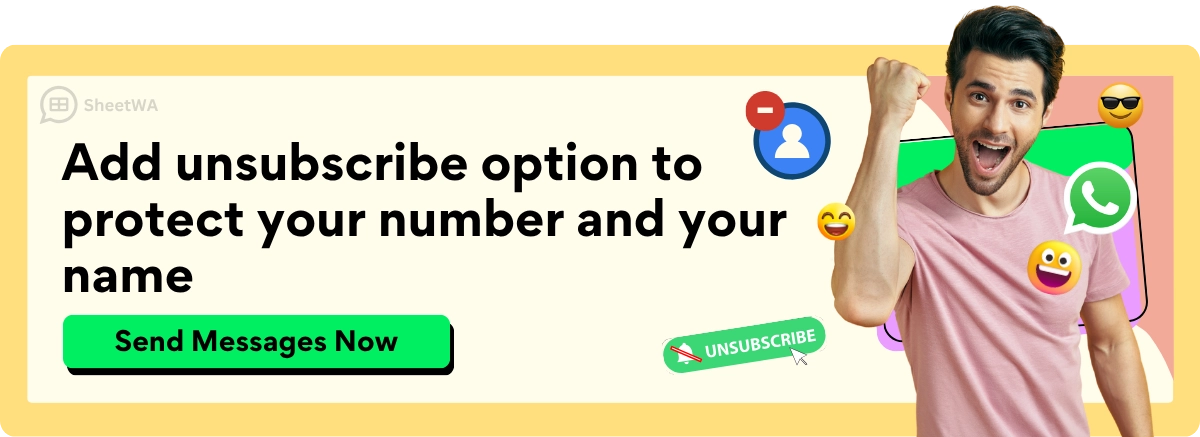
Now, open WhatsApp Business on your phone. Tap the three dots in the top right corner (Android) or go to "Settings" (iPhone). Choose "Linked Devices." Tap "Link a Device." Point your phone’s camera at the QR code on your computer screen. Your chats will appear on your computer in seconds.
If you plan to use SheetWA for bulk messaging, you must use WhatsApp Web. SheetWA works right inside your browser, so you do not need to install extra software. This setup lets you send messages to many customers quickly and easily.
Note: Your phone must stay connected to the internet for WhatsApp Web to work.
WhatsApp Business vs. Regular WhatsApp
You might wonder why you need WhatsApp Business instead of the regular app. The main reason is features. WhatsApp Business gives you tools to help your business look professional and stay organized.
Feature | WhatsApp (Personal) | WhatsApp Business |
|---|---|---|
Personal Profile | ✅ | ✅ |
Business Profile | ❌ | ✅ |
Product Catalog | ❌ | ✅ |
Quick Replies | ❌ | ✅ |
Automated Messages | ❌ | ✅ |
Chat Labels | ❌ | ✅ |
Messaging Statistics | ❌ | ✅ |
With WhatsApp Business, you can set business hours, add your website, and create a catalog of your products or services. You also get tools like quick replies and labels to help you manage chats. These features make it easier to talk to customers and grow your business.
Pro Tip: Keep your personal and business chats separate by using WhatsApp Business for work. This helps you stay organized and look more professional to your customers.
Create WhatsApp Business Account
Setting up your WhatsApp Business account is a big step toward making your business look professional. You only need a few minutes to get started. Let’s walk through the steps together.
Register Number
You need to register your business phone number before you can create a WhatsApp Business account. You can use a mobile number or a landline. Both work well, as long as you can receive calls or SMS on that number. Make sure the number is not already linked to another WhatsApp Business account or the regular WhatsApp app. If it is, you’ll need to remove it first.
Here’s how you can register your number:
Open the WhatsApp Business app on your phone.
Tap “Agree and Continue.”
Enter your business phone number. Don’t forget the country code!
Double-check the number to make sure it’s correct.
Tap “Next” to move forward.
Tip: If you use a landline, choose the “Call me” option during verification. WhatsApp will call your number and read out the code.
Verify Number
After you enter your number, WhatsApp will send you a verification code. This step proves that you own the number and helps keep your account secure. You can get the code by SMS or by a phone call. If you use a landline, you must pick the call option.
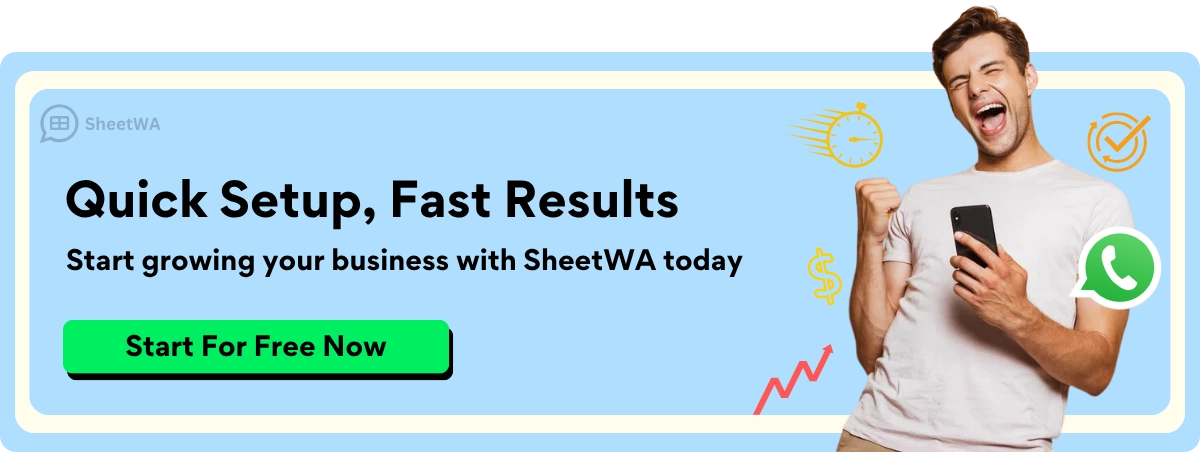
Here’s what you do next:
Wait for the code to arrive by SMS or call.
Enter the code in the app.
If you don’t get the code, tap “Resend Code” or try the call option.
You might need to show some business documents if you want to get the green verification badge later. These can include your business registration, proof of address, or ID. The badge shows customers that your business is real, but it does not mean WhatsApp endorses you.
Note: The verification process can take a few minutes or sometimes longer if you request the green badge. Stay patient and keep your phone handy.
Grant Permissions
When you create a WhatsApp Business account, the app will ask for some permissions. These help the app work better and keep your business running smoothly. You may see requests to access your contacts, photos, and files. Granting these permissions lets you send messages, share images, and save customer info.
You also need to have admin access if you manage your business account with a team. Only admins can make changes or add new users. If you see errors about permissions, check your settings and make sure you have full access.
Here’s a quick table of common permissions:
Permission | Why It’s Needed |
|---|---|
Contacts | To message your customers |
Photos/Media/Files | To send images and documents |
Microphone | For voice messages and calls |
Pro Tip: Always review the permissions before you accept. This keeps your business data safe and helps you control what the app can do.
Once you finish these steps, your WhatsApp Business setup is complete. You’re ready to connect with customers and grow your business. If you want to use tools like SheetWA for bulk messaging, make sure you use WhatsApp Web and follow the same process to create a WhatsApp Business account.
Set Up WhatsApp Business Profile
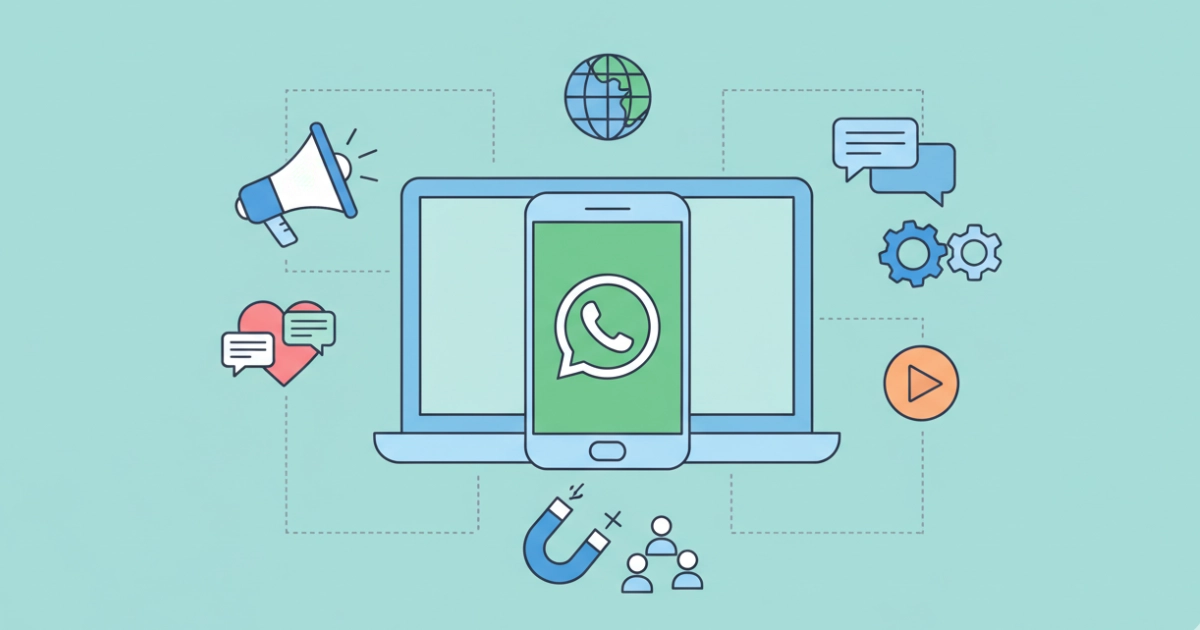
Business Name
Your business name is the first thing customers see when they find your WhatsApp Business profile. Picking the right name helps people remember you and trust your business. You want your name to match your real-world business or brand. This makes it easy for customers to know who they are talking to.
Here are some tips to help you choose the best business name:
Keep it short and clear. Long names can look messy on small screens.
Use your real business name. Avoid using only generic words like "Bakery" or "Software."
Make sure the name matches your name on other platforms. This helps customers recognize you everywhere.
Do not use all capital letters, special symbols, or emojis. Stick to letters and numbers.
Avoid spelling mistakes or extra punctuation. These can make your business look less professional.
Stay away from names that could confuse people or sound like another company.
Do not add web addresses or URLs unless it is part of your brand name.
Think about the future. Pick a name that will still fit if your business grows or changes.
Tip: Treat your WhatsApp Business profile name like your social media username. Consistency builds trust and helps people remember you.
If you follow these steps, you will set up a WhatsApp Business profile that looks professional and trustworthy. WhatsApp may review your name, so make sure it follows their rules. If you ever need to change your name, you can update it in your business profile settings.
Category
After you pick your business name, you need to choose a category. The category tells customers what kind of business you run. It also helps WhatsApp show your business to the right people.
You will see a list of categories when you set up your WhatsApp Business profile. Pick the one that matches your business best. Here are some common categories and what they mean:
Marketing: Use this if you send out promotions, sales, or news about new products.
Utility: Choose this for sending order updates, delivery alerts, or booking confirmations.
Authentication: This is for sending secure codes, like one-time passwords.
Service: Pick this if you help customers with support or answer their questions.
Choosing the right category helps your messages get approved and reach your customers faster. It also makes your business profile look more organized.
Note: Avoid picking a category that does not fit your business. If you send the wrong type of message, WhatsApp might not approve it.
Profile Photo
Your profile photo is like your business logo on WhatsApp. It shows up next to your name in every chat. A good photo makes your business profile look sharp and helps people remember you.
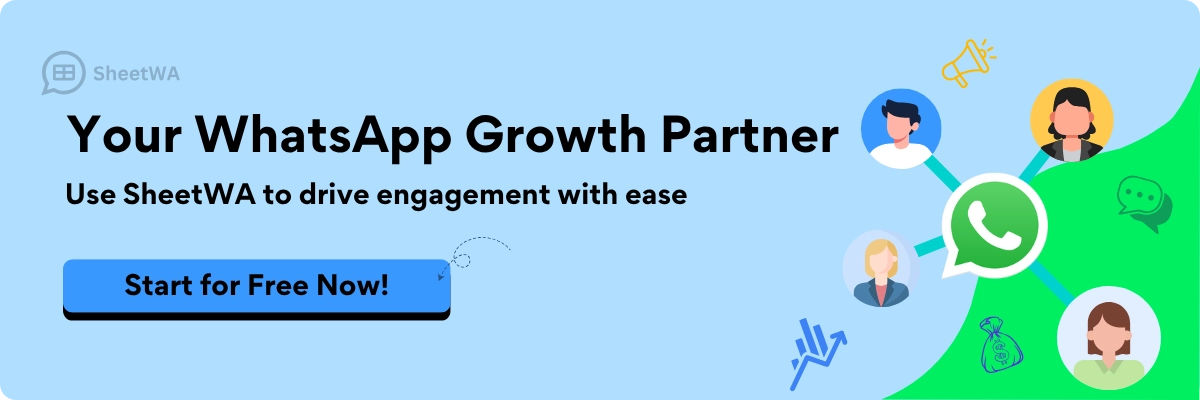
Here’s how to pick the best profile photo:
Use a clear image. Your business logo works best.
Make sure the picture is a square. WhatsApp crops photos into a circle, so keep important details in the center.
The ideal size is 640x640 pixels. This keeps your photo sharp on all devices.
Do not use images smaller than 192x192 pixels. Small photos can look blurry or pixelated.
Save your photo as a JPG or PNG file. PNG is great for logos with transparent backgrounds.
Keep the file size under 5MB.
Pro Tip: A high-quality profile photo makes your WhatsApp Business profile stand out. It also helps build trust with new customers.
If you do not have a business logo yet, use a simple image that represents your business. You can always update your profile photo later as your brand grows.
Description
Your business description is the heart of your WhatsApp Business profile. It’s the first thing many customers read after your name and logo. You want to make a great impression right away.
Start by thinking about what makes your business special. What do you offer? Why should someone choose you? Use simple words so anyone can understand. You only get 256 characters, so every word counts.
Here’s how you can write a description that stands out:
Begin with a short, catchy introduction. Grab attention in the first few words.
Mention your main products or services. Be clear about what you do.
Highlight what makes you unique. Maybe you offer same-day delivery, handmade items, or award-winning service.
Add a call to action. Tell people what to do next, like “Message us to order!” or “Visit our website for more.”
Use keywords that match your business. This helps people find you when they search.
Keep your sentences short and easy to read. Avoid technical words or jargon.
Show your brand’s personality. If your business is fun, add a friendly touch. If it’s professional, keep the tone polished.
Use emojis sparingly. A small icon can make your message friendly, but too many can look messy.
Check your spelling and grammar. Mistakes can make your business look less trustworthy.
Update your description often. If you change your hours or add new services, make sure your profile matches.
Tip: A clear and friendly description builds trust. Customers feel more comfortable reaching out when they know what to expect.
Here’s a quick example for a bakery:
🎂 Fresh cakes and pastries daily. Custom orders welcome! Open Mon-Sat, 8am-6pm. Message us to order your treat today.
Or for a digital marketing agency:
Helping small businesses grow online. Social media, ads, and more. Contact us for a free consultation!
You can use this checklist to review your description:
Checklist for a Great Description | Done? |
|---|---|
Short and clear introduction | ⬜ |
Main products or services listed | ⬜ |
Unique selling point included | ⬜ |
Call to action added | ⬜ |
Keywords used naturally | ⬜ |
Proper grammar and spelling | ⬜ |
Brand personality shown | ⬜ |
Updated information | ⬜ |
When you set up a whatsapp business profile, your description helps you stand out from the crowd. A well-written business profile can turn visitors into loyal customers. Take a few minutes to craft your message, and don’t be afraid to update it as your business grows.
Add Business Details
Address
Adding your business address to your WhatsApp Business profile helps customers find you easily. You want your address to be accurate so people can visit or contact you without confusion. Here’s how you can make sure your address shows up correctly:

Open WhatsApp Business and tap on Business Tools.
Select Business Profile from the menu.
Enter your physical business address in the address field.
Use the map feature to drop a pin on your exact location. This step helps customers see where you are on the map.
When you follow these steps, your address will display clearly on your profile. Double-check the details before saving. If you move or change locations, update your address right away. Keeping this information current helps customers trust your business and find you without trouble.
Tip: A correct address makes your business look more professional and helps people reach you faster.
Hours
Setting your business hours on WhatsApp Business is a smart move. Customers want to know when they can reach you. If you show your hours, you set clear expectations and avoid confusion.
Business hours build trust and show you run a real, professional business.
Customers see when you are available, so they know the best time to message you.
You can use features like automated away messages and quick replies to let people know when you are not available.
Displaying business hours on a WhatsApp Business profile lets customers know when to get in touch with the business, helping set expectations for communication timing.
To add your hours, go to your Business Profile and look for the hours section. Enter your opening and closing times for each day. If you close for lunch or have special weekend hours, add those too. Update your hours if they change for holidays or special events. This keeps your profile accurate and your customers happy.
Contact Info
Your contact info is just as important as your address and hours. You want customers to reach you easily. Add your main phone number and email address to your profile. Make sure these details match the ones you use for your business everywhere else.
Here’s what you should include:
Phone Number: This is the number you used to register your WhatsApp Business account. If you have a separate customer service line, add that too.
Email Address: Enter a business email that you check often. This gives customers another way to contact you if they prefer email over chat.
Keep your contact info up to date. If you change your number or email, update your profile right away. Accurate contact details help you stay connected with your customers and never miss an important message.
Note: Double-check your contact info every few months. Small mistakes can make it hard for customers to reach you.
Website
Adding your website to your WhatsApp Business profile is a smart move. It helps customers find more information about your business in just one tap. When you include your website, you show that your business is real and ready to help. Customers feel more confident when they see a website link on your profile.
You can add your website link right from the WhatsApp Business app. Here’s how you do it:
Open WhatsApp Business and tap on the three dots in the top right corner.
Go to “Business Tools.”
Tap “Business Profile.”
Find the “Website” field and enter your website URL.
Double-check the link to make sure it works.
Tap “Save” to update your profile.
Tip: Always use the full website address, starting with “https://” or “http://”. This makes sure the link opens correctly for your customers.
A website link does more than just sit on your profile. It acts like a bridge between your WhatsApp and your main business page. Customers can click the link to see your products, read about your services, or even shop online. This makes it easier for people to learn about your business without asking lots of questions.
Here’s why adding your website is important:
Your WhatsApp Business profile becomes a virtual storefront. People can see your business name, hours, address, and website all in one place.
A complete profile with a website link looks professional and builds trust. Customers are more likely to message you or check out your products.
Customers get quick access to more details about your business. They can find answers, see your catalog, or read reviews right from your site.
You make it simple for customers to connect with you. They don’t have to search for your website somewhere else.
Adding a website link, along with your business hours and contact info, helps your business look trustworthy and professional. Customers feel more comfortable reaching out when they see all your details in one place.
If you have social media pages, you can add those links too. This gives customers even more ways to connect with you. Some businesses also add a call-to-action in their description, like “Visit our website to see today’s deals!” This small step can boost engagement and get more people to interact with your business.
Keep your website link up to date. If you change your website or launch a new page, update your WhatsApp profile right away. A working link shows you care about your business and your customers.
Pro Tip: Check your website link every few months. A broken link can make your business look less reliable and may turn customers away.
A simple website link can make a big difference. It helps you stand out, builds trust, and gives customers the information they need. Take a minute to add your website today and watch your customer engagement grow.
Set Up WhatsApp Business Account Features
Catalog
A product catalog lets you show your products or services in WhatsApp Business. Customers can look at your items, ask questions, and order without leaving the chat. Making a catalog is easy and helps your business look more professional.
Here’s how to make a catalog in the WhatsApp Business app:
Open WhatsApp Business and go to Settings.
Tap Business Tools, then pick Catalog.
Tap the plus (+) sign to add something new.
Add up to 10 pictures or videos for each item.
Type in the product name, price, and a short description.
Save the item to put it in your catalog.
You can group items into collections. This helps customers find what they want faster. To share your catalog, open it, pick a product, and tap the share icon. You can send the link in a chat or on social media.
Tip: Always update your catalog with new products and prices. A fresh catalog brings in more customers.
Labels
Labels help you keep your chats and customers organized in WhatsApp Business. You can make labels like "New Order," "Payment Pending," or "VIP Customer." This makes it easy to find important chats quickly.
Here’s how labels help you:
Sort chats by customer type or importance.
Filter chats fast to find what you need.
Track follow-ups and manage your work.
Help your team see which chats matter most.
To add a label, open a chat, tap the menu, and choose "Label chat." You can make new labels or use ones you already have. Change or remove labels anytime to keep things neat.
Using labels saves time and helps you give better service to customers.
Automated Messages
Automated messages let you reply to customers when you are busy or away. You can set up greeting messages to welcome new customers or away messages to tell people you are not available.
Here are the main types of automated messages:
Automated Message Type | What It Does | When to Use It |
|---|---|---|
Greeting Message | Sends a welcome note to new customers or those who haven’t messaged in a while. | First contact or after 14 days of no chat. |
Away Message | Tells customers you are busy or out of the office. | Outside business hours or when you can’t reply. |
To set up automated messages, go to Business Tools in WhatsApp Business. Pick Greeting Message or Away Message, write your message, and set when it should send.
Automated messages help you stay in touch with customers, even if you can’t reply right away.
If you want to send lots of messages at once, you can use SheetWA with WhatsApp Web. This helps you reach many customers at the same time and saves you effort.
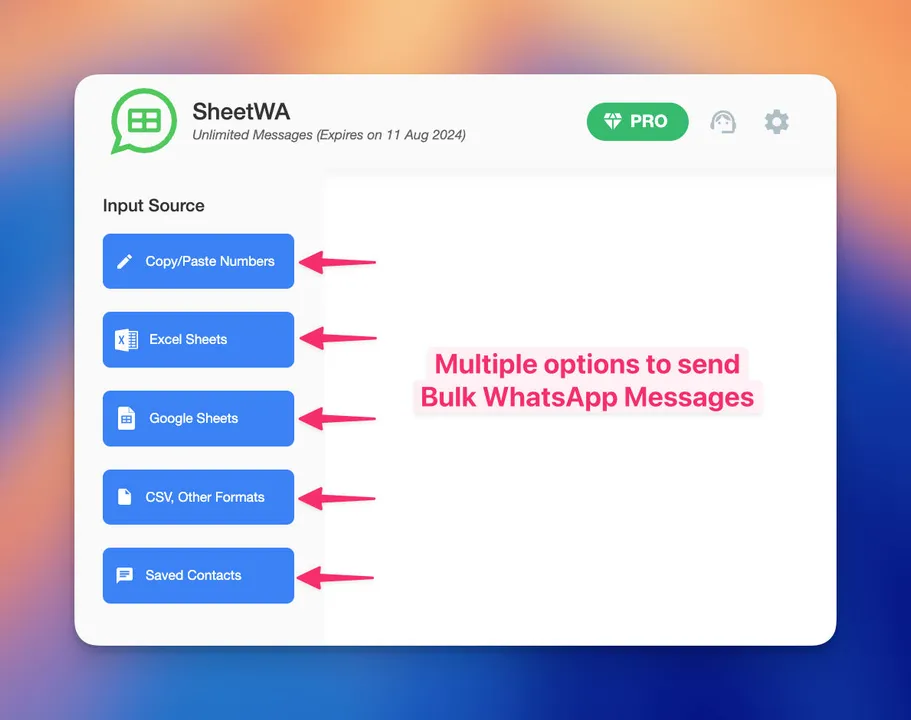
Read More: Tips for Bulk WhatsApp Messaging Numbers
When you use WhatsApp Business features like catalogs, labels, and automated messages, your business gets more organized and quick to respond. These tools help you give every customer a better experience when they contact your WhatsApp Business account.
Message Templates
Message templates help you answer customers faster. They also make your replies look the same every time on your WhatsApp Business account. You can use templates for order updates or reminders. They are good for quick answers to common questions. When you set up whatsapp business account features, templates make things easier for you.
A message template has three main parts. The first part is the Header. This can be words or a picture or a document. The second part is the Body. This is the main message. You can add special spots, like {{1}} or {{2}}, to put names or order numbers. The last part is the Footer. This is a short note at the end, like “Thank you for choosing us!”
There are some rules for making templates. You must use double curly brackets for placeholders, like {{1}}, {{2}}, and so on. Your template should not have spelling mistakes or bad grammar. WhatsApp checks every template before you use it. They want to keep messages safe and follow their rules. You can only change templates in some cases, so check your text before you save it.
Templates have different categories. Some are for marketing. Some are for utility, like order updates. Some are for authentication, like sending codes. Pick the right category so your template gets approved faster. If you want to send messages in more than one language, you can make a template for each language.
Here is a quick checklist for a good template. Use simple words. Add placeholders for names or details. Pick the right category. Check spelling and grammar. Make sure your words match your message.
Tip: Templates help you reply fast and look professional. Always check your templates before you send them to customers.
You can make, change, or delete templates in your WhatsApp Business app. If you use SheetWA with WhatsApp Web, you can use templates for sending many messages at once. This saves you even more time and helps you reach more people.
Media Attachments
Media attachments let you send more than just words. You can share pictures, videos, documents, audio files, and stickers with your customers. This makes your chats more fun and helps you show products or send bills. You can also share important information.
WhatsApp Business lets you send many types of files, but each type has a size limit. Here is a table to help you remember:
Media Type | Supported Formats | Max File Size |
|---|---|---|
Image | .jpeg, .png | 5 MB |
Video | .mp4, .3gp | 16 MB |
Audio | .aac, .mp4, .mpeg, .amr, .ogg | 16 MB |
Document | .pdf, .doc, .xls, .ppt, .txt | 100 MB |
Sticker (Static) | .webp | 100 KB |
Sticker (Animated) | .webp | 500 KB |
Documents can be the biggest, up to 100 MB. Pictures and videos have smaller limits. Always check your file size before you send it.
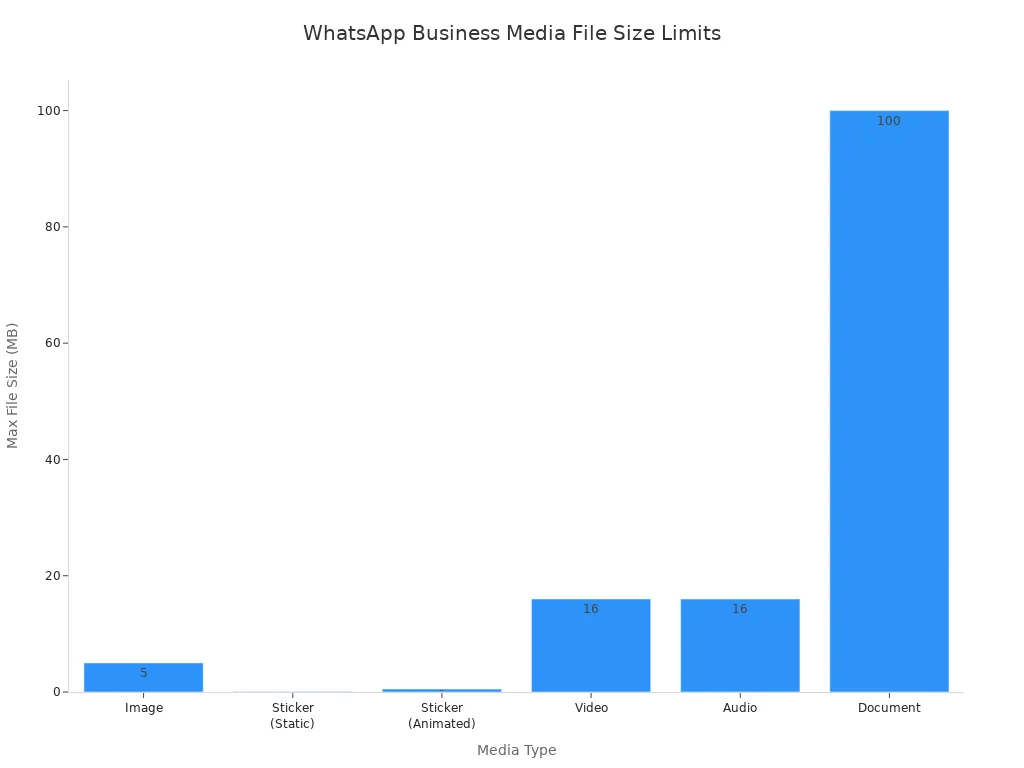
To add media, tap the paperclip or plus sign in your chat. Pick your file and send it. If you use SheetWA, you can add media to your bulk messages too. This is good for sending product catalogs or flyers to many people at once.

Note: Always use clear pictures and short videos. Big files may take longer to send if your internet is slow.
Media attachments help you connect with customers in a fun way. They make your WhatsApp Business account stand out. They also give your customers more reasons to talk to you.
Steps to Optimize Profile
Profile Optimization
You want your whatsapp business profile to get noticed by more customers. Make sure all your info is filled in and correct. Add your business hours, address, contact info, and website. Pick a clear profile photo that matches your brand. Write a short and friendly description about what you do.
Here are some ways to look professional and get more people interested:
Ask customers for feedback right in WhatsApp. Make it simple for them to share ideas.
Share your product catalog so people can look and ask questions in the chat.
Send helpful messages, like order updates or reminders, before customers ask.
Give special deals or gift cards to loyal customers. This makes people want to come back.
Add links to your website and social media so customers can learn more about you.
Keep your profile up to date. Change your details if anything is different. A full and active profile helps customers trust you and reach out.
Common Pitfalls
Many businesses make easy mistakes when setting up their whatsapp business profile. You can avoid these problems by staying organized and thinking about what your customers need.
Watch out for these common problems:
Setting up too fast and missing important info.
Not sorting your contacts, which makes chats hard to find.
Using too many emojis or long texts. This can look messy.
Not using voice or video calls. These help you talk better with customers.
Sending too many ads. This can bother people and make them stop reading.
Having a messy product catalog. Customers may get confused and leave.
Tip: Use quick replies and automated messages for common questions. This saves time and gives customers fast answers.
Troubleshooting
Sometimes, you might have problems with your whatsapp business profile. Most problems are easy to fix.
Try these steps if you have trouble:
Check your internet connection. Make sure you have a strong signal.
Update WhatsApp Business to the newest version from the app store.
Restart your phone to fix small problems.
Clear the app’s cache (on Android) or reinstall the app (on iPhone) if it keeps freezing.
If you do not get the verification code, check your phone number and try switching between Wi-Fi and mobile data.
If your account gets blocked, contact WhatsApp support and explain what happened.
Always use the “Change Number” feature when you get a new device.
Follow WhatsApp’s rules. Do not send too many messages at once or repeat the same message. Using WhatsApp the right way keeps your account safe and your customers happy.
You have learned how to make your WhatsApp Business profile. When your profile is complete, customers trust you more. This can help you get back lost sales. It also makes people want to buy from you again. Catalogs, quick replies, and labels help you stay neat and save time.
Share what you learned or try tools like SheetWA to send lots of messages at once. Looking professional on WhatsApp can help you turn chats into loyal customers!
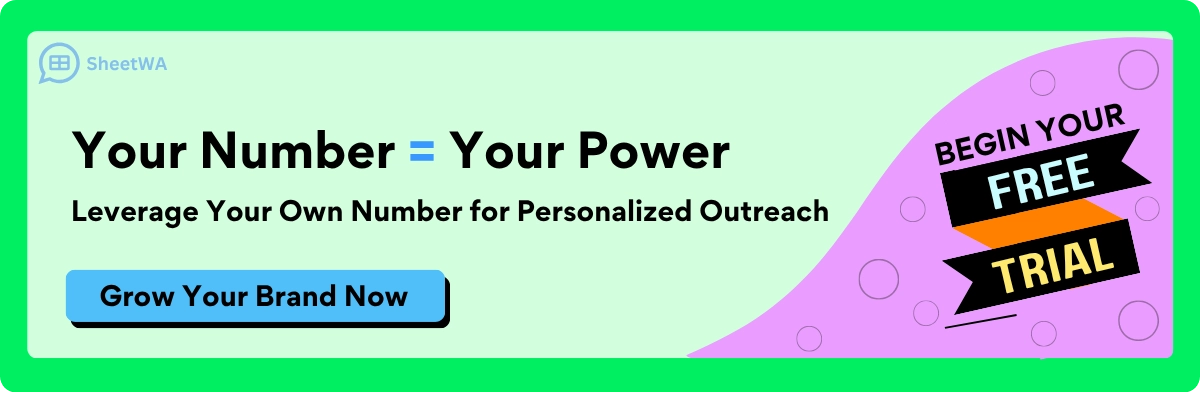
FAQ
How do I switch from regular WhatsApp to WhatsApp Business?
You just download WhatsApp Business and follow the setup steps. You can use your current number or a new one. WhatsApp will move your chats and contacts for you.
Can I use WhatsApp Business on two devices?
You can use WhatsApp Business on your phone and WhatsApp Web on your computer at the same time. You cannot use the same account on two phones.
What happens if I change my business phone number?
Go to Settings, tap Account, then Change Number. WhatsApp will move your account, groups, and profile to the new number. Tell your customers about your new number.
How do I send bulk messages to customers?
You can use WhatsApp Web with tools like SheetWA. SheetWA lets you send personalized messages to many people at once. Just connect your data file and follow the steps.
Why is my WhatsApp Business account not verifying?
Check your phone number and internet connection. Make sure you can get SMS or calls. Try the “Call me” option if SMS does not work. Restart your device if needed.
Can I add more than one website link to my profile?
WhatsApp Business only lets you add one website link in your profile. If you want to share more links, add them in your business description or send them in chat.
Is WhatsApp Business free to use?
Yes, WhatsApp Business is free to download and use. You only pay for your internet or data plan. Some extra tools or plugins may have their own costs.

