
You can prevent profile pictures of unknown numbers from appearing to them by adjusting your WhatsApp privacy settings. Open WhatsApp and go to Settings. Select the option for who can view your profile photo and choose "My Contacts" only.
This way, you control who has access to your information. Many users prioritize protecting their WhatsApp profile, especially when using bulk messaging tools. This guide explains how to manage profile pictures of unknown numbers and maintain your privacy securely.

Read More: Blur your WhatsApp Web chats and profile pic with the SheetWA Privacy Extension
Key Takeaways
Set your WhatsApp profile photo to "My Contacts" to hide it from people you do not know.
Use the "My Contacts Except..." feature to hide your picture from certain people without blocking them.
If you block someone, they cannot see your photo or send you messages or calls.
Check and update your privacy settings often to keep your information safe and up to date.
People you do not know will see a default avatar, not your photo, if you limit who can see your profile picture.
When you change privacy settings, the changes happen right away and you do not need to restart WhatsApp.
You can only see other people’s profile photos if their privacy settings let you.
Use safe messaging and privacy tools like two-step verification to keep your WhatsApp data safe.
WhatsApp Privacy Settings
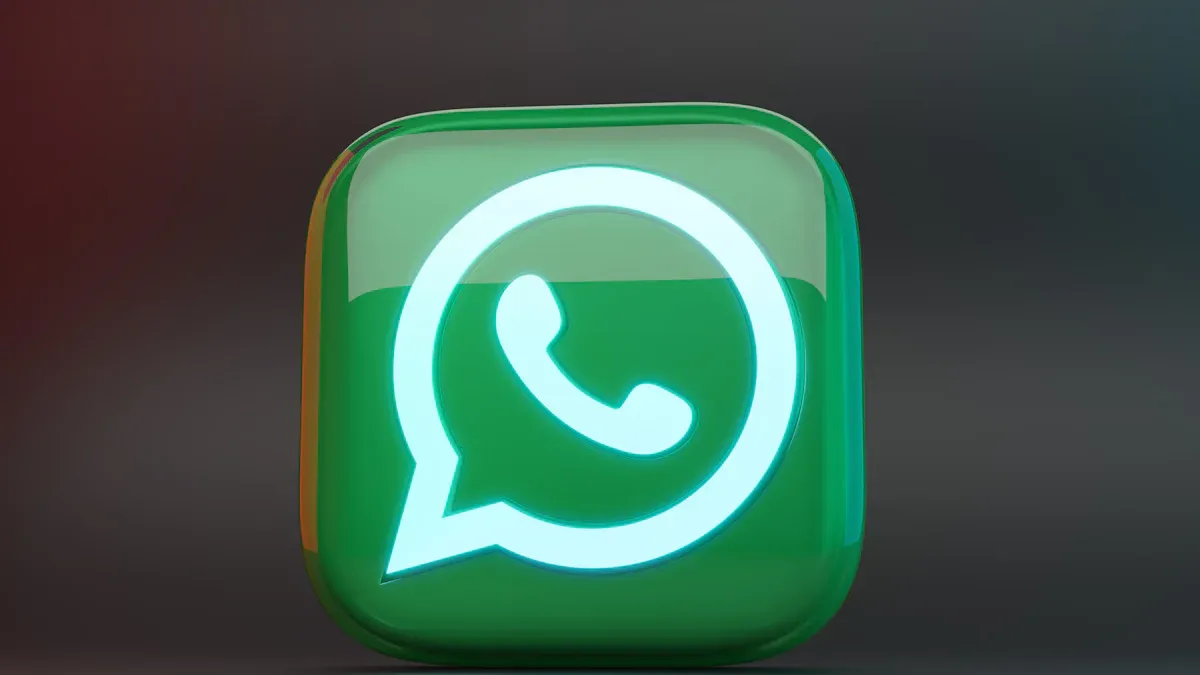
Profile Picture Options
WhatsApp lets you control who sees your profile photo. You can pick from three choices. If you choose "Everyone," anyone with your number can see your photo. This includes people you have not saved. If you pick "My Contacts," only people in your phone’s address book can see your photo. If you select "Nobody," no one can see your profile photo at all. To change these settings, open WhatsApp and go to Account. Tap Privacy, then tap Profile Photo. Pick the option that works best for you. You can also limit who sees your status in the same menu. These settings help you keep your information private and safe.
Tip: Do not use private or sensitive photos for your profile. Change your photo often. Use different pictures for work and personal contacts.
Who Are Unknown Numbers
Unknown numbers are people you have not saved in your contacts. If someone calls or messages you and you do not know them, WhatsApp calls them unknown numbers. WhatsApp has a feature called "Silence Unknown Callers" to help you. When you limit who can see your profile photo, these unknown numbers cannot see it. This is important if you use WhatsApp for business or send messages to many people.
Why Adjust Privacy
Changing privacy settings keeps you safe from people who want to use your photo in bad ways. Some people use public photos to pretend to be you. They might send fake messages or try to trick others. This can cause scams or even let someone steal your account. Limiting who can see your photo helps stop this from happening.
If you use tools like SheetWA to send lots of messages, privacy is even more important. You may message people you do not know. Limiting who can see your photo and status helps keep your work and personal life separate. It also protects your business from strangers and stops social engineering attacks.
Many people worry about others taking screenshots of their profile photo. WhatsApp blocks screenshots on some devices, but people can still find ways to save your photo. Limiting who can see your photo gives you more control and helps you stay safe.
Note: Check your privacy settings often. Make sure only the right people can see your profile photo and status. This helps protect you from scams and misuse.
Guide to Profile Pictures of Unknown Numbers

If you want to hide your profile pictures of unknown numbers, you need to change your WhatsApp privacy settings. This guide will help you do that on both Android and iPhone. These steps are important if you manage a large contact list or use SheetWA for bulk messaging. You can keep your information safe and avoid sharing your WhatsApp profile photo with people you do not know.
Android Settings
Open WhatsApp
Find the WhatsApp icon on your Android phone.
Tap the icon to open WhatsApp.
Go to Privacy
Tap the three dots in the top-right corner of the WhatsApp home screen.
Select "Settings" from the menu.
Tap "Account."
Choose "Privacy" to see your privacy options.
Set Profile Photo Visibility
Tap "Profile Photo" under the Privacy section.
You will see three choices: "Everyone," "My Contacts," and "Nobody."
Select "My Contacts." This will hide your profile pictures of unknown numbers. Only people saved in your contacts can see your photo.
The change takes effect right away. You do not need to restart WhatsApp.
Tip: If you use SheetWA to send messages to many people, you do not have to save every number. By choosing "My Contacts," you keep your profile pictures of unknown numbers private, even when you message new people for work or business.
iPhone Settings
Open WhatsApp
Tap the WhatsApp icon on your iPhone to open the app.
Go to Privacy
Tap "Settings" at the bottom right of the screen.
Tap "Account."
Tap "Privacy" to see your privacy settings.
Set Profile Photo Visibility
Tap "Profile Photo."
Choose "My Contacts" from the list.
This setting will hide your profile pictures of unknown numbers. Only your saved contacts can see your WhatsApp profile photo.
The change happens instantly.
Note: If you often message people for business or events, these steps help you keep your contact list clean. You do not have to add every number just to send a message. This keeps your phone organized and your privacy protected.
Following this guide helps you control who sees your profile pictures of unknown numbers. If you forget to update your privacy settings, your photo may be visible to anyone who gets your number. This can happen if someone adds you to a group or if you use bulk messaging tools. Keeping your settings updated protects your information and helps you avoid unwanted attention.
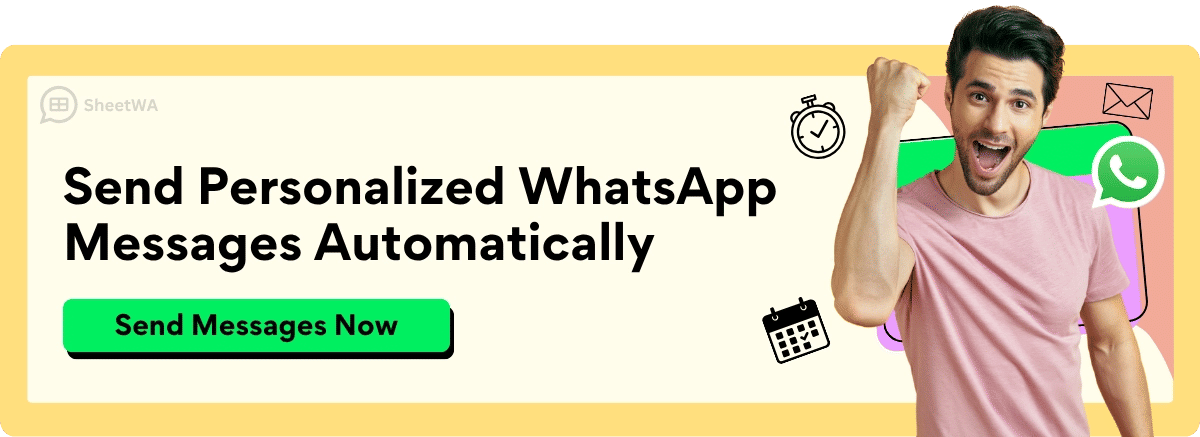
Many people use WhatsApp for both personal and business reasons. Editing your WhatsApp profile picture and changing your profile picture often can help you keep your work and personal life separate. You can also use different photos for different groups of contacts. If you want to hide my profile picture from certain people, these privacy settings give you that control.
Remember: Editing your WhatsApp profile picture and updating your privacy settings is not just about looks. It is about keeping your information safe and making sure only the right people can see it.
This guide makes it easy to hide my profile picture from unknown numbers. You can follow these steps any time you want to change profile picture settings or update your privacy. If you use WhatsApp for business, these tips help you stay organized and protect your data.
WhatsApp Privacy Settings for Specific Contacts
My Contacts Except
Sometimes you do not want everyone to see your profile photo. You might have work people or clients in your contacts. The "My Contacts Except..." feature helps you with this. It lets you hide your profile picture from certain people. You do not need to block or delete them.
To use this feature, do these steps:
Open WhatsApp on your phone.
Go to Settings.
Tap Account, then Privacy.
Tap Profile Photo.
Pick "My Contacts Except...".
Choose the people you want to hide your photo from.
Tap Done to save.
This feature lets most people see your photo. But some people will not see it. For example, you can keep your photo private from some work contacts. Using "My Contacts Except..." helps you control your privacy. Others will not know you hid your photo from them.
Tip: Check your whatsapp privacy settings often. You can change your excluded list if your friends or work group changes.
Blocking Contacts
Blocking someone on WhatsApp is another way to stay private. If you block a person, they cannot see your profile picture. They also cannot see your last seen, status, or online status. They cannot call or message you. Blocking is a strong way to stop someone from seeing your info.
To block someone:
Open WhatsApp and go to Settings.
Tap Account, then Privacy.
Tap Blocked Contacts.
Add the person you want to block.
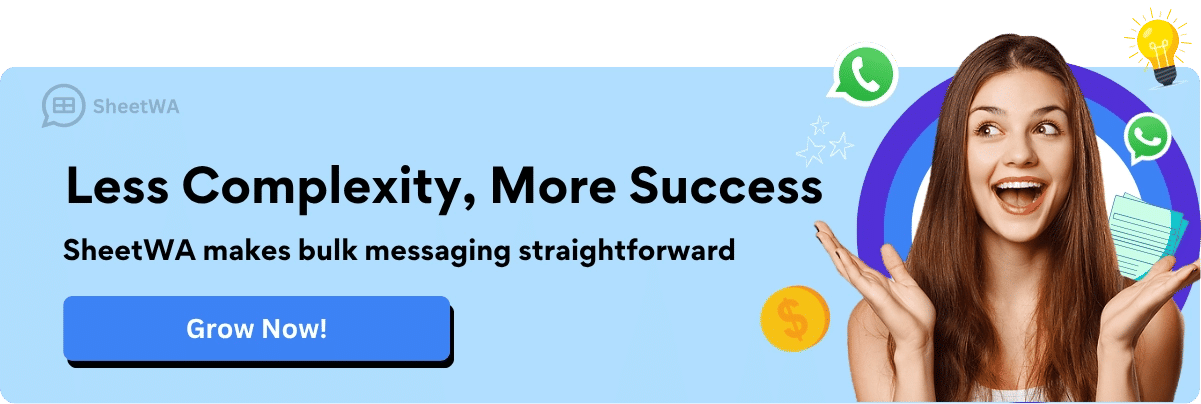
When you block someone, they cannot see your profile photo. They do not get a message that you blocked them. Sometimes, people cannot see your photo because of other whatsapp privacy settings. For example, if you only let saved contacts see your photo, or if you removed your photo.
Note: Blocking lasts until you unblock the person. Use this if you want to fully protect your privacy from someone.
Managing Visibility
It is important to control who sees your profile photo. WhatsApp privacy settings give you many choices. You can pick "Everyone", "My Contacts", "My Contacts Except...", or "Nobody". "My Contacts Except..." is good for work people or clients. This keeps your personal photo private but lets you talk for work.
Check your settings often. If you get a new job or meet new people, update your privacy. This helps you keep your info safe. You do not have to block someone just to hide your photo. The right settings let you control your privacy in a simple way.
Callout: If you use WhatsApp for work, check your whatsapp privacy settings before you start a new project or send lots of messages. This keeps your work and personal life safe and separate.
What Changes After Updating Privacy Settings
Who Can See Your Photo
When you change your WhatsApp privacy settings, you pick who sees your profile picture. You have three main choices:
Everyone: Anyone with your number can see your photo.
Only your contacts: Only people saved in your phone’s address book can view your photo.
No one: Nobody can see your profile picture.
You get to choose what works best for you. If you want to keep things private, pick "Only your contacts." This is good if you use WhatsApp for work and personal stuff. You might not want strangers or clients to see your personal photo. You can change who sees your profile picture any time you want by updating your settings.
Tip: Check your privacy settings often. This makes sure only the right people see your profile photo.
What Unknown Numbers See
After you change your privacy settings, unknown numbers cannot see your profile picture if you pick "Only your contacts." These people will see a blank avatar or a default image instead of your real photo. This keeps your identity safe from strangers. If you use WhatsApp for business, this is important. You may message lots of people you do not know. Limiting who can see your photo helps you keep work and personal life separate.
If you set your profile photo to "Everyone," anyone with your number can see your picture. If you pick "No one," nobody will see your photo, not even your contacts. Think about what you need before you pick a setting.
Note: Some people might still see your old profile picture if their device saved it before you changed your settings. New users or people who did not have your photo before will only see what your current settings allow.
Timing of Changes
When you update your WhatsApp privacy settings, the changes happen right away. You do not need to restart the app or your phone. As soon as you pick a new option, WhatsApp uses it for your account. People who lose access to your profile photo will see the default image the next time they look at your profile.

But if someone saw your profile before you changed your settings, their device might still show your old photo for a short time. This is because WhatsApp sometimes saves images on the device. After a while, the app updates and removes the old photo, so only your new privacy settings show.
Callout: If you use WhatsApp for business, remember that privacy settings help you control your image and protect your data. Always update your settings before you start a new project or message new clients.
Viewing Others' Photos
When you change your WhatsApp privacy settings, you might wonder if you can still see other people’s profile photos. The answer depends on their privacy choices, not yours. WhatsApp lets each user control who can view their profile picture. You cannot override someone else’s privacy settings.
If a contact sets their profile photo to "Everyone," you will see their picture as long as you have their number. If they choose "My Contacts," you must save their number in your phone’s address book. If you do not save their number, you will see a blank avatar or the default image. If they pick "Nobody," you will not see any profile photo, even if you are in their contacts.
Tip: If you cannot see someone’s profile photo, check if you saved their number. Sometimes, you need to refresh your contacts list in WhatsApp.
Here is a simple table to help you understand:
Their Setting | You Saved Their Number? | Can You See Their Photo? |
|---|---|---|
Everyone | Yes or No | Yes |
My Contacts | Yes | Yes |
My Contacts | No | No |
Nobody | Yes or No | No |
You might notice that sometimes a contact’s photo disappears. This can happen for several reasons:
They changed their privacy setting.
They removed your number from their contacts.
They deleted their profile photo.
They blocked you.
If you get blocked, you will not see their profile photo, last seen, or status updates. Blocking works both ways. You also cannot see their updates.
Note: WhatsApp does not send alerts when someone changes their privacy settings or blocks you. You must look for clues, like missing profile photos or status updates.
You can always respect others’ privacy by not asking why you cannot see their photo. People have different reasons for hiding their pictures. Some want more privacy. Others want to keep work and personal life separate.

If you use WhatsApp for business, you may notice that some clients or customers do not show profile photos. This is normal. Many people keep their photos private for safety. You should focus on your own privacy settings and respect others’ choices.
Remember, your privacy settings do not affect your ability to see others’ photos. Only their settings matter. If you want to see someone’s profile photo, save their number and hope they allow it. If not, you will see the default image.
Callout: Always keep your contact list updated. This helps you see profile photos when allowed and keeps your WhatsApp organized.
Tips for Managing WhatsApp Privacy Settings
Regular Reviews
You should look at your WhatsApp privacy settings often. This helps keep your info safe and current. If you use WhatsApp for work or send lots of messages, checking often is even more important. Here are some easy tips you can use:
Make sure your WhatsApp profile is correct. Change your contact info if it changes.
Only message people who gave you their number and said yes to messages.
Make sure your opt-in steps follow the rules. Tell people clearly and get their okay.
Listen if someone wants to block or stop messages. Remove them right away.
Use approved message templates when you start chats outside normal chats.
Always give people a simple way to stop messages in every chat.
Only collect and keep the data you need. Share a privacy policy that follows the law.
Follow WhatsApp’s tech rules for a good experience.
Never act like you are another business.
Use automation carefully. Make sure people can talk to a real person if needed.
Tip: Set a reminder to check your privacy settings every month. This helps keep your WhatsApp profile safe and limits who can see your status.
Using SheetWA Safely
When you use SheetWA, you get better privacy tools for WhatsApp. SheetWA works with Google Sheets using read-only access, so it cannot change your data. It does not keep your messages after they are sent. All messages go through WhatsApp Web, so end-to-end encryption stays on.
To use SheetWA safely, try these tips:
Only share what you need, like names and phone numbers. Do not send private info.
Turn on two-factor authentication for your Google account.
Send messages in small groups at first. This helps you not look like spam.
Change the time between messages. This makes your messages look more normal.
Watch for spam reports. If you get too many, stop and check what you are doing.
Never use a number that WhatsApp banned before.
Note: Always check your privacy settings and permissions before you start a new campaign. This helps you control who sees your status and keeps your data safe.
Responsible Messaging
Responsible messaging means you respect everyone’s privacy. You must use good habits to protect data and build trust. Here are some simple steps:
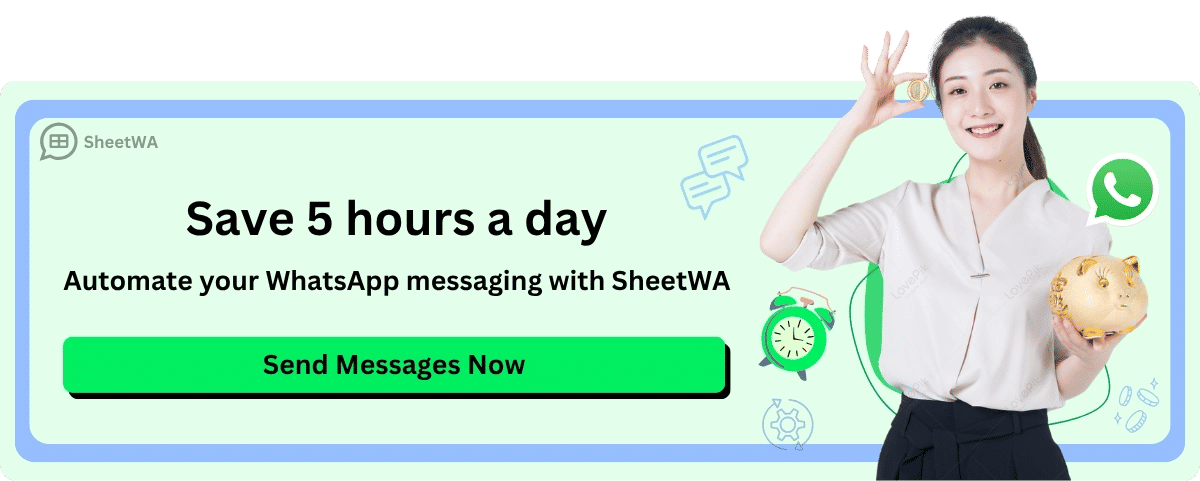
Have a clear reason for using someone’s data.
Make sure your contact list is correct and up to date.
Delete data when you do not need it anymore.
Follow all privacy laws.
Get clear permission before you send messages.
Tell people how you use their data and what rights they have.
Let people stop messages or delete their info any time.
WhatsApp uses end-to-end encryption to keep messages private. But you still need to be careful with phone numbers and other details. Always follow the rules for data safety. If you use special features, do not share private data outside WhatsApp.
Callout: By using these tips, you control your privacy and make a safe place for your contacts. Responsible messaging helps protect your WhatsApp profile and builds trust with your audience.
You can stop unknown numbers from seeing your WhatsApp profile picture by choosing "My Contacts" for your profile photo. Check your privacy settings often to keep your info safe.
Turn on two-step verification and app lock for more safety.
Always ask for clear permission before sending lots of messages and let people stop messages easily.
Try using Advanced Chat Privacy to block chat exports and limit sharing media. These tools help you control your WhatsApp and keep it safe.
FAQ
Can unknown numbers see my WhatsApp profile picture if I message them first?
No, if you set your profile photo to "My Contacts," only people saved in your phone can see your picture. Unknown numbers will see a blank avatar, even if you start the chat.
What happens if I add someone to my contacts after changing privacy settings?
Once you add a number to your contacts, that person can see your profile photo if your setting is "My Contacts." The change takes effect right away.
Will blocking someone hide my profile picture from them?
Yes. When you block a contact, they cannot see your profile photo, last seen, or status. They also cannot message or call you.
Does SheetWA affect my WhatsApp privacy settings?
No. SheetWA does not change your WhatsApp privacy settings. You control who sees your profile photo by updating your WhatsApp privacy options.
Can I hide my profile picture from only one person?
Yes. Use the "My Contacts Except..." feature. Select the contact you want to exclude. That person will not see your profile photo, but others in your contacts will.
Do privacy settings affect my ability to see others’ profile photos?
No. You see others’ profile photos based on their privacy settings, not yours. If they allow it, you will see their photo.
How often should I review my WhatsApp privacy settings?
You should check your privacy settings at least once a month. Update them if you add new contacts or use WhatsApp for new projects.
What do unknown numbers see if I hide my profile picture?
Unknown numbers see a default gray avatar instead of your real photo. They cannot view your profile picture unless you add them to your contacts.

