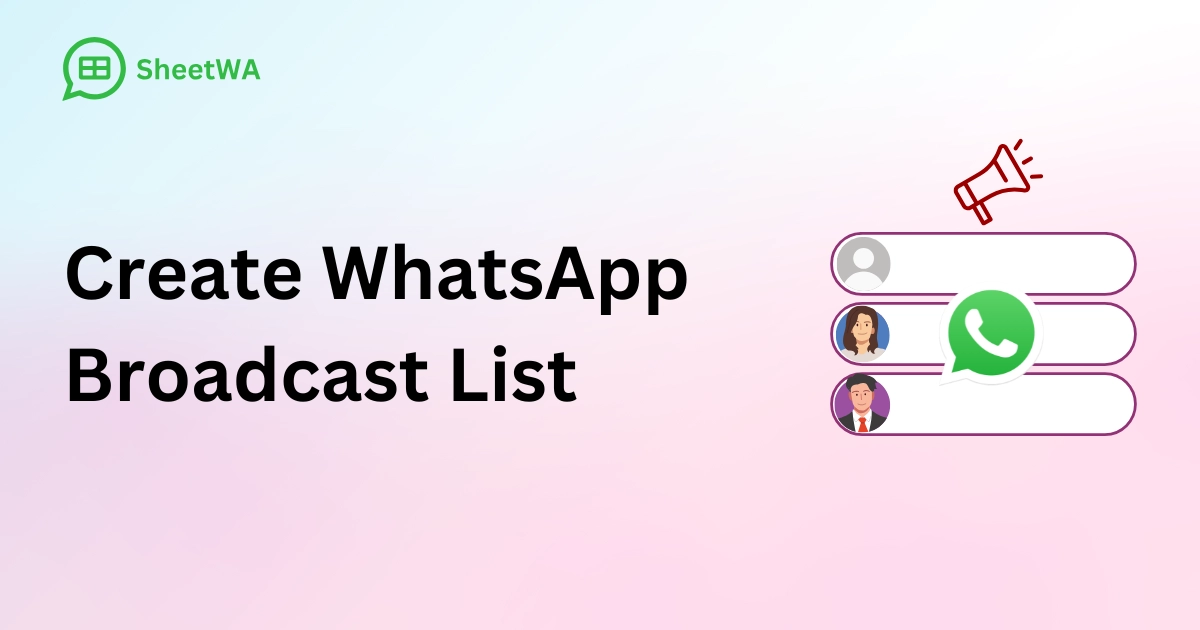
Want to talk to many people without a busy group chat? You can make a whatsapp broadcast list in a few easy steps. Open whatsapp, tap the menu, and start your list. You can do this on Android, iOS, or use SheetWA online for sending many messages. By 2025, whatsapp will have over 3 billion users.
Statistic Category | Data / Description |
|---|---|
Monthly Active Users (Oct 2024) | 2.3 billion people use it worldwide |
Projected Monthly Active Users (2025) | It may reach 3 billion users in 2025 |
Daily Active Users | More than 1 billion people use it every day |
Messages Sent Daily | Over 100 billion messages are sent each day (about 69 million every minute) |
WhatsApp Business Users | More than 200 million businesses use WhatsApp Business every month |
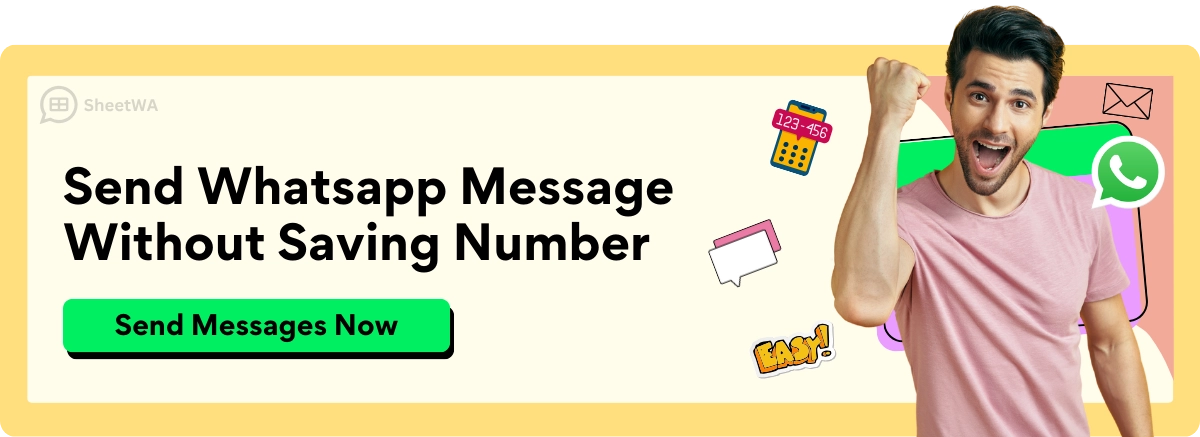
Read More: Send WhatsApp messages without saving numbers using SheetWA.
A whatsapp broadcast list keeps your messages private. Your message goes right to each person’s inbox. You do not have to deal with group mess. You can talk to many people in a simple way. Just open whatsapp, make your list, and you are set.
Tip: Broadcast lists let you send updates, deals, or reminders to lots of people at once. No one can see who else got the message.
Key Takeaways
WhatsApp broadcast lists let you send one message to many people at once. You can send it to up to 256 contacts. You do not need to make a group chat for this.
Only people who have saved your phone number will get your broadcast messages. Remind your contacts to save your number so they get your messages.
You can make and manage broadcast lists on your phone. This works on both Android and iOS. You cannot use WhatsApp Web for this.
Broadcast lists keep your messages private. Each person gets your message in their own chat. They cannot see who else got the message.
Use broadcast lists to send updates, reminders, or promotions. This helps keep your chats neat and personal.
You can make your messages special by using names or special offers. This helps people feel important and makes them want to reply.
Do not spam people. Send helpful messages, ask for permission, and wait between broadcasts. Let people choose to stop getting your messages.
If you want to send messages to more people or need more features, you can use tools like SheetWA. These tools help you send many personal messages from your computer.
WhatsApp Broadcast List
What Is a Broadcast List
A whatsapp broadcast list lets you send one message to many people. You do not have to make a group or show everyone’s names. When you use a broadcast list, each person gets your message in their own chat. Here are some things you can do with whatsapp broadcast lists:
You can send one message to 256 contacts at once.
You can make many broadcast lists for different people.
You can name your list and change contacts anytime.
You can edit or delete your broadcast list easily.
Each person gets your message in their own chat, so it feels special.
Only you get replies, not everyone on the list.
People must save your number to get your messages.
You can use whatsapp broadcast lists for business news, reminders, or sharing updates with friends. Broadcast lists help you save time and keep your chats neat.
Broadcast List vs Group
You might wonder how a broadcast list is not the same as a group. Here is a quick comparison:
Feature / Aspect | WhatsApp Broadcast Lists | WhatsApp Groups |
|---|---|---|
Communication Type | One-way: you send messages to many privately | Two-way: everyone can chat together |
Message Visibility | Messages show up as private chats | All members see every message |
Privacy | High: contacts do not see each other | Low: everyone sees all members |
Recipient Requirement | Must save your number to get messages | No need to save numbers |
Participant Limit | 256 per list | 1024 per group |
Interaction | Only you can send to all; replies come to you | Anyone can reply and interact |
Admin Controls | You manage your own lists | Admins manage group settings |
Joining/Leaving | Contacts cannot join or leave; you control the list | Members can join or leave anytime |
Notifications | No join/leave alerts | Alerts for joining, leaving, and new messages |
Use Cases | Announcements, promotions, one-way updates | Team chats, community, group discussions |
A whatsapp broadcast list is best if you want to share info without making a big group chat.
Privacy Benefits
Privacy is important when you send messages. With whatsapp broadcast lists, you keep everyone’s contact details safe. Each person gets your message alone. They cannot see who else is on your list. This is good for sharing private info or business news. You do not show phone numbers or personal details. In a group, everyone can see each other’s numbers and messages. That is not always safe or private.
When you use a whatsapp broadcast list, you keep things personal and private. Your contacts feel like you messaged them only. Using broadcast lists helps you build trust and keeps your audience happy. If you care about privacy, whatsapp broadcast lists are a good choice.
Create WhatsApp Broadcast List

Ready to reach lots of people at once? You can create a WhatsApp broadcast list in just a few taps. Let’s walk through the steps for Android, iOS, and Web. You’ll see how easy it is to send updates, reminders, or news to your contacts without making a group.
Android
If you use an Android phone, you can create a new broadcast list right inside WhatsApp. Here’s how you do it:
Open WhatsApp on your Android device.
Go to the Chats screen at the bottom.
Tap the menu icon (three dots) in the top right corner.
Choose "New Broadcast" from the menu.
Add contacts by searching or scrolling through your list. Tap each name you want to include.
When you finish, tap the checkmark or "Create" button.
Type your message in the broadcast chat screen.
Tap the send button (the paper airplane icon).
Your broadcast list now appears in your Chats tab, just like any other chat.
You can manage your broadcast list anytime. Just go to the Chats screen, find your list, and tap it. You can add contacts, remove them, or send new messages whenever you want.
Tip: Only contacts who have saved your number will get your broadcast messages. If someone doesn’t see your message, ask them to save your number.
iOS
Using an iPhone? The steps to create a WhatsApp broadcast list are just as simple. Here’s what you need to do:
Open WhatsApp on your iPhone.
Go to the Chats screen at the bottom.
Tap "Broadcast Lists" in the top left corner.
Tap "New List" at the bottom.
Add contacts by tapping their names. You can search or scroll to find them.
After you select everyone, tap "Create."
Type your message in the broadcast chat.
Tap the send button to deliver your message.
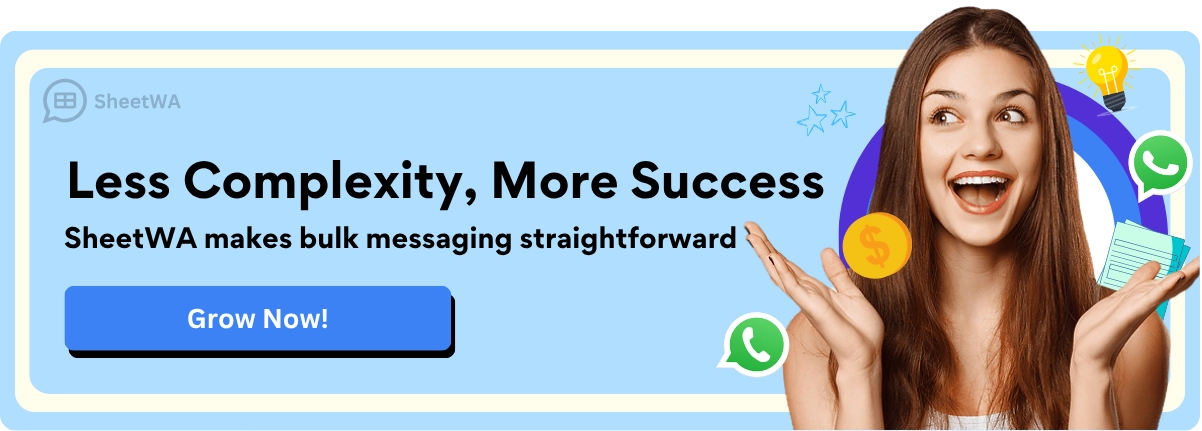
Your broadcast list will show up with your other chats. You can tap it anytime to send more messages or manage your contacts.
Note: The maximum number of contacts in a broadcast list is 256. This limit has not changed recently.
Web
You might want to use WhatsApp Web for sending messages from your computer. While you can send messages to existing broadcast lists, you cannot create or edit broadcast lists on WhatsApp Web. The creation and management of broadcast lists must happen on your phone.
Here’s what you can do on WhatsApp Web:
Open WhatsApp Web and scan the QR code with your phone.
Go to the Chats screen. Your broadcast lists will appear alongside your other chats.
Click on a broadcast list to send a message to everyone in that list.
Keep in mind:
You cannot create a new broadcast list or add contacts to a list on WhatsApp Web.
You can only send messages to lists you already made on your phone.
Broadcast lists have a maximum of 256 contacts.
Only contacts who have saved your number will receive your messages.
Replies come as private chats, not group messages.
Reminder: If you want to make changes to your broadcast lists, use your phone. WhatsApp Web is great for sending messages, but not for creating broadcast lists.
Limitations and Tips
When you create a WhatsApp broadcast list, remember these important points:
Each broadcast list can have up to 256 contacts.
Only people who saved your number will get your messages.
You must use your phone for creating and editing broadcast lists.
Replies from your contacts come as private messages.
Broadcast lists help you keep your messages private and organized.
If you want to reach more people or need advanced features, you can try tools like SheetWA for bulk messaging. For most users, the built-in broadcast list feature in WhatsApp is quick and easy for sharing news, updates, or reminders.
Steps to create a broadcast list are simple. Open WhatsApp, go to the Chats screen, tap the menu, and add contacts. You’re ready to send your message!
Sending Messages WhatsApp Broadcast List
How to Send
You can send a broadcast message to many people at once. WhatsApp makes this simple. First, open your broadcast list. Then, write your message like you do in any chat. Tap the send button to send it. WhatsApp will deliver your message to each person. Each person gets the message in their own chat.

Before you send, check your contact list. Make sure everyone saved your number. If they did not, they will not get your message. Keep your list up to date. Remove old or unused numbers to stop problems.
Here is a quick table of common problems and how to fix them:
Common Issue | Causes | Solutions |
|---|---|---|
Message Delivery Failures | Wrong numbers, inactive contacts, policy issues | Check numbers, update list, avoid spamming |
Limited Reach | Recipients have not saved your number | Remind contacts to save your number |
Poor Engagement | Boring content, too many messages | Personalize, send relevant updates, space out messages |
Tip: If some people do not get your messages, ask them to save your number.
Recipient Experience
When you send a WhatsApp broadcast, your contacts get a private message. They do not see who else got the message. This keeps things private and personal. Your message looks like a normal chat, not a group message.
Let’s look at how broadcasts and groups feel for people:
Aspect | WhatsApp Broadcast | WhatsApp Group |
|---|---|---|
Privacy | Only you and the recipient see the message | Everyone in the group sees all messages |
Message Delivery | Sent as private, individual chats | Sent to the group chat, visible to all |
Notification Volume | Fewer notifications | More notifications from group activity |
Use Cases | Announcements, updates, invitations | Group discussions, planning, teamwork |
People get fewer notifications and more privacy with broadcasts. They do not get too many group messages. Your updates feel special and personal.
Managing Replies
After you send a broadcast, people may reply to you. Each reply comes as a private message. You can answer questions or help them one-on-one. This helps you build trust and better relationships.
Here are some good tips for handling replies:
Ask people to reply if they have questions.
Add a call-to-action like "Reply for more info."
Check your chats often so you can answer fast.
Remove inactive contacts from your broadcast list.
Make your replies personal so people feel special.
Follow WhatsApp’s rules to avoid trouble.
Note: WhatsApp broadcasts work best when you send useful messages and reply quickly. This keeps your audience happy and interested.
Requirements and Limits
Contact Must Save Number
When you use a WhatsApp broadcast list, you want your message to reach everyone. But there’s a catch. Only people who have saved your number in their contacts will get your broadcast. If someone has not saved your number, they will not see your message at all. This rule is one of the main recipients requirements for broadcast lists.
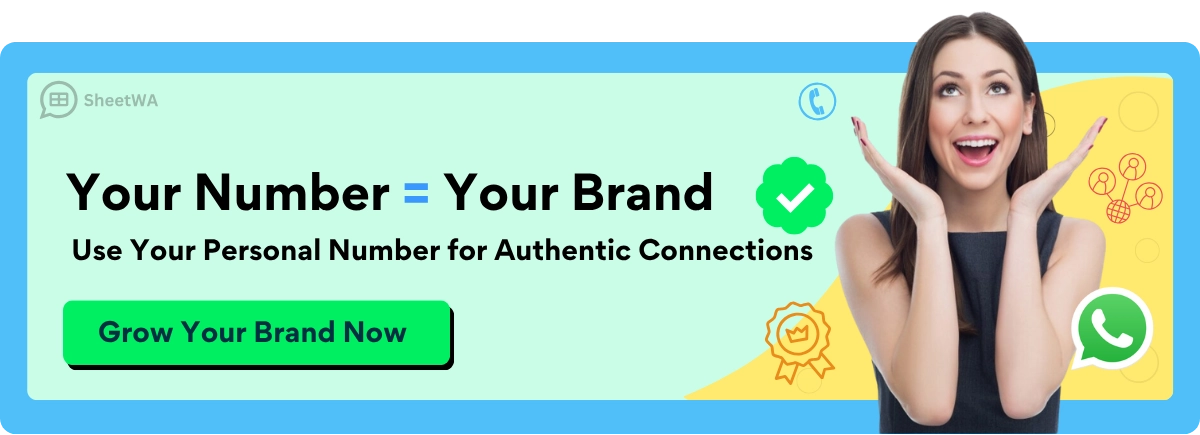
Why does WhatsApp do this? It helps stop spam and keeps your messages safe. You can add contacts to your list, but if they have not saved your number, your message will not show up in their chat. You also will not see delivery or read receipts from those people. So, before you send out a broadcast, remind your contacts to save your number. This simple step makes sure your updates, reminders, or deals actually reach your audience.
Tip: If someone says they did not get your broadcast, ask them to check if your number is saved in their phone.
Recipient Limit
WhatsApp sets a broadcast list limit to keep things under control. Right now, you can add up to 256 contacts to a single broadcast list. This is the maximum number of people you can message at once using the regular WhatsApp or WhatsApp Business app. If you try to add more, WhatsApp will not let you. This broadcast list limit helps prevent spam and keeps the platform safe for everyone.
Here’s a quick look at the main recipients requirements for broadcast lists:
Requirement | Details |
|---|---|
Contact Must Save Number | Yes, or they will not receive your message |
Maximum Contacts per List | 256 |
Multiple Lists Allowed | Yes, you can create several lists |
If you need to reach more people, you can make more lists or use business tools for higher limits. For most users, 256 contacts per list is enough for updates, announcements, or reminders.
No Scheduling
You might want to plan your messages ahead of time, but WhatsApp does not let you schedule broadcasts in the regular app. You must send each message manually. There is no built-in way to set a time for your broadcast to go out later. This means you need to be ready when you want to send your update.
Some business tools and advanced platforms offer scheduling, but these require special approval and extra steps. For most people, you will use the manual method. If you want to send a message at a certain time, just set a reminder for yourself and send it when you are ready.
Note: WhatsApp keeps things simple for regular users. If you need automation or scheduling, you may want to explore business solutions, but these come with extra requirements and costs.
Other Restrictions
When you use WhatsApp broadcast lists, you need to know about a few more rules. These restrictions help keep your messages safe and make sure you use the feature the right way. Let’s break down what else you should watch out for.
1. Media and File Limits
You can send photos, videos, and documents in your broadcast messages. But WhatsApp sets some limits:
File Size: You can only send files up to 100 MB. If your video or document is bigger, WhatsApp will not let you send it.
Media Types: WhatsApp supports common formats like JPG, PNG, MP4, PDF, and DOCX. If you try to send a file type that WhatsApp does not support, your message will not go through.
Number of Media Files: You can attach up to 30 photos or videos at once in a single message.
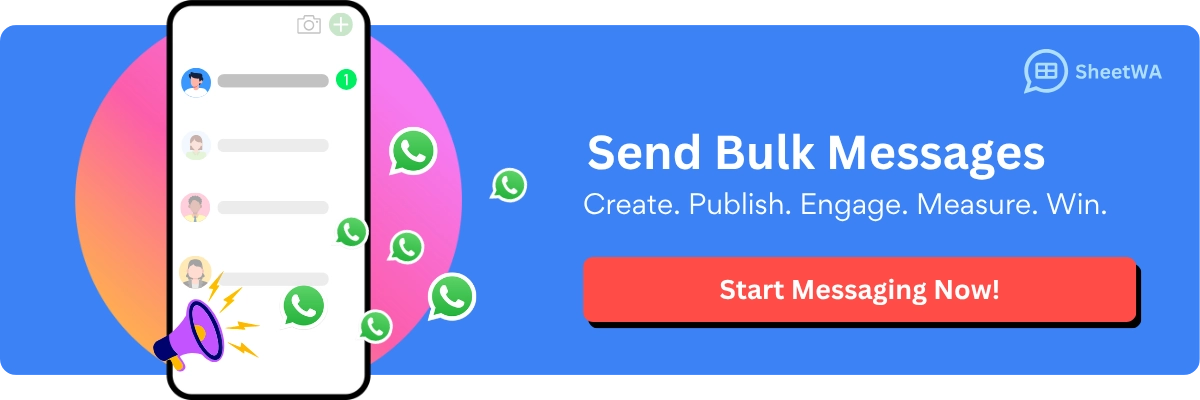
Tip: If your file is too large, try compressing it or splitting it into smaller parts.
2. Editing and Managing Broadcast Lists
Once you create a broadcast list, you can add or remove contacts. But you cannot edit a message after you send it. If you make a mistake, you need to send a new message with the correct info.
You cannot recall or unsend a broadcast message for everyone.
You cannot see who received your message unless they reply or you check delivery ticks.
You cannot add people to a broadcast list unless they have saved your number.
3. Message Delivery and Read Receipts
WhatsApp uses check marks to show if your message was delivered or read. But with broadcast lists, these marks work a bit differently:
Check Mark | What It Means in Broadcasts |
|---|---|
✓ | Message sent from your phone |
✓✓ | Message delivered to at least one |
✓✓ (blue) | At least one person read your message |
You cannot see a full list of who read your broadcast. You only see the usual ticks. If you want to know if someone got your message, you need to ask them or wait for a reply.
4. Privacy and Security
WhatsApp keeps your messages private. But you need to follow some rules:
You cannot hide your phone number from people on your broadcast list.
You cannot send messages to people who blocked you.
You cannot use broadcast lists for spam or unwanted ads. WhatsApp may block your account if you break the rules.
Note: Always send messages to people who want to hear from you. This keeps your account safe and your contacts happy.
5. No Automation or Bots
WhatsApp broadcast lists do not support bots or automatic replies. You need to send and reply to messages yourself. If you want more features, you can look into business tools, but regular broadcast lists keep things simple.
In summary:
WhatsApp broadcast lists are great for sharing news, but you need to follow these extra rules. Keep your files small, check your contacts, and always respect privacy. If you use broadcast lists the right way, you will reach your audience without any trouble.
Creating Broadcast Lists on WhatsApp Web
SheetWA Overview
If you want to send messages to many people from your computer, SheetWA makes it easy. SheetWA is a browser extension that works with WhatsApp Web. You do not need to set up any complicated systems or use special codes. You just add SheetWA to your browser and start sending messages right away.
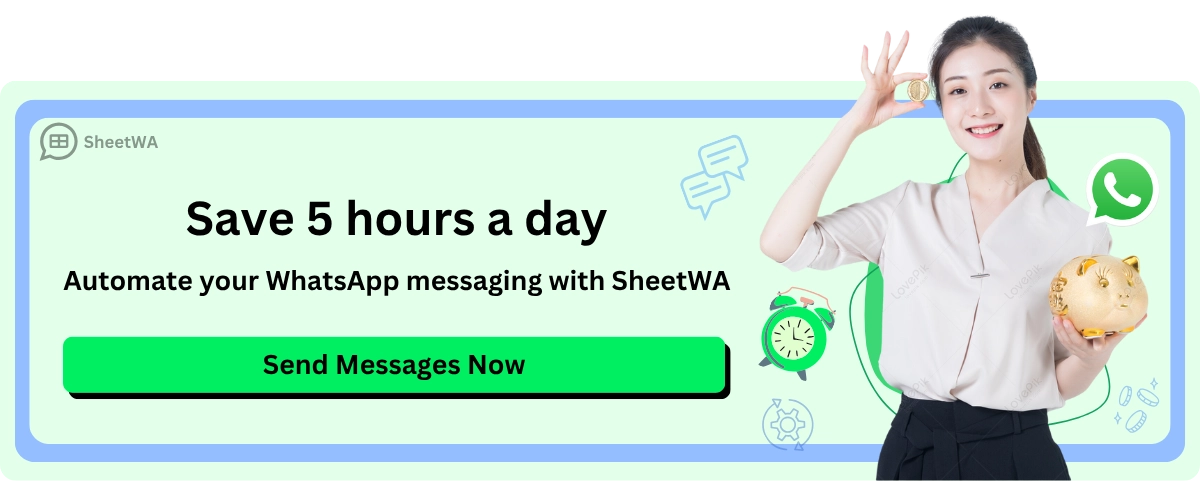
Here’s what you can do with SheetWA:
Connect your Google Sheets, Excel, or CSV files to WhatsApp Web.
Personalize each message with names or order details using placeholders.
Attach images, videos, or documents to your messages.
Send messages in batches and set time gaps between them to avoid spam flags.
Preview your messages before sending and check delivery reports after.
Use it with both personal and business WhatsApp accounts.
SheetWA helps you save time and makes your messages feel personal. You can use it for business updates, reminders, or even holiday greetings.
SheetWA Setup
Getting started with SheetWA is simple. You do not need any technical skills. Just follow these steps:
Go to the Chrome Web Store and search for SheetWA.
Click "Add to Chrome" to install the extension.
Open WhatsApp Web on your computer and scan the QR code with your phone.
Sign in to SheetWA using your Google account. This lets SheetWA connect to your Google Sheets.
Prepare your data. Make a Google Sheet or Excel file with columns like "Contact Number," "Name," and "Message."
Give SheetWA permission to access your sheet when asked.
You can send a test message to yourself to make sure everything works.
Once you finish these steps, you are ready to start creating a broadcast list and sending messages to your contacts.
SheetWA Messaging Steps
Now you can start creating broadcast lists and sending messages in bulk. Here’s how you do it:
Open your Google Sheet, Excel, or CSV file with your contact list.
Click the SheetWA icon in your browser and choose "Send Message Now."
Paste the link to your Google Sheet or upload your Excel/CSV file.
Select the right sheet or tab if you have more than one.
Map your columns to message fields. For example, match {Name} to the "Name" column.
Write your message. You can use placeholders like {Name} to make each message personal.
Attach any images, videos, or documents you want to send.
Preview your messages to check for mistakes.
Set a time gap between messages (like 5–15 seconds) to keep your account safe.
Click "Send" and watch as SheetWA delivers your messages one by one.
SheetWA also lets you save message templates, format your text with bold or emojis, and track which messages were delivered. You can see reports to know if your messages reached everyone. If you want to send messages to people in different countries, you can set country codes for each number.
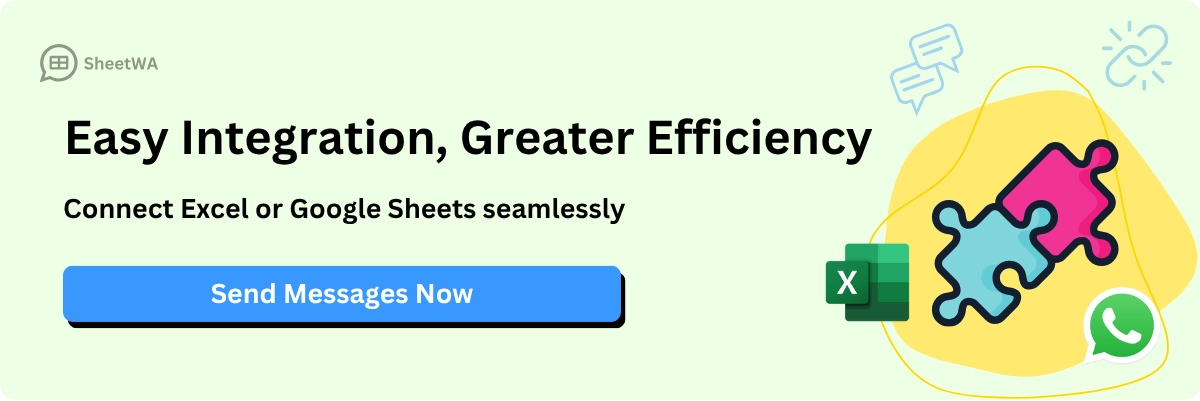
Tip: Always make sure your contacts want to get your messages. Respect their privacy and follow WhatsApp’s rules to keep your account safe.
SheetWA does not schedule messages or use chatbots. You manage replies and consent yourself. Keep your data safe and update SheetWA and WhatsApp Web for the best results.
Tips for Creating a WhatsApp Broadcast List
Personalization
If you want people to pay attention to your messages, make them feel special. Personalization is the secret sauce. When you use someone’s first name in a message, it feels like you wrote it just for them. You can also mention things they bought before or send them a birthday wish. This makes your message stand out from the crowd.
Here are some ways to personalize your messages:
Use the recipient’s first name in your greeting.
Suggest products based on what they bought before.
Send special offers for birthdays or holidays.
Group your contacts by age, location, or interests and send messages that fit each group.
Thank loyal customers with exclusive deals.
Ask for feedback and use it to make your next message even better.
Almost everyone likes a personal touch. In fact, about 80% of people say they are more likely to buy from companies that send them messages made just for them. When you start using broadcast lists, try to make every message feel like a one-on-one chat.
Tip: Add emojis or images to make your messages more fun and friendly!
Timing
When you send your message matters almost as much as what you say. If you send a message late at night or during busy work hours, people might miss it or get annoyed. The best times to send messages are usually weekday mornings (9:00 am to 12:00 pm) or evenings (5:00 pm to 9:00 pm). On weekends, late mornings and early evenings work well.
Here’s a quick table to help you pick the right time:
Best Time to Send | Why It Works |
|---|---|
Weekday Mornings | People check phones before starting their day |
Weekday Evenings | Relaxing after work, more time to read |
Weekend Late Mornings | More free time, less rush |
Weekend Afternoons | Preparing for the week, open to updates |
Avoid sending messages late at night or during big holidays unless your message is urgent. Try sending at odd times, like 5:41 pm instead of 5:00 pm, to stand out. Test different times and see when your audience responds best. Using broadcast lists at the right time helps your message get noticed.
Engagement
You want your audience to read your messages and take action. To boost engagement, start by building a list of people who really want to hear from you. Segment your contacts by what they like or where they live. This way, you can send messages that matter to them.
Here are some ideas to keep your audience interested:
Use their name and add pictures or videos.
Send quizzes, contests, or surveys to make things interactive.
Share customer stories or thank-you notes.
Remind people about sales, events, or new products.
Try sending newsletters with updates and tips.
WhatsApp messages have a super high open rate—about 98%. That means almost everyone sees what you send. But don’t send too many messages. If you send too often, people might mute or block you. Using broadcast lists for fun, helpful, and personal messages keeps your audience happy and coming back for more.
Avoiding Spam
Nobody likes spam. You want your WhatsApp broadcast messages to reach people, not end up ignored or blocked. If you send too many messages or send the wrong kind, people might think you are spamming them. WhatsApp could even limit your account if you break the rules. Let’s talk about how you can avoid this and keep your messages welcome.
Here are some simple ways to avoid being marked as spam:
Get Permission First
Always ask people if they want to get your messages. If you send updates to someone who never agreed, they might block you. When people trust you, they are more likely to read what you send.Send Only Useful Messages
Make sure every message has value. Share news, tips, or offers that matter to your audience. If you send random or repeated messages, people will stop paying attention.Don’t Send Too Often
If you send messages every day, people might get annoyed. Try to space out your broadcasts. Once a week or only when you have something important works best for most people.Personalize Your Content
Use names and details that fit each person. A message that feels personal is less likely to be seen as spam. People like to feel special.Let People Opt Out
Tell your contacts how they can stop getting your messages. You can add a line like, “Reply STOP to unsubscribe.” If someone asks to leave, remove them from your list right away.Avoid Clickbait or Shady Links
Never send links that look suspicious. If you share a website, make sure it is safe and trusted. Bad links can hurt your reputation.Follow WhatsApp’s Rules
WhatsApp has clear rules about spam. Don’t send bulk messages to people who don’t know you. Don’t use broadcast lists for ads unless people agreed.
Tip: If you notice people are not replying or start blocking you, review your message style. Ask for feedback and adjust your approach.
Quick Table: Signs Your Messages Might Be Spam
Sign | What To Do Next |
|---|---|
People block your number | Slow down, check your content |
No one replies | Make messages more personal |
WhatsApp warns you | Review and follow the rules |
You want your messages to help, not bother. If you respect your contacts and send good content, you will build trust. People will look forward to your updates instead of reaching for the block button. Stay friendly, stay helpful, and your broadcast list will work for you!
Creating WhatsApp Broadcast Lists for Business

Bulk Messaging Tools
If you have a business, you want to talk to customers quickly. WhatsApp broadcast lists help you send news or deals to a small group. But what if you need to message a lot of people? That is when bulk messaging tools like SheetWA help. You can link your Google Sheets or Excel files and send messages to everyone. SheetWA lets you use names, order info, or special deals for each person. You save time because you do not type every message by yourself.
Here is a simple table to show the differences:
Feature/Aspect | WhatsApp Broadcast Lists | Bulk Message Sender Tools (SheetWA) |
|---|---|---|
Scale | Up to 256 contacts | Thousands of recipients |
Personalization | Same message for all | Custom messages for each person |
Automation | Manual sending | Automated, spreadsheet integration |
Media Support | Limited | Images, videos, documents supported |
Analytics | None | Delivery reports and tracking |
Best Use | Small updates | Marketing, reminders, event invites |
You can use SheetWA for big sales, customer alerts, or party invites. It is quick, simple, and helps you reach more people.
Message Templates
Message templates make things easier. You do not need to write the same thing again and again. Just make a template, add smart tags like {Name}, and send it to your list. Templates keep your messages neat and clear. You can change them for sales, reminders, or holidays.
Templates save you lots of time.
They help your brand sound the same in every message.
You can add names or order info to each message.
Templates help you follow WhatsApp’s rules so your messages go through.
Tip: Use templates for things like order updates, appointment notes, or special deals. This helps you stay clear and look professional.
Media Attachments
Sometimes, words are not enough to explain. You may want to show a product picture, send a flyer, or share a video. With SheetWA, you can add images, videos, or files to your messages. This makes your news more fun and helps people understand better.
Add pictures to show new products.
Send videos to teach how something works.
Share files like bills or event tickets.
People like pictures and videos. Media attachments can help more people read your messages and pay attention.
Note: Always ask before sending ads. Let people stop messages if they want. Keep a list of who said yes to your updates. This keeps your business safe and builds trust.
Using WhatsApp broadcast lists and tools like SheetWA helps you reach more people, send better messages, and grow your business. Always respect privacy, make your messages personal, and follow the rules.
You now know how to reach your contacts on WhatsApp using simple steps. Try making a list on your phone or use SheetWA for bigger needs. Here are some tips to help you get started:
Pick the right method for your goals and audience size.
Personalize your messages to make people feel special.
Respect privacy and follow WhatsApp’s rules.
Manage replies one by one for better connections. Want to grow your reach? Start today and see how easy it is to connect with your audience.
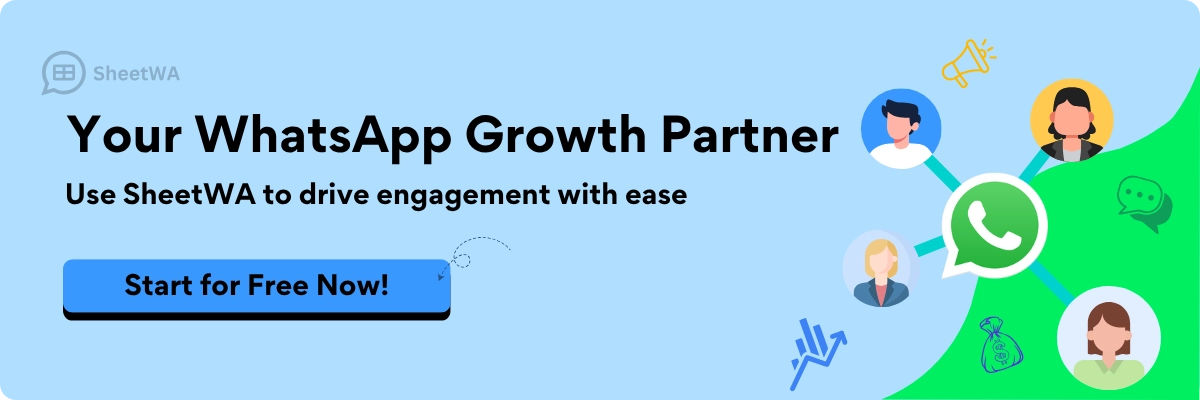
FAQ
How do I know if someone received my broadcast message?
You see one gray check mark when you send the message. Two gray check marks mean at least one person got it. You can’t see a full list of who received it. If someone replies, you know they got your message.
Can I remove someone from my broadcast list?
Yes! Open your broadcast list, tap "Edit," and remove the contact. They won’t get future messages from that list. You can add them back anytime if you want.
Why didn’t my contact get my broadcast message?
Your contact must save your number in their phone. If they haven’t, they won’t get your broadcast. Remind them to add you to their contacts. That usually fixes the problem.
Can I send pictures or videos in a broadcast?
Absolutely! You can attach photos, videos, or documents. Just tap the attachment icon when writing your message. Remember, files must be under 100 MB and in a supported format.
How many broadcast lists can I create?
You can make as many broadcast lists as you want. Each list can have up to 256 contacts. Organize your lists by topic, group, or event for easy messaging.
Will people see each other’s numbers in a broadcast?
No, they won’t. Each person gets your message in their own chat. They can’t see who else got it. Your contacts stay private.
Can I use WhatsApp Web to create a broadcast list?
You can’t create or edit broadcast lists on WhatsApp Web. You need your phone for that. On WhatsApp Web, you can only send messages to lists you already made.

