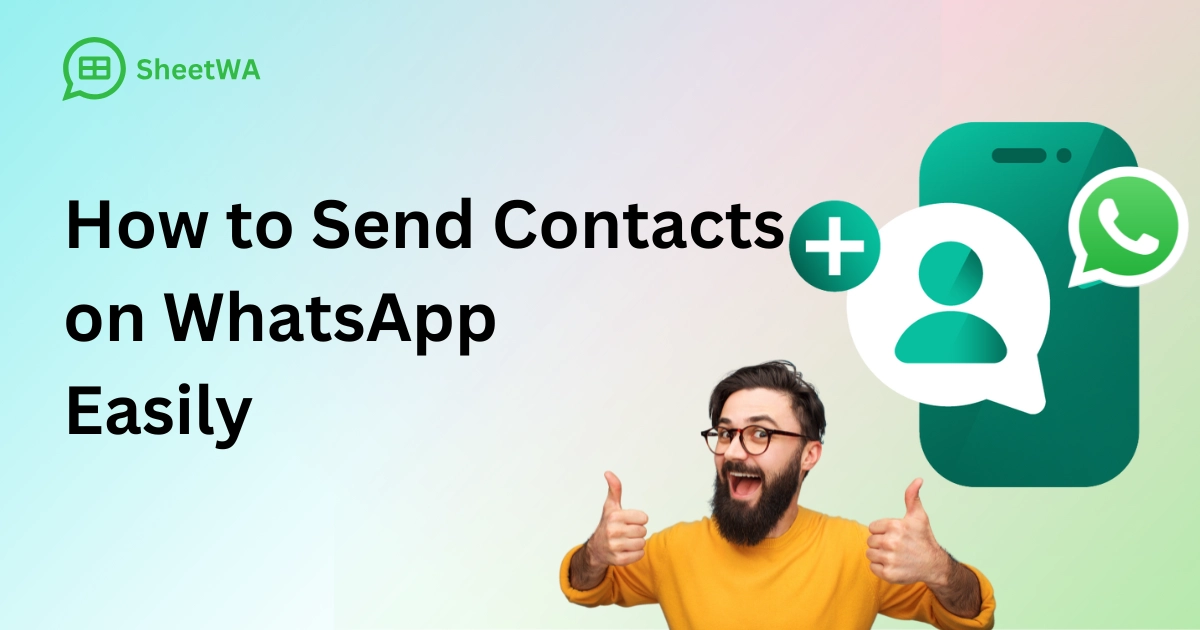
Wondering how to send contacts on whatsapp? You just need a few taps to share contacts with friends or family. On your phone or computer, you can send contact details in seconds. Whatsapp makes the process quick, so you never waste time searching for numbers. You can even share a whole list if you need to reach a group. Anyone can do this, even if you’re new to messaging apps.
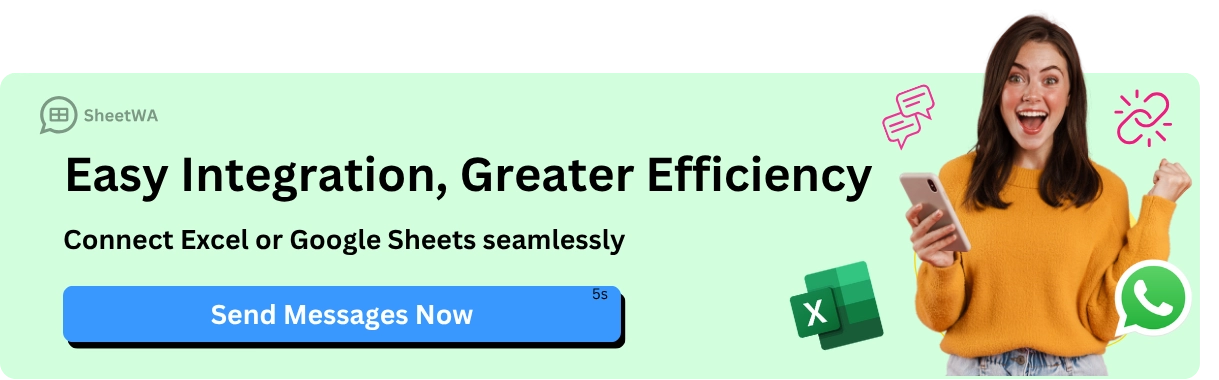
Key Takeaways
Open WhatsApp. Pick the chat where you want to send a contact. Check that you are in the right chat.
Tap the attach icon. On Android, it looks like a paperclip. On iPhone, it looks like a plus sign. This opens sharing options.
Choose the 'Contact' option. You will see your contact list. Pick one or more contacts to share.
After you pick contacts, look at your choices again. Tap the send button to share the contact cards.
Your friend can save the contacts easily. They just tap the contact cards in the chat.
You can use WhatsApp groups or broadcast lists. This lets you share contacts with many people at once.
If you have problems, check your contact permissions. Make sure the contact has a WhatsApp account.
For sharing many contacts, use tools like SheetWA. This helps you send lots of contacts from your computer.
How to Send Contacts on WhatsApp (Android)
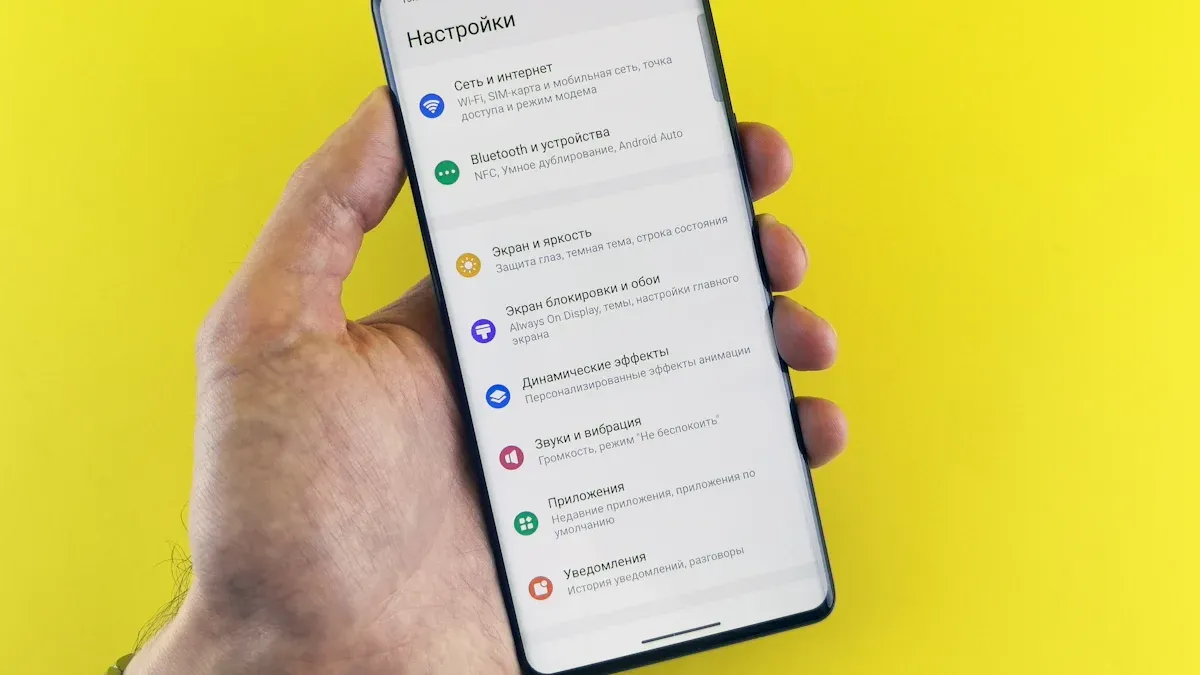
Open WhatsApp and Select Chat
Ready to get started? First, grab your Android phone and open WhatsApp. You’ll see your list of chats right away. If you want to send a contact to someone, tap on their chat. If you haven’t chatted with them before, tap the green chat bubble at the bottom right. Then, pick the person from your contacts list or search for their name. This step makes sure you’re in the right conversation before you share anything.
Tip: You can also start a new group chat if you want to send a message to multiple contacts at once. This is handy when you need to share details with a team or family group.
Tap Attach Icon
Once you’re inside the chat, look for the paperclip icon. You’ll find it at the bottom of the screen, right next to where you type your messages. Tap this icon to open a menu with different sharing options. You’ll see choices like Document, Camera, Gallery, and more. For sharing contacts, you want the option labeled “Contact.” This menu makes it easy to send all sorts of things, not just text.
Note: The attach icon is your gateway to sharing more than just words. You can send photos, videos, documents, and, of course, contacts.
Choose Contact
After you tap “Contact,” WhatsApp will show you your phone’s contact list. Scroll through or use the search bar at the top to find the person you want to share. Tap on the contact’s name. You can select more than one if you want to share multiple contacts at the same time. When you pick several, WhatsApp will add them all to your message. This is perfect if you need to share a whole list of contacts quickly.
To share multiple contacts, just tap each name you want to include. A checkmark will appear next to each one.
If you change your mind, tap the name again to unselect it.
Pro Tip: If you ever wondered how to send contacts on WhatsApp to more than one person, this is the way to do it. You can share multiple contacts in just a few taps.
Now you’re ready for the next step—sending the contact details!
Select and Send
Now you’ve picked the contacts you want to share. It’s time to send them! Here’s how you do it:
Check Your Selection
You’ll see a preview of the contacts you chose. Take a quick look to make sure you picked the right ones. If you spot a mistake, just tap the contact again to remove it. You can always add more by tapping extra names.Tap the Send Button
Look for the green arrow or send icon at the bottom right of your screen. Tap it when you’re ready. WhatsApp will send the contact cards straight into your chat.See the Shared Contacts in Chat
The contacts you sent will show up as cards in the conversation. Each card has the person’s name and phone number. The person you’re chatting with can tap the card to save the contact to their own phone.
Tip: If you’re sharing more than one contact, each one gets its own card. This makes it easy for your friend to pick which ones to save.
Wait for Confirmation
After you send, you’ll see a small checkmark next to the message. One gray check means it’s sent. Two gray checks mean it’s delivered. When they turn blue, your friend has seen it.
What Happens Next?
Your friend can tap the contact card and choose “Add to Contacts.”
If you sent the wrong contact, you can quickly delete the message for everyone (if you act fast).
Note: You can use this same method to send contacts in group chats. Everyone in the group will get the contact cards at once.
That’s it! You just shared one or more contacts on WhatsApp with only a few taps. It’s fast, simple, and works every time.
Read More : How to Add Contacts in WhatsApp for Android and iPhone
How to Send Contacts on WhatsApp (iPhone)
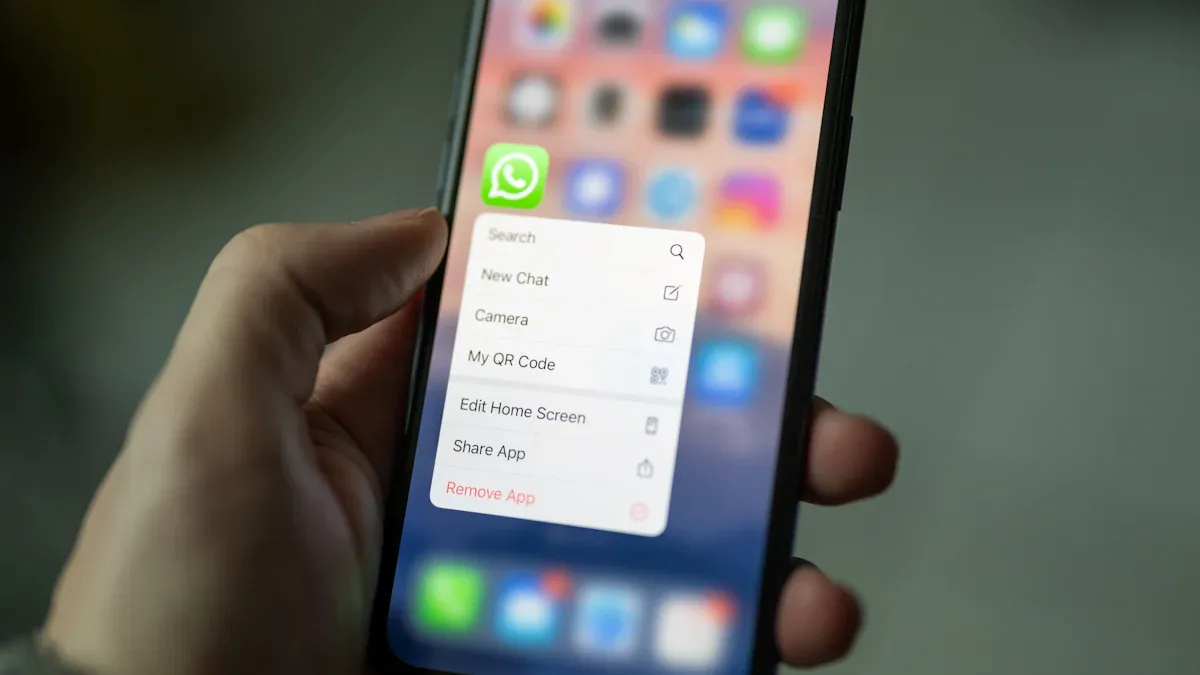
Open WhatsApp and Choose Conversation
You want to know how to send contacts on whatsapp using your iPhone? Let’s walk through it together. First, grab your iPhone and tap the WhatsApp icon. The app opens right to your Chats screen. You see all your conversations here. If you want to share contacts with someone, scroll through your chats and tap the conversation with that person. If you haven’t messaged them before, tap the pencil-and-paper icon in the top right corner. This lets you start a new chat. Pick the person from your contact list or search for their name. Now you’re ready to share contact details.
Tip: If you need to send a message to multiple contacts, WhatsApp has a Broadcast feature. Tap "Broadcast Lists" at the top of your chat screen. Then tap "New List" and select the contacts you want. Type your message and tap Send. Each person gets your message separately, and replies come back in their own chat.
Tap Plus Icon
Once you’re inside the chat, look for the plus (+) icon. You’ll find it at the bottom left of the screen, right next to the text box. Tap this icon to open a menu with sharing options. You’ll see choices like Photo & Video Library, Document, Location, and Contact. The plus icon is your gateway to sharing more than just messages. You can send photos, files, and, of course, contacts.

Tap the plus icon to open the menu.
Choose what you want to share.
Note: The plus icon makes it easy to send all kinds of information. You don’t have to leave the chat or switch apps.
Select Contact Option
After you tap the plus icon, a menu pops up. Look for the option labeled "Contact." Tap it. WhatsApp will show your iPhone’s contact list. Scroll or use the search bar to find the person you want to share. Tap their name. If you want to share multiple contacts, tap each name you want to include. A checkmark appears next to each one you select. This is the fastest way to share multiple contacts at once.
Quick guide:
Tap the plus icon in your chat.
Select "Contact" from the menu.
Find and tap the contacts you want to share.
Tap "Send" to share the contact cards in your chat.
Your friend will see the contact cards right in the conversation. They can tap the card and save the contact to their phone. If you ever need to send a message to multiple contacts, use the Broadcast feature. It’s perfect for reaching a group without starting a group chat.
Pro Tip: You can share multiple contacts in one go. Just tap each name before you hit send. This saves you time and keeps everything organized.
WhatsApp makes it easy to share contact details. You don’t need any special skills. Just follow these steps and you’ll send contacts in seconds.
Pick and Send Contact
Now you’re ready to pick the contact you want to share. When you tap the "Contact" option, WhatsApp shows your iPhone’s contact list. You see all the names saved on your phone. You can scroll through the list or use the search bar at the top. Type the name if you want to find someone quickly.
You want to share just one contact? Tap the person’s name. WhatsApp highlights your choice. If you want to send more than one contact, tap each name you want to include. A checkmark appears next to every contact you select. You can pick as many as you need. This is great when you want to share a group of contacts with a friend or family member.
What you do next:
Review Your Selection
WhatsApp shows a preview of the contacts you picked. You see their names and phone numbers. Double-check to make sure you chose the right people. If you made a mistake, tap the contact again to remove it.Send the Contacts
Look for the "Send" button. It sits at the top right corner of your screen. Tap it when you’re ready. WhatsApp sends the contact cards straight into your chat.See the Contact Cards in Chat
The contacts appear as cards in your conversation. Each card shows the person’s name and number. Your friend can tap the card to save the contact to their phone.
Tip: If you share more than one contact, each card shows up separately. This makes it easy for your friend to save only the ones they need.
You don’t need to worry about formatting or typing out numbers. WhatsApp does all the work for you. The contact cards look neat and clear. Your friend just taps "Add to Contacts" and the info goes straight into their phonebook.
If you realize you sent the wrong contact, you can delete the message for everyone. Tap and hold the contact card, then choose "Delete for Everyone." Act fast, though. WhatsApp only lets you do this for a short time after sending.
Want to send contacts in a group chat? You follow the same steps. Everyone in the group sees the contact cards. This is perfect for sharing team members’ numbers or family contacts.

Quick table to help you remember the steps:
Step | What You Do |
|---|---|
Pick Contact | Tap one or more names |
Review Selection | Check preview, remove mistakes |
Send | Tap "Send" at the top right |
Contact Cards | See cards in chat, easy to save |
You just learned how to pick and send contacts on WhatsApp using your iPhone. It’s fast, simple, and keeps your info organized. Try it out next time you need to share someone’s number!
Read More : How to Send Bulk WhatsApp Messages Without Adding Contacts in 2025
Troubleshooting WhatsApp Contact Sharing
Contact Not Showing
You try to share a contact on whatsapp, but it doesn’t show up in your list. This can feel confusing. Sometimes, the contact is saved in your phone, but whatsapp can’t find it. Here are a few things you can check:
Make sure the contact is saved in your phone’s address book, not just in another app.
Check if the contact has a phone number linked to whatsapp. If they don’t use whatsapp, their name won’t appear.
Refresh your contacts in whatsapp. Go to the app settings and tap “Refresh Contacts.” This helps whatsapp update its list.
If you still don’t see the contact, try restarting your phone. Sometimes, a quick restart fixes small glitches.
Permissions Issues
Permissions can block whatsapp from accessing your contacts. If you see an empty list or missing names, your phone might not let whatsapp read your address book. Here’s how you can fix this:
Open your phone’s settings.
Find the “Apps” or “Applications” section.
Tap on whatsapp.
Look for “Permissions.”
Make sure “Contacts” is turned on.
When you allow whatsapp to access your contacts, you see everyone in your address book. If you ever turn off this permission, whatsapp can’t show your contacts. Always check permissions if you run into problems.
Tip: On iPhone, go to Settings > Privacy > Contacts, then make sure whatsapp is switched on.
Country Code Problems
Country codes can cause trouble when you share contacts on whatsapp. If a number is missing the country code, your message might not go through. Sometimes, whatsapp adds the country code automatically, but this can lead to mistakes. You want every number to be correct before you send it.
What you can do:
Always enter the full phone number, including the country code.
Double-check numbers before sharing. If you see a number without a country code, add it yourself.
Use tools to edit contacts in bulk. Some apps let you add country codes to many contacts at once, saving you time.
Mobile whatsapp sometimes adds the country code for you. This can create inconsistencies, especially if you share contacts from different countries.
If you use a spreadsheet or tool to send contacts, make sure each number is formatted with the right country code.
Incorrect country codes can lead to delivery failures. Always check your list before sending.
Note: If you use SheetWA, you can map country codes for each contact. This helps you avoid mistakes and makes sure your messages reach everyone.
A table can help you remember what to check:
Problem | What to Do |
|---|---|
Missing country code | Add it before sharing |
Wrong country code | Edit the contact and fix the code |
Automatic code added | Double-check for duplicates |
When you fix country code problems, your whatsapp messages go through without issues. You save time and avoid frustration.
Limits on Sharing
You might wonder if WhatsApp lets you share as many contacts as you want. There are some limits you should know about. These limits help keep your account safe and prevent spam. If you try to send too many contacts at once, WhatsApp may block your message or show an error.
Let’s break down the main limits you’ll face:
Maximum Contacts Per Message
WhatsApp lets you share several contacts in one message, but you can’t select hundreds at once. Usually, you can pick up to 5 contacts per message on most devices. If you try to select more, WhatsApp won’t let you send them all together.Group and Broadcast Restrictions
You can share contacts in group chats and broadcast lists. Groups have a member limit, so you can’t send to more people than allowed. Broadcast lists let you send messages to many people, but only those who have saved your number will receive your message.Bulk Sharing on WhatsApp Web
If you use tools like SheetWA, you can send messages to many contacts at once. SheetWA helps you manage large lists and send messages in batches. This keeps your account safe and avoids spam flags. You can set a time gap between messages to look more natural.
Tip: If you see an error when sending contacts, check how many you selected. Try sending fewer contacts at a time.
Quick table to help you remember the limits:
Sharing Method | Limitations |
|---|---|
Direct Chat | Up to 5 contacts per message |
Group Chat | Limited by group size |
Broadcast List | Only to saved contacts |
SheetWA Bulk Send | Batch sending recommended |
Sometimes, WhatsApp blocks your message if you send too many contacts or messages too quickly. You might see a warning or your message may not deliver. If this happens, wait a few minutes and try again. Sending contacts in smaller batches works better.
SheetWA gives you a delivery report after you send messages. This report shows which contacts received your message and which ones didn’t. If you see “Not Sent” or “Not on WhatsApp,” check your contact list for errors. Maybe you reached a limit or used a wrong number.

Note: Always review your delivery report in SheetWA. It helps you spot problems and fix them fast.
If you want to share a long list of contacts, break it into smaller groups. Send a few at a time. This keeps your account safe and makes sure everyone gets your message. You avoid errors and make sharing contacts easy.
Limits on sharing are there to protect you and your contacts. When you know these rules, you can share contacts smoothly. You save time and avoid trouble with your account. If you ever hit a limit, just adjust your approach and keep sharing.
Tips for Efficient WhatsApp Contact Sharing
Organize Contacts
It is easier to share contacts on whatsapp if you keep them organized. Save each number with a name that is easy to remember. You can add things like job titles or group names in the notes. This helps you find people quickly when you need to share something.
Try sorting contacts into groups. You might have friends, family, or work contacts. Some people use emojis or symbols in names to help sort. If you use a spreadsheet, keep it updated and check numbers before sending messages. This helps you avoid mistakes and makes sure your message goes to the right person.
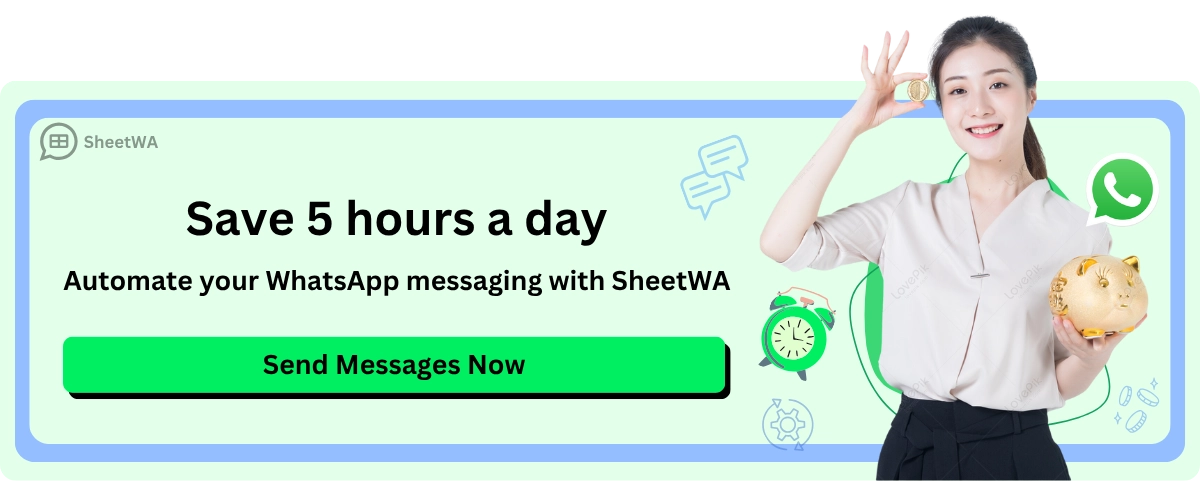
Tip: Look at your contacts list often. Delete numbers you do not need and update any changes. This makes using whatsapp easier and less stressful.
Use Groups and Broadcasts
Whatsapp lets you reach many people at once with groups and broadcast lists. Each way has its own good points.
Table that shows how they are different:
Feature | WhatsApp Broadcast | WhatsApp Groups |
|---|---|---|
Recipient Privacy | Contacts don’t see each other | All members see each other |
Message Style | Feels like a private chat | Everyone joins the conversation |
Best For | Announcements, updates | Teamwork, discussions |
Replies | Only you see replies | Everyone sees replies |
Limit | 256 contacts per broadcast | Group size depends on whatsapp limits |
If you want to send a message to many people but keep it private, use broadcast lists. Your message goes to each person’s chat. Only you see their replies. This is good for reminders or updates.
Groups are better if you want everyone to talk together. In a group, all members see each other’s names and numbers. This is good for planning or sharing ideas. It is not as private as a broadcast.
Note: Broadcast lists only work if people saved your number. If they did not, they will not get your message.
Privacy and Consent
It is important to respect privacy when you share contacts on whatsapp. Always ask before you share someone’s number. People trust you with their information. Treat it with care.
WhatsApp’s privacy policy says:
Any information WhatsApp shares on this basis cannot be used for the Facebook Companies’ own purposes.
If you use other services with whatsapp, those services may get your shared information. For example:
Google Drive or iCloud backups store your whatsapp messages.
Using other services might share your IP address or show you use whatsapp.
Always tell people if you plan to share their details. If someone asks you not to share, listen to them. This helps build trust and keeps everyone safe.
Read More : Discover the Latest WhatsApp Privacy Features for Safer Use
Tip: Only share contacts with people who need them. If you are not sure, ask first.
Responsible Messaging
You want your WhatsApp messages to help, not annoy. Responsible messaging means you think before you hit send. You make sure your contacts feel respected and safe. When you share contacts or send messages, you build trust with your friends, family, or customers.
Easy ways to practice responsible messaging:
Send messages only when needed.
Ask yourself if the person really needs this contact or information. If you’re not sure, wait or ask first.Avoid sending too many messages at once.
If you flood someone’s chat with contacts or updates, they might get frustrated. Spread out your messages. Use features like batch sending in SheetWA to keep things smooth.Check your message before sending.
Look for mistakes, wrong numbers, or missing details. A quick review saves you from confusion later.Respect people’s time.
Don’t send messages late at night or during busy hours unless it’s urgent. Think about when your contact will see your message.Keep your messages clear and simple.
Use short sentences. Get to the point. If you share a contact, explain why you’re sending it.
Tip: If you’re sending a contact for business, add a note like, “Here’s the number for our support team. Let me know if you need help.”
Let’s look at a table that shows good and bad messaging habits:
Good Habits | Bad Habits |
|---|---|
Ask before sharing | Send contacts without asking |
Use polite language | Use rude or pushy words |
Send at proper times | Message late at night |
Double-check info | Send wrong numbers |
Explain your message | No explanation |
You should also follow WhatsApp’s rules. WhatsApp wants users to feel safe. If you send too many messages or share contacts without permission, your account could get flagged. Responsible messaging keeps your account in good standing.
Checklist for responsible messaging:
Ask for permission before sharing contacts.
Send messages in small batches, not all at once.
Use polite and friendly language.
Review your message for errors.
Respect privacy and timing.
If you use SheetWA, you can set a time gap between messages. This helps you avoid looking like a spammer. You can also preview your message before sending. These tools make responsible messaging easy.
Remember, every message you send reflects on you. When you act responsibly, people trust you more. You build better relationships and avoid problems. Responsible messaging is simple, but it makes a big difference.
Alternative Ways to Share Contacts on WhatsApp
You might wonder if there are other ways to share contacts besides the usual steps in WhatsApp. Good news! You have a few simple options. These methods help you send contact details quickly, even if you want to share contacts and locations or just a phone number.
Share via Contacts App
Sometimes, you want to send a contact straight from your phone’s Contacts app. This works well if you’re already looking at someone’s details and want to share them fast. Here’s how you do it:
Open WhatsApp on your smartphone.
Go to the chat or group where you want to send the contact.
On Android, tap the paperclip icon. On iPhone, tap the '+' icon at the bottom.
Tap 'Contact' in the menu.
Pick one or more contacts from your list.
Tap Send to share the selected contacts.
You can use this method to send several contacts at once. Your friends get the contact cards right in their chat. They can save the details with just a tap. This is a great way to keep everyone connected.
Tip: If you want to share contacts and locations together, you can use the attach icon in WhatsApp to send both in one chat.
Send Invite Link
Another easy way to connect people is by sending an invite link. WhatsApp lets you create a group invite link or share your own profile link. This helps others join a group or start chatting with you, even if you don’t have their number saved.
Quick look at how invite links compare to direct contact sharing:
Advantage | WhatsApp Effectiveness |
|---|---|
High engagement rates | 98% open rate |
Instant communication | Real-time updates |
Localized outreach | Messages in regional languages |
Trust and credibility | Personal and direct messages |
Invite links work well for big groups or events. You just copy the link and send it to anyone you want to join. People tap the link and join the group or chat right away. This method is fast and helps you reach more people.
Note: Invite links are perfect for sharing with classmates, teammates, or family members who use WhatsApp.
Copy-Paste Numbers
If you need a quick way to send a phone number, you can copy and paste it into a WhatsApp chat. This method is simple and works on any device. You just copy the number from your contacts or another app, then paste it into the chat box.
Open your contacts app or find the number you want to share.
Tap and hold the number to copy it.
Go to WhatsApp and open the chat.
Paste the number into the message box and send.
Your friend can tap the number and save it to their contacts. This method is handy when you don’t want to send a full contact card or when you’re sharing just one number.
Emoji tip: 📋 Copy-paste is quick for sharing numbers in a hurry!
These alternative methods give you more ways to share contacts on WhatsApp. You can use the contacts app, send invite links, or just copy and paste numbers. Each way helps you stay connected and makes sharing easy. If you ever need to know how to send contacts on whatsapp, you have plenty of options to choose from.
You now know how to send contacts on whatsapp using Android, iPhone, and web. SheetWA helps you share contacts with groups or send bulk messages in seconds. If you want to keep your chats safe, try these tips:
Use end-to-end encrypted apps like whatsapp.
Turn on two-factor authentication.
Protect your device with encryption.
Pick strong passwords.
Avoid public Wi-Fi for sharing.
Hide message previews on your lock screen.
Use self-destructing messages for private chats.
Check your troubleshooting steps and always respect privacy. Smart sharing keeps your information secure and your messaging smooth.
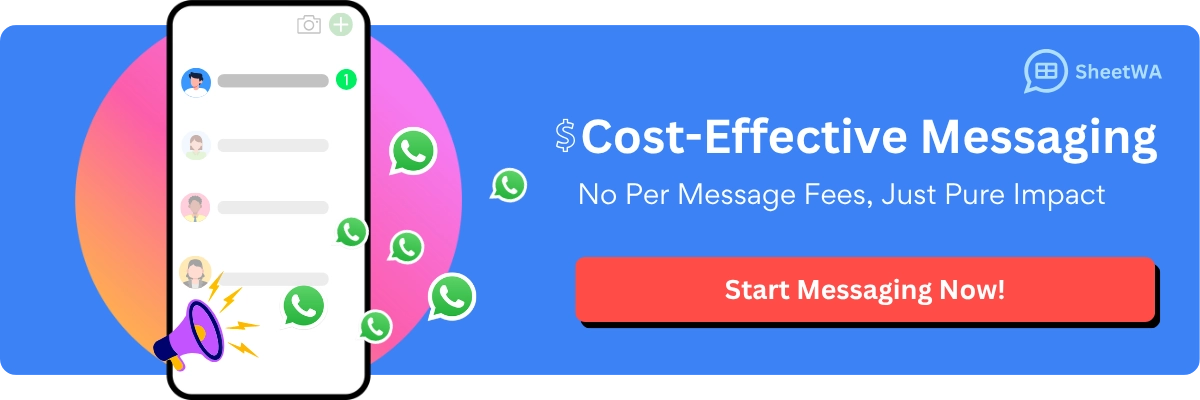
FAQ
How do I send multiple contacts at once on WhatsApp?
You just tap each contact you want to share before hitting send. WhatsApp lets you pick several contacts, and each one shows up as a card in your chat.
Can I share contacts on WhatsApp Web?
Yes! You can use SheetWA to send contacts in bulk right from your browser. Import your list, map the fields, and send messages to many people at once.
Why can’t I see some contacts in WhatsApp?
Some contacts might not show up if they aren’t saved in your phone or don’t use WhatsApp. Try refreshing your contacts or check your app permissions.
What should I do if a contact isn’t receiving my message?
Check the phone number and country code. Make sure the contact uses WhatsApp. If you use SheetWA, look at the delivery report for more details.
Is it safe to share contacts on WhatsApp?
Sharing contacts is safe if you respect privacy. Always ask before sending someone’s number. Use WhatsApp’s privacy settings to keep your information secure.
Can I send pictures or documents with contacts?
Absolutely! You can attach images, videos, or documents when you send messages. SheetWA lets you add media files to your bulk messages for extra info.

