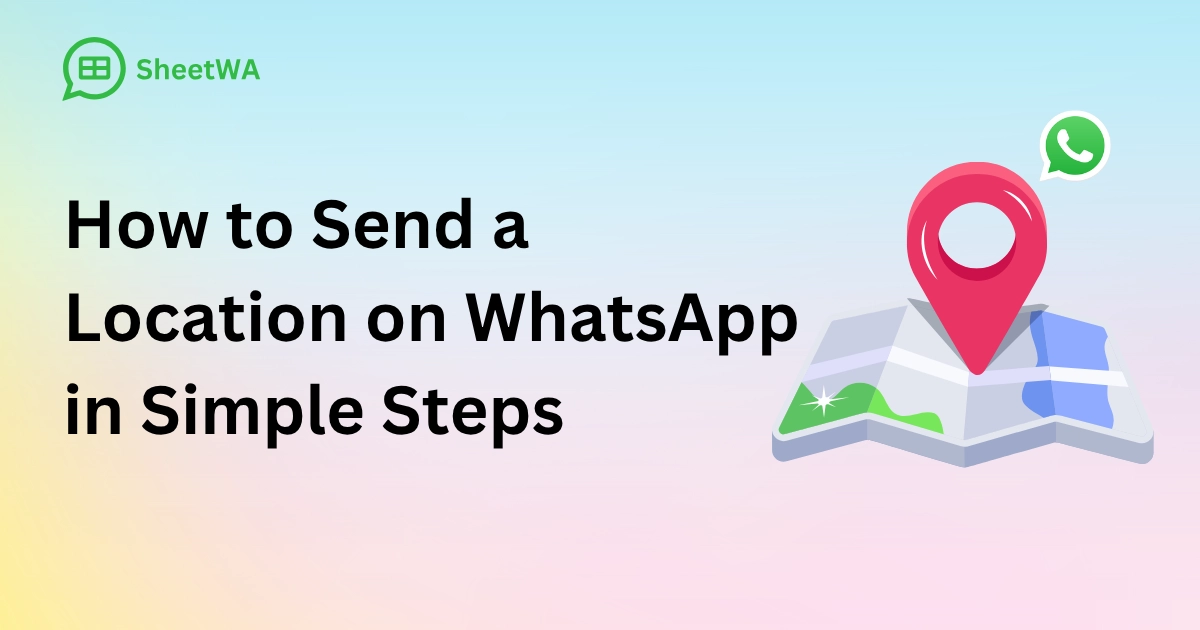
Ever wanted to show someone where you are without explaining? WhatsApp lets you send location in WhatsApp easily. You can share your current place or let others see your live movements for a while. This helps when meeting friends or showing family you’re safe. A study even used WhatsApp location sharing to learn how moving around affects healthcare access. Sharing your location isn’t just useful—it can make a difference too. Want to know how to share your location simply?
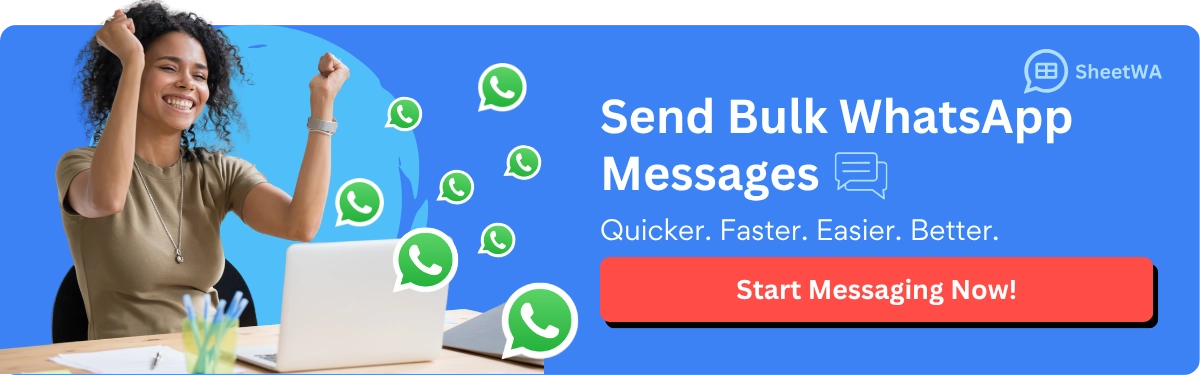
Read More : SheetWA: A Tool for Bulk WhatsApp Workflow Simplification
Key Takeaways
WhatsApp lets you share where you are quickly and easily.
Current location shows one spot, but live location changes as you move.
Use current location for places like your house or a café.
Share live location when traveling or meeting friends to update them.
To share, tap the paperclip icon and choose 'Location'.
Make sure your GPS is on for correct location sharing.
You can stop sharing live location anytime to stay private.
Use Google Maps to share exact places or landmarks if needed.
Understanding Location Sharing on WhatsApp
Difference Between Current Location and Live Location
When you share your location on WhatsApp, you can pick between two options: current location or live location. Each one works differently and is useful in its own way.
Simple comparison to explain:
Type of Location Sharing | What It Does |
|---|---|
Current Location | Shares a fixed spot where you are right now. |
Live Location | Updates your location as you move for a set time. |
The current location is like marking a spot on a map. It shows exactly where you are when you send it. Live location, however, keeps changing. It updates in real-time so others can see where you’re going for a set time, like 15 minutes, 1 hour, or 8 hours.
Both are easy to use but work best in different situations. Knowing how they differ helps you choose the right one for your needs.
When to Use Current Location vs. Live Location
Choosing between current and live location depends on what you need to do.
Use current location if you want to share a fixed place. For example:
You’re meeting someone at a park and want to show them where it is.
You’re at home and need to send your location to a delivery driver.
Live location is better if you’re moving. Here are some examples:
You’re heading to meet friends, and they want to track your route.
You’re traveling alone, and your family wants to check you’re safe.
Think about what’s happening before choosing. If you’re staying still, current location works great. If you’re on the move, live location keeps others updated.
WhatsApp makes it easy to share your location, whether you’re sending a fixed spot or letting others follow your journey.
How to Send Location in WhatsApp on Android
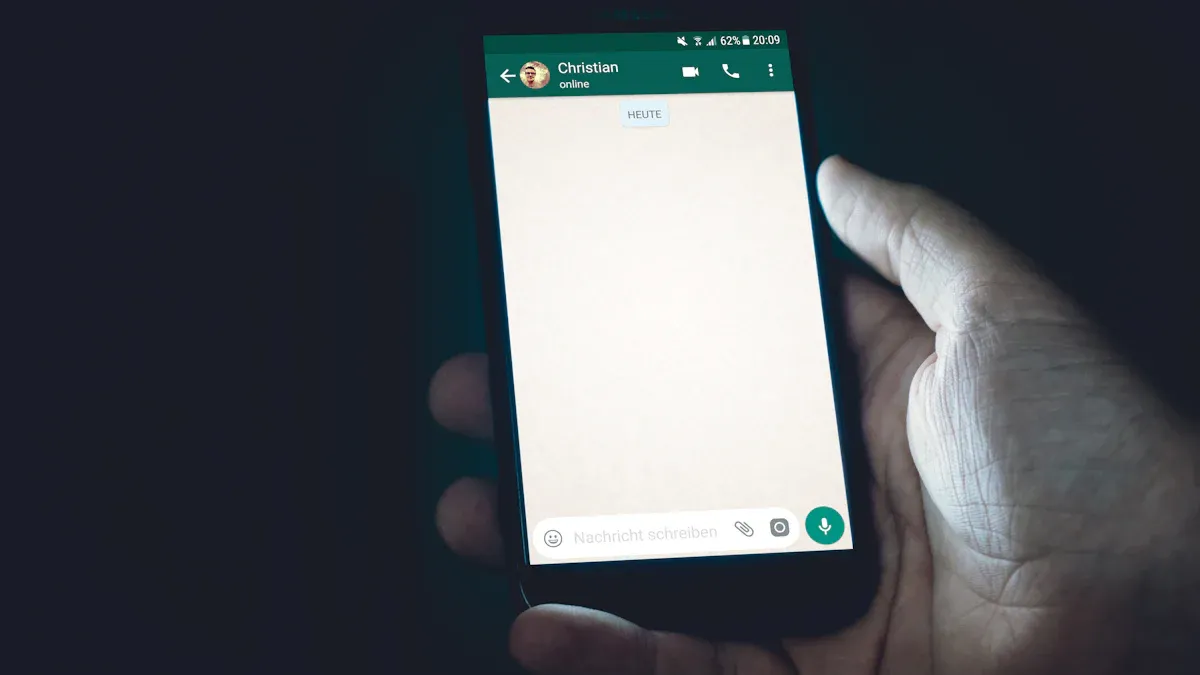
Sharing your location on WhatsApp using an Android device is straightforward. Whether you want to send your current location or share your live location, the steps are simple to follow. Let’s break it down for you.
Steps to Share Current Location
If you want to send your current location, WhatsApp makes it easy. Here’s how you can do it:
Open the chat with the person or group you want to share your location with.
Tap the attachment icon (the paperclip) in the chat window.
Select "Location" from the menu.
Choose "Send Your Current Location."
Tap the "Send" button to share it.
Your current location will appear as a pin on the map in the chat. This is perfect when you’re at a fixed spot, like a café or your home, and want someone to find you easily.
Tip: Make sure your GPS is turned on for accurate location sharing. If your GPS signal is weak, WhatsApp might not pinpoint your exact spot.
Steps to Share Live Location on WhatsApp
Want someone to track your movements in real time? Sharing your live location on WhatsApp is the way to go. Follow these steps:
Open the chat where you want to share your location.
Tap the paperclip icon and select "Location."
Tap "Share Live Location" and hit "Continue."
Choose how long you want to share your live location: 15 minutes, 1 hour, or 8 hours.
Add an optional comment if needed, then tap the "Send" button.
Your live location will update in real time, allowing the recipient to see your movements on the map. This is especially useful when you’re on the move, like heading to meet friends or traveling alone.
Note: You can stop sharing your live location anytime. This gives you full control over your privacy.
How to Stop Sharing Live Location
If you’ve shared your live location and want to stop it before the set time ends, here’s what you need to do:
Open the chat where you shared your live location.
Tap "Stop Sharing."
Confirm your choice by tapping "Stop."
Once you stop sharing, the recipient will no longer see your live location updates. This feature ensures you can manage your privacy whenever you need to.
Reminder: Always double-check if you’ve stopped sharing your live location, especially if you no longer want someone to track your movements.
By following these steps, you can easily send your current location or share your live location on WhatsApp. Whether you’re meeting someone or ensuring your safety, these features make location sharing simple and effective.
How to Share Your Location on iPhone in WhatsApp
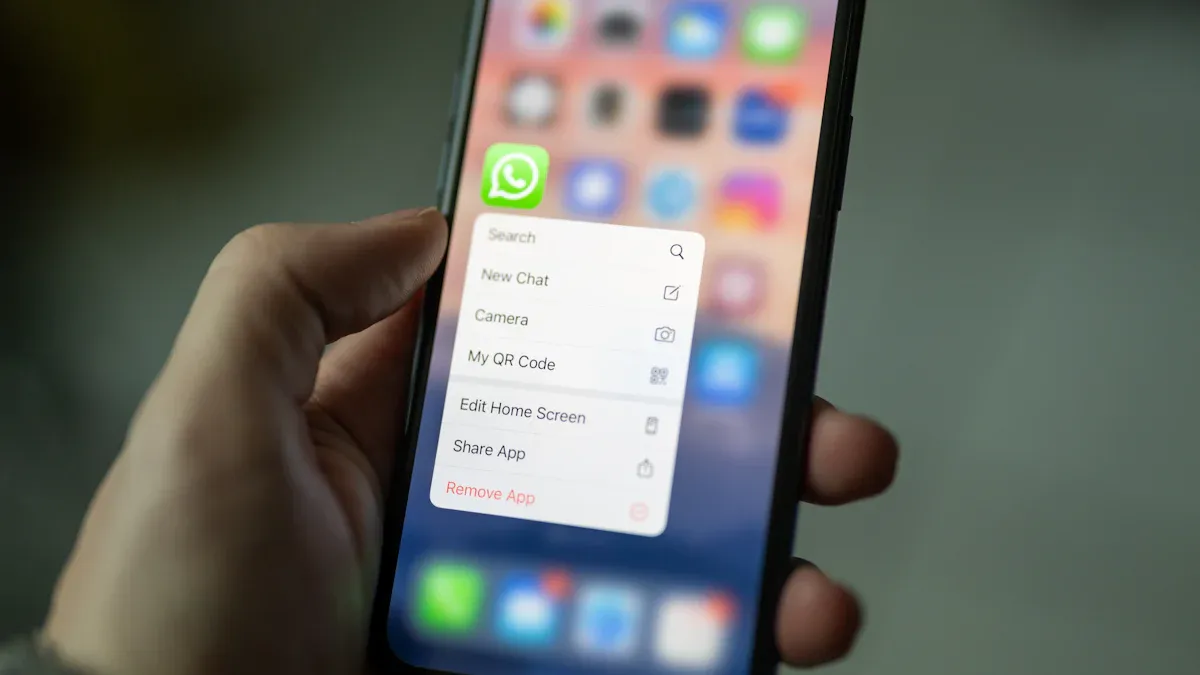
Sharing your location on WhatsApp using an iPhone is quick and simple. Whether you want to send your current location or share your live location, the process is straightforward. Let’s walk through the steps.
Steps to Share Current Location
If you’re staying in one spot and want to let someone know where you are, sending your current location is the way to go. Here’s how to do it:
Open WhatsApp and go to the chat where you want to share your location.
Tap the plus (+) icon in the bottom-left corner of the screen.
Select "Location" from the menu that pops up.
Choose "Send Your Current Location."
Tap the arrow to send it.
Your current location will appear as a pin on the map in the chat. This is perfect for situations like meeting someone at a café or guiding a delivery driver to your home.
Tip: Make sure your iPhone’s location services are turned on. Without it, WhatsApp won’t be able to pinpoint your exact spot.
How to Share Live Location
Want someone to track your movements in real time? Sharing your live location on WhatsApp is the best option. It’s especially useful when you’re on the move or want to ensure your safety. Follow these steps:
Open the chat where you want to share your location.
Tap the plus (+) icon in the bottom-left corner.
Select "Location" from the menu.
Tap "Share Live Location."
Choose how long you want to share your live location: 15 minutes, 1 hour, or 8 hours.
Add an optional comment if you’d like, then tap the arrow to send it.
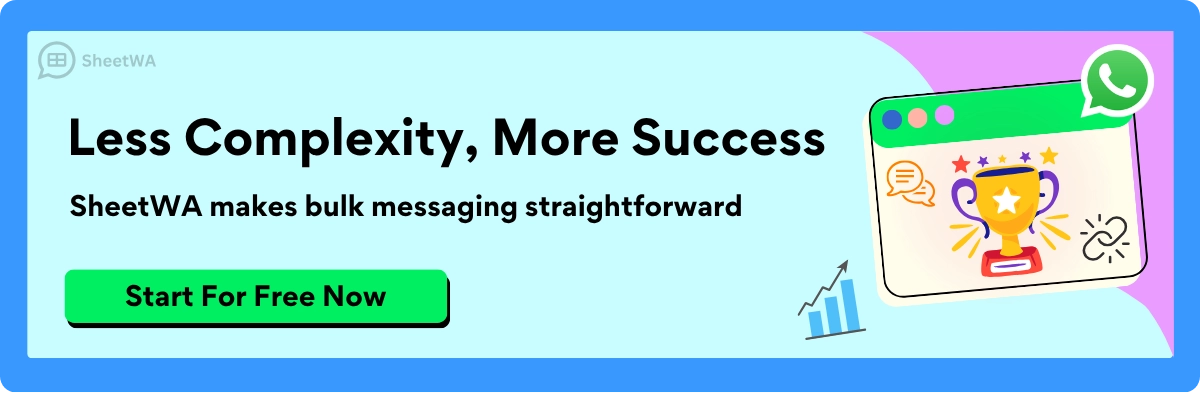
Read More : How to enable disappearing messages in WhatsApp chats
Your live location will update in real time, allowing the recipient to see your movements on the map. This feature is great for situations like heading to meet friends or traveling alone.
Note: You can stop sharing your live location anytime, giving you full control over your privacy.
How to Stop Sharing Live Location
If you’ve shared your live location and want to stop it before the set time ends, it’s easy to do. Here’s how:
Open the chat where you shared your live location.
Tap "Stop Sharing."
Confirm your choice by tapping "Stop."
Once you stop sharing, the recipient will no longer see your live location updates. This ensures you can manage your privacy whenever you need to.
Reminder: Always double-check that you’ve stopped sharing your live location if you no longer want someone to track your movements.
By following these steps, you can easily share your current location or live location on WhatsApp using your iPhone. Whether you’re meeting someone or ensuring your safety, these features make sharing your location simple and effective.
WhatsApp Tips for Privacy and Accuracy
Sharing your location on WhatsApp is helpful, but staying safe is important. Here are some simple tips to protect your privacy and ensure your location is correct.
Turn On Location Services
You need location services enabled to share your location. Follow these steps based on your device:
iOS Devices: Open Settings, tap Privacy, then Location Services. Set it to "Always On" for WhatsApp.
Android Devices: Swipe down the top bar and tap Location. Go to Settings > Apps > Permissions, then choose "Allow all the time" for WhatsApp.
Windows Devices: Open Settings, click Privacy, and turn Location to "On." Check Geo-Location isn’t blocked.
Mac Devices: In System Preferences, click Security & Privacy. Unlock settings and enable location services for needed apps.
Turning this on lets WhatsApp use GPS data for accurate location sharing.
Improve GPS Signal
A strong GPS signal makes your location more precise. Weak signals can cause errors. Using multiple satellite systems like GPS and GLONASS improves accuracy. Try these tips:
Tip | Why It Helps |
|---|---|
Stay outside | Buildings can block signals, making them weaker. |
Use newer devices | Modern devices have better GPS systems for accuracy. |
Check HDOP values | Lower HDOP means better location precision. |
Make sure your GPS signal is strong when sharing your live location. This helps others see your movements correctly.
Control Who Sees Your Location
It’s important to limit who can track your location. Protect yourself with these steps:
Use strong passwords: Change passwords often to keep your account safe.
Enable two-step verification: Add extra security to your WhatsApp account.
Turn off read receipts: Stop others from knowing when you’ve read messages.
Watch out for scams: Avoid phishing attempts that could steal your location info.
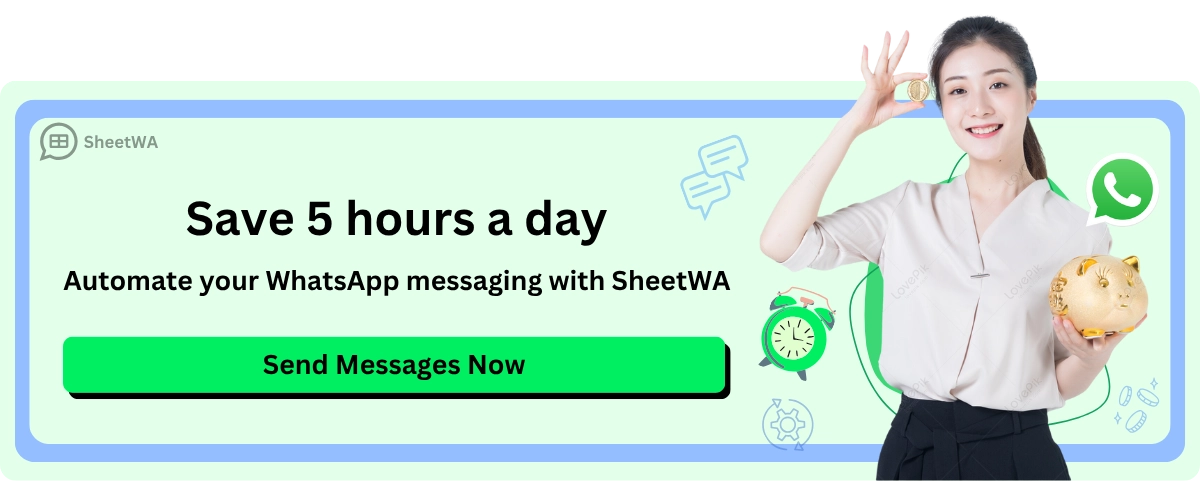
Some studies found WhatsApp vulnerabilities that could expose user locations. Adjusting privacy settings and being careful online can keep your information safe.
By following these tips, you can share your location safely while protecting your privacy.
Use Live Location Only When Needed
Sharing your live location on WhatsApp is very helpful, but it’s not something to use all the time. Think carefully before turning it on. Why? Because it shows your movements in real-time. While this can be useful, it may risk your privacy if not used wisely.
When should you use live location? Use it when it’s truly helpful. For example, if you’re meeting friends in a busy area, they can follow your route to find you. Traveling alone? Sharing your location with family can help them feel at ease. It’s also great during emergencies when someone needs to know exactly where you are.
But sometimes, live location isn’t needed. If you’re staying in one place, like at home or in a café, sending your current location is enough. It’s faster and doesn’t keep updating, which keeps your privacy safe.
Here’s how to use live location responsibly on WhatsApp:
Set a time limit: Choose the shortest time for sharing your location.
Stop sharing when done: Turn off sharing once it’s no longer needed.
Share only with trusted people: Always check who you’re sharing with. Make sure they’re trustworthy.
Tip: Unsure about using live location? Ask yourself, “Do I really need this?” If not, just send your current location instead.
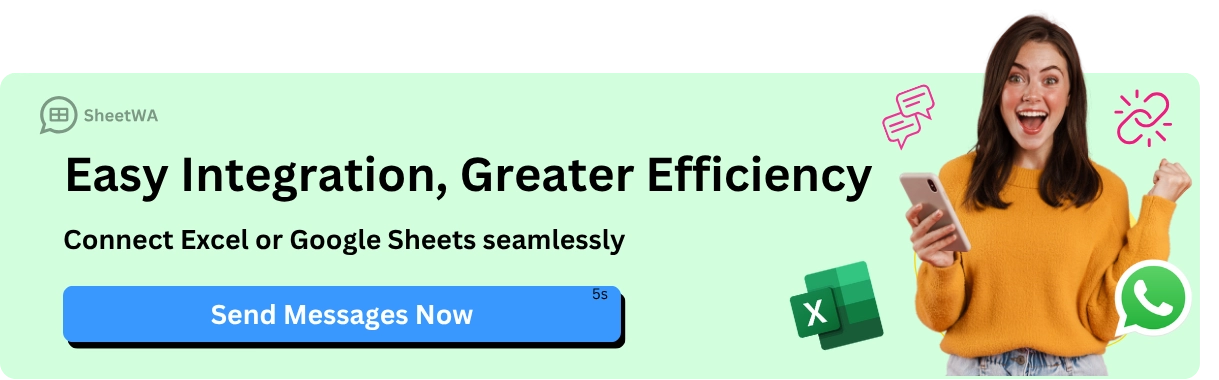
Using live location wisely on WhatsApp helps you stay safe. By planning ahead and setting limits, you can enjoy this feature without risking your privacy.
Troubleshooting Location Sharing Issues
Sometimes, sharing your location on WhatsApp doesn’t work as expected. Maybe the feature won’t turn on, or your live location isn’t showing correctly. Don’t worry—you can fix these problems with a few easy steps. Let’s go through them together.
Fixing Location Sharing Not Working
If you can’t share your location, it’s often because of settings. Try these fixes:
Check Location Services: Make sure they’re turned on. On Android, go to Settings > Location. On iPhone, go to Settings > Privacy > Location Services.
Allow WhatsApp Permissions: Ensure WhatsApp can access your location. On Android, go to Settings > Apps > WhatsApp > Permissions. On iPhone, check Settings > WhatsApp > Location.
Restart Your Phone: Turn your phone off, wait a few seconds, then turn it back on.
Update WhatsApp: An old app version can cause issues. Check your app store for updates.
Tip: If these don’t work, uninstall and reinstall WhatsApp. This often fixes stubborn problems.
Fixing GPS or Accuracy Problems
If your live location isn’t accurate, try these steps:
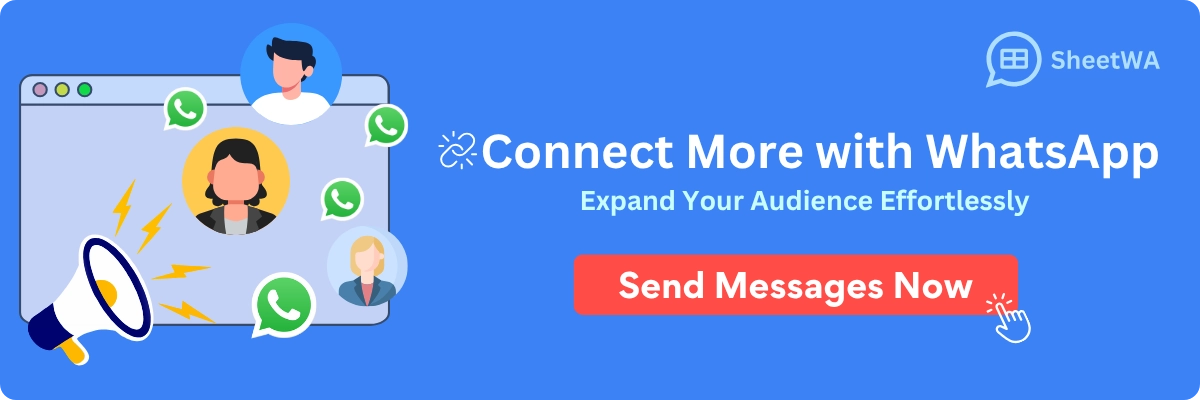
Go Outside: GPS works better outdoors. Avoid tall buildings or basements.
Use High Accuracy Mode: On Android, go to Settings > Location > Mode and pick "High Accuracy." iPhones already use the best settings.
Turn Off Power-Saving Mode: Power-saving can weaken GPS. Turn it off while sharing your live location.
Check Internet Connection: A strong connection helps accuracy. Use Wi-Fi if mobile data is slow.
Note: If it’s still not accurate, restart GPS by turning location off and back on.
Stopping Live Location Sharing When It’s Stuck
Sometimes, your live location keeps sharing even when you try to stop it. Here’s how to fix it:
Stop Sharing Manually: Open the chat where you shared your live location. Tap "Stop Sharing" and confirm.
Clear WhatsApp Cache: On Android, go to Settings > Apps > WhatsApp > Storage > Clear Cache. On iPhone, reinstall WhatsApp to clear temporary files.
Restart WhatsApp: Close the app completely, then reopen it. This refreshes the feature.
Update WhatsApp: Glitches happen with old versions. Update to the latest version.
Reminder: Always double-check that your live location has stopped. Open the chat to confirm it’s no longer active.
By following these steps, you can solve most location-sharing problems on WhatsApp. Whether it’s a settings issue, GPS trouble, or a stuck live location, these tips will help you fix it.
Additional Ways to Share Locations on WhatsApp
Sometimes, you may want to share a location differently. Instead of sending your live location or current location on WhatsApp, try these other ways.
Share a Location Using Google Maps
Google Maps is great for sharing exact spots. It’s useful for sending directions or marking places. Follow these steps:
Open Google Maps on your phone.
Search for the place you want to share.
Tap the pin, then choose "Share."
Pick WhatsApp from the options.
Select a contact or group, then tap "Send."
The person will get a link to open in Google Maps. This helps them find the spot easily without confusion.
Tip: You can also create a QR code for a location in Google Maps. Scanning it takes people to the exact spot. This works well for events or businesses wanting more visitors.
Share a Nearby Landmark or Business Location
Sharing a nearby landmark or business can be easier than sending your exact spot. For example, meeting at a popular café or store is simple to share.
Here’s why this method is helpful:
Tools like Geocoding API find addresses or nearby places.
The Places API locates businesses and landmarks quickly.
Feature | Benefit |
|---|---|
Google Maps QR Code | Scanning directs users to the exact location for easy navigation. |
Promotional Material Use | Helps businesses attract visitors without manual address searches. |
To share a landmark or business location on WhatsApp:
Open Google Maps and search for the place.
Tap the pin and select "Share."
Choose WhatsApp and send it to your contact or group.
This is perfect for guiding someone to a well-known spot without explaining directions.
Using WhatsApp Groups to Share Locations

WhatsApp groups are great for sharing locations with many people at once. Whether planning a meetup or sharing your live location, groups keep everyone updated.
Here’s how to share in a WhatsApp group:
Open the group chat and tap the paperclip icon.
Select "Location" and pick your current location or live location.
Tap "Send," and everyone in the group will see it.
Sharing your live location in a group is helpful during trips or events. For example, friends can track your movements in real time. This ensures no one gets lost or left behind.
Did you know? WhatsApp groups can also show location data visually. Geocoding users’ spots can create a map of where everyone is. This is useful for organizing events or analyzing group locations.
These methods make sharing locations on WhatsApp more flexible. Whether using Google Maps, landmarks, or groups, you’ll always have the right option.
Sharing your location on WhatsApp is easy and useful. You can send your current location or share your live location with simple steps. If something goes wrong, you can fix it or try other ways like Google Maps. WhatsApp helps you stay connected with friends and family. Use it today to share your location quickly and keep everyone updated. It’s fast, reliable, and keeps people informed.
Tip: Check your privacy settings carefully before sharing your location on WhatsApp.

FAQ
How accurate is WhatsApp’s location sharing?
WhatsApp’s location sharing works well when your GPS is strong. But it might not be as precise indoors or in places with weak signals. For better accuracy, stay outside and turn on location services.
Can I share my location without enabling GPS?
No, GPS is required for WhatsApp to share your location. Without it, the app can’t find where you are. Make sure location services are turned on in your settings first.
Does WhatsApp notify someone when I stop sharing my live location?
No, WhatsApp doesn’t alert anyone when you stop sharing your live location. The person will just see that your live location is no longer active in the chat.
Can I share a location that isn’t my current one?
Yes! You can search for a place in the "Location" menu and send it instead of your current spot. This is helpful for sharing meeting points or landmarks.
Is live location sharing safe?
Yes, it’s safe if shared with trusted people. WhatsApp uses encryption, so only the recipient can see your location. Stop sharing when you’re done to keep your privacy secure.
Can I share my location with multiple people at once?
Yes! You can share your location in a group chat. Everyone in the group will see it. This is great for planning meetups or events with friends and family.
What happens if my phone loses internet while sharing live location?
If your phone loses internet, your live location stops updating. The person will see your last shared location until your connection returns.
How do I know if someone is tracking my live location?
Check the chat where you shared your live location. If it’s still active, you’ll see a message in the chat. You can stop sharing anytime by tapping "Stop Sharing."
Tip: Always check your live location shares to protect your privacy.

