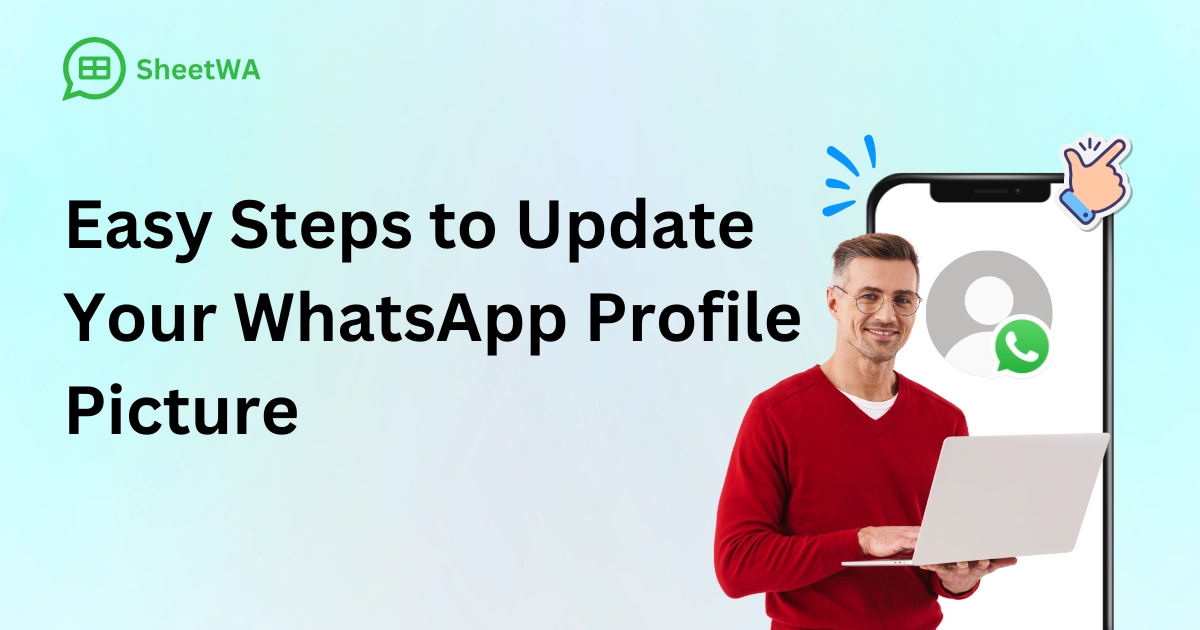
You want to change your WhatsApp profile picture. Maybe you do not know how to start. Do not worry. Changing your WhatsApp profile picture is fast and simple. It works on any device you use. Almost 3 billion people use WhatsApp around the world. Most people use it on Android, iPhone, or Web/Desktop. Look at how people use WhatsApp in different countries.
You can stand out or keep things private. Updating your WhatsApp profile picture is easy for all the users. You can also look at other profile pictures in WhatsApp.
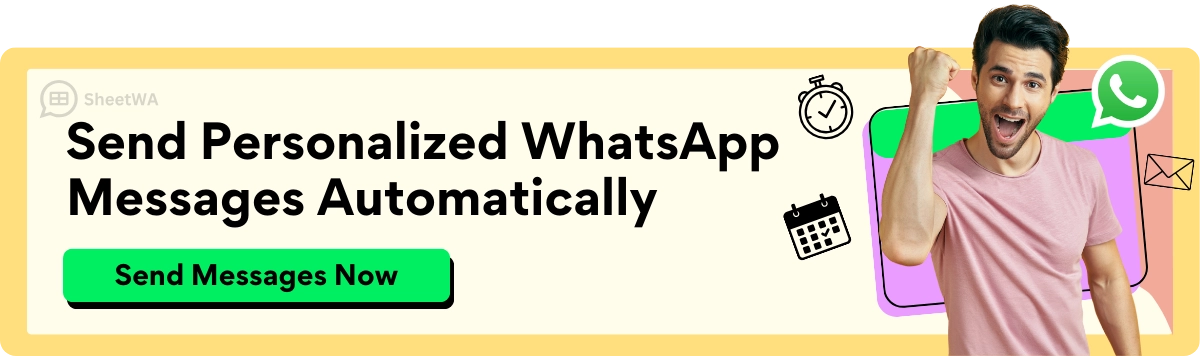
Read More: How to Create a WhatsApp Broadcast List Step by Step in 2025
Key Takeaways
You can change your WhatsApp profile picture on any device. It works on Android, iPhone, and Web/Desktop. The steps are easy and quick.
Pick a clear photo or logo for your profile. This helps you look friendly or professional.
Use privacy settings to choose who sees your profile picture. You can hide it from some contacts if you want.
If your picture is blurry or does not update, check your internet. Make sure your app is updated. Also, check your permissions.
Your profile picture should be at least 192x192 pixels. Use JPG or PNG formats for the best quality.
You can change your profile picture as many times as you want. There are no limits.
Always update your WhatsApp app to the latest version. Log out and back in on Web/Desktop to sync changes.
Use extra security like two-step verification. Block any contacts that seem suspicious to keep your privacy safe.
Change WhatsApp Profile Picture
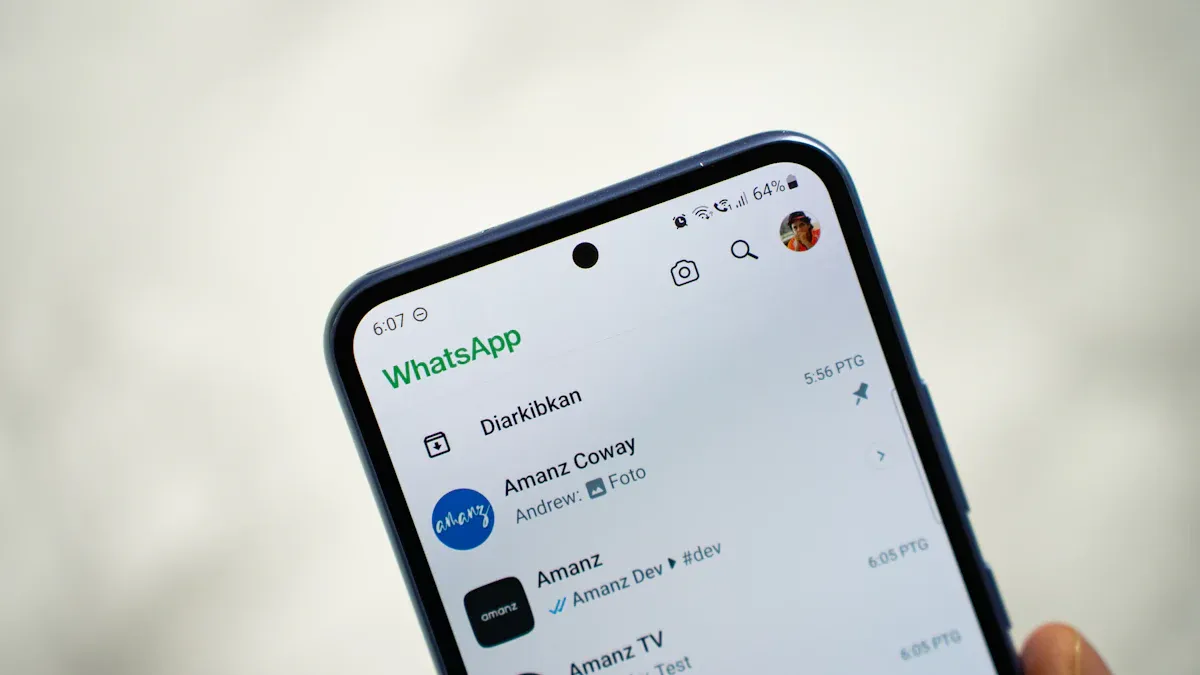
A WhatsApp profile photo is the small image that shows up next to your name in chats and contact lists. You can use it to show your friends who you are or let customers know your business is active. For personal use, you might want to update your photo to match your mood, share a new look, or just keep things fresh. For business, a good profile picture can help your brand look professional and trustworthy. Many people use profile pictures in WhatsApp to express themselves, show their brand, or keep their social presence up to date.
Tip: A clear, simple, and high-quality image works best for your WhatsApp profile photo. If you run a business, use a logo or a professional headshot to build trust.
You might wonder how to change WhatsApp profile picture on your device. Don’t worry. The next sections will show you how to change your profile picture on Android, iPhone, and Web/Desktop. You will find step-by-step instructions for each one.
Android
How to Change WhatsApp Profile Photo
If you use an Android phone, you can change your WhatsApp profile photo in just a few taps. Many users find this process easy and quick. You can update your photo anytime you want.
Change Profile Picture Step by Step
Follow these steps to change your WhatsApp profile picture step by step:
Open the app on your Android device.
Tap the three-dot icon at the top right corner.
Select 'Settings' from the menu.
Tap on your current profile picture at the top of the screen.
Tap the 'Edit' button or the camera icon below your WhatsApp profile photo.
Choose 'Select Photo' or 'Choose Photo' to open your gallery.
Pick the image you want. You can also take a new photo if you like.
Adjust the image by pinching in or out to crop it.
Tap 'Choose' or 'Done' to save your new WhatsApp profile picture.
You can use these steps for both personal and business accounts. There are no extra steps or different screens for business users. The process stays the same.
Note: If you want to know how to set WhatsApp profile picture from gallery, just pick 'Choose Photo' in step 6.
iPhone
Change Profile Picture
If you use an iPhone, you can change your WhatsApp profile photo with a few simple steps. The process is smooth and user-friendly.
Open the app on your iPhone.
Tap the "Settings" tab at the bottom right.
Tap your name at the top of the Settings page.
Tap the camera icon on your current profile picture.
Choose "Take Photo" to snap a new picture or "Choose Photo" to pick one from your library.
Adjust the image as you like.
Tap "Done" to save your new WhatsApp profile photo.
Profile Pictures in WhatsApp
Profile pictures in WhatsApp help your friends and contacts recognize you. If you run a business, a professional photo or logo can make your brand stand out. You can change your profile picture on WhatsApp as often as you like, but it’s best to keep it consistent unless you have a special reason, like a holiday or a new campaign.
iOS Note: The steps for how to change profile picture on WhatsApp are almost the same on all iPhones. The buttons may look a little different if you use an older version, but you will always find the camera icon on your WhatsApp profile photo.
WhatsApp Web/Desktop
Change WhatsApp Profile Picture Step by Step
You can also change your WhatsApp profile photo using WhatsApp Web or the Desktop app. This is very helpful if you use WhatsApp for work or manage messages with tools like SheetWA.
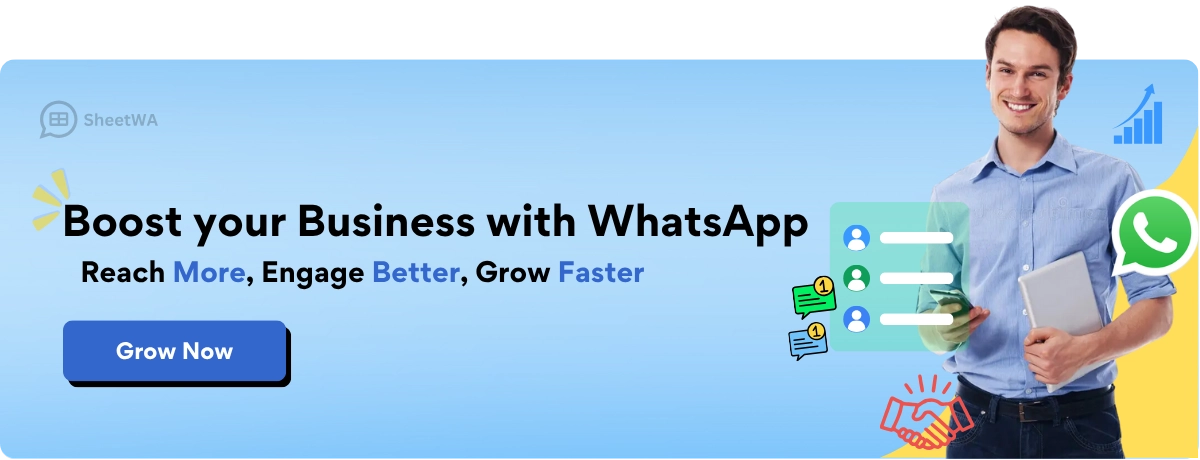
Read More: Send WhatsApp messages without saving numbers using SheetWA.
Here’s how to change your WhatsApp profile picture step by step on Web/Desktop:
Open WhatsApp Web in your browser or Open the Desktop app.
Log in by scanning the QR code with your phone for WhatsApp Web.
Click the "Settings" icon at the bottom left (Web) or bottom right (Desktop).
Click your profile picture to open your profile settings.
Click your current profile picture again.
Select "Upload Photo" or "Change Image" from the menu.
Pick a new image from your computer and upload it.
Adjust the image if needed, then save.
If you use SheetWA or manage WhatsApp from your browser, these steps let you update your WhatsApp profile photo without switching devices.
Changing your WhatsApp profile picture is easy on any device. Most users say the process is simple and hassle-free. If you ever notice your image looks blurry, try using a JPEG file or update your app to the latest version. This usually fixes the problem.
You now know how to change WhatsApp profile picture, how to change WhatsApp profile photo, and how to change profile picture on WhatsApp. Whether you want to change your profile picture for fun or business, you can do it in just a few steps. Profile pictures in WhatsApp help you show your style, connect with friends, and build your brand.
WhatsApp Privacy Settings For Profile Picture
You might want to show off your new look, or maybe you want to keep your whatsapp profile photo private. WhatsApp gives you full control over who can see your whatsapp profile photo. You can choose to share it with everyone, only your contacts, or hide it from everyone. You can even block certain people from seeing your photo by using the "My contacts except..." option. This way, you decide who gets to see your whatsapp profile photo and who does not.
How to Change Who Can See Your WhatsApp Profile Photo
You can adjust your privacy settings on any device. Here’s how you do it:
On Android
Open WhatsApp and make sure you have the latest version.
Tap the three dots in the top-right corner.
Go to "Settings."
Tap "Account," then "Privacy."
Tap "Profile Photo."
Pick one of these options:
Everyone: Anyone with your number can see your whatsapp profile photo.
My Contacts: Only people saved in your phone’s contacts can see your photo.
My Contacts Except...: Choose contacts you want to block from seeing your photo.
Nobody: No one can see your whatsapp profile photo.
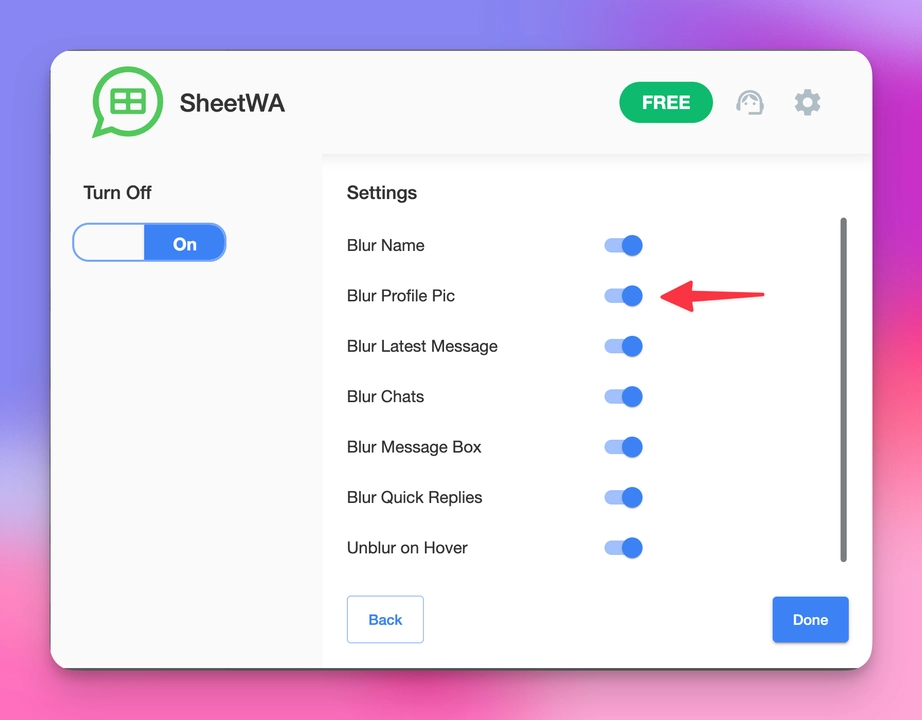
Read More: Blur your WhatsApp Web chats and profile pic with the SheetWA Privacy Extension
On iPhone
Open WhatsApp.
Tap "Settings" at the bottom right.
Tap "Account," then "Privacy."
Tap "Profile Photo."
Select who can see your whatsapp profile photo: Everyone, My Contacts, My Contacts Except..., or Nobody.
On WhatsApp Web/Desktop
Open WhatsApp Web or the Desktop app.
Click the three dots or your profile picture.
Go to "Settings," then "Privacy."
Click "Profile Photo."
Choose your preferred privacy option.
Tip: The setting you pick works right away. You do not need to restart WhatsApp.
Tips for Keeping Your WhatsApp Profile Photo Private or Visible
You can do more than just change who sees your whatsapp profile photo. Try these tips to keep your account safe and your photo private:
Turn on two-step verification for extra security.
Block and remove any suspicious contacts.
Check and unlink devices you do not recognize.
Report anything strange to WhatsApp support.
Never share your WhatsApp registration or verification codes.
Log out from WhatsApp Web when you finish using it.
Use a passcode, fingerprint, or face ID to lock the app.
Hide your online activity if you want more privacy.
Back up your WhatsApp data to your computer.
Lock private chats, especially if you share your device.
Remember: You can always change your privacy settings later if you change your mind about who can see your whatsapp profile photo.
A table can help you see your options at a glance:
Option | Who Can See Your WhatsApp Profile Photo? |
|---|---|
Everyone | Anyone with your number |
My Contacts | Only people saved in your contacts |
My Contacts Except... | All contacts except those you select |
Nobody | No one |
You have the power to control your privacy. Whether you want your whatsapp profile picture to be public or private, WhatsApp makes it easy to set your preferences.
Troubleshooting
Sometimes, changing your WhatsApp profile picture does not work right. Your new photo might not show up. The image could look blurry. Some choices may be missing. Do not worry. These problems happen a lot. You can fix them with easy steps.
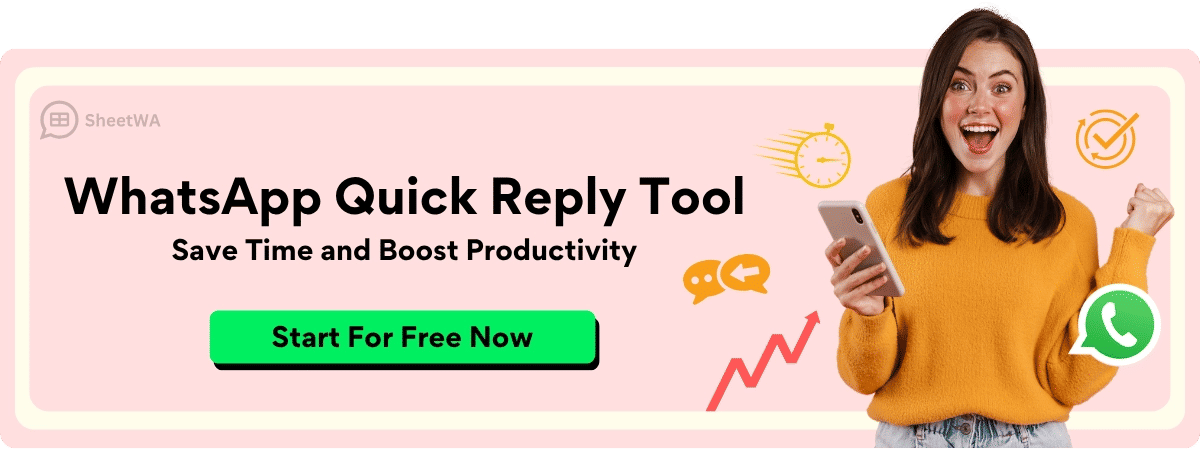
Common Issues and Quick Fixes
Here are some problems people have when changing their WhatsApp profile picture. You can also see how to fix them:
Profile picture not updating:
Check if your internet is working well. WhatsApp needs it to upload your new photo.
Make sure WhatsApp is updated to the newest version. Old apps can have bugs.
Restart your phone to fix small problems.
Try uploading your profile picture again if it did not save.
Image quality is poor or blurry:
Pick a clear image in JPEG or PNG format.
Crop your image in WhatsApp for better results.
Do not use very small or low-quality photos.
Missing options or can’t upload a photo:
Make sure WhatsApp can use your photos or storage.
On Android, hold the WhatsApp app, tap the info icon, go to Permissions, and let it use Photos and Contacts.
On iPhone, open Settings, find WhatsApp, and turn on permissions for Photos and Contacts.
Profile picture not visible to others:
Check your privacy settings. If set to “Nobody,” no one can see your photo. Change it to “My Contacts” or “Everyone” if you want others to see it.
Make sure you did not block the person who cannot see your photo.
Ask your friends to save your number. Sometimes, people who do not save your number cannot see your profile picture.
Contacts not seeing your updated photo:
Refresh your WhatsApp contacts list. Open WhatsApp, tap the new chat button, then the menu, and pick “Refresh.”
Remove and add the contact again if it still does not work.
Tip: If you still have problems, delete and reinstall WhatsApp. This often fixes hard problems.
Syncing Changes Across Devices
You want your new profile picture to show on all your devices. This means your phone, tablet, and WhatsApp Web. Here is how to keep everything the same:
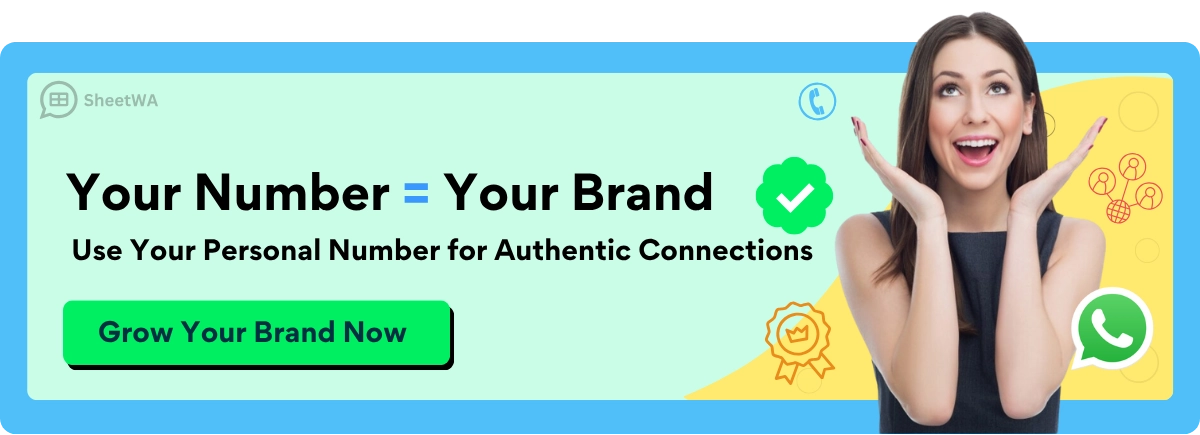
Always use a strong internet connection when you update your profile picture.
Update WhatsApp on all your devices to the newest version.
Log out and log back in on WhatsApp Web or Desktop after you change your photo on your phone.
If your profile picture still does not show, delete the photo and upload it again.
What If Your Profile Picture Still Isn’t Visible?
If your friends still cannot see your new photo, try these steps:
Check your privacy settings and permissions again.
Make sure you did not block anyone by mistake.
Ask your friends to update their WhatsApp app.
If nothing works, move your WhatsApp data to a new device.
Problem | Quick Solution |
|---|---|
Profile picture not updating | Check internet, update app, restart phone |
Image looks blurry | Use high-quality image, crop in WhatsApp |
Missing upload option | Grant app permissions for photos and contacts |
Not visible to others | Adjust privacy settings, unblock contacts |
Not syncing across devices | Update app, log out/in, re-upload photo |
Remember: Always use good images that follow WhatsApp’s rules. Bad photos may get removed by WhatsApp.
With these tips, you can fix most profile picture problems. You can keep your WhatsApp looking just how you want. 😊
Tips for Profile Pictures in WhatsApp

Choosing the right profile picture can make a big difference in how people see you on WhatsApp. Whether you want to show off your personality, look professional, or just keep things fresh, a good photo helps you stand out. Here are some simple tips to help you pick the best image for your profile.
Recommended Image Sizes and Formats
You want your photo to look sharp and clear. Here’s what works best for profile pictures in WhatsApp:
Use a square image. WhatsApp crops your photo into a circle, so keep important details away from the corners.
For personal accounts, aim for at least 192x192 pixels. The ideal size is about 500x500 pixels.
For business accounts, use a minimum of 192x192 pixels, but 640x640 pixels gives you the best quality.
Make sure your file is under 5MB if you use WhatsApp Business.
Tip: Always check how your photo looks in the circular preview before saving it.
How to Choose a Great Personal Profile Picture
Want your friends and family to recognize you right away? Try these ideas:
Center your face in the photo. Your face should fill most of the space.
Smile or use a friendly expression. People like seeing a happy face.
Wear simple, neat clothes. A T-shirt works well and keeps things casual.
Ask someone else to take your photo. Selfies can sometimes look odd.
Stand in good light. Natural light makes your face look clear.
Pick a background that fits your style. Avoid busy places or group shots.
Edit your photo if needed, but keep your face easy to see.
A clear, friendly photo helps people remember you and makes a good first impression.
Ideas for Professional or Business Profile Pictures
If you use WhatsApp for work, your profile picture can help build trust with customers. Here’s how to look professional:
Use a high-quality photo that shows your face clearly.
Avoid selfies. Ask a coworker or friend to take your picture.
Smile and look straight at the camera. This shows you are open and confident.
Choose a plain or office background. Stay away from messy or distracting scenes.
For business accounts, consider using your company logo. Make sure it fits inside the circle and stays clear.
Use a square image, at least 640x640 pixels, for the best results.
Don’t use transparent backgrounds in PNG logos. They can look black on WhatsApp.
Profile Type | Ideal Image Size | Format | Best Practice |
|---|---|---|---|
Personal | 500x500 px | JPG/PNG | Face centered, friendly look |
Business | 640x640 px | JPG/PNG | Logo or pro headshot |
Keep Your Privacy in Mind
Your profile picture is visible to everyone you allow in your privacy settings. If you want to stay safe:
Only let trusted contacts see your photo.
Turn on two-step verification for extra security.
Block or report anyone who seems suspicious.
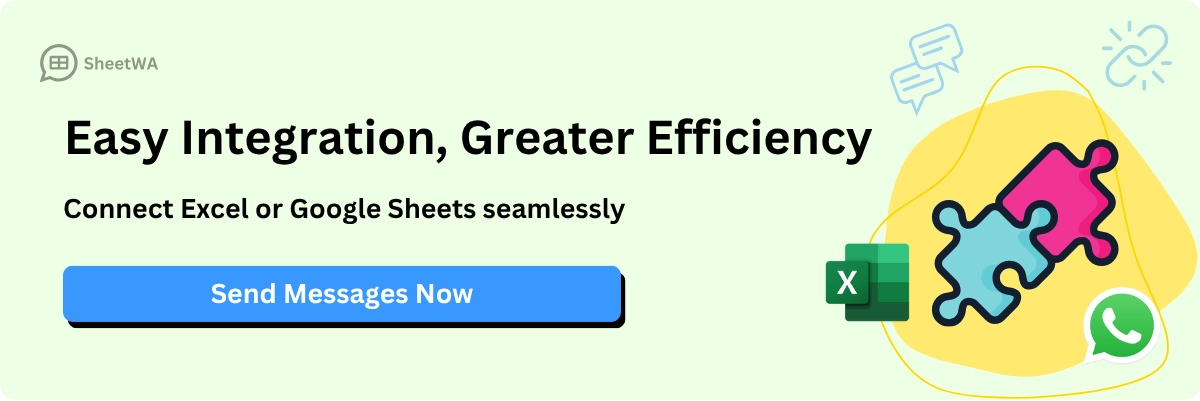
Remember: Profile pictures in WhatsApp are one of the first things people notice. Pick a photo that shows who you are, but always think about your privacy.
Don’t Forget
When you change your profile picture, all your contacts can see it right away. If you want to keep things private, adjust your privacy settings before you update your photo.
You can update your whatsapp profile picture in just a few taps, no matter what device you use. Here are some things you can do to make your profile stand out:
Pick a photo from your gallery or snap a new one.
Zoom in or out before saving your picture.
Change your name or add a short bio for more style.
Adjust privacy settings so only the people you want can see your photo.
Try changing your profile picture today. A fresh look can make chatting more fun!
FAQ
How often can I change my WhatsApp profile picture?
You can change your profile picture as many times as you want. There’s no limit. Just follow the steps for your device and update your photo whenever you feel like it.
Why does my profile picture look blurry?
Your image might be too small or low quality. Try using a clear photo with at least 500x500 pixels. WhatsApp also works best with JPG or PNG files.
Can I hide my profile picture from certain people?
Yes! Go to your privacy settings. Choose “My Contacts Except…” and pick the people you want to block from seeing your photo. They won’t know you hid it.
Will my contacts get notified when I change my profile picture?
No, WhatsApp does not send a notification. Your new profile picture just appears in your contacts’ chat lists and conversations. They’ll see it the next time they open your chat.
What happens if I delete my profile picture?
If you delete your profile picture, your contacts will see a blank avatar or the default icon. You can upload a new photo anytime.
Can I use a GIF or video as my WhatsApp profile picture?
No, WhatsApp only supports static images for profile pictures. You can’t use GIFs or videos. Stick with JPG or PNG files for best results.
Why can’t I change my profile picture on WhatsApp Web?
If you can’t update your photo on WhatsApp Web, check your internet connection. Make sure you’re logged in. Try refreshing the page or logging out and back in. Sometimes, browser permissions can also block uploads.
Is my profile picture visible to people who don’t have my number?
If your privacy setting is set to “Everyone,” anyone with your number can see your profile picture. To keep it private, switch to “My Contacts” or “Nobody” in your privacy settings.

