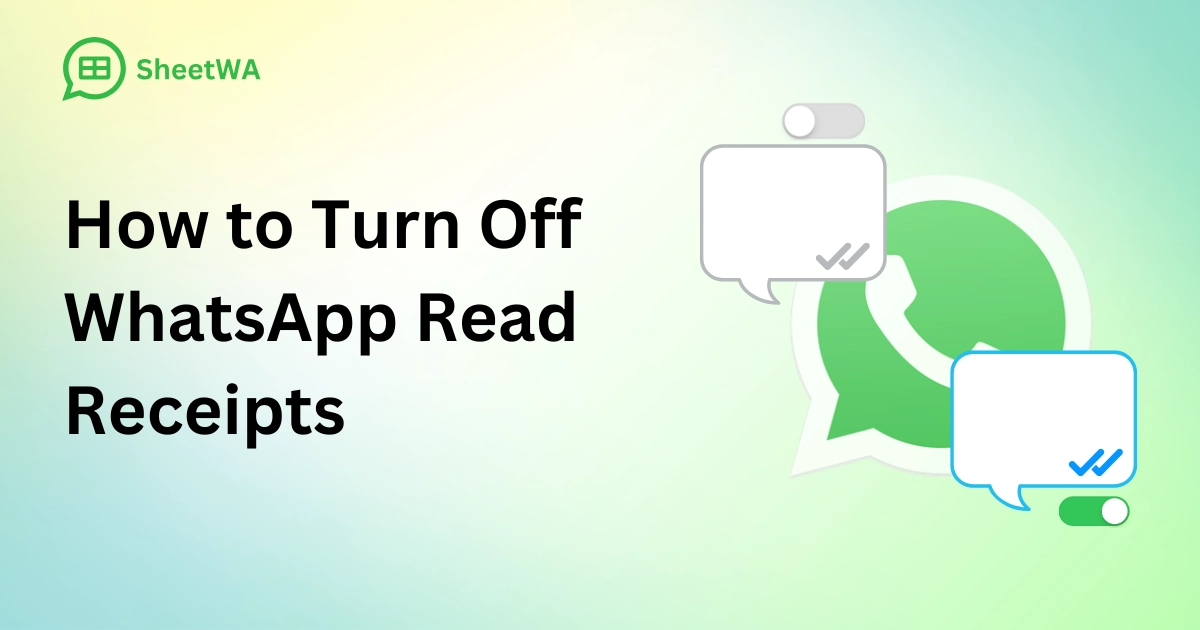
Do you ever feel like those blue ticks on WhatsApp, also known as WhatsApp read receipts, put unnecessary pressure on you? Turning off read receipts can help you regain control over your privacy. Whether you're using Android, iOS, or WhatsApp Web, learning how to turn off read receipts is surprisingly simple. It’s all about taking a moment to tweak your settings and making messaging feel less stressful. Ready to give it a try?
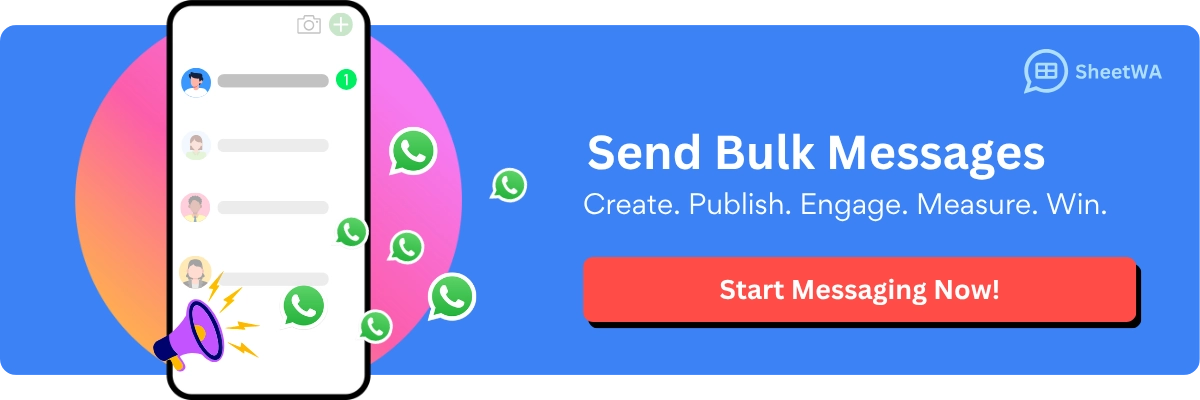
Key Takeaways
Turning off WhatsApp read receipts helps keep your chats private. You can read messages without others knowing you did.
Disabling read receipts lets you reply when you're ready. It gives you time to think before answering.
You can turn off read receipts on Android, iPhone, or WhatsApp Web. The steps are quick and easy.
Remember, if you turn them off, you can't see if others read your messages either.
In group chats, blue checkmarks show only when everyone reads the message. Your settings don’t change this.
Voice messages still show blue checkmarks even with read receipts off. They work differently from regular messages.
Check your privacy settings often to stay updated. This helps you control how you use WhatsApp.
Privacy and communication should be balanced. Choose when to turn read receipts on or off based on what you need.
How to Turn Off Read Receipts on Android
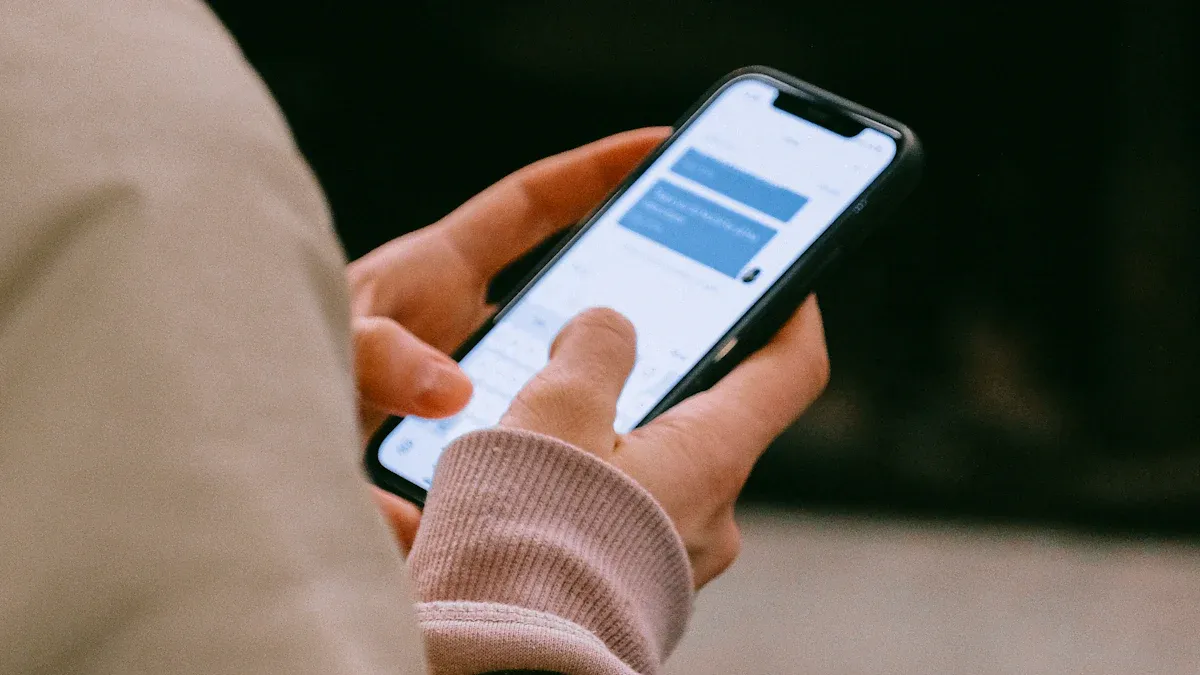
Accessing Privacy Settings
To begin, you’ll need to access WhatsApp’s privacy settings. Don’t worry—it’s a quick and simple process. Here’s how you can do it:
Open WhatsApp on your Android device.
Tap the three dots in the top-right corner of the screen.
From the dropdown menu, select Settings.
Navigate to Privacy.
Once you’re in the privacy settings, you’re just a few taps away from disabling read receipts. This section is where you can control who sees your activity, including your last seen, profile photo, and those pesky blue ticks.
Tip: If you’re looking for an extra layer of privacy, consider adding a WhatsApp widget to your home screen. This lets you preview messages without opening the app, so you can avoid triggering read receipts altogether.
Disabling WhatsApp Read Receipts
Now that you’ve reached the privacy settings, it’s time to disable read receipts. This step ensures that others won’t see those blue ticks when you read their messages. Here’s what you need to do:
Scroll down to find the Read Receipts toggle.
Tap the toggle to turn it off.
That’s it! You’ve successfully disabled read receipts. From now on, you can read messages without worrying about social pressure to respond immediately.
Note: Keep in mind that when you turn off read receipts, you won’t be able to see if others have read your messages either. It’s a two-way street, so think about what works best for your communication style.
Read More : What Does the Double Tick Mean in WhatsApp: Complete Guide

Verifying Changes
After you’ve turned off read receipts, it’s a good idea to double-check that the changes have been applied. Here’s how you can verify:
Ask a friend to send you a message on WhatsApp.
Open the message and read it.
Check with your friend to confirm that the blue ticks didn’t appear on their end.
If the blue ticks are gone, congratulations! You’ve successfully taken control of your privacy.
Pro Tip: Make it a habit to review your privacy settings regularly. WhatsApp updates its features often, so staying informed ensures you’re always in control of your messaging experience.
How to Turn Off Read Receipts on iOS
Accessing Privacy Settings
If you’re using WhatsApp on an iPhone, accessing privacy settings is quick and easy. Here’s how you can do it:
Open the WhatsApp app on your iPhone.
Tap Settings in the bottom-right corner of the screen.
Select Privacy from the menu.
Take a moment to review the options. This is where you can control what others see, including your last seen, profile photo, and read receipts.
Exploring these settings gives you more control over your privacy. You can adjust them to match your preferences and make sure you’re not sharing more than you want.
Tip: If you’re unsure about any setting, tap on it to learn more. WhatsApp often provides helpful explanations for each option.
Disabling WhatsApp Read Receipts
Once you’re in the privacy settings, turning off read receipts is simple. Follow these steps:
Open the WhatsApp app on your iPhone.
Tap Settings in the bottom-right corner.
Select Privacy from the list.
Scroll down to find the Read Receipts option.
Toggle it off.
That’s all it takes! When you turn off read receipts, those blue ticks won’t appear when you read someone’s message. This can help reduce the pressure to reply immediately.
Note: Keep in mind that turning off read receipts works both ways. You won’t see if others have read your messages either. It’s a fair trade-off for more privacy.
Verifying Changes
After you’ve disabled read receipts, it’s a good idea to confirm that the changes are working. Here’s how you can check:
Ask a friend to send you a message on WhatsApp.
Open the message and read it.
Check with your friend to see if the blue ticks appeared on their end.
If the blue ticks are gone, you’ve successfully turned off read receipts.
Pro Tip: Regularly check your privacy settings. WhatsApp updates its features often, so staying informed helps you maintain control over your messaging experience.
How to Turn Off Read Receipts on WhatsApp Web/Desktop
If you’re using WhatsApp Web or Desktop, turning off read receipts is just as easy as it is on mobile. This option lets you manage your privacy while chatting from your computer. Follow these steps to take control of those blue ticks.
Accessing Settings on Web/Desktop
First, you need to access the settings menu on WhatsApp Web or Desktop. Here’s how you can do it:
Open WhatsApp Web by visiting web.whatsapp.com or launch the WhatsApp Desktop app.
Log in by scanning the QR code with your phone.
Once logged in, click the three-dot menu (or the gear icon) in the top-left corner.
Select Settings from the dropdown menu.
Navigate to Privacy.
This section is where you’ll find all the options to customize your privacy settings, including the ability to turn off read receipts.
Tip: If you’re using WhatsApp Web, make sure your browser is updated. Some features may not work properly on older versions.
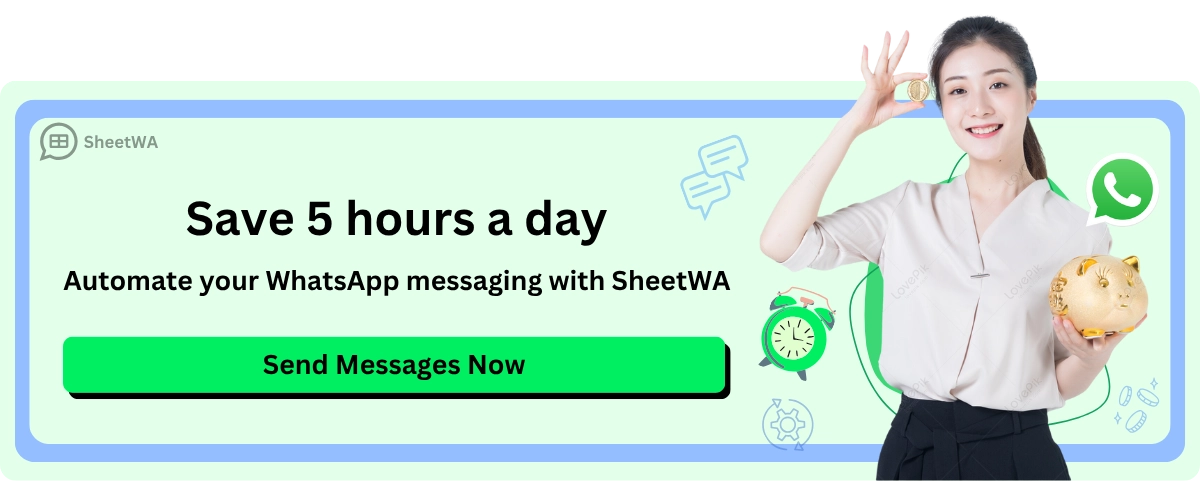
Disabling WhatsApp Read Receipts
Now that you’re in the privacy settings, it’s time to disable those read receipts. This step ensures that others won’t see when you’ve read their messages. Here’s what to do:
Look for the Read Receipts option in the privacy menu.
Click the toggle to turn it off.
That’s it! You’ve successfully disabled read receipts on WhatsApp Web/Desktop. From now on, you can read messages without worrying about those blue ticks showing up.
Note: Disabling read receipts works both ways. You won’t be able to see if others have read your messages either. It’s a fair trade-off for more privacy.
Verifying Changes
After turning off read receipts, it’s a good idea to confirm that the changes are working. Here’s how you can check:
Ask a friend to send you a message on WhatsApp.
Open the message on WhatsApp Web or Desktop.
Ask your friend if the blue ticks appeared on their end.
If the blue ticks are gone, you’ve successfully turned off read receipts.
Pro Tip: Regularly review your privacy settings. WhatsApp often updates its features, so staying informed helps you maintain control over your messaging experience.
Exceptions and Limitations of WhatsApp Read Receipts
Even though turning off WhatsApp read receipts gives you more privacy, there are a few situations where it doesn’t work as expected. Let’s explore these exceptions so you know what to expect.
Group Chats and Read Receipts
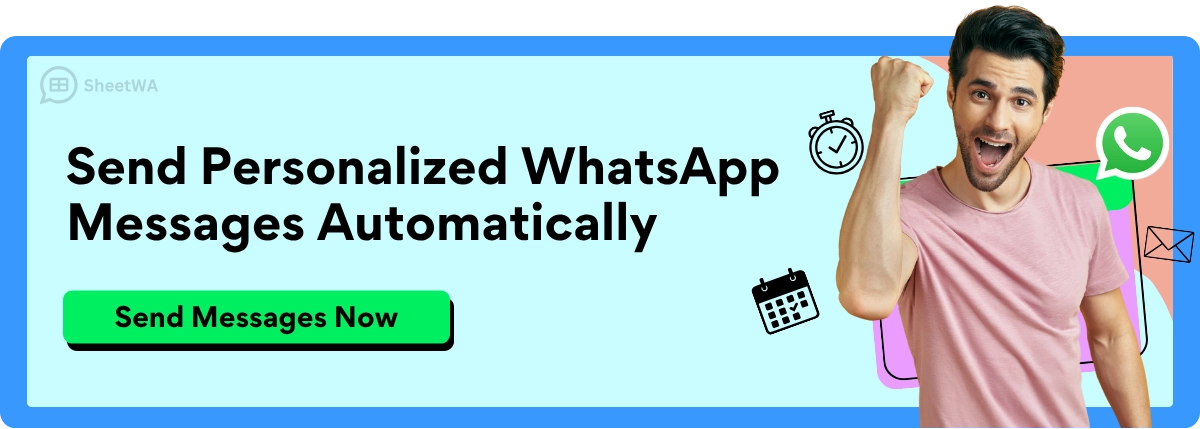
In group chats, read receipts behave differently. Those blue ticks only show up when every participant in the group has read your message. If someone hasn’t opened the chat yet, the ticks won’t appear. Want to check who’s read your message? Use the Message Info option. It lets you see individual read statuses for each participant.
This feature can be helpful if you’re managing a group project or planning an event. You’ll know who’s caught up and who might need a reminder. However, keep in mind that turning off read receipts doesn’t change this behavior in group chats.
Aspect | Details |
|---|---|
Group Chats | Blue ticks appear only when all participants have read the message. Individual read statuses can be viewed through the 'Message Info' option. |
Tip: If you’re in a large group chat, don’t stress about the blue ticks. Focus on the overall responses instead of tracking individual reads.
Voice Messages and Read Receipts
Voice messages are another exception. Even if you’ve turned off read receipts, WhatsApp still shows blue ticks when you listen to a voice note. This happens because WhatsApp treats voice messages differently from regular text messages.
If you’re trying to keep your activity private, this limitation might surprise you. Unfortunately, there’s no way to hide the fact that you’ve listened to a voice message. So, if you want to avoid sending read receipts, consider asking the sender to share their message in text form instead.
Aspect | Details |
|---|---|
Voice Messages | Even with read receipts turned off, blue ticks will appear for voice messages, indicating when the voice note has been heard. |
Note: Listening to voice messages will always trigger read receipts. Keep this in mind when managing your privacy settings.
Status Updates and Read Receipts
Status updates also come with their own set of rules. When you turn off read receipts, you won’t see who’s viewed your status. Similarly, others won’t know when you’ve viewed theirs. This trade-off can be a bit tricky if you like keeping tabs on who’s engaging with your updates.
If you’re someone who enjoys sharing statuses, this limitation might feel restrictive. On the flip side, it’s a great way to browse statuses anonymously. Just remember, turning off read receipts affects both sides—you lose visibility into your audience’s activity, and they lose visibility into yours.
Aspect | Details |
|---|---|
Status Updates | Turning off read receipts may prevent you from seeing who views your status, and others may not see when you view theirs. |
Pro Tip: If you want to keep your status interactions private, turning off read receipts is a good option. But if you rely on status views for feedback, you might want to leave them on.
What is Blue Ticks & Double Ticks in WhatsApp
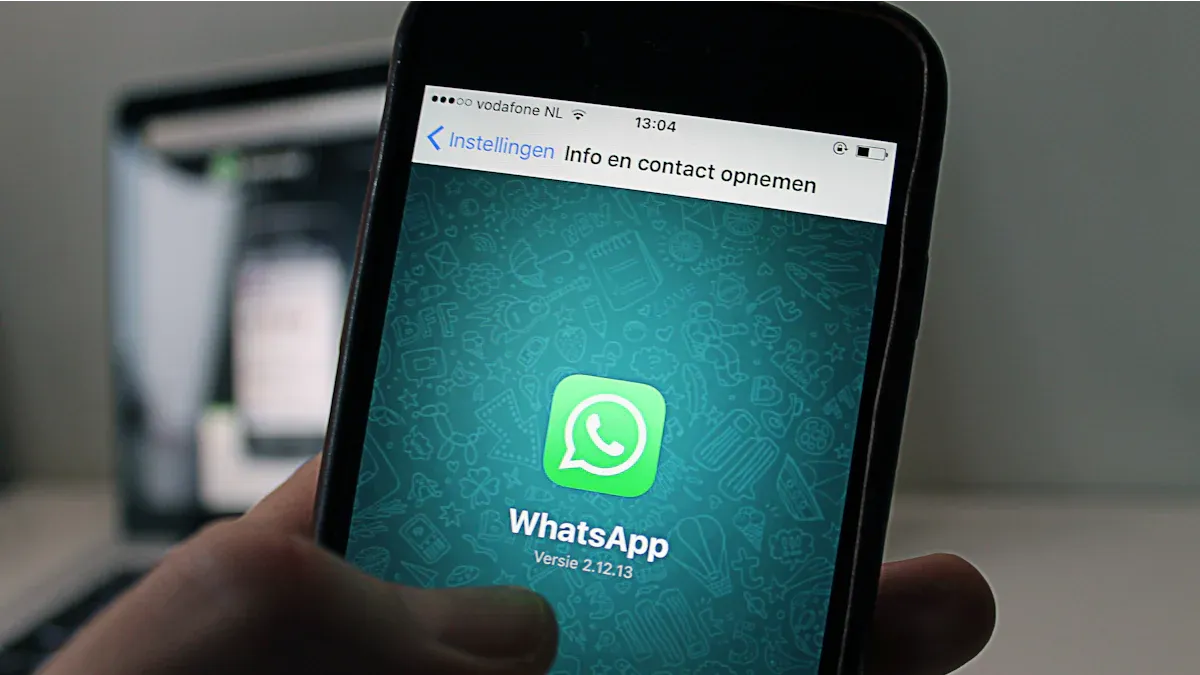
Have you ever wondered what those ticks next to your WhatsApp messages really mean? They’re not just random symbols—they’re your way of knowing what’s happening with your message. Let’s break it down so you can understand the difference between blue ticks and double ticks.
When you send a message on WhatsApp, the app uses ticks to show its status. Here’s how it works:
Tick Type | Meaning |
|---|---|
One grey tick | Message sent successfully |
Two grey ticks | Message delivered to recipient's device |
Two blue ticks | Message has been read by the recipient |
The first tick appears when your message leaves your device. It’s like a confirmation that WhatsApp has sent it out into the world. The two grey ticks show up when the message reaches the recipient’s phone. This means the message is sitting there, waiting to be opened.
Now, here’s where the two blue ticks come in. These ticks appear when the recipient reads your message. It’s WhatsApp’s way of saying, “Hey, they’ve seen it!” For many people, this is the moment of truth. You know your message has been read, and you might start wondering when they’ll reply.
But what if you don’t want others to know you’ve read their messages? That’s where turning off read receipts comes in handy. When you disable read receipts, those two blue ticks won’t appear for messages you’ve read. It’s a great way to keep things private and avoid the pressure to respond right away.
Here’s a quick tip: If you’re in a group chat, the two blue ticks work a little differently. They only show up when everyone in the group has read your message. Until then, you’ll see two grey ticks.
Understanding these ticks can help you manage your conversations better. Whether you’re waiting for a reply or trying to keep your activity private, knowing what each tick means gives you more control over your messaging experience.
Tips for Managing WhatsApp Read Receipts
When to Turn Off Read Receipts
Turning off read receipts can help protect your privacy. If you feel pressured to reply quickly, this feature can reduce stress. It’s useful when you want to read messages without replying right away.
Gegenhuber said, "Delivery and read receipts can be misused by close people." This shows how leaving read receipts on might risk your privacy.
Times when turning off read receipts is helpful:
You don’t want to share private details by accident.
You need time to think before answering messages.
You like keeping your online activity private.
By switching off read receipts, you take control of your chats. It’s a small change that can make messaging more comfortable.

Read More : Hassle-Free WhatsApp: Send Messages via Google Sheets
When to Turn On Read Receipts
Sometimes, keeping read receipts on can be useful. For example, in emergencies, they show others you’ve seen their message. This avoids confusion and helps communication flow smoothly.
Read receipts can also build trust. When people see you’ve read their messages, it shows you care. It makes conversations feel more open and honest.
Consider turning on read receipts in these cases:
You’re making plans and need quick replies.
You want to show someone their message is important.
You’re working on a project that needs clear updates.
The choice depends on what you need. If you value quick communication and trust, keeping read receipts on might work best.
Balancing Privacy and Communication Transparency
Balancing privacy and openness can be tricky. You might not want to reply fast, but you also don’t want others unsure if you’ve seen their messages.
Simple look at the pros and cons of read receipts:
Aspect | Benefits of Read Receipts | Privacy Concerns |
|---|---|---|
Trust and Transparency | Builds trust and openness in chats | Can make users feel rushed to reply |
Communication Efficiency | Useful in urgent situations | Turning off gives more privacy and freedom |
Relationship Strengthening | Improves personal and work relationships | Some prefer not to show their online activity |
Think about what matters most to you. If privacy is key, turn read receipts off. If openness is more important, leave them on. You can even adjust settings for different chats, like off for personal and on for work.
Managing read receipts is about finding what feels right. By knowing the pros and cons, you can create a messaging style that works for you.
Benefits of Turning Off WhatsApp Read Receipts
Enhanced Privacy
Turning off read receipts gives you more control over your privacy. When you disable this feature, others won’t know when you’ve read their messages. This can be a game-changer if you value keeping your activity private. You can read messages at your own pace without feeling like someone’s watching your every move.
Imagine this: You’re scrolling through your chats late at night, and you see a message from a friend. You want to read it but don’t feel ready to reply. With read receipts off, you can do just that—read it without worrying about those blue ticks giving you away.

Read More : Unlock WhatsApp Marketing Potential: Chrome Extensions Guide
Tip: If you’re someone who likes to keep things low-key, turning off read receipts is a simple way to stay under the radar.
Reduced Pressure to Respond Immediately
Ever felt like you had to reply to a message right after reading it? Those blue ticks can make you feel rushed, even when you’re not ready to respond. Turning off read receipts removes that pressure. You can take your time to think about your reply or wait until you’re in the right mood to chat.
This feature is especially helpful during busy days. You might be juggling work, school, or personal errands, and replying to messages isn’t your top priority. By disabling read receipts, you free yourself from the expectation of instant replies.
Pro Tip: Use this feature to create boundaries. It’s okay to take your time and reply when you’re ready.
Improved Focus on Conversations
When you turn off read receipts, you can focus more on the conversations that matter. Without the distraction of blue ticks, you’re less likely to feel obligated to reply to every message immediately. This lets you prioritize meaningful chats over casual ones.
For example, you might have a deep conversation with a close friend while ignoring less urgent messages. Turning off read receipts helps you stay present in the moment without worrying about other chats piling up.
Note: Disabling read receipts doesn’t mean you’re ignoring people. It simply gives you the freedom to manage your time and energy better.
By taking control of your WhatsApp settings, you can create a messaging experience that works for you. Whether it’s enhancing privacy, reducing stress, or improving focus, turning off read receipts is a small change with big benefits.
Turning off WhatsApp read receipts is an easy way to protect your privacy and avoid feeling rushed to reply. It allows you to read messages whenever you want without stressing over the blue checkmarks. By 2025, many people, including customer support workers, started using this feature to feel less stressed and have more flexible chats. Whether you’re on Android, iPhone, or WhatsApp Web/Desktop, it’s a fast and simple process. Adjusting your settings can help you find the right mix of privacy and openness in your chats.
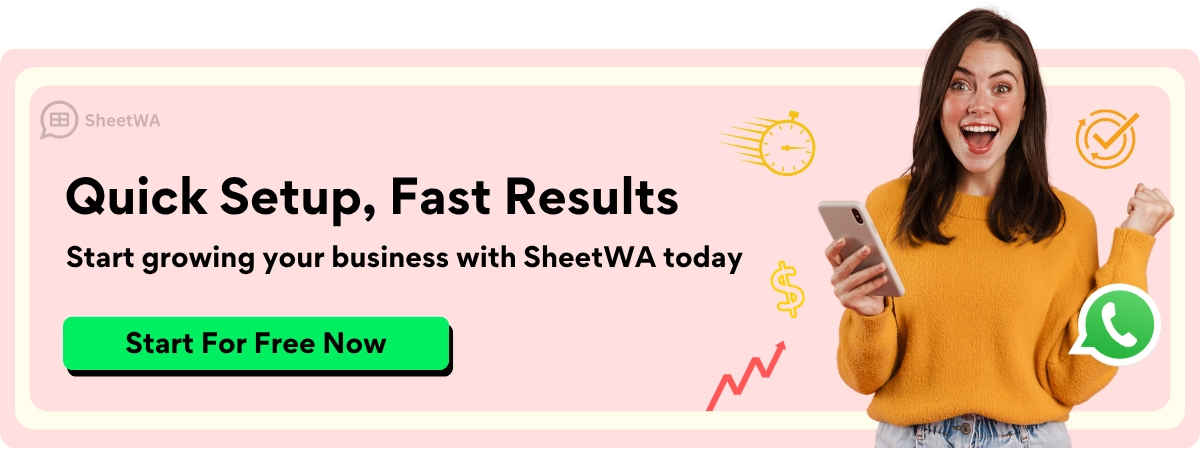
FAQ
What happens if I turn off read receipts on WhatsApp?
When you turn off read receipts, others won’t see blue ticks when you read their messages. You also won’t see if they’ve read yours. It’s a two-way privacy feature.
Can I turn off read receipts for specific chats only?
No, WhatsApp doesn’t allow you to disable read receipts for individual chats. The setting applies to all conversations except group chats and voice messages.
Do read receipts affect group chats?
In group chats, read receipts work differently. Blue ticks appear only when everyone in the group reads your message. Turning off read receipts doesn’t change this behavior.
Why do voice messages still show blue ticks?
Voice messages always show blue ticks when listened to, even if read receipts are off. WhatsApp treats them separately from regular text messages.
Can I see who viewed my status if read receipts are off?
No, turning off read receipts hides status views. You won’t see who viewed your status, and others won’t know if you viewed theirs.
Will disabling read receipts affect my last seen status?
No, read receipts and last seen are separate features. You can manage them independently in WhatsApp’s privacy settings.
How do I know if someone turned off their read receipts?
If you send a message and don’t see blue ticks after it’s delivered, the recipient may have turned off their read receipts.
Can I turn read receipts back on anytime?
Yes, you can enable read receipts anytime by toggling the setting back on in your privacy menu. It’s quick and easy.

