
You might wonder, can I use whatsapp on two phones with one number? Yes, you can! WhatsApp’s Companion Mode lets you link your account to a second phone. You get seamless chat and call access on both devices. Enjoy flexibility for work and personal life. You can connect up to five devices. Just make sure both phones are compatible and keep your account secure with strong passwords. This keeps your messages safe while you use WhatsApp across devices.
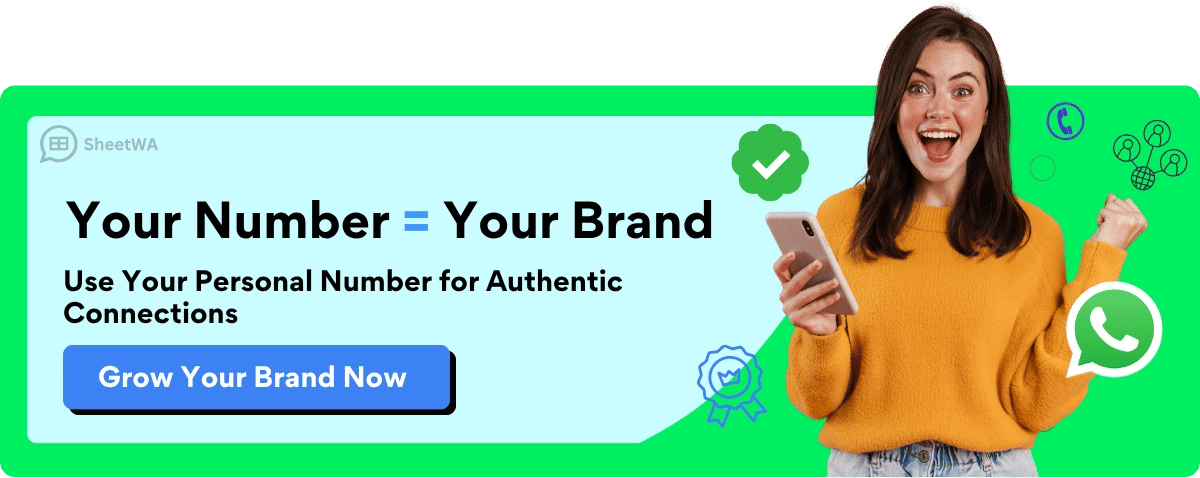
Key Takeaways
WhatsApp lets you use one phone number on five devices. You can use it on two phones with full chat and call access.
To link a second phone, use Companion Mode. Scan a QR code from your main phone. You do not need a new SIM card.
Make sure both phones have the latest WhatsApp version. Keep a strong internet connection during setup.
You can send and get messages, calls, photos, and videos from both phones. Everything works smoothly and safely.
WhatsApp uses end-to-end encryption and device checks. This keeps your chats private on all linked devices.
If you lose a phone, log out that device from your main phone’s Linked Devices menu. This helps protect your account.
If you have problems, check your internet or update the app. Try rescanning QR codes or relinking devices if needed.
Use WhatsApp Web and tools like SheetWA to send many messages from your computer. You can stay connected on your phones too.
Can I Use WhatsApp on Two Phones with One Number
You might wonder, can I use whatsapp on two phones with one number? The answer is yes. In 2025, WhatsApp lets you use your account on more than one phone at the same time. You do not have to switch back and forth or log out. You can chat, call, and send media from both phones. This makes life easier if you want to keep work and personal messages separate or just need more flexibility.
WhatsApp Multi-Device Support
WhatsApp’s multi-device support is a game changer. You can link your main phone to up to four extra devices. These can be other phones, tablets, or even computers. You get the same chats and calls on each device. You do not need your main phone to stay online for the others to work. This means you can pick up any linked device and keep chatting without missing a beat.
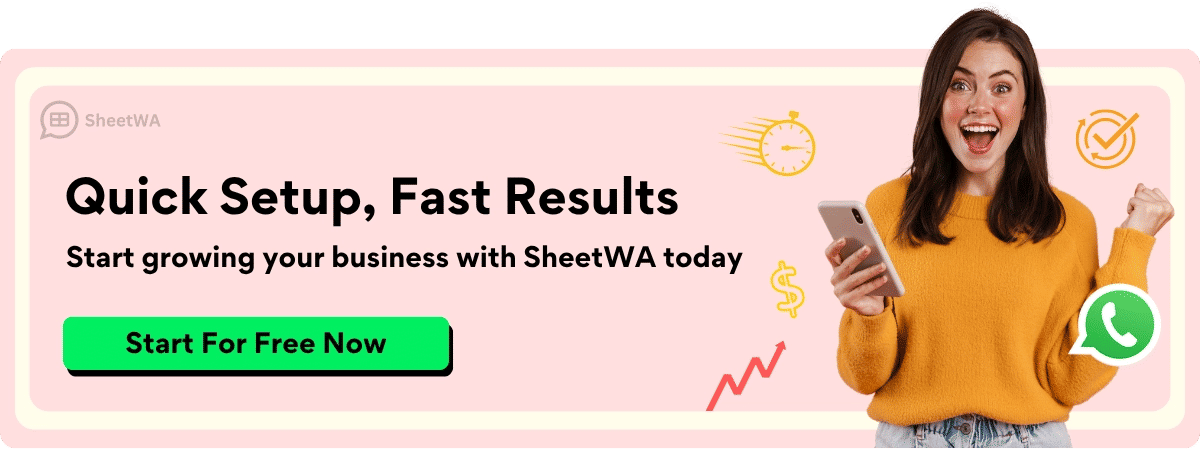
Tip: You can use WhatsApp on many devices at once, so you never lose touch with your friends or customers.
WhatsApp’s Linked Devices feature, which used to be called multi-device support, now officially lets you use one phone number across multiple phones. This works for both regular WhatsApp and WhatsApp Business accounts. You get seamless access to your messages and calls on every device you link.
Companion Mode Overview
WhatsApp companion mode is the special feature that makes all this possible. When you set up a second phone, you choose the option to link it as a companion. You scan a QR code from your main phone, and your chats appear on the new device. You do not need a new SIM card or a different number. Both phones show the same messages, so you can reply from either one.
Here’s what you get with companion mode:
Use the same WhatsApp account on two phones.
Send and receive messages from both devices.
Stay connected even if your main phone is offline.
This is perfect if you want to use WhatsApp on your work phone and your personal phone at the same time.
Requirements for Linking Devices
Before you start, make sure you meet these requirements:
Both phones must have the latest version of WhatsApp.
You need a stable internet connection on both devices during setup.
Your main phone must be active and able to scan a QR code.
You can link up to five devices in total, including your main phone.
Note: You can use this feature with both standard WhatsApp and WhatsApp Business accounts. No need to worry about switching between account types.
If you follow these steps, you will find that can i use whatsapp on two phones with one number is not just possible—it is easy and secure. You get all your chats, calls, and media on every device you link. This makes WhatsApp on multiple devices a great choice for busy people, business owners, or anyone who wants more freedom.
Use WhatsApp on Two Phones: Setup Guide

Preparation Steps
Before you start, you need to get both phones ready. This helps make sure the process goes smoothly. Here’s what you should do:
Check that both phones have a strong internet connection. Wi-Fi works best.
Update WhatsApp to the latest version on both devices. You can find updates in the Google Play Store or Apple App Store.
Make sure you have your main phone with your WhatsApp account already set up.
Keep your phone unlocked and nearby. You will need it to scan a QR code.
Charge both phones. You don’t want either one to run out of battery during setup.
Tip: If you want to use whatsapp on two phones, always keep your main phone handy for the first setup. After linking, you can use WhatsApp on both devices even if your main phone is offline.
Step-by-Step Setup for Android
Ready to link a second Android phone? Just follow these steps:
Download and install WhatsApp from the Google Play Store on your second Android phone.
Open WhatsApp. On the welcome screen, tap the three-dot menu in the top right corner.
Select “Link to existing account.” This tells WhatsApp you want to link secondary phones instead of creating a new account.
A QR code will appear on your second phone’s screen.
On your main phone, open WhatsApp and tap the three dots in the top right corner. Go to “Settings.”
Tap “Linked Devices.” Then tap “Link a Device.”
Your phone may ask for your fingerprint, PIN, or face unlock. Complete this step.
Use your main phone to scan the QR code on your second phone.
Wait a few moments. Your chats and messages will sync to the second phone.
Note: After setup, you can use whatsapp on two phones at the same time. Both phones will show your latest chats, and you can send or receive messages from either one.
Step-by-Step Setup for iPhone
If you want to add an iPhone as your second device, here’s how you do it:
Download WhatsApp from the App Store on your secondary iPhone.
Open WhatsApp. Tap “Link to existing account” on the welcome screen.
A QR code will show up on your iPhone.
On your main phone, open WhatsApp and go to “Settings.”
Tap “Linked Devices,” then tap “Link a Device.”
Your phone will ask for Face ID, Touch ID, or your passcode. Complete this step.
Use your main phone to scan the QR code on your iPhone.
Wait for a short time while WhatsApp syncs your chats and messages.

Tip: Once you finish these steps, you can send and receive messages from both iPhones. You do not need to keep your main phone online all the time.
Troubleshooting Setup Issues
Sometimes, things do not go as planned when you try to use whatsapp on two phones. You might see an error, or your chats may not sync right away. Do not worry! Most problems have simple fixes. Here are some common issues and what you can do about them:
1. QR Code Will Not Scan
Make sure your main phone’s camera works well. Clean the lens if it looks blurry.
Check that the QR code on your second phone is clear and not covered by glare.
Hold your main phone steady and line up the QR code inside the box on the screen.
If it still does not work, restart both phones and try again.
Tip: If the QR code keeps failing, close WhatsApp on both phones and reopen it. This refresh often solves the problem.
2. Can’t Find “Link to Existing Account”
Double-check that you have the latest version of WhatsApp on your second phone.
On Android, tap the three dots on the welcome screen to see the “Link to existing account” option.
On iPhone, look for the same option right after you open WhatsApp for the first time.
If you do not see it, uninstall WhatsApp and reinstall it. This usually brings up the right menu.
3. Chats Not Syncing
Make sure both phones have a strong internet connection. Wi-Fi works best for the first sync.
Wait a few minutes. Sometimes, chats take a little while to appear on the second phone.
If nothing shows up, log out from the second phone and repeat the linking steps.
4. Device Limit Reached
WhatsApp lets you link up to five devices. If you already have five, you must remove one before adding another.
Go to “Linked Devices” on your main phone. Tap any device you do not need and choose “Log out.”
5. Security Prompts or Errors
If WhatsApp asks for your PIN, fingerprint, or Face ID, follow the prompts. This keeps your account safe.
If you see a warning about your account, check that you are using the official WhatsApp app from the Play Store or App Store.
6. Second Phone Logs Out Unexpectedly
This can happen if you do not use the second phone for a long time.
Just repeat the linking process to reconnect.
Make sure you keep WhatsApp updated on both phones to avoid bugs.
Note: If you ever lose your second phone, go to your main phone’s “Linked Devices” menu and log out that device right away. This keeps your chats private.
Trying to use whatsapp on two phones should feel easy. If you run into trouble, these steps will help you get back on track. Most problems have quick fixes, so you can enjoy chatting on both devices without stress.
Same WhatsApp Account on Two Phones: Features & Limits

Available Features on Linked Devices
When you use the same WhatsApp account on two phones, you get many cool features. You can send and get messages from both phones. Your chats, photos, and videos stay the same on each phone. If someone calls you on WhatsApp, you can answer from either phone. This helps you switch between your work and personal phones easily.
Here’s what you can do on linked devices:
Chat with friends, family, or customers from both phones.
Share photos, videos, and documents.
Make and get WhatsApp calls.
See your whole chat history on each phone.
Use stickers, emojis, and voice notes like on your main phone.
You do not need your main phone to be online all the time. After you link your second phone, you can keep chatting even if your main phone is off or out of battery. This gives you more freedom and makes life easier.
Limitations and Restrictions
Using the same WhatsApp account on two phones is handy, but there are some things you cannot do. Some features work a little differently, and there are a few limits to keep your account safe.
Here’s a quick look at some of the main restrictions:
Limitation Aspect | Description | Impact on Use |
|---|---|---|
Companion devices need the main phone for security and syncing. | Sometimes slower or disconnected. | |
Device Disconnection Issues | If your main phone has weak signal or low battery, your second phone might lose connection. | Messages may not deliver right away. |
Single Active Companion Device | Only one companion device can be active at a time in older setups. | Can’t use two companion phones at once. |
Device Identity Keys per Device | Each phone has its own security key. | Better security, but more to manage. |
Device Verification and Trust | You must scan a QR code and use fingerprint or face unlock to link a device. | Keeps your account safe. |
User Control over Linked Devices | You can see and log out devices from your main phone. | Easy to remove lost or old devices. |
A few more things to remember:
You can link up to five devices, but only one can be your main phone.
Some settings, like changing your phone number or deleting your account, must be done from your main phone.
If you try to use the same WhatsApp account on two phones for a team or group, it may feel slow or hard to use. WhatsApp is made for one person per account.
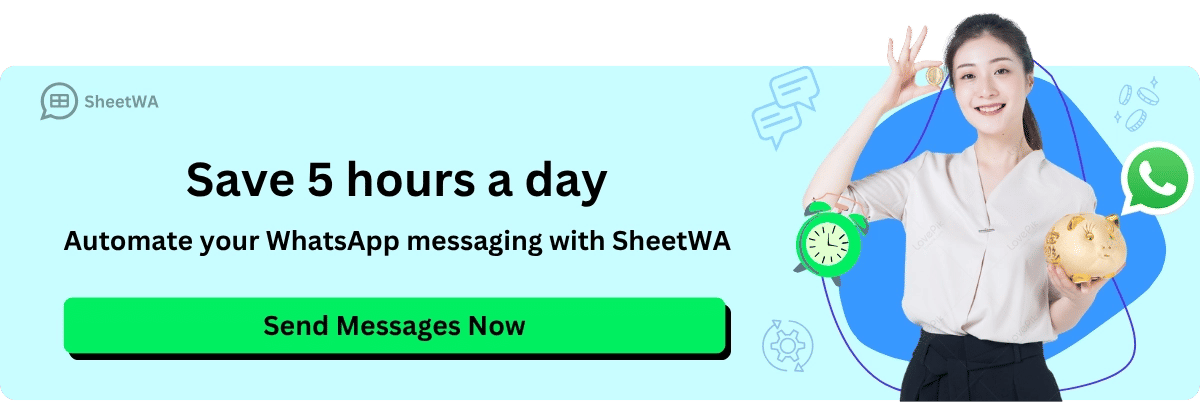
Tip: If you ever lose a device, just log out from your main phone to keep your chats private.
Notifications and Syncing
Notifications work well on both phones, but you might see some small changes. When you get a new message, both phones will let you know. If you read a message on one phone, it will show as read on the other. This keeps your chats up to date.
Here’s how syncing and notifications work:
Both phones show new messages and calls right away.
If you reply on one phone, the other phone updates almost at once.
Sometimes, if your internet is slow or your main phone is offline, there might be a short delay before everything syncs.
You can change notification settings on each phone. Turn off sounds or vibrations if you do not want to be disturbed on both devices. If you mute a chat on one phone, it stays muted on the other.
Note: You can always send and get messages from either device, but if you notice a delay, check your internet or make sure both phones are updated.
Security and Privacy
When you use the same whatsapp account on two phones, you might wonder if your chats and calls stay safe. Good news! WhatsApp takes your security and privacy seriously, even when you link more than one device. You get the same strong protection on both phones.
End-to-End Encryption
WhatsApp uses end-to-end encryption for all your messages, calls, photos, and videos. This means only you and the person you chat with can read or listen to what you send. Even if you use the same whatsapp account on two phones, your messages stay private. No one else, not even WhatsApp, can see your chats.
Device Verification
Each time you link a new phone, WhatsApp asks you to scan a QR code. You may also need to use your fingerprint, face unlock, or PIN. This step makes sure only you can add a new device. If someone tries to link a phone without your permission, they cannot get in.
Managing Linked Devices
You have full control over your linked devices. You can see a list of all devices connected to your account. If you spot a device you do not recognize, you can log it out right away. This keeps your account safe if you lose a phone or if someone else tries to use your account.
Here’s a quick table to show how WhatsApp keeps your account secure:
Security Feature | How It Protects You |
|---|---|
End-to-End Encryption | Keeps chats and calls private |
QR Code Linking | Stops others from adding devices without you |
Device List | Lets you check and remove linked devices |
Biometric Verification | Adds another layer of security |
Tip: Always keep your phones updated. Updates often fix bugs and add new security features. If you lose a phone, open WhatsApp on your main device and log out the lost phone right away.
Privacy Settings
You can change your privacy settings on each phone. Hide your last seen, profile photo, or status from people you do not know. Block contacts if you do not want to hear from them. These settings work the same on both phones.
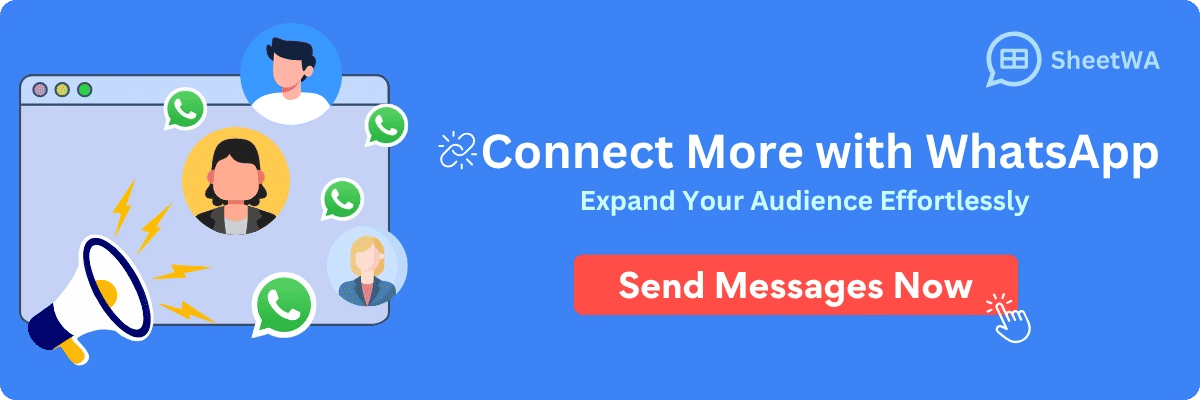
Remember, your chats and calls stay safe when you use WhatsApp on more than one device. You stay in control of your privacy and security every step of the way.
Use Same WhatsApp Number on Multiple Devices
Managing Linked Devices
When you use the same WhatsApp number on multiple devices, you get a lot of control over your account. The linked devices feature lets you see every phone, tablet, or computer connected to your WhatsApp. You can check this list anytime. Just open WhatsApp, tap “Settings,” and then tap “Linked Devices.” You’ll see all the devices that have access to your chats.
Want to keep your account safe? Here are some smart ways to manage your linked devices feature:
Set a strong PIN code for your WhatsApp account.
Turn on fingerprint, face unlock, or other security options.
Keep your phones and tablets updated with the latest software.
If you lose a device, use the remote log out option right away.
Teach everyone who uses your devices about safe habits, like not sharing codes or passwords.
Use the linked devices feature to check for any device you don’t recognize.
Tip: If you use WhatsApp for work, you can also use tools like Mobile Device Management (MDM) to set extra rules and keep your data safe.
Logging Out from Devices
Sometimes you need to log out a device. Maybe you got a new phone, or maybe you lost one. The linked devices feature makes this easy. Here’s how you do it:
Open WhatsApp on your main phone.
Go to “Settings.”
Tap “Linked Devices.”
Find the device you want to remove.
Tap it, then tap “Log out.”
That’s it! The device will lose access to your chats and calls. If you ever lose a phone or tablet, logging out keeps your messages private. You can also use this feature if you notice a device you don’t remember linking.
Note: Always log out from devices you no longer use. This helps protect your account from unwanted access.
Switching Primary and Companion Phones
You might want to switch which phone is your main device. Maybe you upgraded your phone or want to use WhatsApp on a different device every day. The linked devices feature lets you do this without much trouble.
To switch your main phone:
Log out from your current main phone.
On your new phone, install WhatsApp and set it up with your number.
Use the linked devices feature to add your other phones or tablets as companions.
You can use same WhatsApp number on all your devices, but only one phone acts as the main device at a time. The rest work as companions. If you want to change which phone is the main one, just repeat the setup steps.
Here’s a quick table to help you remember:
Task | What to Do |
|---|---|
Add a device | Use QR code in Linked Devices |
Remove a device | Tap device, then tap Log out |
Switch main phone | Set up WhatsApp on new phone, link others again |
Managing your WhatsApp across multiple devices is simple when you use the linked devices feature. You stay in control, keep your chats safe, and enjoy chatting wherever you go.
WhatsApp Web and SheetWA Integration
Using WhatsApp Web for Multi-Device Access
You might already know WhatsApp Web as the tool that lets you chat from your computer. But did you know you can use it as a way to access your WhatsApp account on another device? With WhatsApp Web, you can open your chats, send messages, and even share files right from your browser. This works on any computer or tablet with internet access.
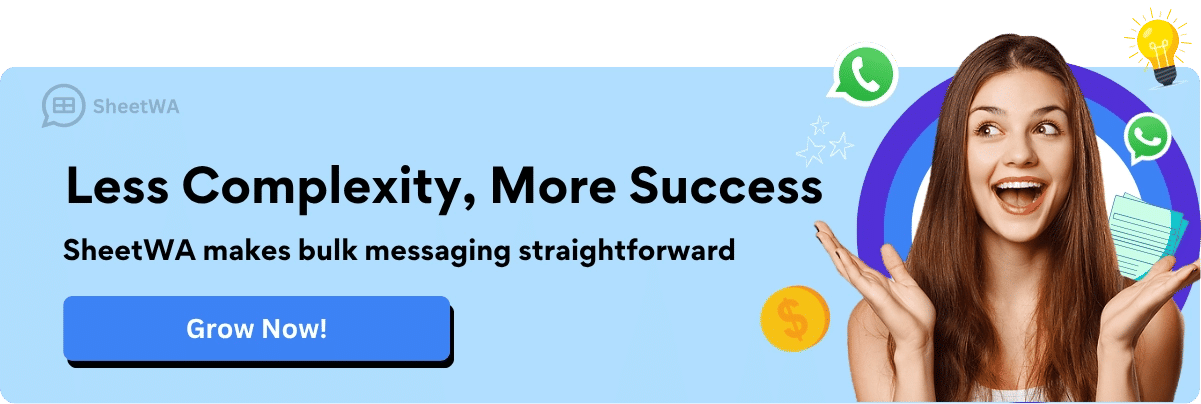
Here’s how it helps you:
You don’t need to install anything extra. Just use your browser.
You can keep your phone in your pocket and still reply to messages.
If your main phone is offline, WhatsApp Web still lets you see your chats for a while.
Tip: You can use WhatsApp Web on more than one computer. Just scan the QR code each time you want to link a new device.
Many people use WhatsApp Web at work or school. It’s a great way to stay connected without picking up your phone every time you get a message.
SheetWA Overview
Now, let’s talk about SheetWA. SheetWA is a browser extension that makes sending WhatsApp messages much easier, especially if you need to reach many people at once. You use it with WhatsApp Web, so you don’t need to download any extra apps on your phone.
Here’s what makes SheetWA special:
You can send bulk messages straight from your Google Sheets, Excel, or CSV files.
Personalize each message with names or other details from your data.
Attach images, videos, or documents to your messages.
No need for technical skills. The setup is simple and user-friendly.
SheetWA helps you save time. If you run a business or manage a group, you can send updates, reminders, or promotions to everyone at once. Your messages look personal, not like spam.
Note: SheetWA works only with WhatsApp Web. You use your own WhatsApp account, so your contacts see messages as if you sent them yourself.
SheetWA Setup with WhatsApp Web
Getting started with SheetWA is quick. Here’s a step-by-step guide:
Open your browser and go to web.whatsapp.com.
On your phone, open WhatsApp, tap “Settings,” then “Linked Devices,” and scan the QR code on your computer screen.
Install the SheetWA extension from the Chrome Web Store.
After installing, SheetWA will open automatically with WhatsApp Web.
Sign in to SheetWA using your Google account. This lets you connect your Google Sheets for messaging.
You’ll see the SheetWA dashboard. Here, you can choose to upload an Excel file, connect a Google Sheet, or paste numbers directly.
Map your data fields, write your message, and add any media you want to send.
Preview your message, then click “Send.”
Tip: Always double-check your message and recipient list before sending. This helps you avoid mistakes and keeps your communication professional.
With WhatsApp Web and SheetWA, you can manage your chats and send bulk messages easily, all from your computer.
SheetWA Features for Bulk Messaging
When you use SheetWA with WhatsApp Web, you get many helpful tools for sending lots of messages. This extension lets you message many people at once. It does more than just send the same message to everyone. You can make your messages feel special and look professional.
Here’s what you can do with SheetWA:
Send Personalized Messages:
You can use names or order info from Google Sheets, Excel, or CSV files. Each person gets a message that feels made just for them.Attach Media Files:
Want to send a photo, video, or document? SheetWA lets you add images, PDFs, or short videos to your messages. This is good for sending flyers, bills, or news about products.Easy Data Import:
You can connect Google Sheets, upload Excel files, or use CSV files. If your list is small, just copy and paste numbers into SheetWA.Batch Sending:
You can send messages in groups. This helps stop spam problems and keeps your WhatsApp account safe.Message Templates:
Save your best messages as templates. Next time, you can send a similar message with just a few clicks.Preview Before Sending:
SheetWA shows you what each message will look like before you send it. You can check for mistakes or see if your message looks right.Flexible Country Code Settings:
If you message people in other countries, you can set country codes for each number or use one code for everyone.Rich Formatting:
Add bold, italics, or emojis to your messages. This makes your texts stand out and feel more fun.
Tip: Always look at your messages before you send them. This helps you find mistakes and make sure every message looks good.
Feature Comparison Table
Feature | What It Does | Why It Matters |
|---|---|---|
Personalization | Uses data from your files | Messages feel unique |
Media Attachments | Adds images, videos, or documents | More engaging communication |
Batch Sending | Sends messages in groups | Reduces spam risk |
Templates | Saves reusable messages | Saves time on future campaigns |
Preview | Shows messages before sending | Avoids mistakes |
Country Code Settings | Handles international numbers | Reaches global contacts |
Formatting | Adds style and emojis | Makes messages lively |
With SheetWA, you can reach people fast and make every message matter. You do not need to know how to code or have special training. Just connect your data, write your message, and let SheetWA do the work.
Multiple Devices: Tips and Troubleshooting
Keeping Devices Connected
You want your WhatsApp to work smoothly on all your devices. Sometimes, one phone or computer might lose connection. This can be annoying, but you can fix it quickly. First, check your internet. Wi-Fi usually works best. If your device switches to mobile data, the connection might drop. Try turning airplane mode on and off. This refreshes your network.
Keep WhatsApp updated on every device. Updates fix bugs and help your chats sync better. If you notice messages not showing up, close WhatsApp and open it again. Restarting your phone or computer can also help. Make sure you do not have battery saver mode on. This can stop WhatsApp from running in the background.
Tip: If you use WhatsApp on multiple devices, check that each one has a strong internet signal. Weak Wi-Fi or mobile data can cause delays.
What to Do If a Device Is Lost
Losing a phone or tablet can feel scary, especially if your WhatsApp is on it. You want to keep your chats safe. Open WhatsApp on your main phone. Go to “Settings” and tap “Linked Devices.” You will see a list of all devices connected to your account. Find the lost device and tap “Log out.” This removes your WhatsApp from that device right away.
If you think someone else might use your lost device, change your WhatsApp PIN or enable two-step verification. This adds extra security. Tell your friends or family that your device is lost. They will know not to trust any strange messages from your number.
Note: Always log out lost or old devices as soon as possible. This keeps your messages private and your account safe.
Updating WhatsApp for Best Results
You want WhatsApp to work its best. Updates bring new features and fix problems. Check for updates in the App Store or Google Play Store. Download the latest version on every device you use. Updates help your chats sync faster and keep your account secure.

Turn on automatic updates if you can. This way, you never miss an important fix. If you notice bugs or slow syncing, an update might solve the problem. After updating, restart your device. This helps the new version work better.
Callout: Keeping WhatsApp updated means you get the newest tools and the best security. Make it a habit to check for updates every week.
Using WhatsApp on multiple devices is easy when you follow these tips. Stay connected, keep your account safe, and enjoy smooth chatting everywhere.
Common Problems and Solutions
When you use WhatsApp on more than one device, you might run into a few bumps. Don’t worry! Most problems have easy fixes. Let’s look at some of the most common issues and how you can solve them.
1. Messages Not Syncing
Sometimes, your chats do not show up on all your devices. This can feel confusing. Here’s what you can do:
Check your internet connection on every device. Wi-Fi works best.
Make sure WhatsApp is updated on all your devices.
Close WhatsApp and open it again. This refreshes your chats.
If messages still do not sync, log out from the device and link it again.
Tip: If you wait a few minutes, sometimes the chats will catch up on their own.
2. Device Limit Reached
WhatsApp lets you link up to five devices. If you try to add another, you’ll see an error.
Open WhatsApp on your main phone.
Go to Settings > Linked Devices.
Remove a device you no longer use by tapping it and choosing Log out.
Now, you can add a new device.
3. Notifications Not Showing
You might miss messages if notifications do not pop up.
Check notification settings on each device.
Make sure “Do Not Disturb” is off.
Restart your phone or computer.
Update WhatsApp to the latest version.
Note: Sometimes, battery saver mode can block notifications. Turn it off for better results.
4. Can’t Scan QR Code
If you have trouble scanning the QR code to link a device, try these steps:
Clean your camera lens.
Make sure the QR code is clear and not too small.
Hold your phone steady and line up the code inside the box.
If it still does not work, restart both devices.
5. Logged Out Unexpectedly
Sometimes, WhatsApp logs you out from a device without warning.
This can happen if you do not use the device for a while.
Just repeat the linking process to reconnect.
Always keep WhatsApp updated to avoid bugs.
6. Account Security Warnings
If you see a warning about your account, stay calm.
Make sure you use the official WhatsApp app.
Change your password or PIN if you think someone else tried to access your account.
Log out any device you do not recognize.
Quick Reference Table
Problem | Quick Fix |
|---|---|
Messages not syncing | Check internet, update app, relink device |
Device limit reached | Remove old device, then add new one |
No notifications | Check settings, turn off battery saver |
QR code won’t scan | Clean camera, restart devices |
Logged out unexpectedly | Relink device, update WhatsApp |
Security warning | Change PIN, log out unknown devices |
😊 Most issues have simple solutions. If you get stuck, try restarting your device or checking for updates. You’ll be back to chatting in no time!
Now you know the answer to can i use whatsapp on two phones with one number. You can link up to five devices and keep your chats in sync. Just follow the setup steps and check your linked devices often to stay secure. If you use WhatsApp Web, SheetWA makes sending messages to many people simple. Remember to use these tools wisely and watch for new WhatsApp updates. Staying informed helps you get the most out of your chats.

FAQ
Can I use WhatsApp on two phones with the same number?
Yes, you can! WhatsApp lets you link up to five devices, including two phones, with one number. You get all your chats and calls on both phones.
Do I need a SIM card in both phones?
No, you only need a SIM card in your main phone. Your second phone connects using the internet and links through a QR code. Both phones show your messages.
Will my chats stay private on both phones?
Absolutely! WhatsApp uses end-to-end encryption. Only you and the people you chat with can read your messages. You control which devices stay linked.
What happens if I lose one of my phones?
Don’t worry. Open WhatsApp on your main phone, go to “Linked Devices,” and log out the lost device. This keeps your chats safe and private.
Can I use WhatsApp Web and SheetWA at the same time?
Yes! You can use WhatsApp Web on your computer while your phones stay connected. SheetWA works with WhatsApp Web, so you can send bulk messages from your browser.
How do I fix syncing issues between my phones?
First, check your internet connection on both phones. Update WhatsApp to the latest version. If chats still don’t sync, log out and link the device again.
Is there a limit to how many devices I can link?
You can link up to five devices, including your main phone. If you reach the limit, just remove an old device before adding a new one.

