
Logging in to WhatsApp is quick and easy. You just need your WhatsApp login phone number and a verification code. Whether you use the regular WhatsApp app or WhatsApp Web with SheetWA, you can get started in minutes. Make sure you enter your phone number correctly, since a small mistake can stop you from getting your code. Many people trust WhatsApp Web and SheetWA because:
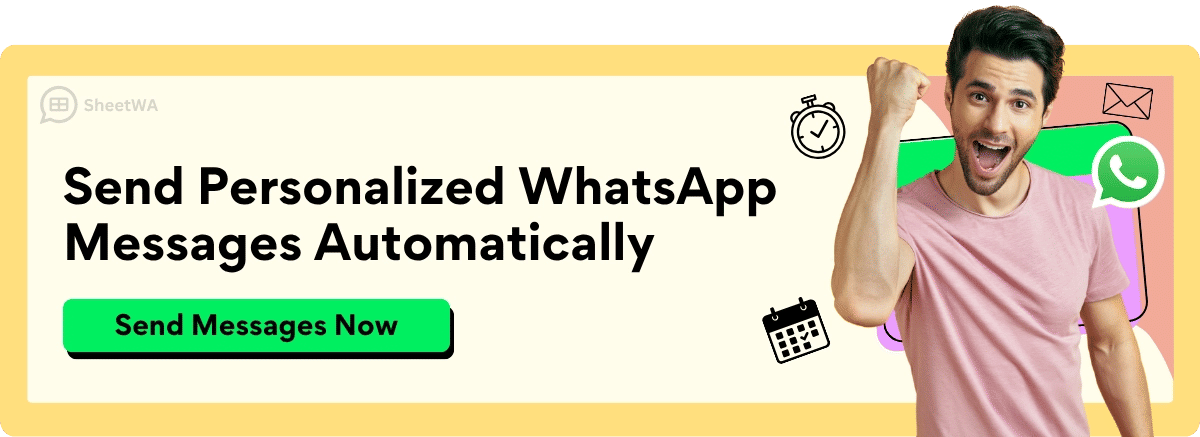
Read More: Can I Use WhatsApp on Two Phones with the Same Number
SheetWA lets you send lots of personal messages using WhatsApp Web.
It makes sending messages faster and keeps your chats friendly.
Users say WhatsApp Web with SheetWA helps them connect better.
If you ever run into trouble, you’ll find helpful tips to get things working again.
Key Takeaways
Always type your phone number and country code right. This helps you get your WhatsApp code with no problems.
Use a good internet connection like Wi-Fi or mobile data. This makes logging in and sending messages easy.
You can log in to WhatsApp with the app or WhatsApp Web. SheetWA only works with WhatsApp Web in your browser.
After you enter your phone number, WhatsApp sends a 6-digit code by SMS or call. Enter the code quickly to finish logging in.
Use the QR code on WhatsApp Web for a faster and safer login. You do not need to type your phone number.
Turn on two-step verification and use device locks like fingerprint or face ID. This keeps your WhatsApp account safe.
If you do not get your code, check your number and internet. Try the call option. Restart your phone or turn off VPNs if needed.
Get your contact data ready with the right country codes and formats. This helps avoid message errors, especially when using SheetWA.
Requirements for WhatsApp Login
Before you start using WhatsApp, you need to make sure you have a few things ready. This helps you avoid problems and makes the login process smooth. Here’s what you should check before you try to log in:
Active Phone Number
You need an active phone number to use WhatsApp. This number will become your unique ID on the platform. Make sure your phone can receive SMS or calls, because WhatsApp will send you a verification code. If your number is not working or you can’t get messages, you won’t be able to finish the login process.
Tip: Double-check your phone number before you enter it. Even a small mistake can stop you from getting your code.
When you use WhatsApp, you also agree to follow their rules. You should give clear consent to receive messages. For example, you might check a box, reply to a message, or fill out a sign-up form. WhatsApp wants you to know what kind of messages you’ll get. If you ever want to stop getting messages, you can easily opt out by replying with a word like “STOP.” This keeps things fair and safe for everyone.
Internet Connection
A stable internet connection is a must for logging in to WhatsApp. You can use Wi-Fi or mobile data. If your connection drops, you might not get your verification code or your messages might not load. Try to use a strong signal so everything works smoothly.
If you’re at home, connect to your Wi-Fi for a steady connection.
If you’re on the go, make sure your mobile data is turned on and working.
WhatsApp App or Web Access
You need access to either the WhatsApp app or WhatsApp Web. If you want to use SheetWA, you must use WhatsApp Web in your browser. SheetWA does not work with the mobile app or the desktop app. Open your browser and go to web.whatsapp.com to get started.
Platform | Works with SheetWA? | How to Access |
|---|---|---|
WhatsApp Mobile | No | Download from app store |
WhatsApp Web | Yes | Go to web.whatsapp.com |
WhatsApp Desktop | No | Download from official site |
Note: Always use the official WhatsApp website or app to keep your account safe.
Before you log in, make sure you have your device, your phone number, and a good internet connection. This way, you can start chatting or use tools like SheetWA without any trouble.
WhatsApp Login Phone Number Steps

Getting started with WhatsApp is easy when you follow the right steps. You only need your phone, a good internet connection, and a few minutes. Here’s how you can log in using your whatsapp login phone number.
Register Your Phone Number
When you open WhatsApp for the first time, you need to register your phone number. This step helps WhatsApp know who you are and lets your friends find you. You will see a screen asking for your country and phone number.
Enter Country Code
First, pick your country from the list. WhatsApp will fill in the country code for you. If you travel or live in another country, make sure you select the right one. The country code is a set of numbers that tells WhatsApp where your phone number is from. For example, the United States uses +1, while the United Kingdom uses +44.
Tip: Always double-check the country code. If you use the wrong code, you might not get your registration code.
Input Full Number
Next, type your full phone number. Do not add any extra zeros, spaces, or special characters. Just enter the number as you would for a normal call. If you are an international user, make sure your number matches the format used in your country. This helps WhatsApp send the code to the right place.
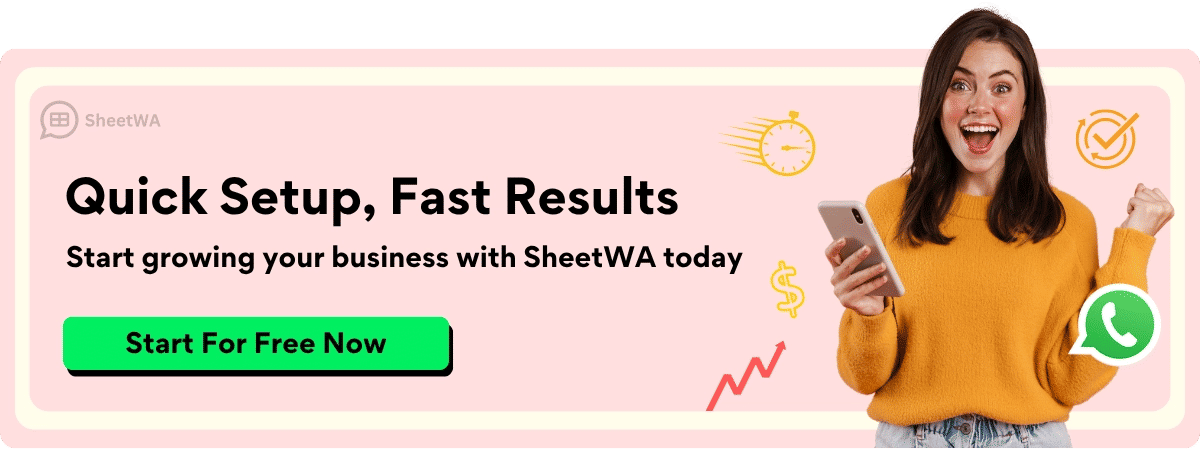
Example for the US: 9876543210 (with country code +1)
Example for the UK: 7123456789 (with country code +44)
If you use SheetWA for bulk messaging, always check your number formatting. A small mistake can stop your messages from reaching people.
Request Verification Code
After you enter your whatsapp login phone number, tap “Next.” WhatsApp will now send you a 6-digit code. This code is called a verification code or sometimes a registration code. You will get it by SMS, but sometimes WhatsApp can call you if the message does not arrive.
During this step, WhatsApp checks if you really own the number. The 6-digit code is unique and only works for a short time. You need to have your phone nearby to get the code. This process keeps your account safe and blocks fake logins.
Enter Verification Code
When you get the 6-digit code, type it into the app. This step proves you have access to the phone number you entered. If you type the wrong code, you will not be able to finish logging in. The code is only valid for a few minutes, so enter it as soon as you get it.
Here’s why this step matters:
SMS verification sends a unique, temporary code to your phone.
You must enter this code to finish logging in, which adds a strong layer of security.
Studies show that SMS verification codes block almost all automated bot attacks and most phishing attempts.
If you do not get the code, check your phone number and country code again. Sometimes, a weak internet connection or a typo can cause problems. You can ask WhatsApp to resend the code or try the call option.
Note: Never share your 6-digit code with anyone. WhatsApp will never ask you for it in a chat.
Once you enter the correct 6-digit code, WhatsApp will finish setting up your account. You can now start chatting, join groups, or use tools like SheetWA for bulk messaging.
WhatsApp Web Login
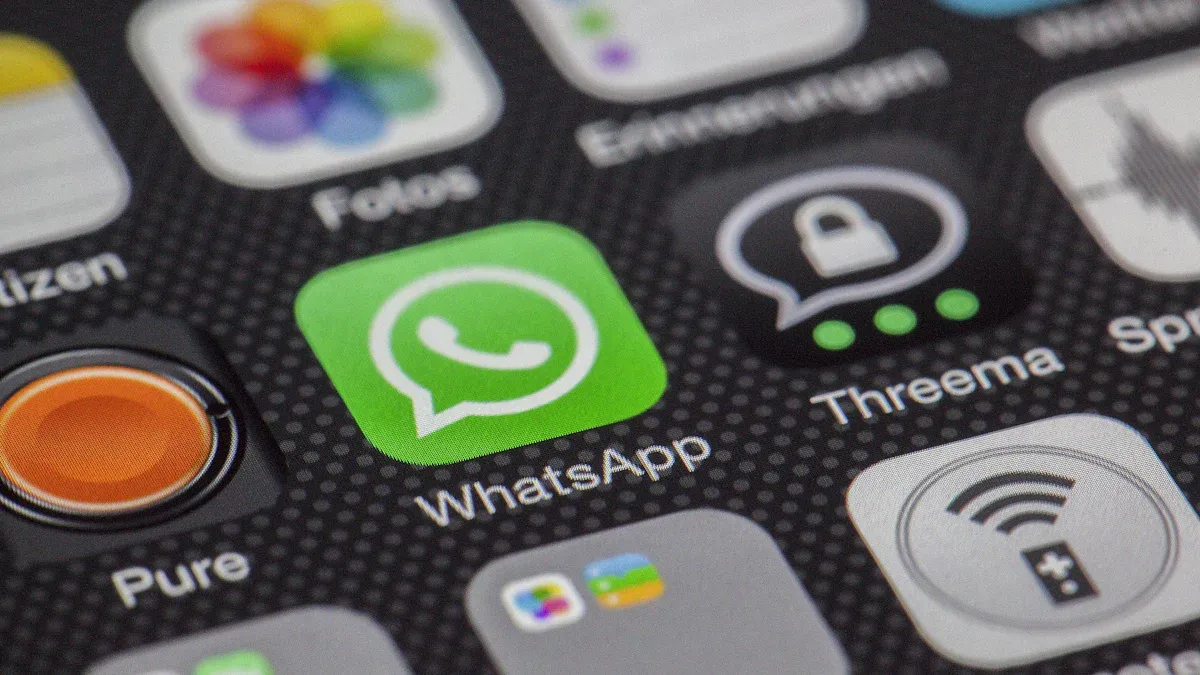
Logging in to WhatsApp Web is simple and quick. You can use two main methods: scanning a QR code or choosing to log in with phone number. Both options help you get started on your computer, but each has its own steps and benefits.
QR Code Method
Most people use the QR code method to access WhatsApp Web. Here’s how it works:
Open your browser and go to web.whatsapp.com.
You’ll see a big QR code on the screen.
On your phone, open WhatsApp and tap the three dots or settings.
Tap “Linked Devices” and then “Link a Device.”
Use your phone’s camera to scan the QR code on your computer screen.
That’s it! Your chats will appear on your computer in seconds. This method feels fast and safe because you never type your password or phone number on the computer. Instead, you use your phone to approve the login.
Tip: The QR code only works for a short time. If it expires, just refresh the page to get a new one.
Let’s look at how QR code login compares to logging in with a phone number:
Characteristic | Phone Number Login | |
|---|---|---|
App Requirement | Needs WhatsApp on your phone | Needs phone number entry |
Password Entry | No password needed | Needs password or OTP |
Security Level | High, uses secure tokens | Lower, can be less secure |
Phishing Resistance | Good, avoids fake logins | Lower, more risk |
User Experience | Fast and easy | Manual input needed |
You get a smooth and secure experience with QR code scanning. It keeps your account safer from phishing and SIM swap attacks.
Login with Phone Number
Some users want to log in with phone number, especially if they can’t scan a QR code. This method asks you to enter your phone number and then type in a code sent to your phone. It’s a familiar process for many people.
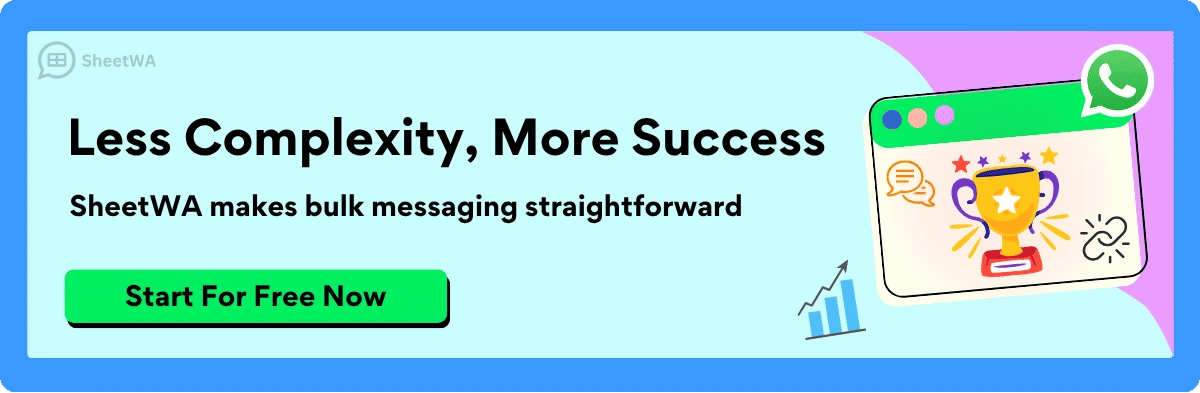
You don’t need to remember a password.
WhatsApp sends a one-time code (OTP) to your phone.
You enter the code to finish logging in.
This way, you link with phone number instead of using a username and password. Many users like this because it’s easy and matches how they use WhatsApp on their phones. Security stays strong with end-to-end encryption and two-factor checks. You don’t have to worry about forgetting passwords or dealing with password fatigue.
Note: SheetWA only works with WhatsApp Web. You can’t use it with the mobile app or desktop app. Always log in through your browser for SheetWA features.
SheetWA Setup Steps
If you want to use SheetWA for bulk messaging, follow these steps after logging in to WhatsApp Web:
Install the SheetWA extension from the Chrome Web Store.
Open WhatsApp Web in your browser.
Click the SheetWA icon and sign in with your Google account.
Make sure your WhatsApp Web session is active and your chats are visible.
You’re now ready to send messages in bulk using your own WhatsApp account.
Tip: Always check that you’re logged in to WhatsApp Web before starting SheetWA. This keeps everything running smoothly.
Verification and Security
When you log in to WhatsApp, you want to know your account is safe. The platform uses strong security steps to help you verify your identity and keep your chats private. Let’s look at how the verification process works, how you can stay secure, and what to do if you run into problems.
Code Delivery Methods
You need a registration code to start using WhatsApp. After you enter your phone number, WhatsApp sends you a unique 6-digit code. Most people get this code by SMS, but sometimes you can choose to get a phone call instead. Both options help you verify your identity and make sure only you can access your account.
If you don’t get the SMS, try the call option. Voice calls are harder for hackers to intercept than text messages. This extra step helps protect your account from attacks like SIM swapping or message interception. WhatsApp’s new Device Verification feature also adds another layer of safety. It uses special security tokens and checks to block fake logins, even if someone tries to use stolen keys. You don’t have to do anything extra—these protections work in the background every time you log in.
Tip: Always keep your phone nearby and make sure you have a good signal when waiting for your code.
Security Tips
You can take simple steps to make your WhatsApp account even safer. Here are some top tips:
Turn on two-step verification. This adds a PIN that you must enter when you register your phone again. Even if someone gets your SMS code, they can’t get in without your PIN.
Use biometric locks like fingerprint or face ID on your device. This makes it almost impossible for someone else to open your app.
Set a strong passcode or PIN for your phone. This keeps your data safe if you lose your device.
Link your email to your two-step verification. If you forget your PIN, you can reset it easily.
Watch out for phishing scams. Never share your codes or personal info with anyone who asks for them in a message.
Keep your app and phone updated. Updates fix security holes and keep your account protected.

Note: End-to-end encryption means only you and the person you chat with can read your messages. Not even WhatsApp can see them.
Troubleshooting Verification
Sometimes, you might not get your code or have trouble logging in. Here’s a quick table to help you solve common problems:
Problem | What to Try |
|---|---|
No SMS received | Check your number and country code. Try the call option. |
Code not working | Make sure you enter the latest code. Wait a few minutes, then request a new one. |
Still can’t log in | Restart your phone. Check your internet. Update WhatsApp. |
Using VPN or firewall | Turn off VPNs or firewalls and try again. |
If you still can’t verify your identity, check your network, clear your app cache, or reinstall WhatsApp. Voice call verification often works when SMS fails. These steps fix most issues and help you get back into your account quickly.
Tip: Always use the latest version of WhatsApp and keep your device secure with a PIN or biometric lock.
Troubleshooting WhatsApp Login
Sometimes, logging in to WhatsApp does not go as planned. You might not get your code, your number might not work, or you could have trouble linking your device. Don’t worry! You can fix most problems with a few simple steps.
Not Receiving Code
You enter your phone number, but the code never arrives. This can feel frustrating. Here are some things you can try:
Double-check your phone number and country code. Even one wrong digit can stop the code from reaching you.
Make sure your phone has a strong signal and can get SMS or calls.
Restart your phone. Sometimes, this helps messages come through.
Try the call option if SMS does not work. WhatsApp can call you with the code.
Turn off airplane mode and check that you do not have any call or SMS blocking apps running.
Wait a few minutes before requesting a new code. Too many requests in a short time can delay delivery.
Tip: If you use a VPN or firewall, turn it off and try again. These can block the code from coming through.
Incorrect Number Issues
Entering your number the wrong way is a common mistake. This can stop you from logging in or sending messages, especially if you use SheetWA for bulk messaging. Here’s how you can avoid number problems:
Always select the correct country code before typing your number.
Do not add extra zeros, spaces, or special characters.
For international numbers, use the right format. For example, +1 for the US or +44 for the UK.
If you use SheetWA, check your data file. Make sure all numbers are in the correct format. SheetWA lets you set country code options, so pick the one that matches your list.
Review your numbers before sending messages in bulk. This helps you avoid delivery errors.
Problem | What to Check |
|---|---|
Wrong country code | Select the right country from the list |
Extra zeros or symbols | Remove them from the number |
Missing digits | Count the numbers and fix any errors |
Note: Always double-check your country code settings in SheetWA. This is very important when you send messages to people in different countries.
Device Linking Problems
You want to use WhatsApp Web, but your phone and computer will not link. This can happen for many reasons. Try these steps to fix it:
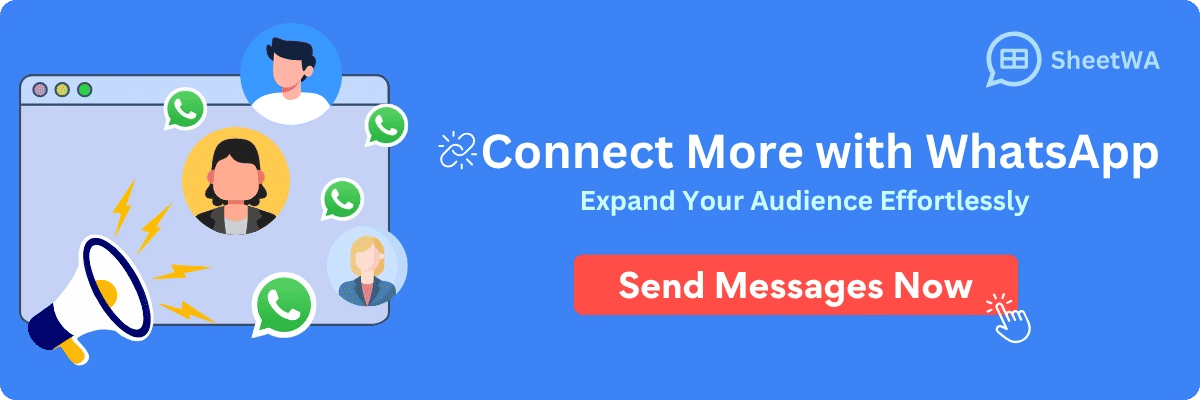
Clean your phone’s camera lens if the QR code will not scan.
Hold your phone steady and adjust the distance from the screen.
Increase your computer’s screen brightness so the QR code is clear.
Reload the WhatsApp Web page if the QR code refreshes too quickly.
Make sure both your phone and computer have a good internet connection.
Clear your browser’s cache and cookies if the page will not load.
Try a different browser or turn off browser extensions that might block WhatsApp Web.
Select “Keep me signed in” when you scan the QR code. This helps you stay logged in.
Avoid using incognito mode, as it can log you out.
Check your phone’s battery saver settings. These can close WhatsApp in the background.
Final Tip: Always use the official WhatsApp Web site. This keeps your account safe and helps you avoid fake login pages.
If you follow these steps, you can solve most login problems. You will get back to chatting and using SheetWA in no time.
Tips for WhatsApp Web and SheetWA
Linking Devices
You want to use WhatsApp Web on your computer. Start by opening WhatsApp on your phone. Tap the three dots or settings, then pick “Linked Devices.” Scan the QR code on your computer screen. Your chats will show up right away. If you ever get logged out, just repeat these steps.
Tip: Always keep your phone nearby and connected to the internet. If your phone loses connection, WhatsApp Web will stop working.
If you use SheetWA, make sure you stay logged in to WhatsApp Web. This keeps your bulk messaging smooth and fast. You can also link with phone number if you need to log in without scanning a QR code. This option helps when your camera is not working or you want a quick login.
Managing Multiple Numbers
Sometimes, you need to manage more than one WhatsApp number. Maybe you have a personal account and a business account. You can use different browsers or private windows to log in to each account. Just open a new browser window, go to WhatsApp Web, and scan the QR code with your other phone.
Use Chrome for one account and Edge for another.
Try incognito or private mode for a second login.
Always keep track of which account you are using to avoid sending messages from the wrong number.
Note: SheetWA works with the WhatsApp Web session that is active in your browser. Double-check which number is logged in before sending bulk messages.
Data Preparation for Bulk Messaging
Getting your data ready is the secret to successful bulk messaging. You want your messages to reach the right people and look personal. Start by organizing your data in Google Sheets, Excel, or a CSV file. Make sure each row has the correct phone number, country code, and any details you want to include in your message.
Here’s a quick checklist to help you prepare:
Use Excel formulas like CONCATENATE to create personalized messages.
Save your file as a CSV for easy upload to SheetWA.
Tip: Always check your phone number formatting. Use the right country code and remove extra spaces or symbols. This helps your messages get delivered without errors.
Look at how proper data preparation can boost your results:
Company | Industry | Key Statistics and Benefits |
|---|---|---|
Tata CliQ | Retail E-Commerce | |
Hubo | Home Improvement Retail | 60% of revenue from WhatsApp orders, 700 daily messages managed |
PTI – Paragon Tech | Beauty & Cosmetics | 600% more customer chats, 98.9% satisfaction, 10× more inquiries via WhatsApp |
These numbers show that when you prepare your data well, you can reach more people and get better results. Personalizing your messages makes customers feel special and helps your business grow.

Remember: Always double-check your country code settings in SheetWA before sending. This small step can save you from delivery problems, especially when you send messages to people in different countries.
Additional Resources
Support and Help
You might run into questions or need a little extra help while using WhatsApp or SheetWA. No worries! You have plenty of support options at your fingertips.
WhatsApp Help Center:
Visit the official WhatsApp Help Center for answers to common questions. You can search for topics like account setup, security, or troubleshooting. The guides are clear and easy to follow.SheetWA Support:
If you use SheetWA, you can get help right from the extension. Click the settings icon in the top right corner of the SheetWA panel. You will see options for customer support, messaging reports, and your profile.
You can also check out the SheetWA Knowledge Base for step-by-step guides, tips, and FAQs.Contact Options:
If you need more help, look for a contact or chat button on the official websites. You can send an email or start a live chat with support teams. They usually reply quickly and want to help you solve your problem.
Tip: Always use official websites or trusted links for support. This keeps your account safe from scams.
Here’s a quick table to help you find the right support:
Need Help With | Where to Go |
|---|---|
WhatsApp account | WhatsApp Help Center |
SheetWA extension | SheetWA Knowledge Base or in-app support |
Bulk messaging setup | SheetWA guides and tutorials |
Security questions | WhatsApp FAQ or SheetWA support |
Related Features
You can do even more with WhatsApp and SheetWA. If you want to learn new tricks or get the most out of your tools, check out these helpful guides:
How to Link Devices:
Want to use WhatsApp on your computer and phone at the same time? Read the guide on linking devices. It shows you how to scan QR codes and keep your chats in sync.Logging Out of WhatsApp Web:
Finished your work? Make sure you log out safely. The logging out guide explains how to sign out from your browser or all devices.Creating and Using Message Templates:
Save time by making message templates in SheetWA. The message template guide teaches you how to create, update, and use templates for faster messaging.Data Preparation for Bulk Messaging:
Want your messages to look personal? The data prep guide helps you format phone numbers, add names, and avoid delivery errors.Security and Privacy Tips:
Stay safe online! Check out the security tips to protect your account and keep your chats private.
Note: You can find these guides in the SheetWA Knowledge Base or the WhatsApp Help Center. Bookmark your favorite pages for quick access later.
If you ever feel stuck, remember that help is just a click away. Explore these resources to become a WhatsApp and SheetWA pro!
You can log in to WhatsApp in just a few steps. Always check your phone number and country code before you start. If you run into trouble, try the troubleshooting tips to fix things fast. Want to send messages in bulk? Give SheetWA a try for easy messaging on WhatsApp Web. If you ever need help, support is always close by.
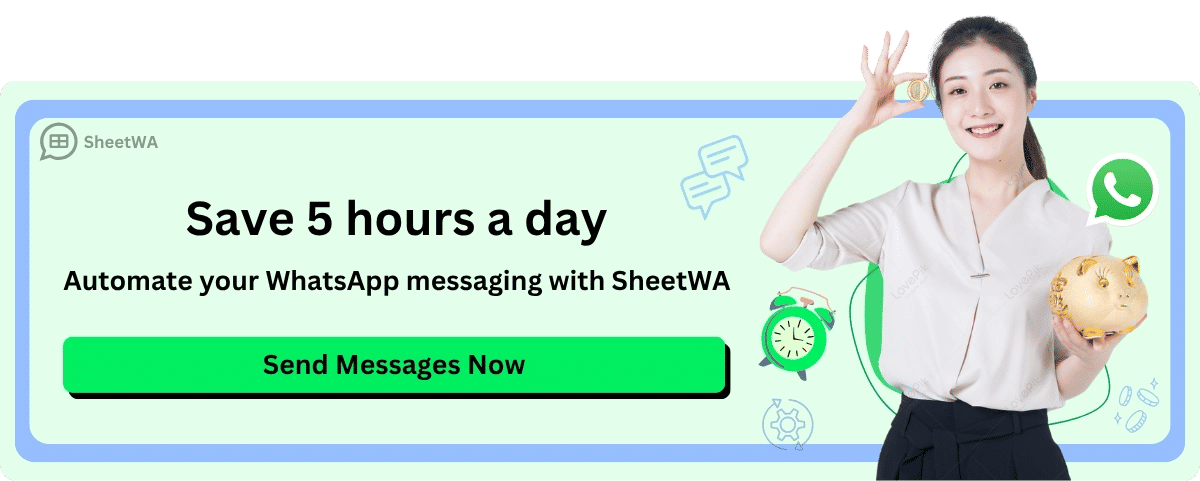
FAQ
How do I log in to WhatsApp with my phone number?
You just open WhatsApp, pick your country, and type your phone number. WhatsApp sends you a 6-digit code. Enter that code to finish logging in. That’s it!
Can I use WhatsApp Web without my phone?
No, you need your phone to scan the QR code or get the login code. Your phone must stay connected to the internet for WhatsApp Web to work.
What should I do if I don’t get the verification code?
First, check your phone number and country code. Make sure your phone has a signal. Try the “call me” option if SMS does not arrive. Wait a few minutes before trying again.
Does SheetWA work with the WhatsApp mobile app?
No, SheetWA only works with WhatsApp Web in your browser. You cannot use it with the mobile or desktop app. Always log in at web.whatsapp.com for SheetWA features.
How can I send messages to people in other countries?
Add the correct country code before each phone number. For example, use +1 for the USA or +44 for the UK. Double-check your numbers in your data file before sending.
Can I use more than one WhatsApp account on my computer?
Yes! Open different browsers or use private windows. Log in to each account by scanning the QR code with the right phone. Keep track of which account you use.
Is it safe to share my WhatsApp verification code?
Never share your code with anyone.
WhatsApp will never ask for your code in a chat. Keep your code private to protect your account.
Where can I get help if I have problems?
You can visit the WhatsApp Help Center or the SheetWA Knowledge Base. Both have guides and support options. Look for the support or contact button in the app or on the website.

