
You can send bulk WhatsApp messages with WASender in 2025 in just a few clicks. SheetWA makes it simple. You set up your WhatsApp Web, import your contacts, create your message, preview it, and then start sending. With SheetWA, you get speed and safety. Over 200 million businesses now use WhatsApp for bulk messaging—many choose tools like SheetWA because they’re fast and easy.
Want to see how fast SheetWA works? Here’s a quick look:
You avoid bans by using time gaps and personalizing each message. Stay compliant and make every WhatsApp message count.
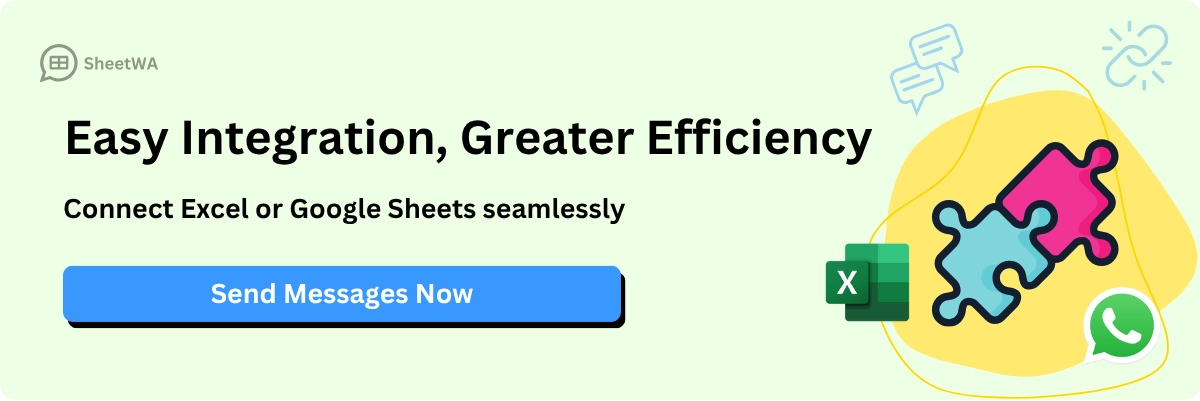
Key Takeaways
WASender lets you send many WhatsApp messages fast and easy.
You can add contacts from Google Sheets, Excel, or CSV files to send messages better.
Adding names or details to messages helps people pay more attention and reply more.
Waiting a little between messages keeps your account safe and makes sending look normal.
Always look at your messages before sending to find any mistakes.
Follow the rules by asking for permission and letting people stop getting messages if they want.
You can add pictures, videos, or files to make your messages more interesting.
Check the delivery report after sending to see if messages worked and fix any problems.
What Is WASender?

Overview
You may ask what WASender does. WASender helps you send lots of WhatsApp messages at once. You can use it for chatting with friends or sharing business news. WASender fits into your daily life easily. It is a tool for WhatsApp marketing and automation. You can send many messages, set times for sending, and even reply automatically. You can also send pictures or files with just a few clicks.
Here’s a quick look at what WASender can do:
Lets you send lots of WhatsApp messages fast.
Works for both personal chats and business updates.
Helps you schedule and automate your messages.
Allows you to send pictures and other files.
Key Benefits
WASender is special because it gives you more choices than other tools. You do not need to learn anything hard. You just upload your contacts and start sending messages. The tool works with Google Sheets, Excel, or CSV files. You can use your own data.
Check out this table to see some top features:
Feature | Description |
|---|---|
Bulk Messaging from Data Files | Send messages to many people using data from Google Sheets, Excel, or CSV files. |
Personalization Options | Use things like {Name} and {OrderID} to make messages feel personal. |
Attachment Support | Add pictures, videos, and documents to make messages more interesting. |
Random Time Gap | Use random breaks between messages to help avoid spam problems. |
Flexible Country Code Management | Change country code settings for better delivery to people in other countries. |
You can make each message special. You can add names or order numbers. This makes your messages feel personal. You can also attach files to share more details.
Why Use a Bulk WhatsApp Sender
If you want people to notice your messages, WASender is a good choice. People spend about 195 minutes each week on WhatsApp. The engagement rate is 98%. More than 70% of bulk WhatsApp messages get opened. Emails only get opened about 20% of the time. That is why businesses like WhatsApp business API tools.
WASender saves you time. You do not have to send each message by hand. You can reach hundreds or thousands of people in just minutes. You can use WhatsApp business API features without any hard setup. You get better results with less work.
Tip: If you want your business to grow or keep your customers happy, using a bulk WhatsApp sender like WASender is a smart idea.
Send Bulk WhatsApp Messages with WASender

Getting started with WASender is easier than you might think. You do not need to be a tech expert or know any coding. You can send bulk WhatsApp messages with WASender right from your browser. Let’s walk through the setup so you can send bulk messages to multiple contacts in just a few minutes.
Setup on WhatsApp Web
You need to use WhatsApp Web to send bulk WhatsApp messages with WASender. Here’s how you can get started:
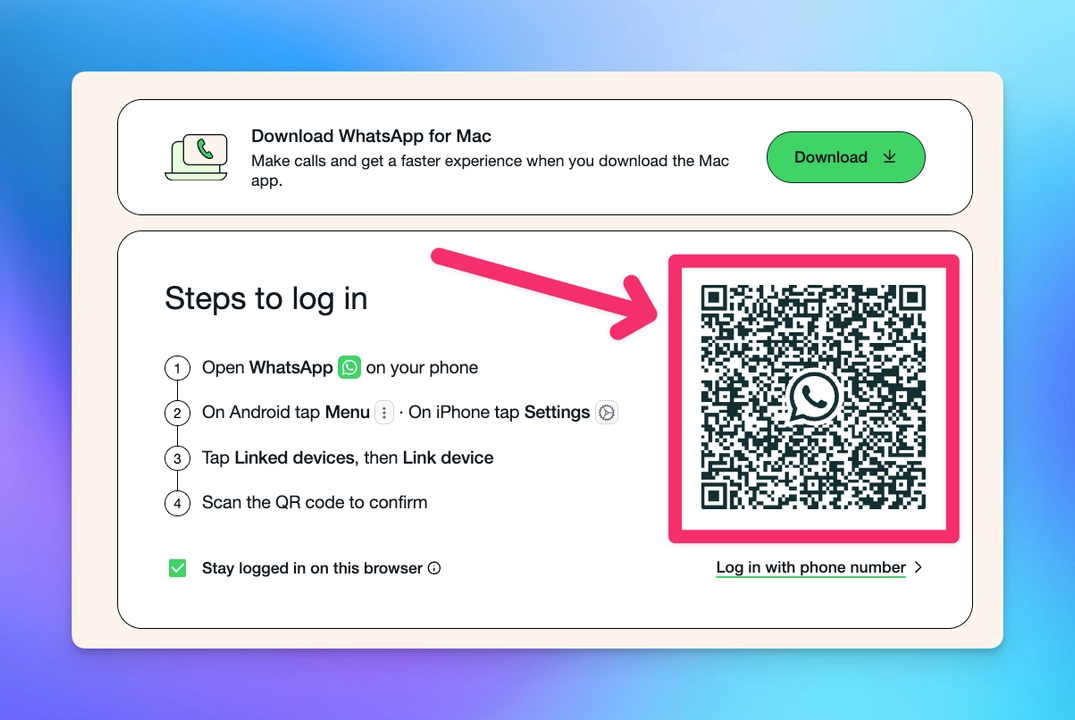
Open Google Chrome or Microsoft Edge on your computer.
Go to web.whatsapp.com.
You will see a QR code on the screen.
Open WhatsApp on your phone.
Tap the menu (three dots) and select “Linked devices.”
Tap “Link a device” and scan the QR code on your computer screen.
Your WhatsApp chats will appear on your computer.
Tip: Always use the latest version of your browser for the best experience. This helps you avoid glitches and keeps your account safe.
You do not need to download any big files or change your computer settings. WhatsApp Web works right in your browser, so you can start sending bulk WhatsApp messages without any hassle.
Install SheetWA Extension
Now, let’s add the SheetWA extension to your browser. This tool helps you send bulk messages and manage your contacts with ease.
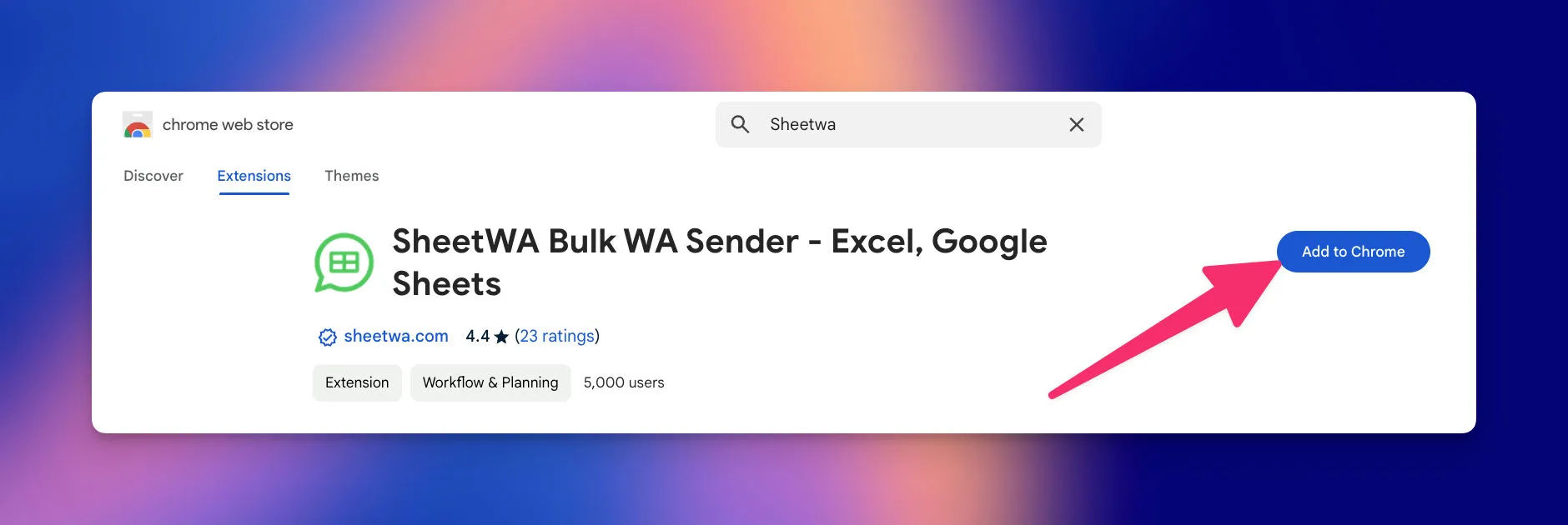
Open the Chrome Web Store or Edge Add-ons store.
Search for “SheetWA.”
Click “Add to Chrome” or “Add to Edge.”
Confirm the installation when your browser asks.
SheetWA works with most modern browsers, including Chrome and Edge. You do not need to worry about complicated downloads or system changes. The extension installs in seconds and sits right in your browser, ready to help you send messages to multiple contacts.
Note: SheetWA does not require any API setup or coding. You can use it even if you have never used a bulk messaging tool before.
Account Login
After you install SheetWA, you need to log in to your account. This step keeps your messages secure and makes sure only you can send bulk WhatsApp messages with WASender.
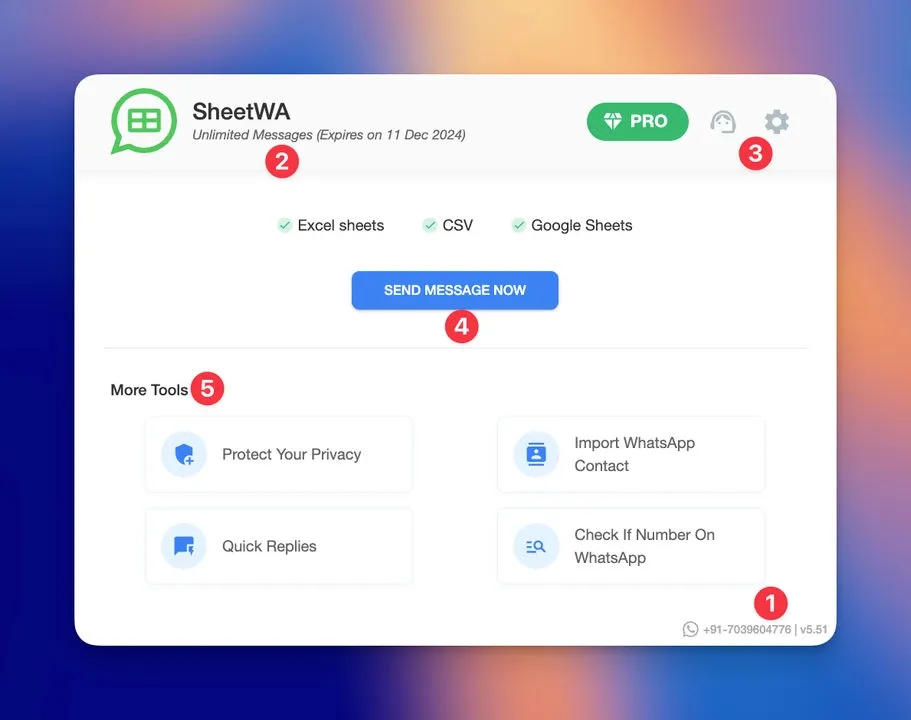
Click the SheetWA icon in your browser.
Choose “Sign in with Google.”
Pick your Google account and allow the permissions.
SheetWA will connect to your WhatsApp Web session.
For extra security, WhatsApp uses a one-time passcode (OTP) sent to your phone. You must have an active WhatsApp account linked to your phone number. If you enter the wrong code too many times, WhatsApp will stop the login for your safety.
Pro Tip: Always double-check your phone number before logging in. This helps you avoid any login issues.
Common Setup Challenges and Solutions
Sometimes, you might run into small problems during setup.
Here’s a quick table to help you solve them:
Challenge | Description | Solution |
|---|---|---|
Complex Setup | Some tools need technical skills or API integrations. | SheetWA removes all API and coding hassles. |
Costly Solutions | Other services can get expensive for big campaigns. | SheetWA offers budget-friendly plans. |
Lack of Personalization | Some tools do not let you personalize your messages. | SheetWA lets you add names and details easily. |
With SheetWA, you can send bulk WhatsApp messages with WASender quickly and safely. You do not need to worry about technical steps or hidden costs. You can focus on your message and your audience.
Sending bulk WhatsApp messages has never been this simple. You can reach hundreds or thousands of people in just a few clicks. SheetWA helps you send bulk messages, personalize each one, and keep your WhatsApp account safe.
Prepare Contacts for Bulk WhatsApp Messages
Getting your contacts ready is the first step before you send bulk WhatsApp messages. You have a few easy ways to import your contacts. Let’s look at each method so you can pick the one that fits your needs.
Google Sheets Import
Do you use Google Sheets to manage your contacts? You can connect your sheet directly to WASender. This method is quick and keeps your data up to date. You just copy the Google Sheet URL and paste it into SheetWA. The tool pulls your contact list and gets it ready for messaging.
Here’s a simple table showing the best way to set up your sheet:
Column Name | Description |
|---|---|
Recipient Name | The name of the contact |
Phone Number | The contact's phone number in E164 format |
Message Content | Optional text message to send (if needed) |
Make sure your phone numbers use the E164 format. That means you add the country code at the start. For example, a US number should look like +12345678900. This format helps WASender deliver your messages without errors.
Tip: Double-check your sheet before you start. Clean data means fewer mistakes and faster sending.
Excel and CSV Upload
If you keep your contacts in Excel or CSV files, you can upload them straight into SheetWA. This method works well if you already have a list saved on your computer. You just choose your file, select the right sheet, and map the columns.
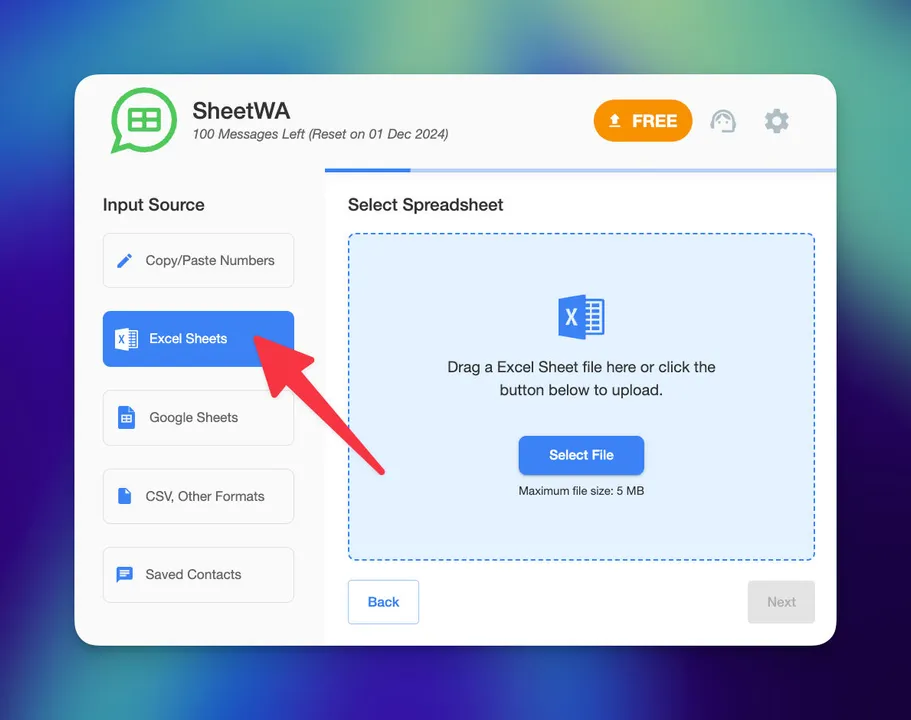
Read More : How to Send Bulk WhatsApp Messages Without Adding Contacts in 2025
Here’s another table to help you organize your file:
Column Name | Description |
|---|---|
Phone Number | Must be in E164 format with country prefix |
Text Message | The message to send to the target phone number |
You can send different messages to each contact if you want. Just add a column for custom messages. Remember to use the correct phone number format so your whatsapp messages reach the right people.
Note: You don’t need to convert your Excel file to another format. SheetWA accepts both .xlsx and .csv files.
Copy-Paste Numbers
Sometimes you just need to send a quick message to a small group. You don’t have a file ready. That’s okay! With SheetWA, you can copy and paste numbers right into the tool. Paste your list, set the country code, and write your message.
This method is perfect for last-minute updates or small campaigns. You don’t need to worry about formatting a spreadsheet. Just make sure each number is correct and includes the country code if needed.
Quick Tip: Use this feature for urgent messages or when you have only a few contacts.
Getting your contacts ready is easy with WASender. You can use Google Sheets, Excel, CSV, or just paste numbers. Each method helps you send bulk whatsapp messages faster and with fewer mistakes.
Country Code Settings
Getting country codes right is a big deal when you send bulk WhatsApp messages. If you skip this step or make a mistake, your messages might not reach anyone. You want every message to land in the right inbox, so let’s make sure you set up your country codes the right way.

When you use SheetWA, you get three easy options for handling country codes:
Numbers without country code: Your list has only local numbers. You pick a default country code, and SheetWA adds it to every number.
Numbers with country code: Your numbers already include the country code. SheetWA uses them as they are.
Country code from a separate column: Your file has one column for the country code and another for the phone number. SheetWA combines them for you.
Tip: Always double-check which format your contact list uses before you start. This saves you from sending messages to the wrong people.
You want your numbers to be clean and ready for WhatsApp.
Here are some best practices to follow:
Best Practice | Description |
|---|---|
Format Numbers Correctly | Make sure phone numbers use only numbers—no spaces, dashes, or symbols. |
Include Country Codes | Always add the correct country code, right at the start of the number. |
Double-Check Formatting | Look over your list to catch any mistakes before you send your messages. |
If you have a list of numbers without country codes, just set your default country code in SheetWA. For example, if you’re messaging people in the US, set the country code to “1.” SheetWA will add it to every number. If your numbers already have the country code, you don’t need to do anything extra.
Sometimes, you might have contacts from different countries. In that case, use the “country code from column” option. This way, each number gets the right code, and your messages reach people all over the world.
Note: If you get the country code wrong, your message won’t go through. Take a minute to check your settings before you hit send.
Setting up country codes in SheetWA is quick, but it makes a huge difference. You’ll avoid delivery errors and make sure every message gets to the right person. Take your time with this step, and you’ll see better results every time you send bulk WhatsApp messages.
Create and Personalize Message Templates
Message Templates
You want your messages to look professional and save time. That’s where message templates come in. With WASender, you can set up templates for different types of messages. Maybe you send order updates, appointment reminders, or welcome notes. Templates help you keep your messages clear and consistent.
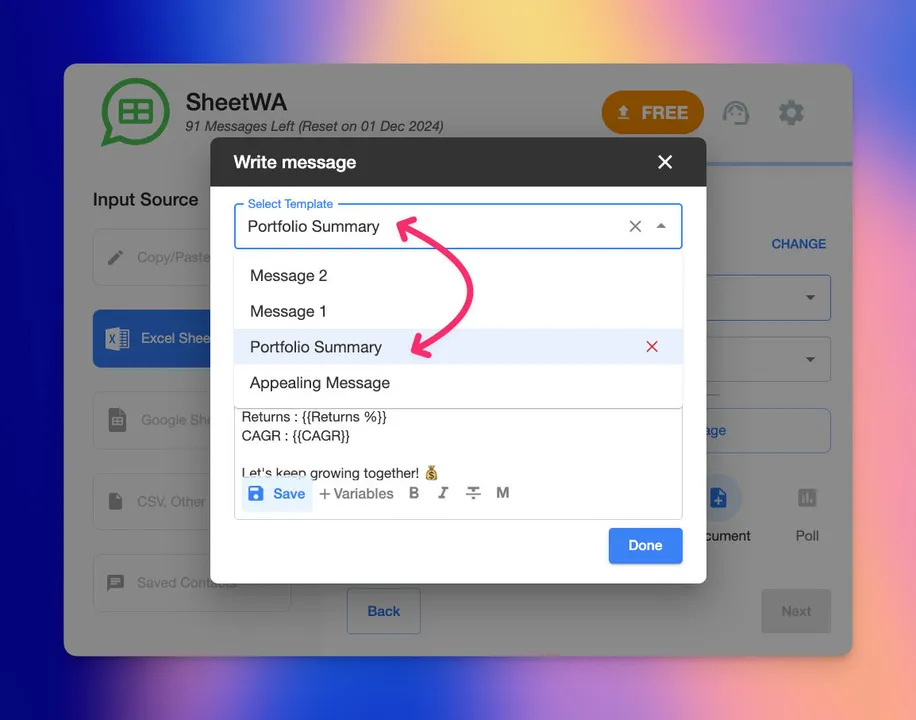
WASender uses a system to track the quality of your templates. This helps you know if your messages are working well or if you need to make changes. Here’s a quick look at the different template statuses:
If your template gets a low quality rating, it might get paused or disabled. This means you can’t send it until you improve it. The system checks how people react to your messages. If people like them, your template stays active. If not, you may need to update your message.
Tip: Keep your templates fresh and engaging. This helps you avoid delivery problems and keeps your audience happy.
Personalization Fields
People love messages that feel personal. When you add a name or special detail, your message stands out. WASender lets you use personalization fields like {Name} or {OrderID}. You can pull these details from your contact list or spreadsheet.
Here’s why personalization matters:
People feel valued when you use their name.
Generic messages get ignored.
Let’s say you want to send a message to your customers. Instead of “Hello,” you can say, “Hello, Sarah!” This small change makes a big difference. You can even add order numbers or appointment times. Your contacts will notice the effort.
If you want to create broadcast list messages that get results, always add a personal touch. This works for both regular chats and whatsapp broadcast lists.
Attach Media
Sometimes, words aren’t enough. You might want to send a picture, a video, or a document. WASender makes it easy to attach media to your whatsapp messages. You can share product photos, flyers, invoices, or even short videos.
Here’s a table showing what you can attach and the size limits:
Media Type | Supported Formats | Size Limit |
|---|---|---|
Images | JPG, JPEG, PNG, WEBP | 5 MB |
Audio | OGG, AMR, 3GP, AAC, MPEG | N/A |
Documents | PDF, DOC, DOCX, PPTX, XLSX | N/A |
Video | MP4 (H.264, AAC) | N/A |
Overall Message | N/A | 16 MB |
You just click “Attach Media,” pick your file, and add it to your message. Make sure your file is the right size. If you try to send a file that’s too big, it won’t go through. For most images, 5 MB is plenty. For all your message content, keep it under 16 MB.
Note: Adding images or videos can make your message more interesting. People are more likely to read and remember your whatsapp messages when you include media.
Message Formatting
You want your WhatsApp messages to stand out, right? Good formatting can help you do just that. With WASender, you can make your messages look more interesting and easier to read. You do not need to be a tech expert to add style to your words. Let’s see how you can use formatting to make your messages pop.
Read More : WhatsApp Formatting Tips to Enhance Your Messages
Here are some simple ways to format your text in WASender:
To make text bold, put an asterisk on both sides of the word or phrase. For example: Hello will show up as Hello.
To use italics, place an underscore on both sides. For example: Welcome will appear as Welcome.
If you want to show something is no longer true, use
strikethroughby putting a tilde on both sides:Out of stock.For a techy look, use monospace by placing three backticks on both sides:
OrderID123.
Tip: Try mixing bold and italics to highlight important details, like names or dates. People notice messages that look different from the rest.
You can also add emojis to your messages. Emojis make your message feel friendly and fun. For example, you can say, “Your order is ready! 🎉” or “Thank you for your purchase! 😊”. Emojis help you connect with your audience and show your brand’s personality.
Here’s a quick table to help you remember the formatting tricks:
Formatting Style | How to Use It | Example Input | How It Looks |
|---|---|---|---|
Bold | text | Important | Important |
Italics | text | Reminder | Reminder |
Strikethrough |
|
|
|
Monospace |
|
|
|
When you use these styles, your messages become easier to scan. People can spot the main points right away. If you send a reminder, you can make the date bold. If you want to show a change, use strikethrough. For codes or numbers, monospace makes them stand out.
Note: Always preview your message before sending. This way, you can see exactly how the formatting will look to your contacts.
You do not have to use every style in one message. Pick the ones that fit your message best. A little formatting goes a long way. Your contacts will appreciate the extra effort, and your messages will look more professional.
So, next time you send a bulk WhatsApp message with WASender, try out these formatting tricks. You’ll see how much more engaging your messages can be!
How to Send Bulk WhatsApp Messages
Batch Sending
When you want to send bulk WhatsApp messages with WASender, you do not have to send each message one by one. You can send messages in batches. This means you pick a group of contacts and send your message to all of them at once. Batch sending saves you time and helps you reach more people quickly.
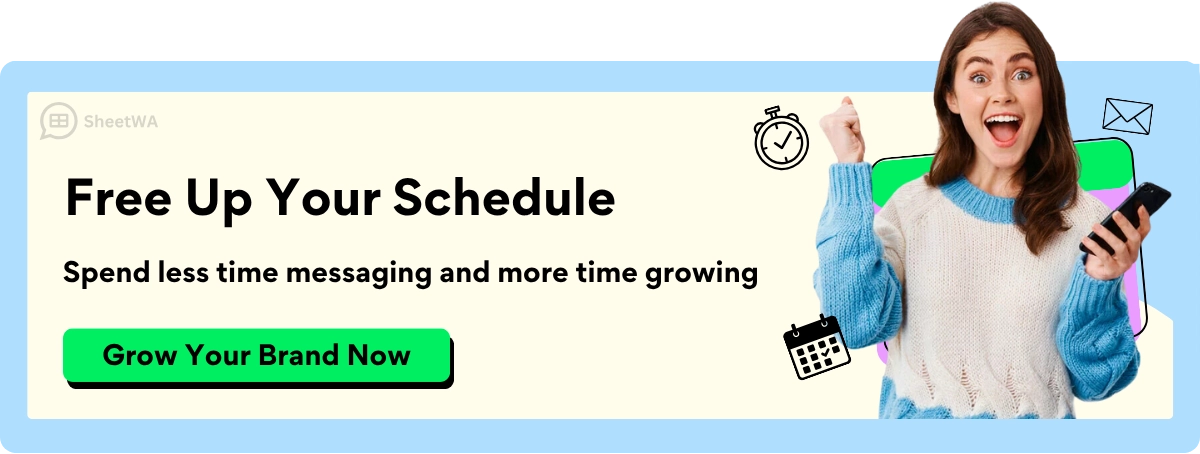
If you have a big list, you can split it into smaller groups. This helps your messages get delivered faster and keeps your WhatsApp account safe. You just select the rows or contacts you want to include in each batch. Then, you start sending. It is that simple.
Tip: Sending in batches helps you manage large campaigns without feeling overwhelmed.
Time Gap Settings
You want your messages to reach everyone, but you also want to keep your WhatsApp account safe. That is where time gap settings come in. When you send bulk WhatsApp messages with WASender, you can set a time gap between each message. This makes your sending look more natural.

Here are some recommended time gap settings to help you avoid problems:
Sending interval: Adjust the sending interval to 180-190 seconds or 300-310 seconds to minimize the risk of account bans.
If you send messages too fast, WhatsApp might think you are spamming. By adding a small delay, you make your messages look like they are coming from a real person. You can change the time gap in the settings before you send bulk messages. This small step can make a big difference.
Note: A longer time gap is safer, especially if you are sending to a new list or a large group.
Message Preview
Before you send out your messages, you want to make sure everything looks right. WASender gives you a message preview feature. This lets you see exactly what your message will look like for each contact.

The preview feature enables you to verify your message content for accuracy before sending it out in bulk.
You can check the names, numbers, and any special details you added. If you spot a mistake, you can fix it before anyone sees it. This helps you avoid sending the wrong message or missing important information.
Always use the preview. It is your last chance to catch errors and make sure your bulk WhatsApp messages look perfect.
Delivery Report
After you send your bulk WhatsApp messages, you want to know what happened next. Did your messages reach everyone? Did some numbers fail? That’s where the Delivery Report in SheetWA comes in. This feature gives you a clear summary of your campaign. You see which messages went out, which ones got stuck, and why.
When you finish sending, just click the “View Report” button on your SheetWA dashboard. You get a list of all your recipients, their phone numbers, the message content, and the status for each one. You don’t have to guess or check each chat manually. The report shows you everything in one place.
Here’s what you’ll find in your delivery report:
Field | What It Tells You |
|---|---|
Phone Number | The number you tried to message |
Message Content | The exact message sent |
Status | Sent, Pending, Failed, or Not on WhatsApp |
You can use filters to sort the report. Want to see only failed messages? Click the filter. Need to check which numbers are not on WhatsApp? Use another filter. This makes it easy to spot problems fast.
Tip: Always review your delivery report after each campaign. You catch mistakes early and avoid sending to wrong numbers next time.
Sometimes, you see errors like “Number Missing” or “Not on WhatsApp.” If you spot these, check your contact list. Maybe you forgot a digit or used the wrong country code. SheetWA helps you fix these issues. Update your data, and resend the message. You save time and avoid frustration.
Here’s a quick checklist for using the delivery report:
Check for failed messages
Look for missing or incorrect numbers
Fix country code problems
Update your contact list
Resend messages if needed
The delivery report also helps you keep your data clean. If you see lots of errors, maybe it’s time to clean up your spreadsheet. Good data means better results.
You can use the report to track your campaign’s success. Did most messages go through? Great! If not, you know what to fix. This feedback loop helps you improve every time you send bulk WhatsApp messages.
Note: The delivery report is your best friend for bulk messaging. It keeps you informed, helps you correct mistakes, and makes your campaigns more effective.
So, next time you send out a batch, don’t skip the delivery report. You’ll work smarter and get better results with every campaign.
Best Practices for Bulk WhatsApp Sender
Avoiding Bans
Nobody wants their WhatsApp account banned, especially when you work hard to build your contact list. You can keep your account safe by following a few smart steps. Here’s what you should do:
Always get permission before you send bulk messages. If people expect your messages, they won’t report you as spam.
Limit the number of messages you send at once. Sending too many can look suspicious.
Give people a way to stop messages if they want. This lowers complaints and keeps your reputation strong.
Make sure your messages matter to your audience. If you send only useful or interesting updates, people will stay happy.
Watch your message quality. If you see more complaints or fewer replies, change your approach.
Use group chats for real conversations, not for spamming.
Never send messages too quickly. Add a time gap between each one to look more natural.
Tip: If you treat your contacts with respect, you’ll avoid most problems with bulk messaging.
Compliance Tips
You need to follow some important rules when you send bulk WhatsApp messages. These rules protect both you and your contacts. Here’s a table to help you remember the main points:
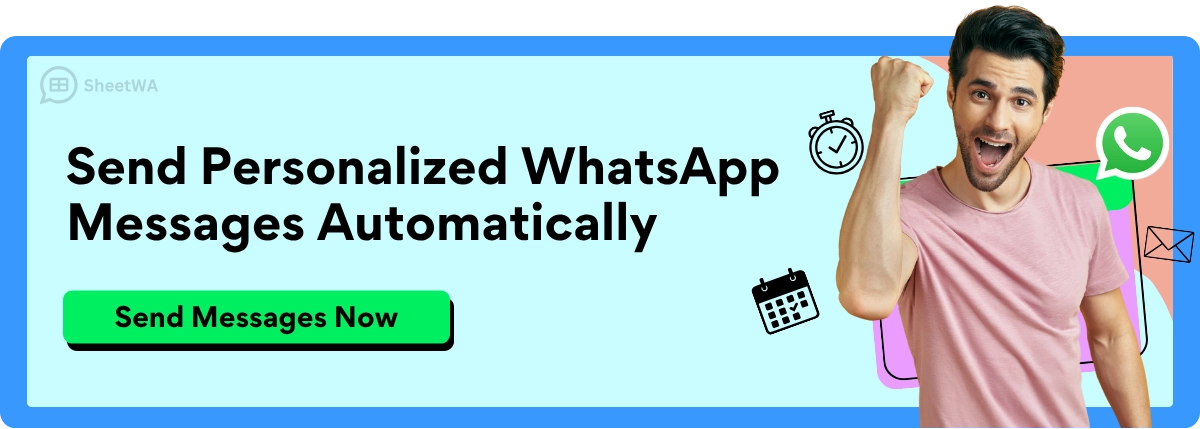
Consent and Opt-Out
Getting consent is not just a rule—it’s a way to show respect. When you ask people if they want to get your messages, you build trust. Here’s how you can do it:
Ask users to sign up through a form or in-app prompt.
Tell them what kind of messages they will get and how often.
Always give an easy way to unsubscribe. For example, add a line like, “Reply STOP to opt out.”
Note: When you let people choose, they feel valued. This leads to better engagement and fewer complaints.
If you want your bulk whatsapp messages to work, focus on consent and clear opt-out options. This keeps your audience happy and your bulk messaging safe. Following these best practices helps you use whatsapp business api tools the right way and keeps your account running smoothly.
Responsible Messaging
Responsible messaging is more than just sending out a bunch of WhatsApp texts. You want your messages to feel welcome, not annoying. When you send bulk messages, you shape how people see your brand. If you do it right, you build trust and keep your contacts happy.
Start by thinking about your audience. Would you want to get this message? If not, change it. Always get clear consent before you send anything. People like to know what they are signing up for. When you ask for permission, you show respect. This simple step can make a big difference in how people respond.
You also want to make sure your messages matter. Don’t send random updates or sales pitches that don’t fit your audience. Instead, share news, offers, or tips that help your contacts. If your message is useful, people will look forward to hearing from you.
Here’s a handy table to help you remember the main guidelines for responsible messaging:
Guideline | Description |
|---|---|
Obtain clear consent | Always ask for permission before sending messages. |
Use relevant and valuable content | Make sure your messages are helpful and interesting to your audience. |
Follow best practices | Stick to WhatsApp’s rules and bulk messaging tips. |
Monitor message delivery | Check if your messages go through and fix any problems quickly. |
Plan ahead | Give yourself time to prepare and get templates ready. |
You should also keep an eye on your delivery reports. If you see a lot of failed messages, check your contact list. Maybe some numbers are wrong or not on WhatsApp. Fixing these issues helps you avoid wasting time and keeps your campaigns running smoothly.
Planning ahead is another smart move. Don’t rush your campaigns. Give yourself time to create good templates and review your contact list. If you need approval for a message, start early. This way, you avoid last-minute stress and mistakes.
Remember: Responsible messaging is about respect. When you respect your contacts, they respect your messages.
Here are a few quick tips to keep your messaging on track:
Double-check your message before sending.
Keep your language friendly and clear.
Avoid sending too many messages in a short time.
Give people a way to opt out if they want.
Responsible messaging helps you build strong relationships. When you follow these steps, your contacts will see you as helpful, not pushy. That’s how you turn a simple message into a lasting connection.
Limitations and Considerations
WASender gives you lots of options for sending messages. But there are some things you should think about before you start. These points can change how you plan and send your messages.
No Scheduling
Sometimes you want to send messages at a certain time. Maybe you have a sale or an event coming up. WASender does not let you schedule messages. You must send them yourself when you want them to go out. This can make things harder for your business:
Tip: Set reminders so you do not forget to send important messages.
Manual Consent Management
It is very important to get permission from your contacts. WASender does not keep track of consent for you. You must manage who said yes and who wants to stop getting messages. This takes extra time and work, but it helps you follow whatsapp business api rules.
If you keep your records neat, you will not send messages to people who do not want them. This helps you build trust and keeps your whatsapp business api account safe.
No Chatbot or Automated Tracking
WASender helps you send messages, but it does not have chatbot features or automatic tracking. You must answer replies and follow up by yourself. Here is what this means for your messages:
You get more control over your chats, but you spend more time managing them. If you want to keep track of every reply or send automatic answers, you must do it yourself.
Note: WASender is best for small groups or casual chats. If you need more automation, you may need another tool.
Now you know what to think about before using WASender for your whatsapp campaigns. With good planning and organization, you can still get great results and keep your contacts happy.
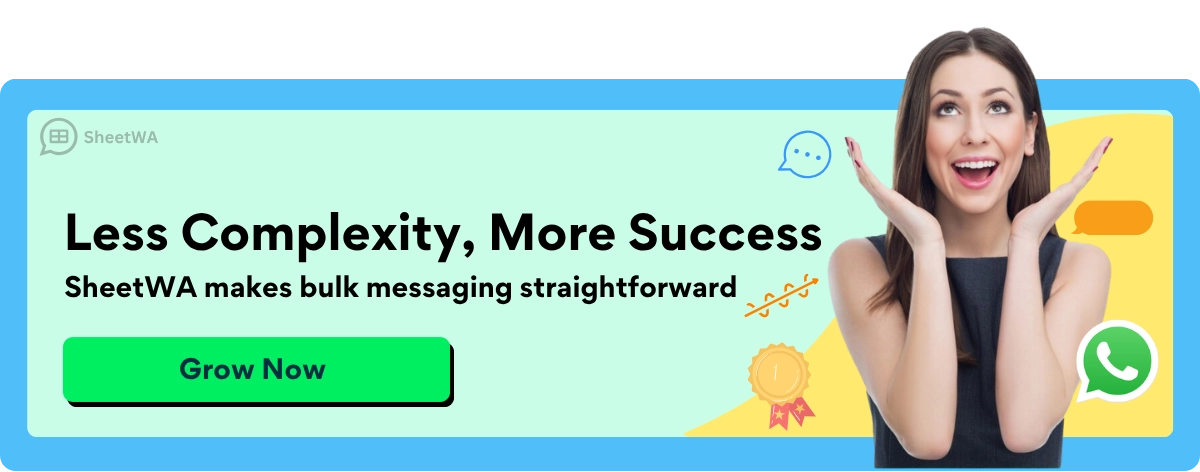
FAQ
How many WhatsApp messages can you send at once with SheetWA?
You can send up to 1,000 messages in a single batch. If you have more contacts, split them into smaller groups. This helps keep your account safe.
Do you need coding skills to use WASender?
No coding needed! You just install the extension, upload your contacts, and start sending. SheetWA works right in your browser.
Can you send images or videos with your messages?
Yes, you can attach images, videos, or documents. Just click “Attach Media” before you send your message. Make sure your files are under 16 MB.
What happens if a phone number is wrong or not on WhatsApp?
SheetWA shows you a delivery report. If a number is missing or not on WhatsApp, you’ll see it in the report. You can fix mistakes and resend.
How do you avoid getting banned when sending bulk messages?
Add time gaps between messages, personalize each one, and always get permission from your contacts. Sending messages slowly looks more natural.
Can you use SheetWA on your phone?
SheetWA works only with WhatsApp Web on your computer. You can’t use it on your phone or the WhatsApp mobile app.
Is it possible to send messages to contacts in different countries?
Yes! You can set country codes for each contact. SheetWA helps you send messages worldwide by combining country codes with phone numbers.
What should you do if someone wants to stop getting your messages?
Respect their choice. Remove their number from your contact list. Always give people a way to opt out, like replying “STOP.”

