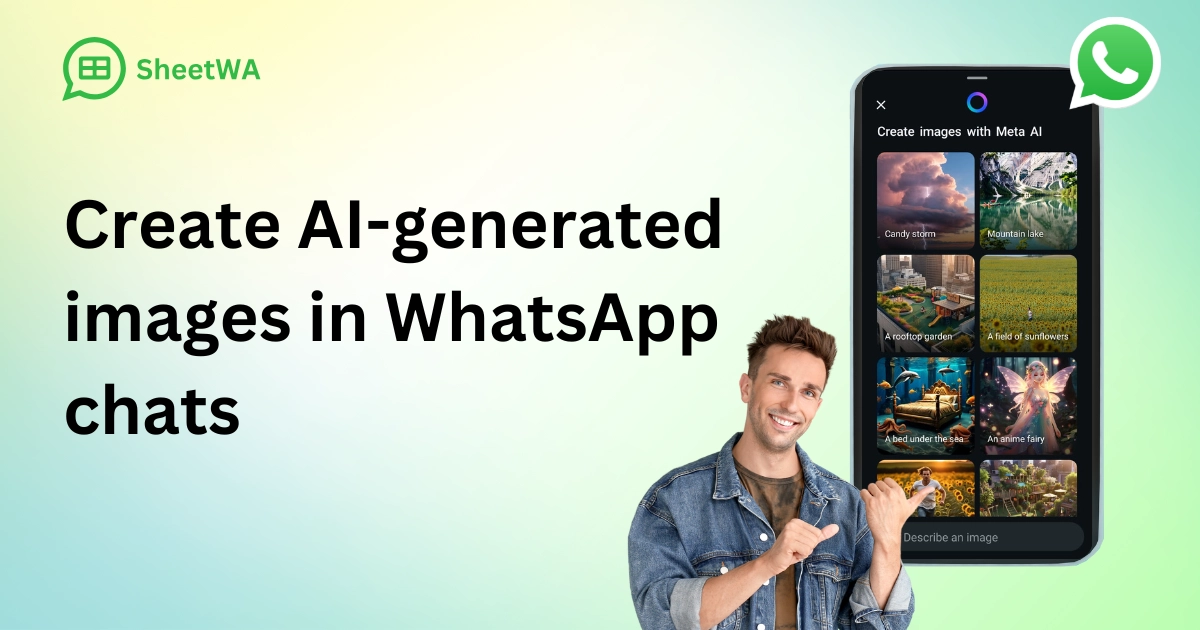
Yes, you can create amazing pictures with ai right inside your whatsapp chats. You have two easy ways to do this. You can chat with AI bots, or use SheetWA to send images. Both methods let you share cool visuals fast. If you wonder how to create an AI-generated image in a WhatsApp chat, you will find it simple and flexible. Try each method and see which one fits your style!
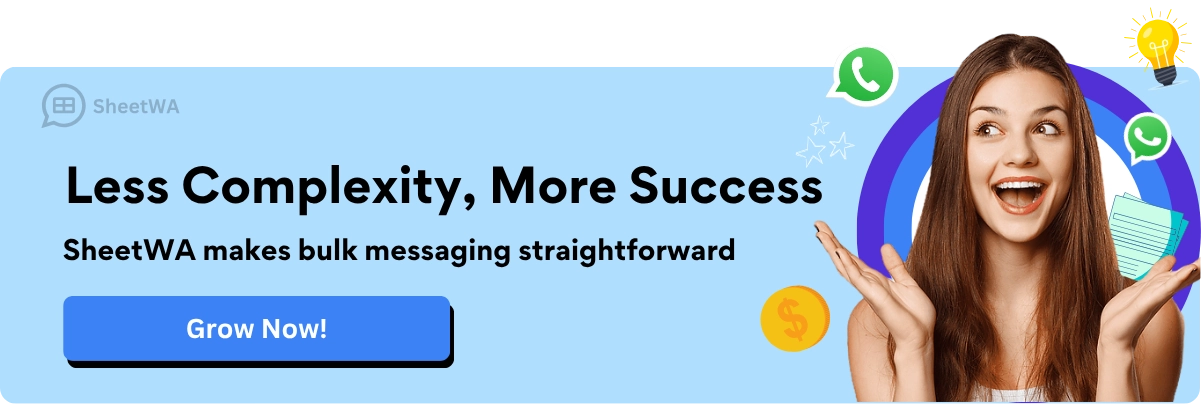
Key Takeaways
You can make AI images in WhatsApp with Meta AI or ChatGPT bots. Pick the way that works best for you.
To use WhatsApp Web, scan the QR code with your phone. This lets you see your chats on your computer.
Add the SheetWA extension to send images to many people fast. It works with Google Sheets and you do not need to know how to code.
Give clear and detailed prompts when making images. If your description is better, the AI image will look better.
Save your image files as JPEG or PNG and keep them under 5 MB. This helps your images look good and send fast.
Make your messages special by using placeholders like {Name}. This helps your messages feel friendly and fun.
Sending messages in groups saves time and helps you not get marked as spam. Leave a short time between messages to stay safe.
Always respect privacy and ask before you send images or messages to others.
How to Create an AI-Generated Image in a WhatsApp Chat

If you want to make an ai-generated image in a whatsapp chat, you have some easy choices. Let’s look at each way so you can send cool pictures to friends or contacts.
Using Meta AI
Meta AI helps you make ai images right in your whatsapp chat. You do not need other apps. You use the image generation tool that is already there.
Describe Image with Text Prompt
How you make an ai-generated image in a whatsapp chat with Meta AI:
Open WhatsApp and find the blue icon in the toolbar.
Tap the icon to open the AI screen.
Type a clear description of the picture you want. For example, you could write, “A cat surfing on a rainbow.”
Press send. Wait a little while for the AI to work.
The image generation will finish, and you will see the new picture in your chat. You can share it or save it.
You can make images from text prompts. Try different prompts to see what the AI makes. Sometimes, the pictures are funny or surprising.
Animated AI Images via '@' Mention
Meta AI lets you make moving images with a quick shortcut:
Open the chat where you want to use the image generation tool.
Type “@” in the message box and pick “/imagine.”
Write your prompt to describe the picture you want.
Send the message. Meta AI will make an image from your prompt.
This way is good if you want your chats to be more fun. You can use prompts like “a robot dancing in space” or “a puppy riding a skateboard.” The ai image generation happens right in your chat.
Note: When you use Meta AI, your private messages stay safe. Meta AI only sees the prompts you send for image generation. Some people worry about privacy, but WhatsApp says your chats are still private.
Using ChatGPT or Other Bots
You can also use chatgpt on whatsapp to make images. This way gives you more control and sometimes better pictures.
Add Bot Number and Log In
To start using chatgpt on whatsapp, do these steps:
Add the bot number (+1 800 242 8478) to your contacts.
Open WhatsApp and send a message like “Hi” to the bot.
The bot will reply with a link. Use it to log in to your OpenAI account.
After you check your account, you can start using chatgpt on whatsapp for ai image generation.
Send Prompt to Generate Image
When you are logged in, you can make images from text prompts. Just send a message that tells what you want. For example, you could write, “A dragon flying over a city at sunset.” The bot will read your prompt and send back a picture.
Quick table to compare chatgpt on whatsapp and Meta AI:
Feature | ChatGPT | Meta AI |
|---|---|---|
Image Generation | More detailed and realistic | Free but not as good |
User Experience | Needs sign up for full access | Built into Meta’s apps |
Overall Usefulness | Better for most users | Good for free image generation |
Chatgpt on whatsapp often makes more real-looking images. You might like it if you want high-quality pictures. Meta AI is good for fast and free image generation.
Tip: Always use clear prompts. If your description is better, the image generation will be better.
Profile Photo AI Images
WhatsApp is working on a new way to help you make profile photos with ai image generation. You can use prompts to make a picture that shows your style or mood. This image generation tool lets you skip sharing real photos. You can make something special, like “a superhero version of me” or “a sunset with my favorite colors.”
You can make pictures that show what you like.
You can change your profile photo often.
You do not need to share real photos, so your privacy is safe.
Note: If you care about privacy, using ai-generated profile photos is smart. You get a cool look without sharing real pictures.
Read More : How to Hide Your WhatsApp Profile Picture for Unknown Number
Privacy and Usage Considerations
When you use ai image generation in whatsapp, you should think about privacy. Some people worry that AI might read their chats. WhatsApp says your messages stay safe, and AI only sees the prompts you send for image generation. Still, you should only share prompts and images you feel okay with.
Your private messages stay safe.
AI only uses the prompts you send for image generation.
You can delete images or messages if you want.
If you want to know how to make an ai-generated image in a whatsapp chat, you now have many choices. Try Meta AI for fast results, or use chatgpt on whatsapp for better image generation. You can also try profile photo ai images to make your account special. Use creative prompts and have fun sharing your new pictures!
Create AI Images for WhatsApp Messaging
Generate Images with External AI Tools
You might want to create ai images before you send them in whatsapp. Many people use generative ai tools for this step. You can try popular platforms like DALL-E or Midjourney. These tools let you type a description and get a picture in seconds. You just need to sign up, enter your prompt, and wait for the image to appear.
Quick way to start:
Pick your favorite generative ai tool.
Type a clear prompt. For example, “A dog wearing sunglasses at the beach.”
Click the button to create ai photos.
Download the image to your computer or phone.
Tip: Try different prompts to see what the ai can do. You might get a high-quality render if you use detailed words.
Some tools let you adjust the style or colors. You can make cartoon images, realistic photos, or even fantasy scenes. If you want to create ai images for a business, you can add your logo or brand colors.
Save and Prepare Images for Sending
After you create ai images, you need to get them ready for whatsapp. Saving your pictures in the right format helps them look good when you send them. Most people use JPEG or PNG files. These formats work well with whatsapp and keep your images sharp.
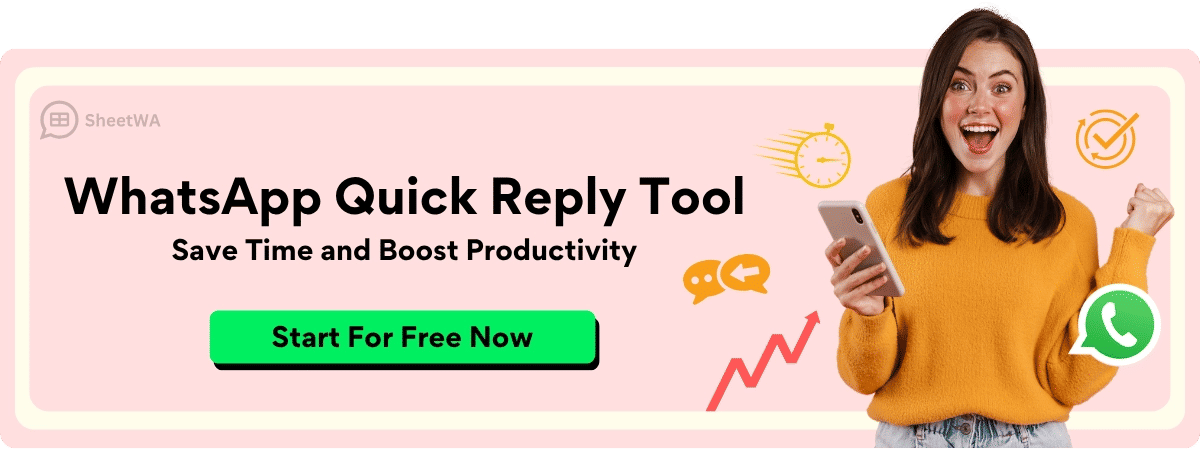
Read More : How to Save WhatsApp Images on Android and iPhone
Simple checklist:
Save your image as JPEG or PNG.
Make sure the file size is not too big. Try to keep it under 5 MB.
Check the image quality. If it looks blurry, try to make a new one.
Rename your file so you can find it easily.
Format | Best Use | File Size | Quality |
|---|---|---|---|
JPEG | Photos, artwork | Small | Good |
PNG | Logos, graphics | Medium | Very sharp |
Note: If you want your image to stand out, use a high-quality render. Bright colors and clear shapes catch people’s attention.
When you finish, open whatsapp web or your phone app. Click the attach button, pick your image, and send it to your contacts. You can use SheetWA to send images to many people at once. This makes sharing easy and fast.
Now you know how to create ai images with external tools and get them ready for whatsapp. Try different styles and formats. You will see how easy it is to create ai photos and share them with friends or customers.
Send AI-Generated Images with SheetWA on WhatsApp
Import Data from Google Sheets, Excel, or CSV
You want to send images to your contacts. First, you need to bring your contact list into SheetWA. You can use Google Sheets, Excel, or CSV files. This step is easy and quick.
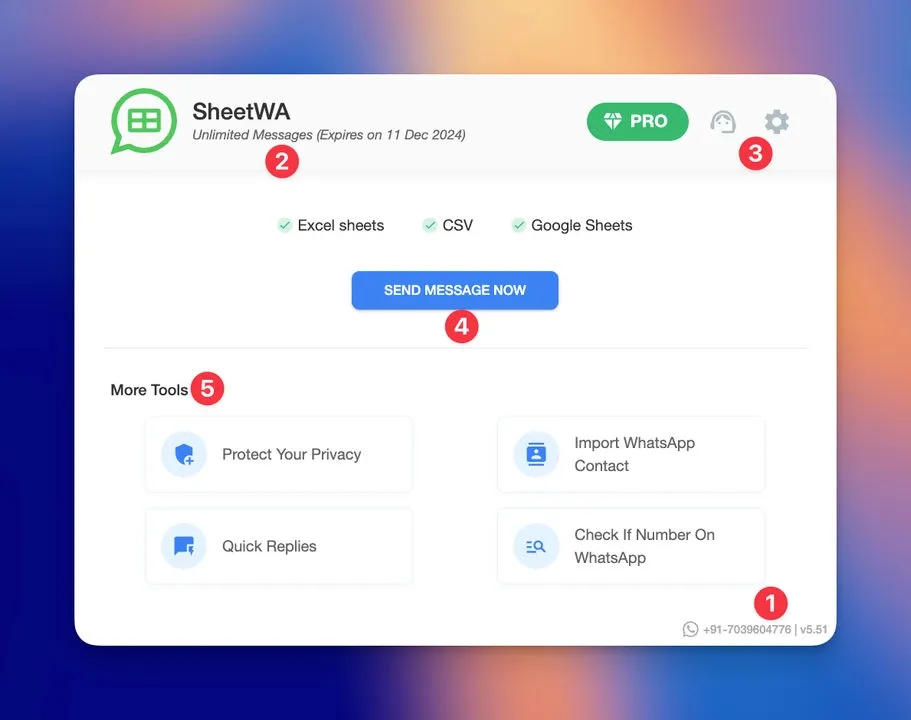
Open SheetWA in your browser.
Click the "Send Message Now" button.
Choose how you want to import your data. You can paste a Google Sheets link, upload an Excel file, or select a CSV file.
Pick the sheet or tab that has your contacts.
Select the rows you want to message. You can send to everyone or just a few people.
SheetWA helps you organize your contacts. You do not need to copy numbers one by one. You can use your own files and keep your data safe.
Tip: Double-check your phone numbers before you start. Make sure each number is correct so your messages reach the right people.
Attach AI Images to Messages
Now you have your contacts ready. You want to send your ai images. SheetWA lets you attach pictures to your messages with just a few clicks.
Click "Attach Media" in the message setup screen.
Browse your computer and pick the image you want to send.
You can use JPEG or PNG files. These look sharp on whatsapp.
If you want, you can add more than one image. You can also attach videos or documents.
SheetWA makes it simple to send images to many people at once. You do not need to upload each picture for every contact. You choose your image once, and SheetWA sends it to everyone you select.
Note: Keep your image file size under 5 MB. Large files might not send well. If your image looks blurry, try saving it again with better quality.
Personalize and Preview Messages
You want your messages to feel special. SheetWA lets you personalize each message. You can use names, order details, or other info from your data file.
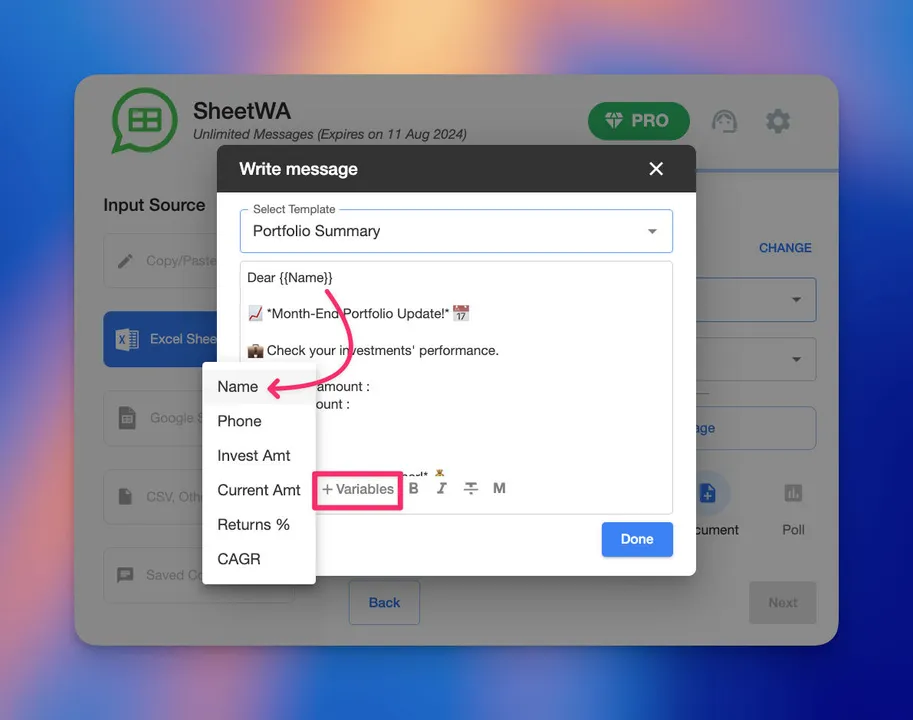
Write your message in the setup box.
Use placeholders like {Name} or {OrderID}. SheetWA will fill these in for each contact.
Add emojis or formatting to make your message friendly.
Click "Preview" to see how your message will look. You can check the text and the attached image.
SheetWA shows you a preview for every contact. You can fix mistakes before you send anything. This helps you avoid sending the wrong info or missing a name.
Tip: Always preview your messages. You want your contacts to see the right name and the correct image. A quick check saves you from errors.
Quick checklist for personalizing and previewing:
Use placeholders for names and details.
Add emojis for a friendly touch.
Preview each message before sending.
Check that your image is attached.
You can send messages that look personal and professional. Your contacts will see their name and a cool image in their whatsapp chat. SheetWA helps you make every message count.
Send in Batch and Monitor Delivery
Ready to send your AI images to a bunch of contacts at once? SheetWA makes batch messaging super simple. You don’t have to send each message one by one. You can send hundreds of messages in just a few clicks. Here’s how you do it:

Click the "Send Message Now" button in SheetWA.
Choose your contact list. You can select everyone or pick a range of rows if you want to send in smaller batches.
Set a time gap between messages. This helps your WhatsApp account stay safe and look natural. Most people use a gap of 5 to 15 seconds.
Hit "Send" and watch SheetWA work in the background. You can do other things while your messages go out.
Tip: Sending in batches helps you avoid spam flags. If you have a big list, break it into smaller groups. This keeps your account healthy and your messages get delivered smoothly.
SheetWA shows you a progress bar while it sends your messages. You can pause or stop the process anytime. If you spot a mistake, you can fix it before sending the next batch.
How to Monitor Delivery
After your messages go out, you want to know if they reached your contacts. SheetWA gives you a delivery report. This report shows which messages got sent and which ones didn’t.

What you’ll see in the delivery report:
Status | What It Means | What You Can Do |
|---|---|---|
Sent | Message delivered to contact | No action needed |
Not Sent | Number missing or not on WhatsApp | Check your contact list |
Failed | File too large or wrong format | Try sending a smaller image |
You can filter the report to see only sent or not sent messages. If you see “Not Sent,” check the phone number or country code. Sometimes, a number isn’t registered on WhatsApp. You can fix your list and resend.
Note: Always review your delivery report. This helps you catch mistakes and make sure your messages reach everyone you want.
SheetWA makes it easy to track your results. You get clear feedback, so you know what worked and what needs fixing. If you want to resend messages, just update your contact list and try again.
Why Batch Sending and Monitoring Matter
Batch sending saves you time. You don’t have to click send for each contact. Monitoring delivery helps you keep your campaign on track. You know exactly who got your message and who didn’t.
You save hours on big campaigns.
You avoid sending messages to wrong numbers.
You keep your WhatsApp account safe from spam flags.
You get real results you can trust.
Pro Tip: If you want to send messages to different countries, double-check your country code settings before you start. This makes sure every message goes to the right place.
Now you know how to send AI images in batches and track every message. SheetWA gives you control and confidence. Try it out and see how easy bulk messaging can be!
Limitations and Best Practices on WhatsApp
Image Quality and Privacy
When you send images made with ai, you want them to look sharp and clear. Sometimes, images can lose quality if you use the wrong file type or if the file is too large. Try to use JPEG or PNG files. These work best for most pictures. Keep your image size under 5 MB so it sends quickly and looks good on any device.
Privacy matters, too. Only share images you feel comfortable sending. If you use someone’s photo or personal details, always ask for their permission first. You control what you share. If you ever feel unsure, it’s okay to skip sending that image.
Tip: Save your images in a safe folder on your computer. This helps you keep track of what you send and who receives it.
Responsible Messaging and WhatsApp Policies
You want your messages to be helpful and honest. WhatsApp has rules to keep chats safe and friendly. Here are some things you should remember:
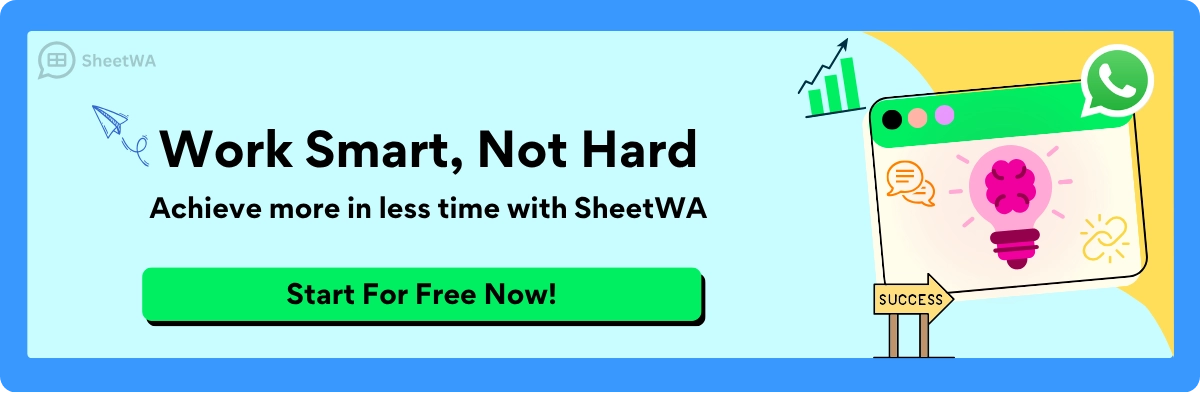
Always get permission before you message someone, especially if you use a contact list for business.
Never send spam or messages that could trick or mislead people.
Keep your messages clear and true. Don’t send anything that could confuse or upset your contacts.
If you use automation tools, make sure you still answer questions yourself when needed.
WhatsApp’s policies focus on privacy and respect. You should only message people who want to hear from you. If someone asks you to stop, remove them from your list right away.
Do’s | Don’ts |
|---|---|
Ask for consent | Send spam |
Share honest information | Mislead or trick contacts |
Respect privacy | Ignore opt-out requests |
Note: Following these rules helps you build trust. People will feel good about getting your messages.
Tips for Better Results
Crafting Effective Prompts
If you want your images to look amazing, you need to give the ai clear instructions. The way you write your prompt can change everything. Think of it like giving directions to a friend—be specific and detailed so the result matches what you imagine.
Table to help you build better prompts:
Key Element | What to Do |
|---|---|
Clarity | Use simple, direct language. Avoid confusing words. |
Context | Add background info. Tell the ai what you want and why. |
Instructions | Be clear about what you want the image to show or focus on. |
Examples | Give a sample or describe a similar image if you can. |
Specifics | Mention style, colors, mood, or any details that matter to you. |
You can also break down your prompt like this:
Subject: What is the main focus? (e.g., “A smiling astronaut”)
Environment: Where is it? (e.g., “on the moon at sunrise”)
Composition: How is it arranged? (e.g., “close-up, centered”)
Style: What mood or art style? (e.g., “cartoon, bright colors”)
Technical Details: Any extras? (e.g., “high resolution, soft lighting”)
Tip: The more specific you are, the better your image will match your idea. Vague prompts often lead to random or less useful results.
Formatting and Personalization
When you send images in whatsapp, you want your messages to stand out. Good formatting and a personal touch can make a big difference. Use placeholders like {Name} or {OrderID} to make each message feel unique. Add emojis or bold text to catch the reader’s eye.
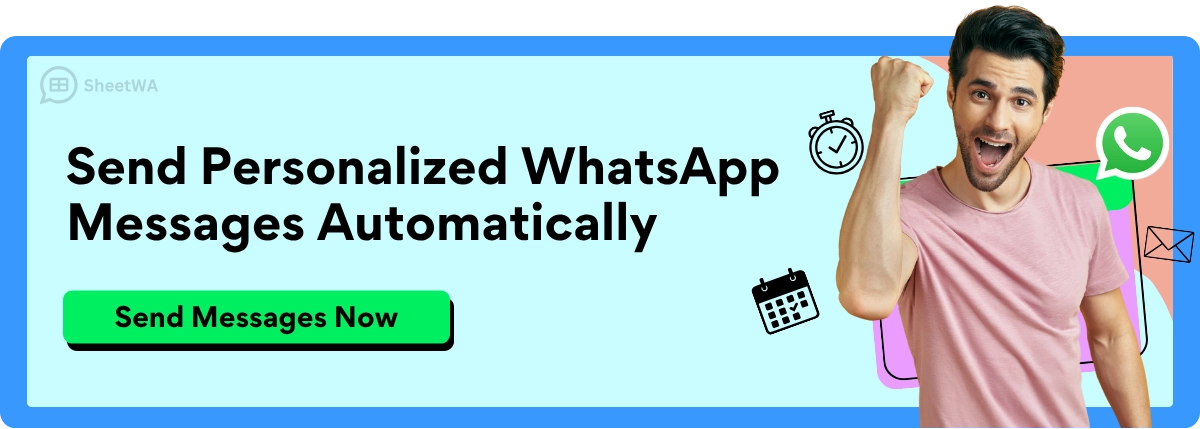
Some quick ideas:
Start your message with the person’s name.
Use short sentences and simple words.
Add emojis to make your message friendly.
Preview your message before sending to check for mistakes.
If you use SheetWA, you can map fields from your contact list to personalize every message. This helps your contacts feel special and keeps your communication professional.
Avoiding Spam Flags
Nobody wants their messages to get blocked or marked as spam. You can avoid this by following a few simple steps:
Always get permission before messaging someone.
Send messages in small batches, not all at once.
Set a time gap between messages—5 to 15 seconds works well.
Avoid using too many links or repeated phrases.
Make sure your messages are helpful and not pushy.
Read More : How to Send Bulk WhatsApp Messages Without Spamming
Note: Sending messages slowly and in batches helps your account stay safe. If you notice any issues, pause and check your contact list.
By following these tips, you can get the best results from ai image generation and keep your whatsapp messages friendly and effective.
You have two easy ways to create and send AI images in whatsapp chats. You can chat with AI bots for instant results or use SheetWA to share images with many people at once. Both methods save you time and let you try new ideas. Check out this table to see how AI tools help you work faster:
AI Tool Usage | Time Reduction | Productivity Gain |
|---|---|---|
Design Tasks | 3x more concepts |
Try different workflows to find what fits you best. AI tools help you brainstorm, experiment with styles, and overcome creative blocks. You can focus on creative ideas instead of repeating the same tasks. Start exploring today and make your whatsapp chats more fun and creative!
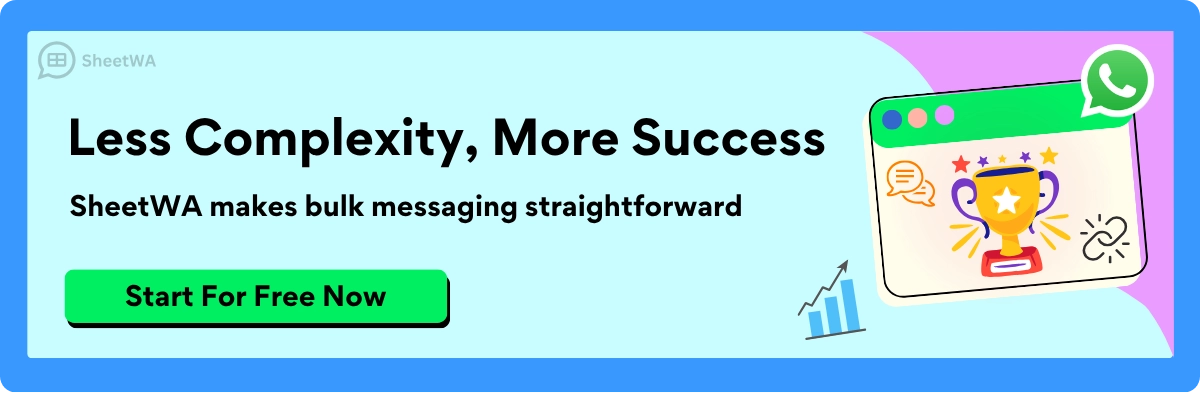
FAQ
How do I generate AI images in WhatsApp chats?
You can use Meta AI or ChatGPT bots for instant image creation. If you want to send images to many people, try SheetWA. Just follow the steps in this guide.
Can I send AI images to multiple contacts at once?
Yes! SheetWA lets you send images to lots of contacts in one go. You just import your contact list, attach your image, and hit send.
What file types work best for WhatsApp images?
Stick with JPEG or PNG files. These formats look sharp and send quickly. Keep your image size under 5 MB for best results.
Is it safe to use AI-generated images in WhatsApp?
Yes, it’s safe. WhatsApp keeps your chats private. Only share images you feel comfortable sending. Always respect others’ privacy.
Do I need coding skills to use SheetWA?
No coding needed! SheetWA works right inside WhatsApp Web. You just click, upload, and send. The setup is simple for everyone.
Can I personalize messages with SheetWA?
Absolutely! You can use placeholders like {Name} to make each message feel special. SheetWA fills in the details for every contact.
What should I do if my image won’t send?
Check your file size and format. Make sure the contact’s number is correct. Try sending a smaller image or saving it as JPEG.
How do I avoid my messages being marked as spam?
Send messages in small batches. Set a time gap between each message. Always get permission before messaging someone. Helpful, friendly messages work best.

