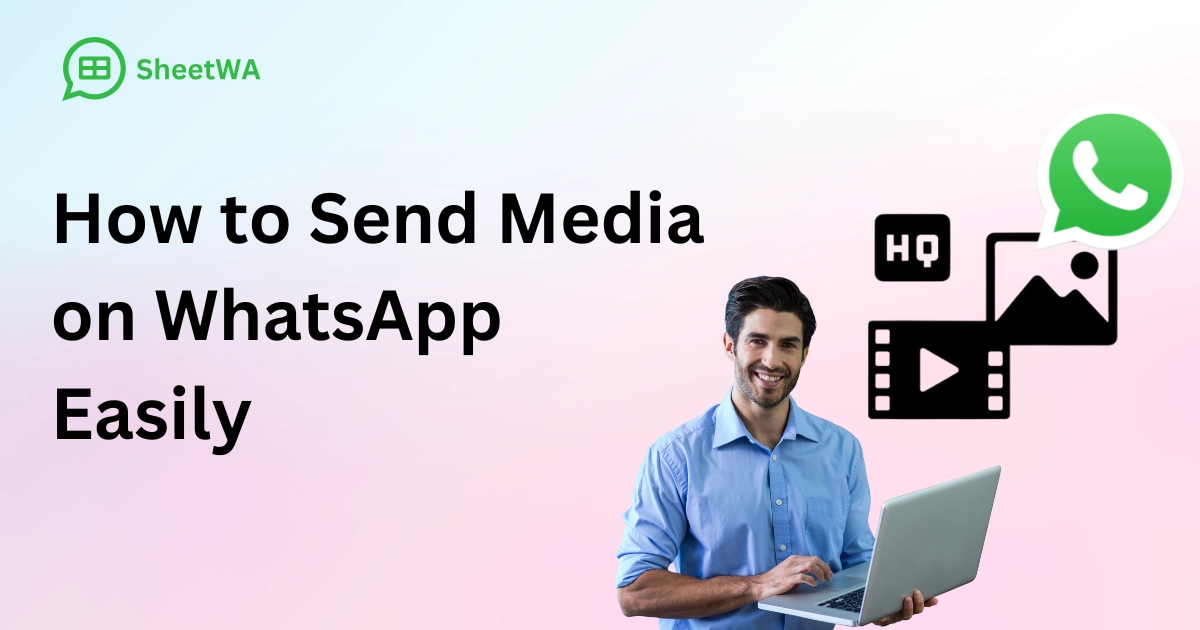
You want to show your best moments to friends and family on WhatsApp. Many people do this too. About 40% of users send photos and videos often. You can send media in chats or to many people at once. It is easy to do. You will learn how to send media on WhatsApp with simple steps. There are HD options and smart tips to help you. SheetWA helps you send many messages fast and easy.
Activity | Percentage |
|---|---|
Users sharing photos and videos | 40% |
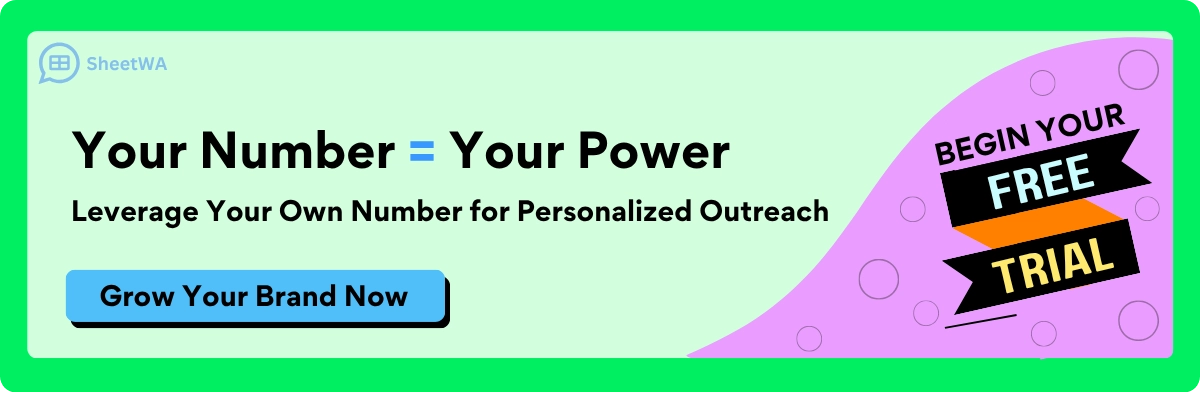
Key Takeaways
It is simple to send photos and videos on WhatsApp. You can use your phone or computer to share special moments.
To send media on your phone, open a chat. Tap the camera or attach icon. Pick your photo or video. Tap send to share it.
For better quality, pick HD settings in WhatsApp. This keeps your photos and videos clear.
On WhatsApp Web, you can attach files or drag them into the chat. Your phone needs to stay connected for this to work.
Always check your internet before you send media. A good connection helps you avoid problems when uploading.
Use the 'View Once' feature for private photos or videos. This lets you send media that disappears after someone sees it.
You can manage your storage by turning off auto-download for media. This helps keep your device neat and saves space.
Use SheetWA to send messages and media to many contacts at once. This makes talking to people faster and easier.
How to Send Media on WhatsApp: Step-by-Step

Sharing your favorite photos and videos on WhatsApp is simple. You can do it from your phone or your computer. Let’s walk through both ways so you always know how to send media on WhatsApp, no matter where you are.
Send Photos & Videos on Mobile
Most people use their phones to send the photo or video. You can share pictures from your gallery or snap a new one right in the chat. Here’s how to send media on WhatsApp using your mobile device:
Open Chat
Open WhatsApp on your phone.
Tap the chat where you want to send photos or videos. You can pick a friend, family member, or even a group.
Use Camera or Attach Icon
You have two easy options to send the photo or video:
Tap the camera icon to take a new picture or record a video right away.
Tap the paperclip (attach) icon to pick photos or videos from your gallery.
Tip: If you want to attach a photo you just took, use the camera icon. For older pictures or videos, use the attach icon.
Select Media & Send
Choose the photos or videos you want to share. You can select more than one at a time.
Add a caption if you want. This is a great way to tell a story or add a quick note.
Tap the send button (the green arrow). That’s it! You’ve just learned how to send media on WhatsApp.
Note: If you want to send the photo in the best quality, go to WhatsApp Settings, tap Storage and data, select Media upload quality, and choose HD quality. This helps your pictures and videos look sharp.
Sometimes, you might run into problems when you try to send photos on WhatsApp. Many users report issues like server connection problems or trouble uploading status updates, especially during outages. If you see an error or your message won’t send, check your internet connection first. Over half of users say server issues are the main reason they can’t send the photo or video.
Send Media on WhatsApp Web
You can also send photos and videos from your computer using WhatsApp Web. This is handy if your pictures are saved on your laptop or desktop.
Open WhatsApp Web
Go to web.whatsapp.com on your computer.
Scan the QR code with your phone to log in. Your chats will show up on the screen.
Attach or Drag Media
Click the paperclip icon in the chat to attach photos or videos from your computer.
Or, drag and drop pictures or videos right into the chat window.
Tip: You can select several photos or videos at once. This makes it easy to send the photo album from your last trip or a bunch of funny videos to your friends.
Send to Contact or Group
Pick the contact or group you want to send the photo or video to.
Add a caption if you like.
Click the send button.
Note: WhatsApp Web needs your phone to stay connected to the internet. If your phone goes offline, you can’t send photos or videos from your computer. Also, you can’t upload status updates or use some advanced settings on WhatsApp Web. You’ll need your phone for those features.
Some users notice that sending large files or switching between accounts is easier on the mobile app. WhatsApp Web works best for quick sharing of pictures and videos, but it does have a few limits compared to your phone.
Quick Table: Mobile vs. Web for Sending Media
Feature | WhatsApp Mobile | WhatsApp Web |
|---|---|---|
Send photos & videos | Yes | Yes |
Upload status updates | Yes | No |
Needs phone connection | Yes | Yes |
Attach multiple pictures | Yes | Yes |
Advanced settings | Yes | Limited |
Send when offline | No | No |
If you want to know how to send media on WhatsApp in the fastest way, use your phone for most features. Use WhatsApp Web when you need to send the photo or video stored on your computer.
Now you know how to send media on WhatsApp from both your phone and your computer. Whether you want to send photos on WhatsApp, share videos, or attach a photo to a group chat, you have all the steps you need. Try it out and see how easy it is to share your favorite pictures and videos with everyone!
Send HD Photos & Videos
What Is HD Media on WhatsApp
You want your photos and videos to look sharp when you share them. WhatsApp now lets you send media in HD quality. This means your pictures and videos appear crystal-clear and have better resolution. The HD feature rolled out in 2023, so you can enjoy a richer sharing experience.
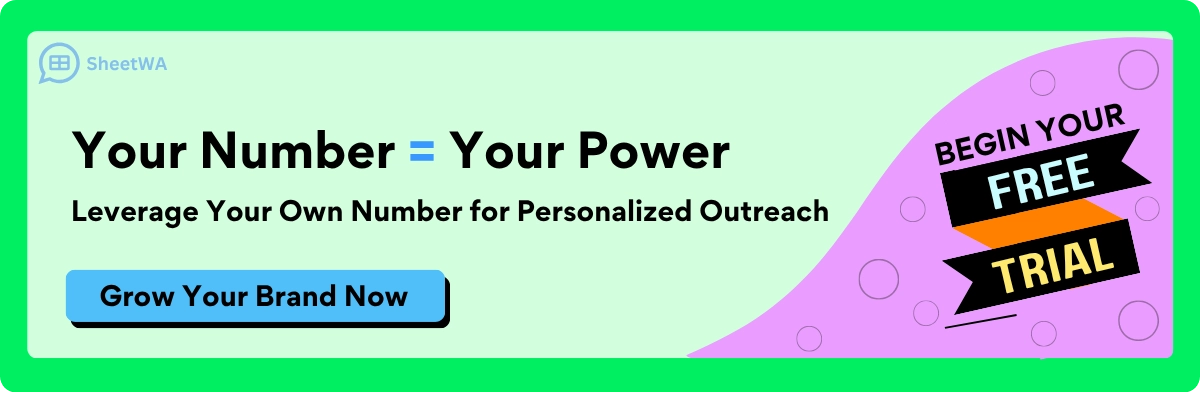
HD media gives you higher clarity for both photos and videos.
You get better resolution, so details stand out.
Sharing in HD makes your memories look more vibrant.
If you care about how your images appear, HD media is the way to go. You can impress your friends with stunning vacation shots or send hd photos of your favorite moments.
How to Select HD Option
On Mobile
You can choose HD quality every time you send a photo or video. Here’s how you do it:
Open a chat with your friend or group.
Tap the camera icon to take a new photo or video. If you want to share something from your gallery, tap the attachment icon and pick your media.
Look for the HD option at the top of the screen. Tap it and select HD quality.
If you’re using mobile data, WhatsApp might ask if you want to continue without WiFi. Tap Continue to send your HD media.
Hit the send icon to share your media.
Tip: Sending HD media uses more data. If you’re on a limited plan, connect to WiFi before sharing large files.
Read More : How to Save WhatsApp Images on Android and iPhone
On Web/Desktop
You can also send HD media from your computer. The steps are similar:
Open WhatsApp Web and log in.
Click the attachment icon in your chat.
Select the photo or video you want to send.
If the HD option appears, click it and choose HD quality.
Click the send button.
Note: WhatsApp Web sometimes compresses files. For best results, send your photos as documents. This keeps the original quality.
Set HD as Default (If Available)
You can make HD your default setting for sending media. Here’s how:
Open WhatsApp settings.
Tap on Storage and Data.
Select Media Upload Quality.
Choose HD Quality.
Now, every time you share a photo or video, WhatsApp will use HD quality by default.
Alert: HD media is not available for status updates or profile pictures. You can only use HD for regular chats.
Feature | HD Media Available? |
|---|---|
Chat messages | Yes |
Status updates | No |
Profile pictures | No |
If you want the best quality, always check your settings before you send media. Try sending your photos as documents if you want to avoid compression. This trick helps you keep every detail.
Tips for Best Quality
You want your photos and videos to look great on WhatsApp. A few simple steps can help a lot. Here are some easy ways to send media in the highest quality:
Always Choose HD Quality
When you send a photo or video, check for the HD option. Tap it before you send. This keeps your images sharp and your videos clear.Pick the Best File from Your Gallery
Choose the original photo or video from your gallery. Do not send screenshots or pictures saved from social media. These can look blurry or lose quality.Set HD as Your Default
Go to WhatsApp settings. Tap Storage and data. Pick Media upload quality. Choose the best option. Now, WhatsApp will use the highest resolution every time.Send as a Document for Maximum Quality
If you want no compression, send your photo or video as a document. This keeps the original resolution and all the details.Use a Stable Internet Connection
A strong WiFi connection helps you send large files. If your internet drops, your media may not send in full quality.Check File Size Limits
WhatsApp has limits for media files. If your photo or video is too big, you may need to trim or compress it. Keeping files small helps them send smoothly.Keep Your App Updated
Make sure you have the latest WhatsApp version. Updates can improve media quality and add new HD features.
Tip: On iPhone or iPad, you can set the best quality for uploads. Go to Settings, tap Storage and data, then Media upload quality, and pick Best quality.
Note: Sending HD media uses more data. If you have a limited data plan, connect to WiFi before sharing big files.
Action | Benefit |
|---|---|
Select HD before sending | Sharper, clearer images |
Send as document | No compression, full detail |
Use WiFi | Faster, more reliable uploads |
Update WhatsApp | Access latest quality features |
You can make your photos look better by using these steps. Try them when you want to share a special moment. Your friends and family will see the difference!
Tips for Sending Media on WhatsApp
File Size & Format Limits
When you want to send pictures to whatsapp, you need to know about file size and format limits. If your photo or video is too big, whatsapp won’t let you send it. Here’s a quick look at what you can share:
File Type | Size Limit |
|---|---|
Photos | Up to 100MB |
Videos | Up to 16MB |
If you try sending photos on whatsapp that are larger than these limits, you’ll see an error. You might need to crop, compress, or pick a smaller file. The good news is, whatsapp now lets you send images without losing the original quality. This means your photos look sharp and clear, even if you want to share a special moment.
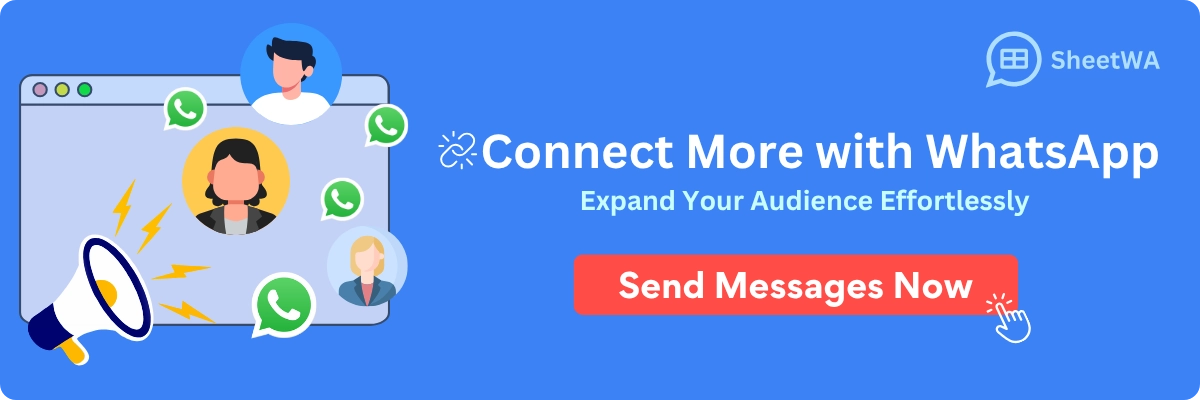
You can send pictures to whatsapp in their original quality, so your friends see every detail.
High-quality media keeps the resolution strong, which is great for sharing important events.
Bigger files use more data and may take longer to upload or download. If you’re on mobile data, watch your usage.
If you want to send a video, keep it short and check the size before you hit send. For photos, pick the best one from your gallery and make sure it fits the limit.
Stable Internet Connection
A strong internet connection makes sending photos on whatsapp much easier. If your WiFi drops or your mobile data is slow, your media might not send. You could see a spinning wheel or a failed upload message. Here’s what helps:
Use WiFi for big files or HD media.
Check your signal before you send pictures to whatsapp.
If your connection is weak, wait until you have better service.
A stable connection means your photos and videos reach your friends fast. You don’t have to worry about missing out or having to resend files.
Tip: If you’re sending a lot of media, connect to WiFi. This saves your data and helps uploads go faster.
Privacy & Security
You want your media to stay safe when you share it. Whatsapp uses end-to-end encryption for all messages and media. This means only you and the person you’re chatting with can see the photos or videos you send. Even group chats get this protection.
Feature | Description |
|---|---|
End-to-End Encryption | Media files are encrypted before being uploaded to WhatsApp’s servers, ensuring privacy during transmission and storage. |
Group Chats | End-to-end encryption is extended to group chats, maintaining security for all forms of communication. |
You can feel confident when you send pictures to whatsapp. Your media stays private, and nobody else can access it. If you want extra privacy, use features like "View Once" or disappearing messages. These options help you control who sees your photos and for how long.
Note: Always update your app to get the latest security features. This keeps your media safe and your chats private.
View Once & Disappearing Media
Sometimes you want to share a photo or video that should not stay in the chat forever. WhatsApp gives you a handy feature called "View Once." This lets you send media that disappears after the person opens it. It is perfect for sharing something private or just for fun.
How "View Once" works:
The recipient can only view the photo or video one time.
After they close it, the media disappears from the chat.
You get a notification when the recipient opens your media.
If you or the other person have read receipts turned off, you will not see when they open it, but they can still view it.
The person who gets your media can take a screenshot or record their screen. WhatsApp does not tell you if they do this.
People can also use another device to save the media before it disappears.
WhatsApp may keep the media on its servers for a few weeks, even after it vanishes from the chat.
Note: "View Once" is great for privacy, but it is not foolproof. If you want to keep something truly private, remember that the other person can still save it.
Want to try it? Here is how you send a "View Once" photo or video:
Open WhatsApp and pick the chat where you want to send your media.
Choose a photo or video from your gallery, or take a new one.
Tap the "View Once" icon (it looks like a little "1" in a circle).
Send your media. After the person opens it, it will disappear from the chat.
You can also use disappearing messages for extra privacy. When you turn this on, all new messages in the chat will vanish after a set time. This helps keep your chats tidy and private.
Avoiding Spam Flags
You want your photos and videos to reach friends or customers without trouble. WhatsApp has rules to stop spam. If you break these rules, your account could get flagged. Here are some simple ways to avoid being marked as spam:

Always get clear permission before you send messages to someone.
Do not send messages to random numbers or lists you bought. People do not like getting messages from strangers.
Personalize your messages. Use the person’s name or something special about them. This makes your message feel real.
Change up your messages if you send to many people. Add small differences so they do not all look the same.
If someone replies to you, answer quickly and be helpful. People like talking to real humans.
Tip: Sending messages that feel personal and friendly helps you build trust. It also keeps your account safe from spam warnings.
If you follow these tips, you can share your favorite moments or important updates without worry. Your messages will look natural, and people will be happy to hear from you.
Using SheetWA to Send Media on WhatsApp Web
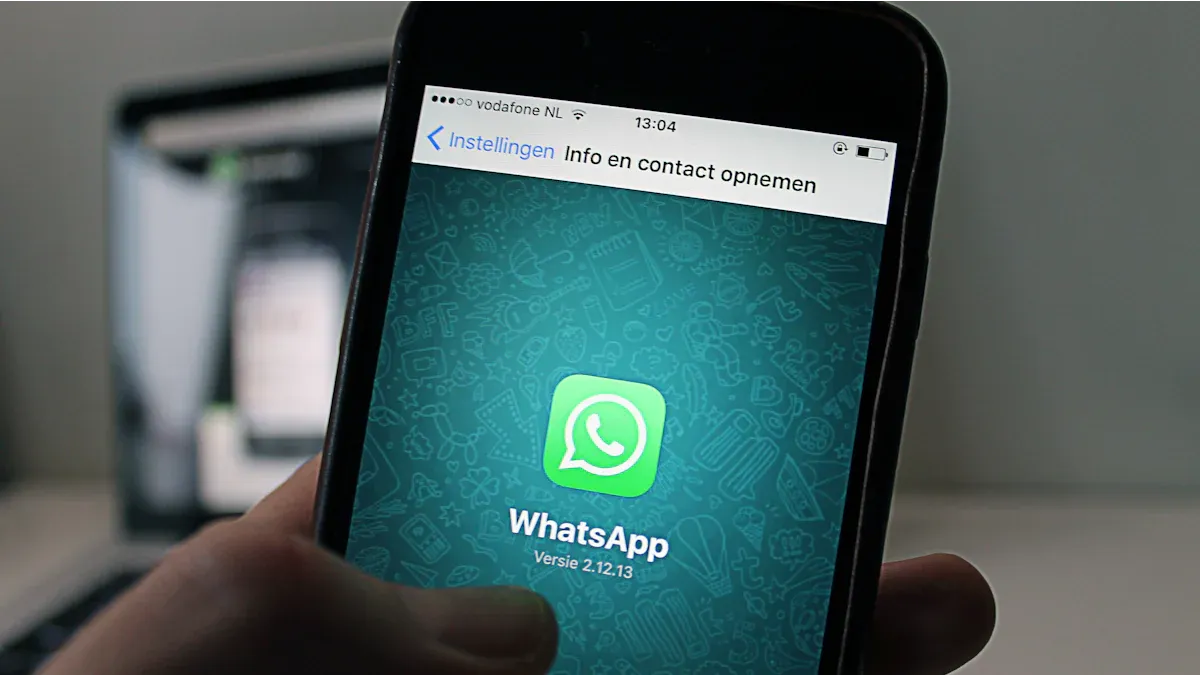
SheetWA Setup & Login
You want to start sending media with SheetWA? The setup is quick. First, open WhatsApp Web in your browser. You will see a QR code on the screen. Use your phone to scan this code. Your chats will appear on your computer.
Next, add the SheetWA extension to your browser. You do not need to install any extra software. SheetWA works right inside your browser. After you add the extension, sign in with your Google account. This step connects your Google Sheets to SheetWA. Now, you are ready to send messages and media.
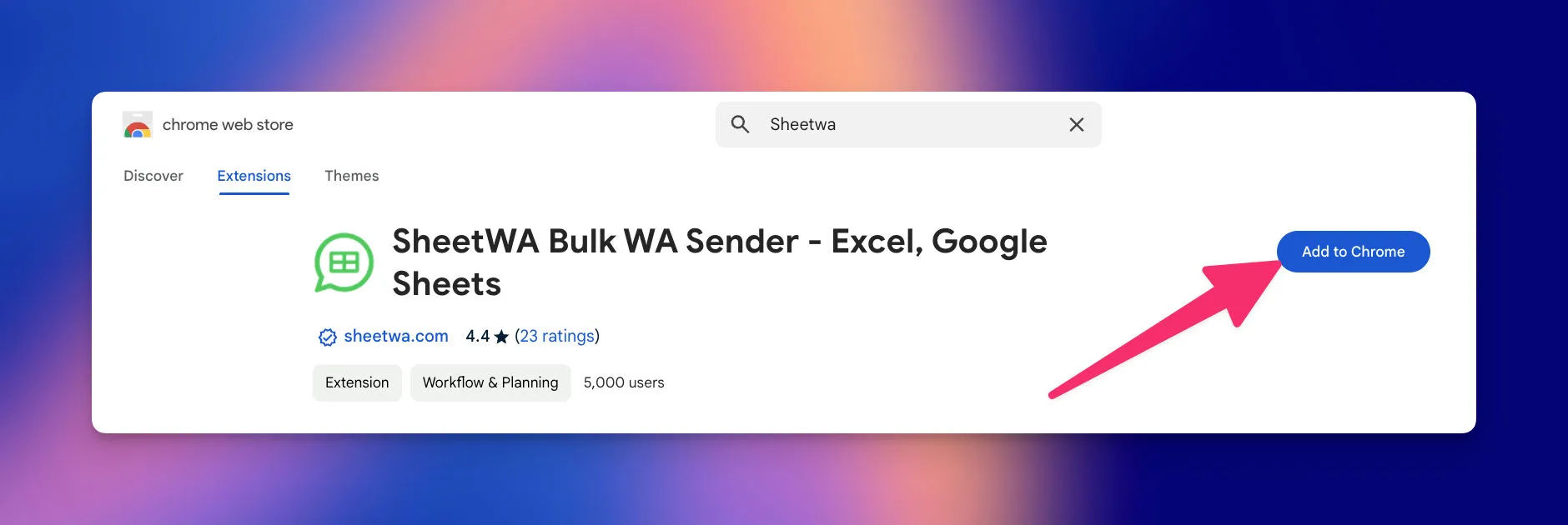
Tip: Make sure your phone stays online while you use WhatsApp Web. If your phone disconnects, you cannot send messages from your computer.
Import Contacts (Google Sheets, Excel, CSV, Copy-Paste)
SheetWA makes it easy to bring in your contacts. You can use Google Sheets, Excel files, CSV files, or even copy and paste numbers. Pick the method that works best for you.
If you use Google Sheets, copy the sheet’s URL and paste it into SheetWA.
For Excel or CSV files, upload the file from your computer.
If you have a short list, just copy and paste the numbers into the app.
SheetWA reads your data and shows you the contacts. You can select which rows to send messages to. This helps you manage your campaign and reach the right people.
Note: Always check your contact list before sending. Make sure the phone numbers are correct and include the right country codes.
Personalize Messages & Attach Media
You want your messages to stand out. SheetWA lets you personalize each message. You can use names, order details, or any info from your sheet. Just map the fields in SheetWA. Your message will include these details for every contact.

You can also attach photos, videos, or documents. Click the "Attach Media" button and pick your files. SheetWA supports many formats, like JPEG, PNG, and MP4. This means you can send product images, flyers, or even short videos.
Look at what you can do with SheetWA:
Feature | Description |
|---|---|
Message Personalization | Send custom messages using data from Google Sheets or Excel |
Media Attachment | Add images, videos, or documents to your messages |
Random Time Gaps | Send messages with random intervals for a natural flow |
No Installation Required | Use SheetWA directly in your browser |
Tip: Use the preview feature before sending. You can see how your message looks for each contact. This helps you avoid mistakes and makes your campaign more professional.
SheetWA gives you a simple way to send media and personalized messages on whatsapp. You can reach many people at once and make every message feel special.
Preview & Send in Batch
You want your messages to look perfect before you send them. SheetWA makes this easy with its preview feature. You can see exactly what each message will look like for every contact. This helps you catch mistakes and make sure your photos, videos, and text appear just right.
How you can preview your messages:
After you finish personalizing your message and attaching your media, click the Preview button.
SheetWA shows you a sample message for each contact. You can scroll through and check the details.
Look for any errors in names, numbers, or message content. If you spot something wrong, you can go back and fix it.
Check that your photos and videos are attached correctly. Make sure the right files go to the right people.
Tip: Always use the preview step, especially when sending to many people. It saves you from sending the wrong message or media by mistake.
When you feel happy with your preview, you can send your messages in batches. Batch sending means you send messages to a group of contacts at once, not one by one. This saves you time and keeps your WhatsApp account safe.
How to send in batch with SheetWA:
Select the range of rows or contacts you want to message. For example, you can choose rows 2 to 50 for your first batch.
Set a time gap between each message. This makes your messages look more natural and helps avoid spam flags.
Click the Send button. SheetWA starts sending your messages one by one, following your time gap settings.
Step | What You Do | Why It Matters |
|---|---|---|
Preview Messages | Check each message before sending | Avoids mistakes and errors |
Select Batch Range | Pick which contacts to message | Controls who gets your message |
Set Time Gap | Add a pause between messages | Keeps your account safe |
Send in Batch | Start sending to your chosen contacts | Saves time and effort |
Note: Sending in smaller batches with time gaps helps your messages reach everyone without problems. It also keeps your WhatsApp account in good standing.
You can relax while SheetWA does the work. Watch as your photos, videos, and personalized messages go out smoothly to all your contacts. If you need to stop or pause, you can do that too. SheetWA gives you control and peace of mind every step of the way.
Important WhatsApp & SheetWA Settings
Media Auto-Download
You might notice your phone fills up fast when you get lots of photos and videos. Media auto-download is a setting that controls if your device saves every image or video you receive. If you leave auto-download on, your phone will grab every media file sent to you. This can use up storage quickly and may compress your files, lowering their quality.
You can change this setting in your app. Go to Settings, then Storage and Data. Here, you can pick which types of media download automatically. You can turn off auto-download for photos, videos, or documents. This helps you keep only the files you want.
Tip: If you want to keep your media in the best quality, disable auto-download. You can choose to download only the files you need. This keeps your gallery neat and saves space.
Storage Management
Sending and receiving lots of media can fill up your phone or computer. You need smart ways to manage storage so you don’t run out of space. Here are some easy steps you can follow:
Upload large videos or files to Google Drive. Share the link in your chat instead of sending the whole file.
Send media as documents. This keeps the original quality and avoids compression.
Use the HD feature in settings to keep your photos and videos sharp.
Disable auto media download to save space and keep your device running smoothly.
Turn off the "include videos" option in backup settings. This stops big files from taking up space in your backups.
Enable disappearing messages. Old media will delete itself after a set time, keeping your chats clean.
You can also check your storage by going to Settings, then Storage and Data. Here, you see how much space your chats and media use. Delete old files you don’t need. This helps your device work better.
Note: If you send lots of media, check your storage often. Clean up old files and use cloud storage for big videos.
Country Code Settings
When you send messages to people in different countries, you need the right country codes. SheetWA makes this easy. You can set country codes in three ways:
Option | When to Use |
|---|---|
Number without Country Code | Your list has only local numbers |
Number Contains Country Code | Your numbers already include the country code |
Country Code from Column | You have a separate column for country codes |
Pick the option that matches your contact list. This helps your messages reach the right people. If you send to many countries, double-check your settings before you start.

Tip: Always check your country code settings in SheetWA. This stops errors and makes sure your messages go to the right contacts.
You can send media and messages to anyone, anywhere. With the right settings, you keep your files safe, your device clean, and your messages delivered.
Message Templates & Formatting
You want your WhatsApp messages to look good and feel personal. Message templates and formatting help you do just that. With SheetWA, you can save your favorite messages as templates. This means you do not have to write the same thing over and over. Just pick a template, and you are ready to go.
Templates save you time. You can use them for greetings, reminders, or even special offers. If you need to update a message, just edit the template. You can also delete old templates you do not need anymore.
Formatting makes your messages stand out. You can use bold or italic text to highlight important words. Emojis add fun and help show your feelings. Want to make your message even better? Add the person’s name or other details from your contact list. This makes each message feel special.
Read More : 75 Top WhatsApp Message Templates for Business Success
Some ways you can use templates and formatting:
Save a birthday wish as a template and use it every year.
Make your offers pop by using bold text.
Add emojis to make your messages friendly.
Personalize each message with the recipient’s name.
Tip: Always preview your message before sending. This helps you catch mistakes and see how your formatting looks.
Feature | Benefit |
|---|---|
Templates | Save time and stay consistent |
Formatting | Make messages easy to read |
Personalization | Connect with each recipient |
Batch Sending & Time Gaps
When you send messages to many people, you want to do it the smart way. Batch sending and time gaps help you reach everyone without problems. SheetWA lets you send messages in groups, not all at once. This keeps your account safe and your messages more natural.
If you send too many messages quickly, WhatsApp might think you are spamming. Adding a time gap between messages helps you avoid this. You can set a pause of a few seconds between each message. This makes your messages look like they come from a real person, not a robot.
Some best practices for batch sending and timing:
Send messages during business hours. People are more likely to see and respond.
Think about time zones if your contacts live in different places.
Limit promotional messages to once or twice a week.
Only send transactional messages when someone takes action, like placing an order.
Use gentle reminders instead of sending too many follow-ups.
Avoid sending a lot of messages in a short time. This keeps users happy and your account safe.
Plan your messages so they arrive at the right moment.
Note: Sending messages in batches with time gaps helps you get better results and keeps your account in good standing.
Setting | Why It Matters |
|---|---|
Batch Sending | Reaches many people efficiently |
Time Gaps | Prevents spam flags and feels natural |
Smart Timing | Increases engagement |
You can use these settings to make your WhatsApp campaigns smooth and effective. Your messages will look great, reach the right people, and keep your account safe.
Troubleshooting Media Sending Issues
Common Problems & Solutions
You might run into problems when you try to send photos or videos. Sometimes, things just don’t work the way you expect. Don’t worry. Most issues have simple fixes. Here’s a table that shows some common problems, why they happen, and what you can do:
Problem | Possible Causes | Solutions |
|---|---|---|
Can’t Download Media | Not enough space on your device | Delete old files to free up space |
Weak internet connection | Try switching WiFi or use mobile data | |
Wrong date and time settings | Turn on automatic date and time |
If you see a message that says “Can’t download media,” check your storage first. Your phone or computer might be full. Delete some old photos or videos you don’t need. If your internet is slow, try moving closer to your router or switching to mobile data. Sometimes, your device’s date and time settings can cause problems. Make sure you set them to automatic.
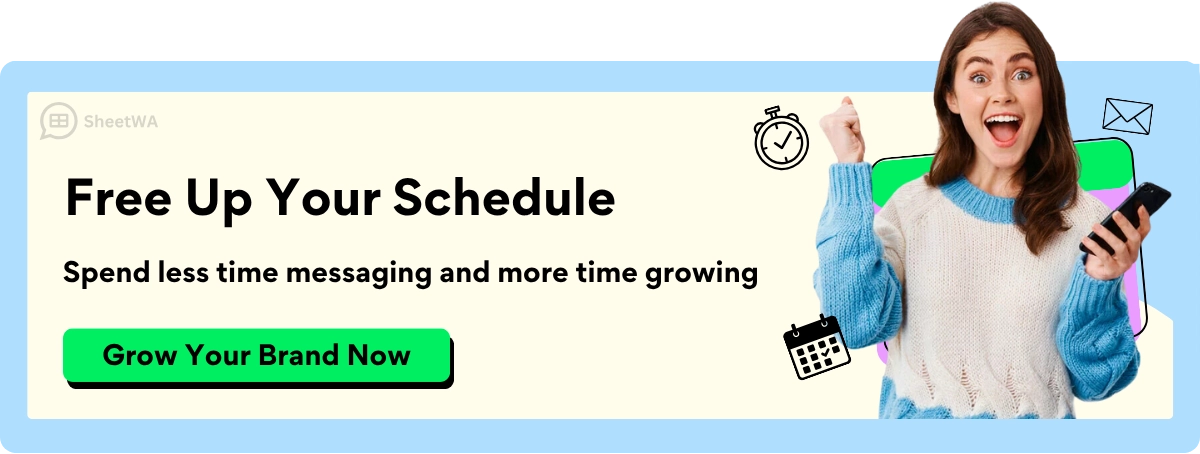
Tip: Restart your device if you still have trouble. A quick reboot can fix many small issues.
Checking Delivery Status
You want to know if your photo or video reached your friend. On whatsapp, you can check the delivery status easily. Look for the check marks next to your message:
One gray check means your message was sent.
Two gray checks mean it was delivered.
Two blue checks mean your friend saw it.
If you use SheetWA, you get a delivery report after sending messages. This report shows which messages went through and which ones didn’t. You can see the phone number, message content, and status. If a message didn’t send, the report tells you why. Maybe the number was missing or not on whatsapp.
Note: If your message stays stuck with one check, your friend might be offline or have a weak signal. Wait a bit and check again later.
Data Formatting Errors
Sometimes, your message won’t send because of a problem with your contact list. Data formatting errors can stop your media from reaching the right person. Here are some things to watch for:
Phone numbers must be correct. If you miss a digit or add extra spaces, the message won’t go through.
Country codes matter. If you send messages to people in other countries, make sure you use the right code.
Your file should not have empty rows or missing numbers.
SheetWA helps you spot these errors before you send your campaign. When you preview your messages, check that every phone number looks right. Fix any mistakes you find. If you see “Number Missing” or “Not on whatsapp” in your delivery report, go back and update your contact list.
Tip: Always double-check your data before sending. Clean lists mean fewer problems and smoother campaigns.
If you follow these steps, you can solve most media sending issues quickly. You’ll spend less time fixing problems and more time sharing your favorite moments.
Contact Not on WhatsApp
Have you ever tried to send a photo or video on WhatsApp, but the message just won’t go through? Sometimes, the problem isn’t your phone or your internet. The real issue is that the person you’re trying to reach isn’t on WhatsApp. This happens more often than you think, especially when you use tools like SheetWA to send messages to a big list of contacts.
Let’s break down why this happens and what you can do about it.
Why does this happen?
The phone number you have might not be registered with WhatsApp.
Your contact could have deleted their WhatsApp account.
The number might be wrong or missing a digit.
Sometimes, people use landline numbers or old phone numbers that don’t work with WhatsApp.
Tip: Always double-check your contact list before sending media. Make sure every number is correct and up-to-date.
How can you check if a contact is on WhatsApp? You can try adding the number to your phone’s contacts. Open WhatsApp and start a new chat. If the number shows up, they’re on WhatsApp. If not, you’ll see a message that says, “This number isn’t on WhatsApp.”
If you use SheetWA, things get even easier. After you send your campaign, SheetWA gives you a delivery report. This report shows which messages went through and which ones didn’t. If a contact isn’t on WhatsApp, you’ll see a note like “Not on WhatsApp” next to their number.
Quick table to help you spot the issue:
Status | What It Means | What You Can Do |
|---|---|---|
Sent | Message delivered | No action needed |
Not on WhatsApp | Number not registered | Update or remove contact |
Number Missing | No phone number in your list | Add correct number |
What should you do next?
Remove numbers that aren’t on WhatsApp from your list.
Reach out to your contact another way, like SMS or email.
Ask your friends or customers to update their contact info.
Keep your contact list fresh by checking it every few months.
Note: If you keep sending messages to numbers not on WhatsApp, your campaigns won’t reach everyone. Clean lists help your messages get to the right people.
You want your photos and videos to reach your audience. By checking your contacts and using SheetWA’s delivery report, you can avoid wasted effort. Stay organized, keep your list updated, and your media will always find its way to the right person.
You now know how simple it is to send photos and videos on whatsapp. You can share memories with friends or run bulk campaigns for your business. SheetWA lets you personalize messages and send media to many people at once. Try these steps today and see how easy sharing can be. Always remember to respect privacy and follow best practices.
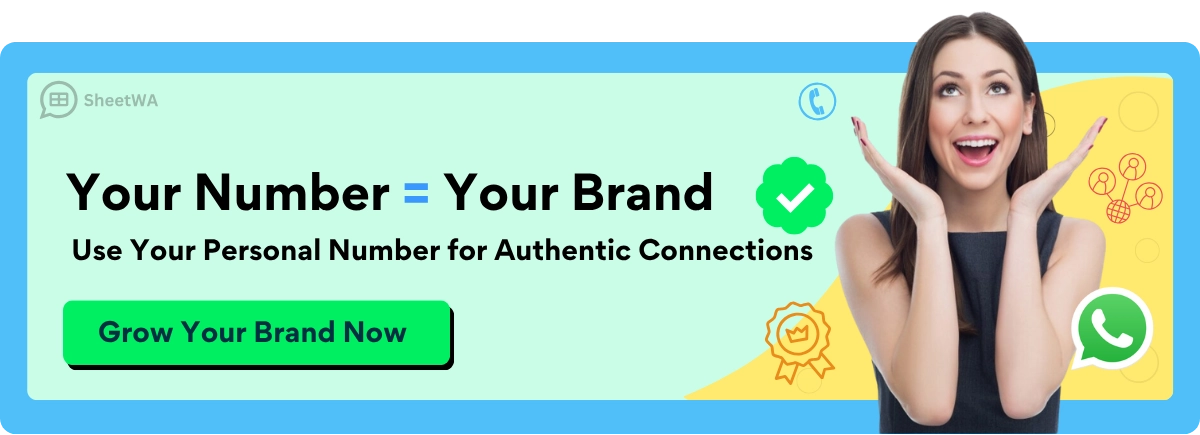
FAQ
How many photos or videos can you send at once on WhatsApp?
You can send up to 30 photos or videos in one message. Just select them from your gallery or files before you tap send.
Can you send photos in original quality on WhatsApp?
Yes! Choose the HD option before sending. For the best quality, send your photo as a document. This keeps every detail sharp.
What should you do if your media won’t send?
First, check your internet connection. Make sure you have enough storage on your device. Restart WhatsApp if needed. If the problem continues, update your app.
Does SheetWA work on mobile devices?
No, SheetWA works only with WhatsApp Web on your computer. You need to use a browser like Chrome or Edge to access it.
Can you personalize each message with SheetWA?
Absolutely! You can add names, order details, or any info from your sheet. Each message feels unique and personal to your contacts.
What file types can you send with SheetWA?
You can send images (JPEG, PNG), videos (MP4), and documents (PDF, DOCX). Just attach the file when you set up your message.
How do you avoid being flagged as spam when sending media?
Send messages in small batches. Add time gaps between each message. Always personalize your messages and get permission before you send anything.
What happens if a contact is not on WhatsApp?
Your message will not deliver. SheetWA will show “Not on WhatsApp” in the delivery report. Update your contact list to remove numbers that do not use WhatsApp.

