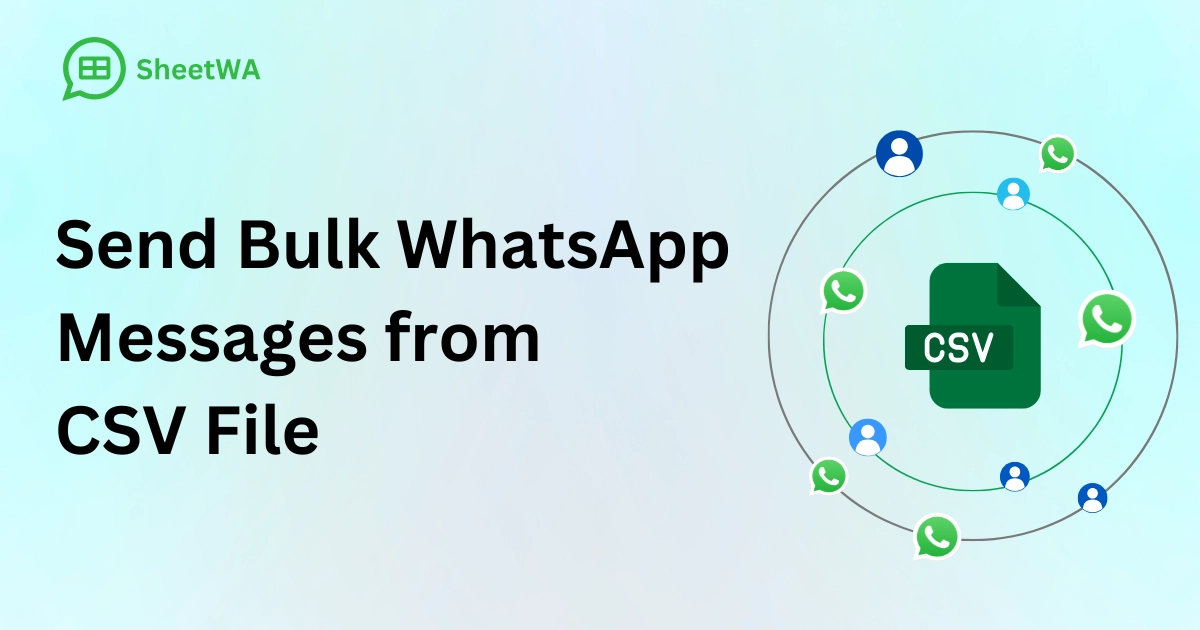
You can easily send WhatsApp messages from CSV files in just minutes using SheetWA. With SheetWA, sending WhatsApp messages from CSV is simple and requires no coding knowledge. There’s no need to set up any API—just prepare your CSV file, install the SheetWA browser extension for WhatsApp Web, and you’re ready to go. Upload your contacts to SheetWA, map the fields from your CSV, personalize your message, and send WhatsApp messages from CSV to all your recipients at once. SheetWA streamlines the process, helping you save time and ensuring your WhatsApp messages are accurate and personalized.
Benefit | Manual Messaging Challenges | Automation with SheetWA |
|---|---|---|
Time Savings | Takes hours for WhatsApp messaging | Send WhatsApp messages from CSV in a few clicks |
Improved Communication | Inconsistent WhatsApp updates | Consistent WhatsApp messaging |
Reduced Errors | Mistakes in WhatsApp messages | Accurate WhatsApp delivery |
Engagement | Missed WhatsApp updates | Personalized WhatsApp messages from CSV |
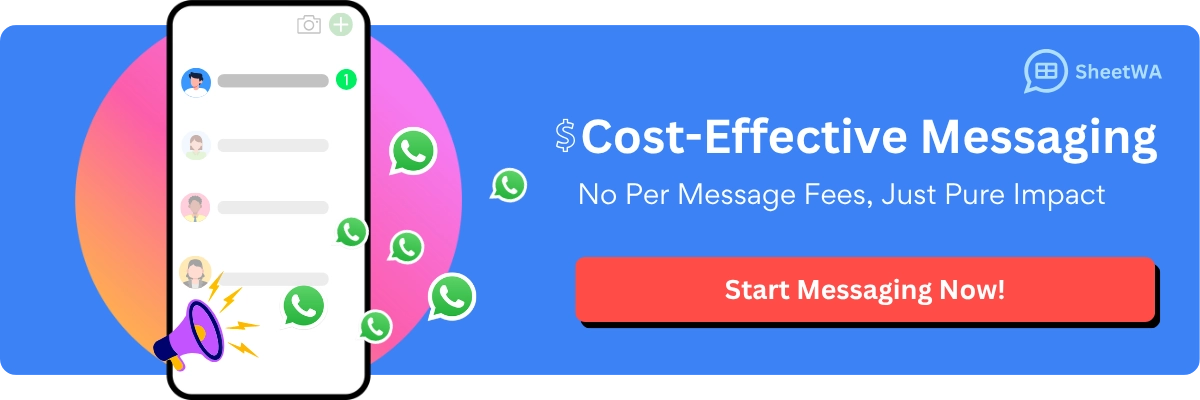
Key Takeaways
Use SheetWA to send WhatsApp messages from CSV files fast and easy.
Make your CSV file with clear headers like Name, Phone, and City. This helps you stay organized.
You can make your messages personal. Add fields like {First Name} or {OrderID} in your message template.
Always check your CSV file to make sure it is correct. This stops you from sending messages to the wrong people.
Use the preview feature in SheetWA. It helps you find mistakes before you send your messages.
Set a time gap between messages. This helps you avoid spam filters and keeps your account safe.
You can add media like images or documents to your WhatsApp messages. This makes your messages better.
Check the delivery report after you send messages. This lets you see which messages were delivered.
What Is a CSV File

CSV Structure
CSV files are common when you handle contact lists. They are also used for WhatsApp marketing data. CSV means "Comma-Separated Values." This file type keeps information in a simple table. It uses plain text. Each line in the file is a row. Each piece of data sits in its own column. Commas separate each column. You can open CSV files with Excel or Google Sheets. You can also use a basic text editor.
A normal CSV file for WhatsApp messaging has headers at the top. Headers show what each column means. For example, you may see columns like Name, Phone, and Email. If you use CSV files for WhatsApp business api campaigns, you can add more columns. This helps you make messages personal. Here is an example:
Name | Phone | Language | OrderID | City | Tier |
|---|---|---|---|---|---|
John Doe | +1234567890 | English | 1001 | Dallas | VIP |
Jane Smith | +1987654321 | Spanish | 1002 | Austin | Regular |
You can put main contact details like phone numbers and names. You can also add things like order numbers or account info. Segmentation metadata helps you sort contacts by tier, city, or engagement. This setup makes it easy to manage big lists for WhatsApp marketing. You can send targeted messages with the WhatsApp business api.
Tip: Always check your CSV headers before you upload. Clear headers help you match fields in SheetWA. This stops mistakes in your WhatsApp messages.
Why Use CSV for WhatsApp
You might ask why CSV files are used for WhatsApp marketing. CSV files are popular because they are simple and flexible. You can make them fast and change them with many programs. This format lets you handle lots of data without special tools.
CSV files help you process big amounts of data. You can send hundreds or thousands of WhatsApp messages at once. This saves time and lowers mistakes. When you use CSV files with the WhatsApp business api, you can bring in data from many places. This makes it easier to run WhatsApp marketing and keep customer info.
You can also make your WhatsApp messages personal. Just add columns for customer details or preferences. This helps your messages feel special and important. CSV files let you split your audience, track tags, and sort contacts by city or engagement. You get more control over your WhatsApp marketing and can do better.
CSV files do not have fancy formatting or extra data. This keeps your data simple and easy to use. You can export contact lists from many sites and import them into SheetWA for WhatsApp. The CSV format gives you the power to manage your data. You can run strong WhatsApp marketing campaigns with the WhatsApp business api.
Prepare CSV File For Bulk WhatsApp Messages
Getting your csv file ready is the first thing to do. This helps you import contacts into WhatsApp without problems. A good csv file stops mistakes and makes sure your WhatsApp messages go to the right people. Let’s look at how to set up your contacts, fix phone numbers, and add special fields.
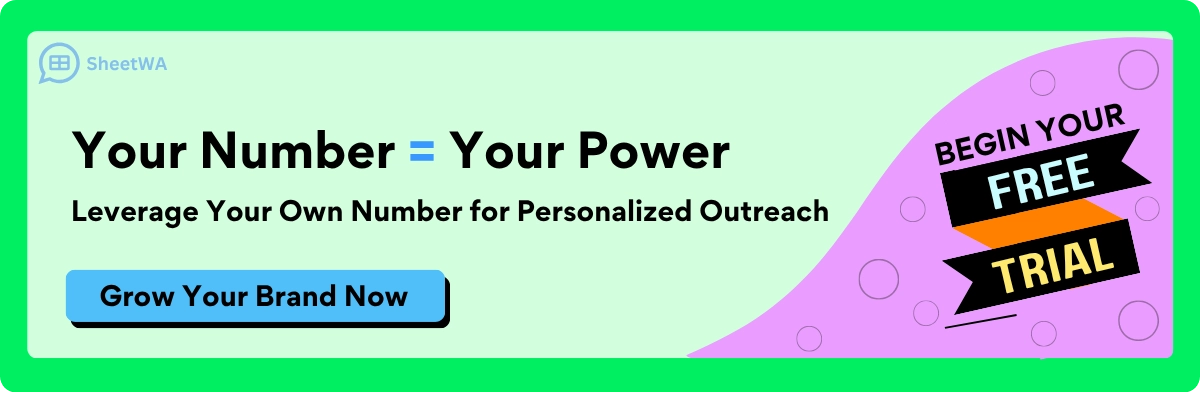
Read More: How to Import Contacts from CSV to WhatsApp: A Handy Guide
Organize Contacts
Keep your contact list tidy and current. When your csv is neat, importing contacts is much easier. Use simple headers like Name, Phone, and City. Each row should have one contact only. If columns are always the same, mapping data in SheetWA is simple.
Here are some tips for organizing your csv file:
Method | Description |
|---|---|
Data Accuracy | Make sure your csv has up-to-date and correct contact details. This helps you avoid missing anyone. |
Organized Structure | Use the same column order in every csv. This makes mapping fields in WhatsApp quick and easy. |
Secure your Data | Protect your csv with passwords or safe sharing if it has private info. |
Refresh and Revise | Check your csv often. Remove old contacts and update details as needed. |
Tip: Always check your csv before you upload it. Clean data helps your WhatsApp messages get delivered better.
Format Phone Numbers
Phone numbers must be in the right format for WhatsApp. If you want everyone to get your message, use the correct format. You can use numbers with or without country codes. For people in other countries, add the country code at the start. For local messages, you can set a default country code in SheetWA.
Take out spaces, dashes, or special marks from phone numbers.
Use only numbers and the plus sign (+) for country codes.
Keep all numbers in the same style for easy mapping.
For example:
+1234567890 (with country code)
9876543210 (local number, set default country code in WhatsApp tool)
Note: If your csv has a column for country codes, match it right when you upload.
Add Personalization Fields
Personalization makes your WhatsApp messages special. You can add more columns in your csv for things like first name, city, or order ID. These fields help you send messages that feel personal.
Making a contact list with custom fields lets you collect more than just names and numbers. You can add business info, like lead type or budget range. Set up these fields before you import your csv into WhatsApp tools.
To add personalization fields:
Import your contacts from a csv file.
Put custom fields in your message:
Add text like {First Name} or {City} in your message template.
Use the personalization options in SheetWA to match these fields.
When you use personalization, your WhatsApp messages are more interesting. People will read and reply more if you use their name or other details.
Remember: Update your csv often to keep personalization fields right and useful.
SheetWA Setup
Setting up SheetWA is easy and only takes a few minutes. You do not need any technical skills. You can start sending messages from your CSV file right away. This section will guide you through installing the extension, connecting to WhatsApp Web, and signing in with Google.
Install SheetWA Extension
First, you need to add the SheetWA extension to your browser. You can use Chrome, Edge, or any major browser. Follow these steps:
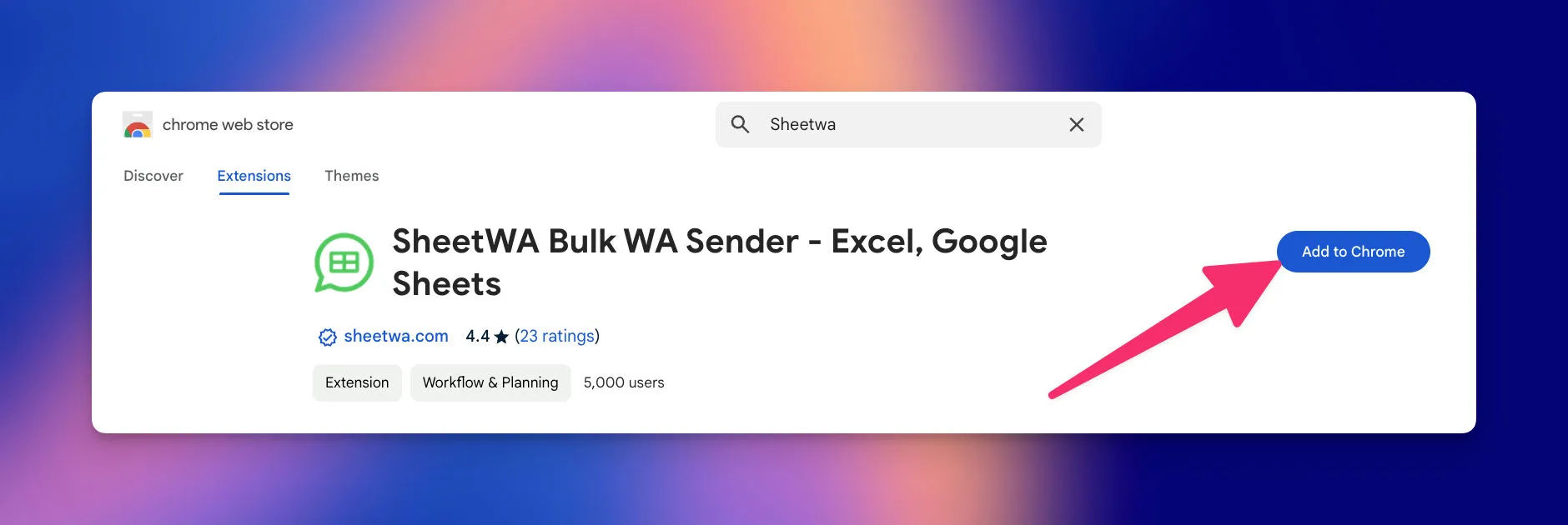
Go to the official SheetWA website.
Click the "Get Started for Free" button.
You will see a link to the Chrome Web Store. Click it.
On the Chrome Web Store page, click "Add to Chrome."
Confirm by clicking "Add Extension" in the pop-up.
After you install the extension, your browser will open WhatsApp Web automatically. You will see the SheetWA panel on the screen. This panel helps you manage your WhatsApp messages and supports automated and scalable sending.
Tip: Make sure you use the latest version of your browser for the best experience.
Connect WhatsApp Web
You must connect your WhatsApp account to WhatsApp Web. This step lets you send messages from your computer instead of your phone. Here is how you do it:

Open WhatsApp on your phone.
Tap the three dots in the top right corner and select "Linked devices."
Tap "Link a device."
Use your phone to scan the QR code on your computer screen.
Once you scan the code, your chats will appear on WhatsApp Web. You can now use SheetWA to send messages to your contacts. This works with both personal accounts and the WhatsApp business app. You do not need to set up any API or extra software.
Note: SheetWA only works with WhatsApp Web, not the mobile app or desktop app.
Sign In with Google
To use all features of SheetWA, you need to sign in with your Google account. This step is safe and quick. It lets SheetWA access your CSV files and Google Sheets for messaging.
On the SheetWA panel, click "Sign in with Google."
Choose your Google account from the list.
Allow the permissions requested.
After you sign in, SheetWA will refresh WhatsApp Web. You will see your profile and message quota at the top of the panel. Now you are ready to upload your CSV file and start sending messages. You can use this setup for both regular WhatsApp and the WhatsApp business app.
Remember: Signing in with Google helps you keep your data secure and makes it easy to manage your contacts for WhatsApp messaging.
With these steps, you have finished setting up SheetWA. You can now enjoy fast, automated, and scalable sending of WhatsApp messages. This setup works well for personal use and for businesses using the WhatsApp business app.
Send WhatsApp Messages from CSV
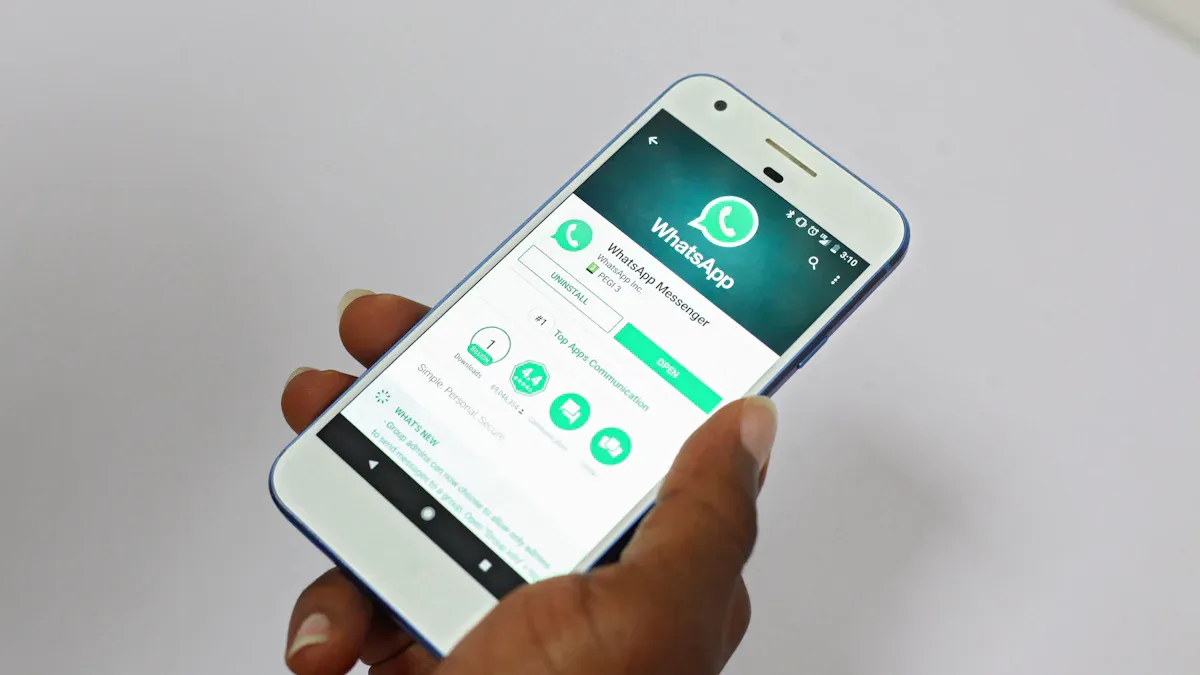
Sending WhatsApp messages from a CSV file is easy with SheetWA. You can reach many people at once, keep your messages personal, and save time. Follow these steps to send WhatsApp messages from CSV and make sure your campaign runs smoothly.
Upload CSV File
Start by preparing your CSV file. Make sure it has columns for phone numbers, names, and any other details you want to use. Save your file in CSV format. When you are ready, open SheetWA on your browser.
Here is how you upload your CSV file and get started:
Open SheetWA in your browser.
Select the "Send Message Now" option.
Choose the "Upload CSV File" method.
Click the "Choose File" button and select your CSV file from your computer.
Wait for SheetWA to load your contacts.
Tip: Always double-check your CSV file before uploading. Make sure phone numbers include the country code if you plan to send WhatsApp messages to people in different countries.
Map Fields
After you upload your CSV, you need to map the fields. Mapping fields means telling SheetWA which column in your CSV matches each part of your WhatsApp message. This step is important because it helps you send WhatsApp messages to the right people with the right information.
You will see a screen where you can match columns from your CSV to fields like phone number, name, or order ID. For example, you can map the "Phone" column to the phone number field and the "Name" column to the name field.
Here are some tips for mapping fields:
Make sure you select the correct column for phone numbers. If your numbers do not have a country code, set a default country code in SheetWA.
Map any extra columns you want to use for personalization, such as city or order ID.
Double-check your mapping before moving on. Mistakes here can lead to messages going to the wrong contacts.
Mistake | Solution |
|---|---|
Sending messages to invalid numbers | Use a number checker to make sure you only send WhatsApp messages to valid numbers. |
Sending too many messages too quickly | Set a delay timer between messages to avoid spam filters. |
Failing to warm up new numbers before marketing | Start with a small number of messages and increase slowly to avoid bans. |
Note: Correct mapping is key. If you map the wrong fields, your WhatsApp messages may not reach the right people or may include the wrong details.
Personalize Message
Personalization makes your WhatsApp messages stand out. You can use details from your CSV, like the recipient's name or order ID, to create a message that feels unique to each person. SheetWA lets you add dynamic tags to your message template, such as {Name} or {OrderID}.
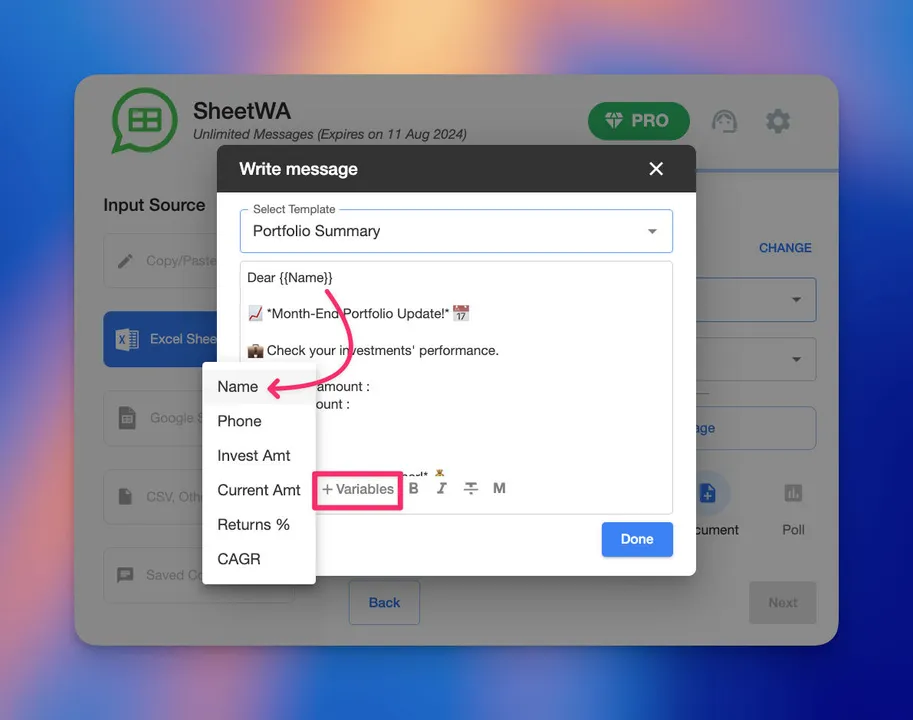
Here is how you personalize your message:
Write your message template in SheetWA.
Insert dynamic tags where you want personalized details to appear. For example: "Hello {Name}, your order {OrderID} is ready."
Map each tag to the correct column in your CSV.
Save your message as a template if you plan to use it again.
Personalization Feature | Description |
|---|---|
Import Contacts | You can import contacts from a CSV file to send WhatsApp messages. |
Map Fields | You can map fields like Phone, Name, and OrderID for dynamic personalization. |
Create Templates | You can write messages and insert tags like {Name} or {OrderID} as templates. |
Personalizing your WhatsApp messages from CSV helps you connect with your audience. People are more likely to read and reply when they see their name or details in the message.
By following these steps, you can send WhatsApp messages from CSV files quickly and easily. You will save time, reduce mistakes, and make your messages more engaging.
Attach Media
You can make your whatsapp messages more engaging by adding media. SheetWA lets you attach images, videos, or documents to your messages. This helps you share more information with your contacts. For example, you can send product photos, flyers, or important files.

To attach media, follow these steps:
Chcek the "Attach Media" in SheetWA.
Choose the file you want to send from your computer.
Check that your file is in a supported format, such as JPEG, PNG, MP4, or PDF.
Wait for the upload to finish. You will see a preview of your file.
Tip: Use clear images and short videos. This helps your contacts understand your message better.
You can attach one or more files to each whatsapp message. If you want to send different files to different people, you can add a column in your CSV with file links. Then, map this column when you set up your campaign. This makes each whatsapp message even more personal.
Here is a quick table to show what types of media you can send:
Media Type | Example Use Case | Supported Formats |
|---|---|---|
Image | Product photo, logo | JPEG, PNG |
Video | Promo video, tutorial | MP4 |
Document | Invoice, brochure, flyer | PDF, DOCX |
Adding media to your whatsapp messages can help you stand out. People often pay more attention to messages with pictures or videos.
Preview and Send
Before you send your whatsapp messages, always use the preview feature. This step helps you check your message for mistakes. You can see exactly what each contact will receive. Previewing your message helps you avoid errors and makes sure your personalization works.

To preview and send your whatsapp messages:
Click the "Preview" button in SheetWA.
Look at the sample messages. Check that names, order IDs, and other details appear correctly.
Review any attached media. Make sure the right files are included.
If you see a mistake, go back and fix your CSV or message template.
Note: Double-check your mapping and personalization before sending. This helps you avoid sending the wrong message to someone.
After you finish checking, you can set a time gap between messages. This means SheetWA will wait a few seconds between each whatsapp message. Setting a time gap helps you avoid spam filters and keeps your account safe.
Now you are ready to send your whatsapp messages:
Click the "Send" button.
Watch the progress bar as SheetWA sends your messages.
You can pause or stop the process if you need to make changes.
SheetWA shows you a report after sending. You can see which whatsapp messages were delivered and which ones failed. If a message did not send, check the phone number or country code in your CSV.
Always preview your whatsapp messages before sending. This step saves you time and helps you deliver the right message to every contact.
Send Bulk Messages
Sending bulk messages on whatsapp lets you talk to many people at once. You save time and keep your chats neat. SheetWA gives you tools to send lots of messages, check delivery, and protect your account.
Batch Sending
Batch sending means you send messages to a group from your CSV file. You pick which rows to message and choose who gets it. This way, you can send a bulk marketing notification and not miss anyone.
Here is how batch sending works:
Pick the rows you want to message in SheetWA.
Match the fields for phone numbers and personalization.
Write your message or pick a template.
Start the batch and watch as whatsapp sends each message.
Batch sending is good for marketing, updates, or reminders. You can send bulk messages to hundreds of people in minutes. This feature helps you send a bulk marketing notification with less work.
Tip: Check your contact list before batch sending. Clean data means better delivery and fewer mistakes.
Time Gap Settings
Setting a time gap between whatsapp messages is important. It helps you avoid spam filters and keeps your account safe. SheetWA lets you change the time gap so your messages look normal.

You can set a delay of a few seconds between each message. This makes your bulk messages seem more like personal chats. In 2024, businesses saw more message failures when they sent too many messages fast. Some users got error code 131049, which means whatsapp blocked messages to protect people. Frequency capping limits how many marketing messages someone gets in a short time.
Time gap settings help you:
Lower the chance of message failures.
Avoid spam checks by whatsapp.
Keep your account safe for future campaigns.
Note: A time gap of 5 to 15 seconds works well for most bulk messaging campaigns.
Delivery Report
After you send bulk messages, you need to know which ones got to your contacts. SheetWA gives you a delivery report that shows the status of each whatsapp message. You can see which messages were sent, which failed, and why.
The delivery report shows:
Status | What It Means |
|---|---|
Sent | Message delivered to whatsapp contact |
Not Sent | Message failed (wrong number, not on whatsapp) |
Pending | Message is waiting to be sent |
You can use filters to check sent and not sent messages. If you see lots of failures, check your CSV for missing numbers or wrong country codes. The delivery report helps you fix problems and do better next time.
Always check your delivery report after you send bulk messages. This helps you keep your whatsapp marketing strong and correct.
By using batch sending, time gap settings, and delivery reports, you can send bulk messages on whatsapp with confidence. These tools help you send a bulk marketing notification that reaches your audience and keeps your account safe.
Troubleshooting
When you send messages from a CSV file with SheetWA, you might have problems. It is important to know how to find and fix these problems. This helps your whatsapp campaigns work well. This part talks about common errors, data problems, and what to do if your message does not go through.
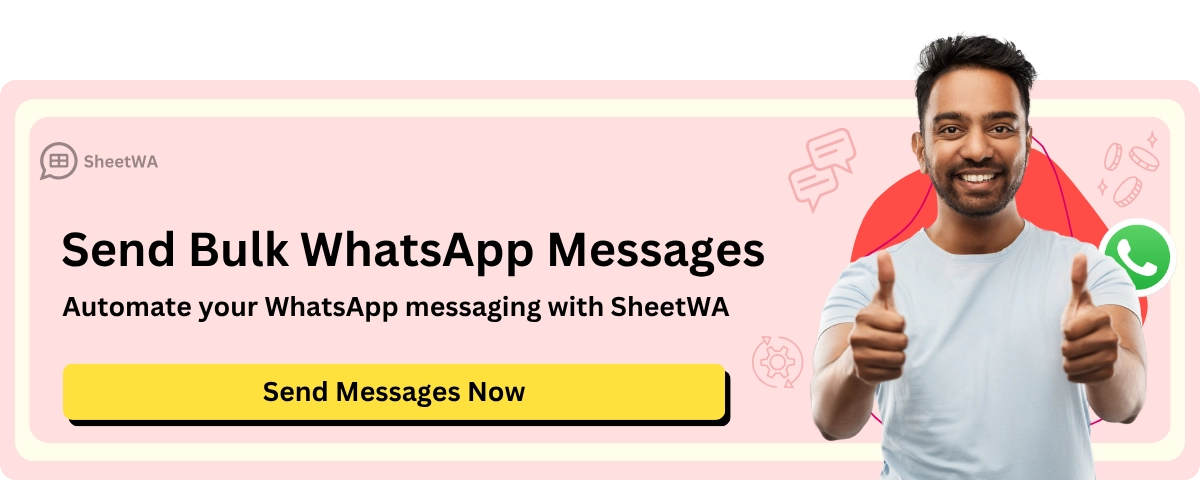
Common Errors
You can get errors when sending whatsapp messages from your CSV file. These errors usually happen because of how your data is set up or how your file looks.
Here is a table with the most common technical problems:
Issue Type | Description |
|---|---|
Duplicate Phone Numbers | Clean your list so you do not send many messages to one contact. |
Incomplete Records | Rows without important fields, like phone numbers, will not work. |
Inconsistent Formatting | Different date formats or phone number styles can cause errors. |
Character Encoding Problems | Save your CSV with UTF-8 encoding for international letters. |
Excessive Column Count | Files with more than 50 columns are slow and can have more mistakes. |
Tip: Test your whatsapp campaign by sending messages to a small group first. This helps you find problems before you send to everyone.
Data Issues
Data mistakes can stop your whatsapp messages from getting to people. You should check your CSV file for errors before you upload it.
Here are some important rules for formatting:
Formatting Requirement | Description |
|---|---|
Separator | Use ';' as the separator |
Name Field | Put names in the first column |
Number Field | Put numbers in the second column |
If you use the wrong separator or put names and numbers in the wrong columns, your whatsapp messages may not send. Make sure every row has a phone number. Take out extra spaces or special marks from your data. Save your CSV file with UTF-8 encoding so all names and symbols show up right.
Note: Keep your CSV file simple. Too many columns or mixed formats can cause errors when sending whatsapp messages.
From a CSV File: Advanced Tips
If you want to do more with sending messages from a csv file, SheetWA has special features. These tips help you make better whatsapp campaigns. You can reach more people and make your messages special.

Hyper-Personalization
You can make each whatsapp message feel different when you use a csv file. First, upload a csv with things like name, number, and email. Use these details to make each message personal. For example, you can put the client’s name, email, or birthday in your message. This makes your chats feel more important.
Add things like {Name} or {Email} in your message.
Make groups in your Phonebook by city or status.
Send messages to each group from a csv file. This helps you talk to the right people with the right message.
People reply more when they see their own info in a whatsapp message.
Media Attachments
You can make your whatsapp campaigns better by adding media from a csv file. SheetWA lets you send pictures, videos, or files with your message. This makes your message more fun and interesting.
Step | Description |
|---|---|
1 | Make a message template with things like {Name} or {OrderID}. Add pictures or PDFs from a csv file. |
2 | Use cool media like images, videos, or GIFs to make your whatsapp messages look nice. |
3 | Follow whatsapp rules so your media messages do not get blocked as spam. |
Match each message with media that fits what the person likes.
Check that your files are in the right format before sending from a csv file.
Always look at your message preview to make sure media shows up right.
Adding media from a csv file lets you share product photos, flyers, or important files with your contacts.
Template Management
It is easy to manage your message templates when you use a csv file. You can make, change, and use templates again for different whatsapp campaigns. This saves time and keeps your messages the same.
Write your message template and add things for personalization.
Save templates to use later. Change them if you need to.
Delete old templates you do not use anymore. This keeps things tidy.
You can use templates to send birthday wishes, order news, or reminders from a csv file. Templates help you keep your whatsapp messages neat and professional.
Good templates from a csv file make sending messages faster and easier.
With these tips, you can send very personal, media-filled, and organized whatsapp messages from a csv file. This helps you make better connections and run great campaigns.
Sending whatsapp messages from a CSV file with SheetWA is easy and works well. You can message lots of people, save time, and make each message feel special. Here are some things to remember:
Keep your CSV neat so you can match data easily.
Check your data before you send whatsapp messages to make sure it is right.
Look at each whatsapp message before sending to catch any mistakes.
Use names and other details from your CSV to make whatsapp messages personal.
Try your whatsapp campaign with a small group first to see if it works.
SheetWA has tools for sending many messages, saving money, and changing messages to fit your needs. You can watch your whatsapp campaigns and follow the rules. Use these tools to keep your whatsapp chats strong and trustworthy.
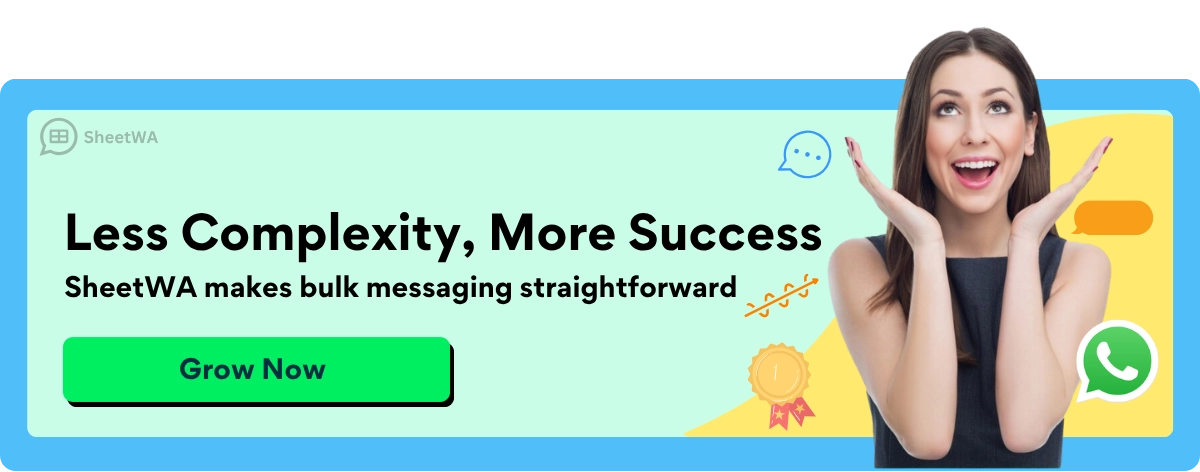
FAQ
How do I send whatsapp messages to many contacts at once?
You can upload your CSV file to SheetWA. The tool lets you send whatsapp messages to all your contacts in just a few clicks. You do not need to send each message one by one.
Can I use SheetWA with both personal and business whatsapp accounts?
Yes, you can use SheetWA with your personal or business whatsapp account. Just connect your account to whatsapp web and follow the steps to upload your CSV file.
What file types can I use to send whatsapp messages?
You can use CSV files, Excel files, or Google Sheets to send whatsapp messages with SheetWA. CSV files are the most common and easy to prepare for bulk messaging.
How do I make my whatsapp messages personal?
Add columns like Name or City in your CSV file. When you send whatsapp messages, use these fields to add personal details. SheetWA lets you map these fields for each message.
What should I do if my whatsapp messages are not delivered?
Check your CSV file for missing or wrong phone numbers. Make sure your internet works well. Use the delivery report in SheetWA to see which whatsapp messages failed and why.
Can I attach images or documents to my whatsapp messages?
Yes, you can attach images, videos, or documents to your whatsapp messages. SheetWA supports many file types, such as JPEG, PNG, MP4, and PDF.
Is there a way to preview my whatsapp messages before sending?
You can preview your whatsapp messages in SheetWA before you send them. This helps you check for mistakes and make sure each message looks right.
Tip: Always preview your whatsapp messages to avoid sending errors.

