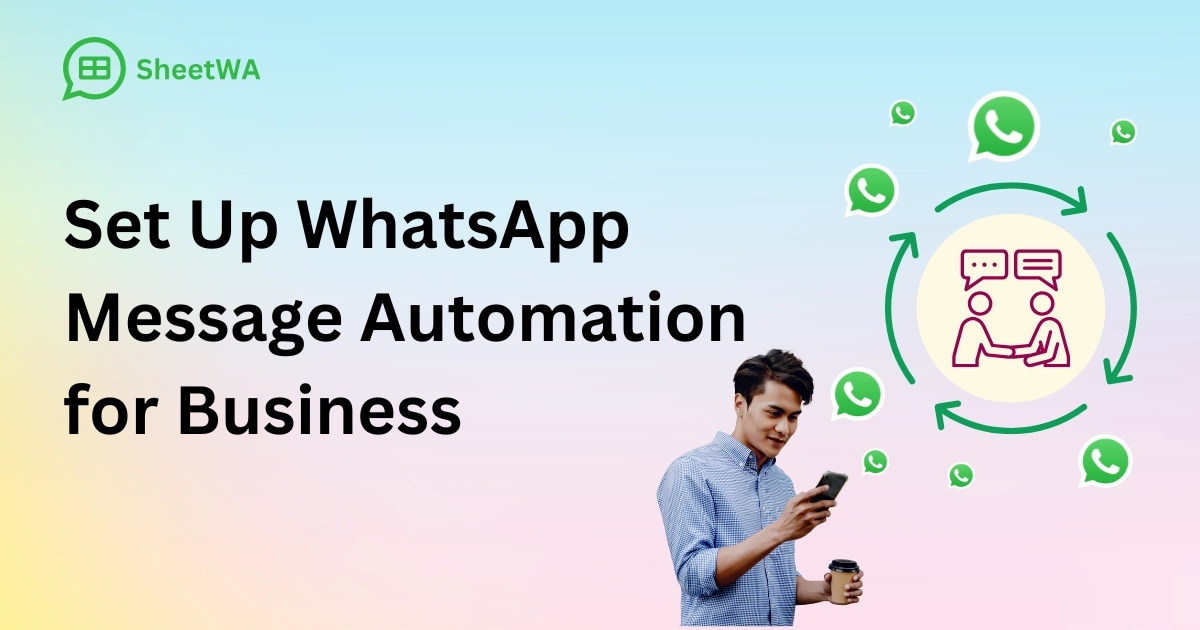
You can use SheetWA to automate WhatsApp messages for your business. This tool connects right to WhatsApp Web. You do not need to know how to code or set up an API. You can upload contacts from Google Sheets, Excel, or CSV files. You can also make each message personal. Many businesses use WhatsApp for order updates, customer news, marketing, and reminders. More than 500 million businesses have downloaded WhatsApp Business. About 67% of small businesses say it helps them talk to customers.
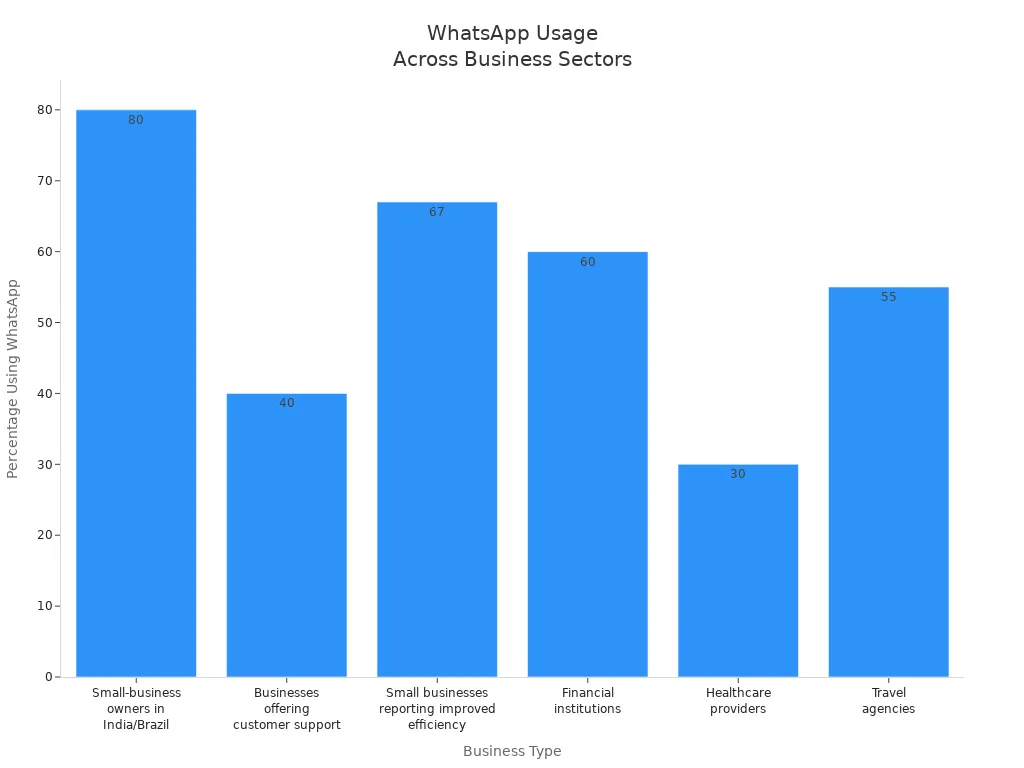
WhatsApp message automation helps you talk to customers faster and with fewer mistakes. You can automate regular updates to save time and make your business connections stronger.
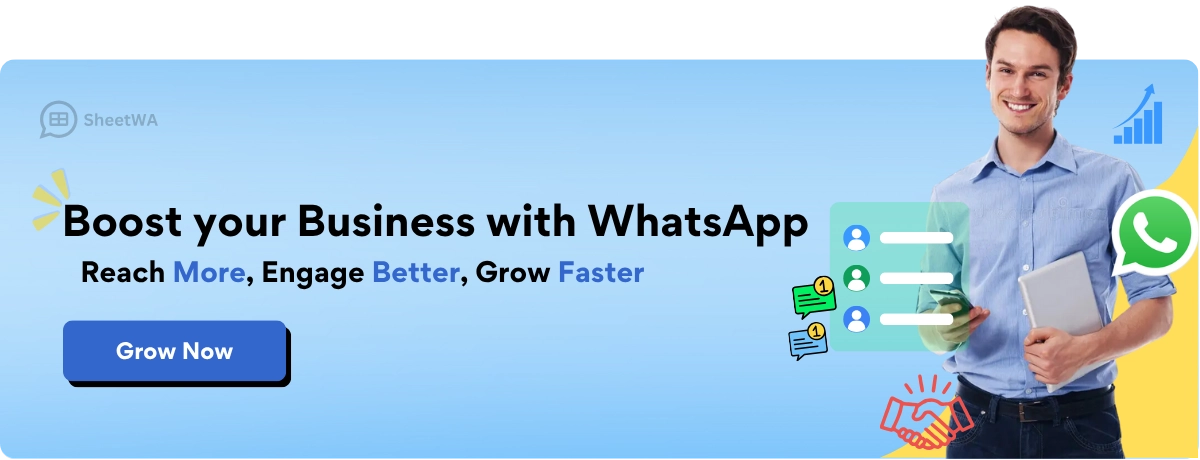
Read More: How to Login to WhatsApp Web from Any Browser in 2025
Key Takeaways
SheetWA helps businesses send WhatsApp messages automatically. You do not need to know coding or use APIs.
You can add contacts from Google Sheets, Excel, or CSV files. You can also change messages to include names and other details.
Automation saves time and makes customer service better. It also helps you reach many people fast and correctly.
You can add pictures, videos, or files to your messages. This makes messages more interesting and gets more replies from customers.
Send messages in small groups with breaks between them. This helps stop spam warnings and keeps your account safe.
Always ask before sending messages. Give customers easy ways to stop getting messages.
Look at your messages before sending and check if they were delivered. This helps you fix mistakes and make your next messages better.
SheetWA is great for businesses that want easy and personal messages. You do not need hard setups or chatbots.
WhatsApp Message Automation Overview

What Is WhatsApp Automation
WhatsApp message automation lets you send messages without doing it yourself. You use technology to send messages on WhatsApp automatically. These systems can send messages, answer questions, or give updates for you. You do not have to type every message or reply to each customer. Tools like SheetWA help you connect your data from Google Sheets, Excel, or CSV files. This makes sending WhatsApp messages simple and quick.
SheetWA works with WhatsApp Web. You do not need to use an API or write code. You can upload your contacts, match fields, and send many messages at once. This helps you reach lots of people and saves time. When you automate WhatsApp, you can do other important work while messages are sent for you.
Benefits for Business
WhatsApp business automation gives your company many good things. Here are some main benefits:
You can , even when closed.
Automation does the boring work, like answering common questions or sending updates.
You can talk to more customers as your business grows, without hiring more people.
It is easy to make messages personal with names or order info.
Automation saves money because you do not need a big support team.
Customers get answers faster, so service gets better.
Using Google Sheets or Excel keeps your data neat and current.
Tip: Businesses using WhatsApp automation get more replies and faster answers. For example, 90% of companies say they solve problems quicker with these tools.
Here is a table that shows the main features of WhatsApp business automation with SheetWA:
Core Feature | Description |
|---|---|
Personalization | Use data fields to make messages special for each person. |
Ease of Use | No coding or tech skills needed. |
Multimedia Support | Send pictures, videos, and files to look more professional. |
Scalability | Send messages to hundreds or thousands of people at once. |
Integration | Works with Google Sheets, Excel, and CSV files. |
Cost-Effectiveness | Uses WhatsApp Web, so you do not pay extra for each message. |
Delivery Reporting | See which messages were delivered. |
Common Use Cases
Many businesses use WhatsApp message automation for different reasons. Here are some of the most common ways to use it:
Customer Support: Give fast answers to common questions.
Order Updates: Send order, shipping, and delivery messages.
Payment Reminders: Remind customers to pay on time.
Appointment Scheduling: Send reminders so people do not miss appointments.
Marketing Campaigns: Share deals and news with many people.
Feedback Collection: Ask for reviews or surveys to get better.
Abandoned Cart Recovery: Remind customers to finish buying.
After-Sales Support: Give help after a sale to keep customers happy.
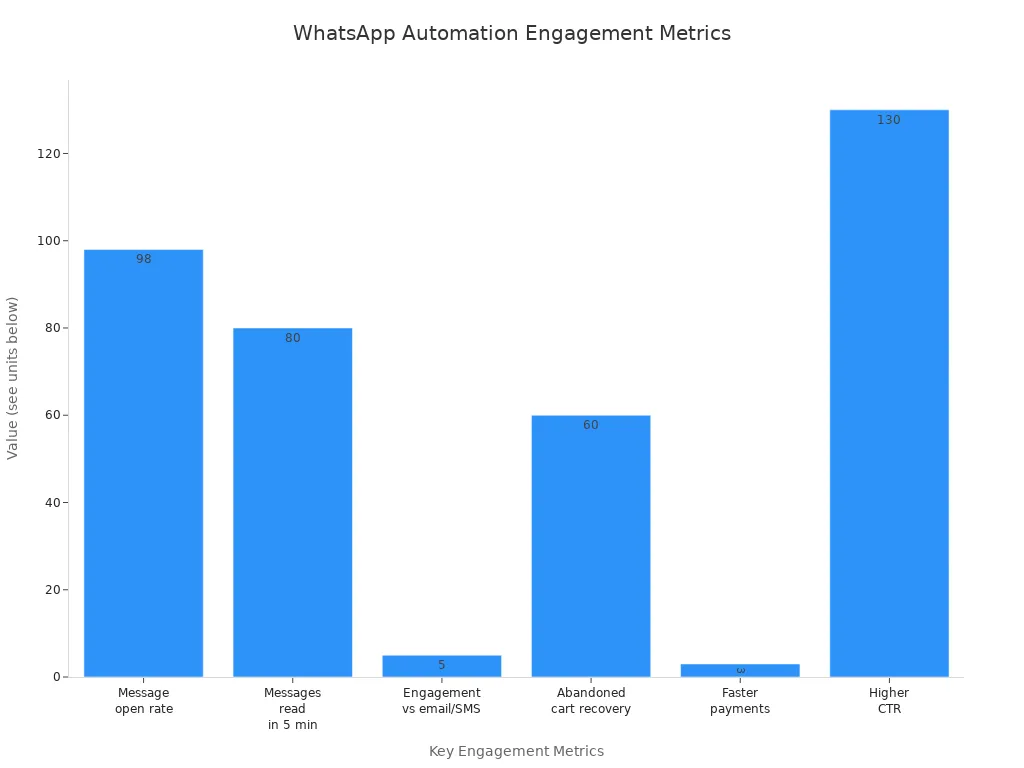
Businesses using WhatsApp automation see a 98% open rate. About 80% of messages are read in five minutes. Automated reminders and updates help keep customers interested and happy. Companies can handle thousands of messages quickly and the same way every time. With WhatsApp business app tools, you can reach more people, save time, and make your service better.
SheetWA Setup Guide for WhatsApp Web
You can set up WhatsApp message automation in a few easy steps. SheetWA helps you do this quickly. You do not need to know how to code. You only need your browser and WhatsApp account.
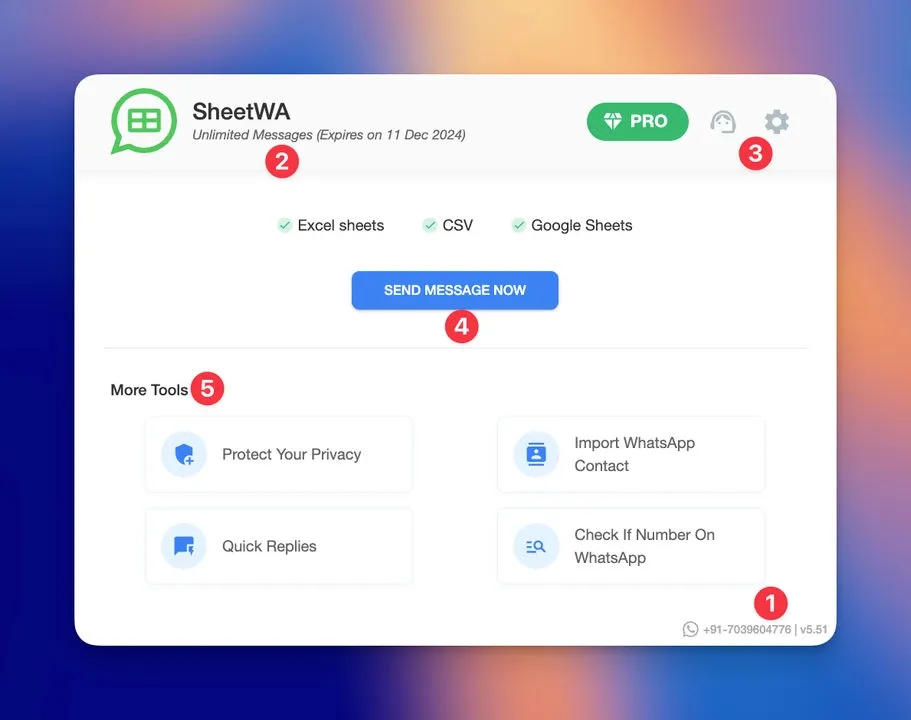
Here is how you start:
Get the SheetWA extension from the Chrome Web Store. You can use Chrome or Edge.
Open WhatsApp Web in your browser. SheetWA will connect by itself.
Log in to SheetWA with Google authentication. This links your account and lets you use your data.
Prepare your data file. You can use Google Sheets, Excel, or CSV files. Make sure your columns have clear labels like PhoneNumber, Name, and Message.
Upload or connect your spreadsheet. For Google Sheets, paste the sheet URL. For Excel or CSV, upload the file.
Match your columns. Pick which column has phone numbers and which has names or other info.
Write your message. You can make a new message or use a saved template. Add placeholders like {Name} to make each message personal.
Attach media files if you want. You can add images, videos, or documents.
Set random time gaps between messages. This helps stop spam detection and keeps your WhatsApp account safe.
Preview your messages. Check if everything is correct and if personalization works.
Click 'Send' to start automating WhatsApp messages. You can watch progress and see delivery reports.
Tip: You do not need coding skills to automate WhatsApp messages with SheetWA. The setup takes just a few minutes.
Data Preparation
Getting your data ready is very important for WhatsApp automation. You want your messages to go to the right people every time. Here are some good ways to prepare your data:
Organize your spreadsheet. Add columns for names, phone numbers, and message details.
Format phone numbers the right way. Always use the international format with a plus sign (+) and country code. For example, use +1 for the US, +44 for the UK, and +91 for India. Remove spaces, dashes, and zeros at the start.
Make sure every phone number is valid and on WhatsApp. Wrong numbers can cause delivery problems.
Match your columns in SheetWA. Link each column to the right placeholder in your message.
Get permission from people before you send automated WhatsApp messages. This follows WhatsApp rules and builds trust.
Send messages in groups. This lowers the chance of being marked as spam and helps you handle big lists.
Preview your messages before sending. Make sure everything is correct and looks professional.
Set time gaps between messages. A gap of 5 to 15 seconds looks like human behavior and keeps your account safe.
Data Preparation Checklist | Why It Matters |
|---|---|
Use clear column labels | Helps with mapping and personalization |
Format phone numbers | Ensures successful delivery |
Obtain recipient consent | Builds trust and follows policies |
Preview messages | Avoids mistakes and errors |
Send in batches | Reduces spam risk |
Set time gaps | Mimics human behavior |
Note: Good data formatting is very important when you automate WhatsApp messages. Always check your country codes and phone numbers.
Message Personalization
Making your WhatsApp messages personal helps your communication work better. When you automate WhatsApp messages, you can use data from your spreadsheet to make each message special.
Here is how you personalize your messages:
Write your message for your campaign or update.
Add placeholders like {Name}, {OrderID}, or {AppointmentDate} in your message. These placeholders use data from your spreadsheet.
Match each placeholder to the right column in SheetWA. For example, {Name} goes with the Name column.
Save your message as a template if you want to use it again. You can change templates for different campaigns.
Preview your personalized messages. Make sure each message looks good and has the right details.
Send your messages. Each person gets a message with their own name and info.
Personalization helps more people open and reply to messages. Studies show that personalized WhatsApp messages can raise open rates from 58% to about 70%. Customers like messages that fit their needs and interests.
Here is an example of a personalized message template:
Hello {Name}, your order {OrderID} is ready for pickup. Please visit our store on {AppointmentDate}.
You can automate tasks like sending order updates, appointment reminders, or payment notifications. Automating WhatsApp messages with personalization helps you build trust and keep customers interested.
Emoji: 😊 Adding emojis and media files can make your messages more fun and friendly.
Media Attachments
You can make WhatsApp messages more fun with media files. SheetWA lets you add images, videos, and documents to your messages. This helps you share more details and get customers’ attention.
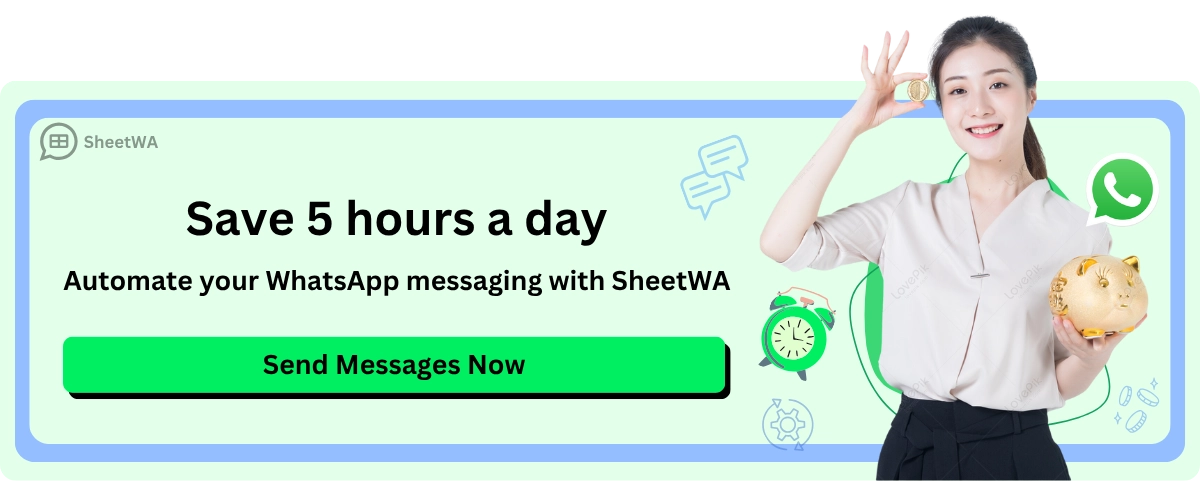
You can send pictures to show products or events.
You can add videos to explain things or give short lessons.
You can attach PDFs for bills, brochures, or guides.
SheetWA works with these media types:
Images (JPEG, PNG)
Videos (MP4)
Documents (PDF)
You do not need to worry about file size. SheetWA does not say there are limits for media attachments. You can share what is important with your customers.
Tip: Media files help your messages stand out. Customers open and read messages with pictures or videos more often.
Here is a table that shows how brands use media attachments in WhatsApp campaigns and how it helps customer engagement:
Brand | Campaign Feature | Impact on Customer Engagement and Metrics |
|---|---|---|
Maggi | Interactive cooking course via WhatsApp | - 200,000 messages received in 8 weeks |
Vodafone | AI-powered WhatsApp chatbot with rich media support | - Over 1,000 customers engaged on day one |
When you add images, videos, or documents, your messages look better and are more fun. Customers reply faster and remember your brand more. Rich media helps you connect with people and makes your messages work better.
Note: Use media attachments to make WhatsApp campaigns more exciting. Pictures and videos help you show ideas, display products, and build trust with your audience.
Automated WhatsApp Messages in Action
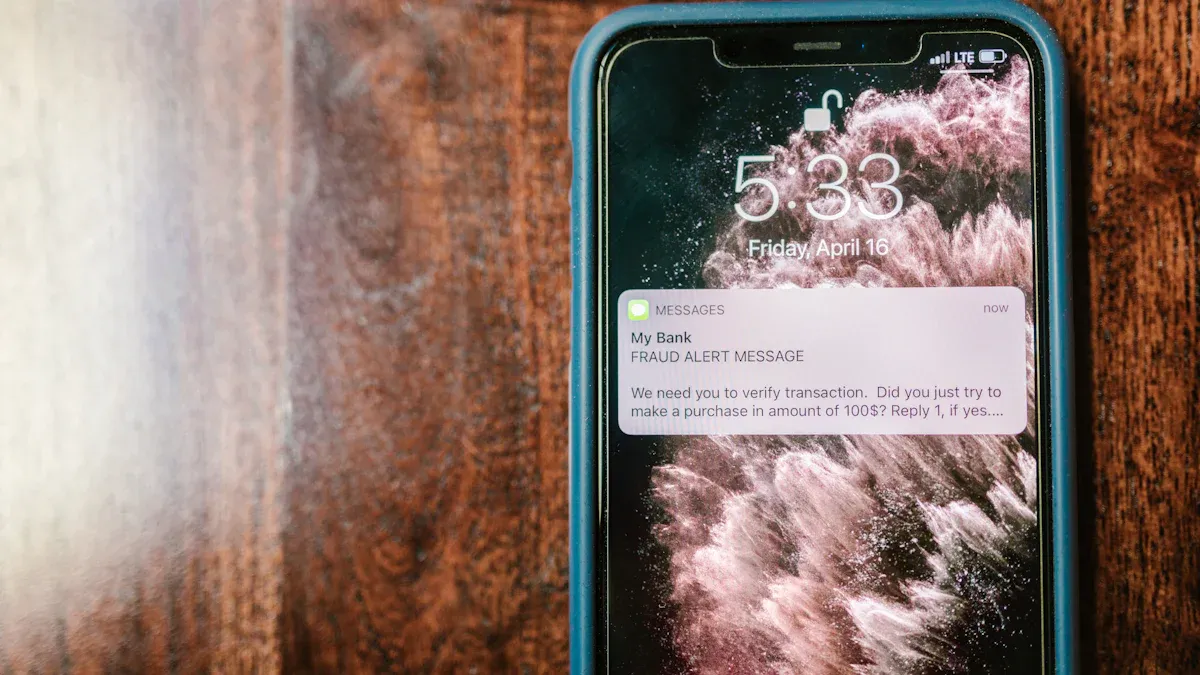
Batch Sending
Automating WhatsApp messages lets you send them in groups. This is a smart way to keep your account safe and reach more people. Batch sending means you do not send all messages at once. You split your list into smaller groups. Then, you send messages to each group one by one. This helps you avoid getting marked as spam and keeps your account safe.
Here are some good tips for batch sending:
Make your contact list with people who want your messages. Do not use numbers from people you do not know.
Start with a small number. On the first day, send about 50 messages. On the next day, send 100. After that, you can send up to 200 each day. Always increase the number slowly.
For big campaigns, break your list into parts. If you have 1,000 contacts, send 100 messages every hour. Do not send all messages at once.
Split your audience into groups. Send messages based on what people like or did before. This makes your messages more personal and less likely to be seen as spam.
Ask people to reply. When they answer, WhatsApp thinks your messages are real chats, not spam.
Tip: Sending messages in batches helps you handle big lists and keeps your account safe.
Time Gap Settings
Time gap settings are important for automated WhatsApp messages. You want your messages to look like they come from a real person. If you send too many messages too fast, WhatsApp may think you are spamming.
SheetWA lets you set a random time gap between messages. This means there is a short wait before each message goes out. Experts say a gap of 20 to 30 seconds is best. This random wait makes your messages look normal and helps you avoid problems with your account.
Sending messages the right way helps people trust you.
Random time gaps make your messages look more human.
WhatsApp checks for fast and strange message patterns. Random waits help you stay safe.
Note: Always use time gap settings when you automate messages. This easy step keeps your account safe and helps your results.
Message Preview
Before you send your messages, always use the preview feature. This tool shows you what your messages will look like for each person. You can check the words, see if names and details are right, and make sure pictures or files are attached.
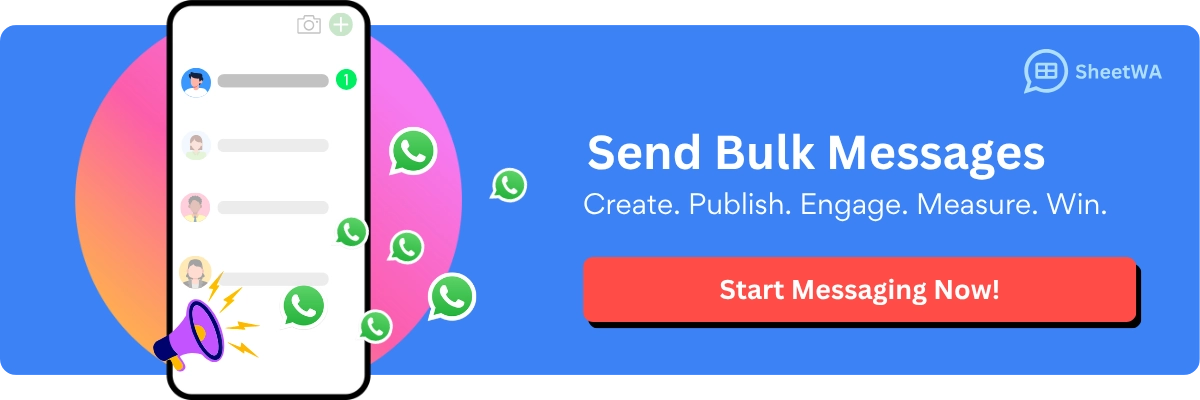
The preview helps you find mistakes before you send messages. You can fix problems with names, formatting, or media. This makes your messages look professional and helps your campaign work better.
Previewing your messages helps you avoid mistakes and makes your messages work better. You can be sure every message looks good before you send it.
Delivery Reports
When you send automated whatsapp messages, you want to know if people get them. SheetWA gives you delivery reports so you can track every message. These reports show which messages went through and which had problems. You can use this to make your next campaign better.
Delivery reports from SheetWA give you important details:
The phone number for each person.
The exact message sent to each person.
The delivery status, like sent, not sent, or if there was a problem.
Reasons for failed messages, like missing numbers or wrong data.
You can check these reports to see why some messages did not go through. Maybe a phone number is missing, or the number is not on WhatsApp. Sometimes, the country code is wrong. The report will show these problems so you can fix them before your next campaign.
Tip: Always look at your delivery reports after sending automated whatsapp messages. This helps you find mistakes and fix them fast.
You can use delivery reports to:
Fix contact information or update your message templates.
Make your next messages more personal by using names and other details.
Try different message styles to see what works best.
Make sure you follow local rules and get clear permission from your contacts.
Add opt-out choices to your messages to build trust with your audience.
Watch how people respond and change your plan for better results.
SheetWA delivery reports help you learn from each campaign. You can see what works and what needs to change. By using these reports, you make your automated whatsapp messages work better and reach more people with fewer mistakes.
Note: Good delivery reports are important for successful automated whatsapp messages. They help you improve your communication and keep your contact list up to date.
WhatsApp Automation Best Practices
Personalization Tips
You can make your whatsapp automation better by making each message personal. First, split your audience into groups. Put people together by what they like, their age, or what they bought before. This helps you send messages that fit each person. Use customer names in your messages. Saying "Hello, Sarah!" feels special and friendly.
Use details from your data to change your message. For example, send special deals to people who bought before. Share tips or guides that match what they like. Keep your words friendly and easy to read. Add emojis to make messages fun. Use pictures or short videos to get attention.
Tip: Short messages are best. Use line breaks or bullet points to make text easy to read. Make important words stand out with bold or italics. End with a clear action, like "Reply YES to confirm your appointment."
Here are some ways to personalize your messages:
Split your audience by what they do, age, or what they buy.
Use customer names and what they bought before in your messages.
Send special deals and discounts.
Set up automatic replies for things like abandoned carts.
Give helpful tips or special offers.
Keep messages short and easy to see.
Check messages on mobile to make sure they look good.
Compliance and Consent
You must follow rules when you use whatsapp automation. Always ask people before you send marketing messages. Tell users what kind of messages you will send and who is sending them. You can get consent with sign-up forms, checkboxes (not already checked), or opt-in words like "START" in WhatsApp.
Keep track of every consent. Save the time, way, and reason for each opt-in. Update your privacy policy to show how you use WhatsApp messages. Give users a simple way to stop messages, like replying "STOP." If someone opts out, stop sending messages right away.
Compliance Aspect | Description |
|---|---|
Explicit Active Consent | Users must agree to get messages (like checkbox, reply, or sign-up form). |
Clear Communication | Tell users about message types before you send anything. |
Easy Opt-Out Mechanism | Give simple ways to stop messages, like replying 'STOP' to unsubscribe. |
Documentation & Storage | Keep safe records of opt-in and opt-out consents. |
Respect User Preferences | Stop messages quickly when asked and follow new WhatsApp rules for marketing opt-outs. |
Continuous Management | Watch user replies and manage choices by hand. |
Note: Doing these things helps people trust you and keeps your service legal with privacy laws like GDPR and CCPA.
Responsible Messaging
Responsible whatsapp automation keeps your business and customers safe. If you send too many messages fast, WhatsApp may block your account. Always send messages in small groups. Start slow and add more over time. Use time gaps between messages to look like a real person.
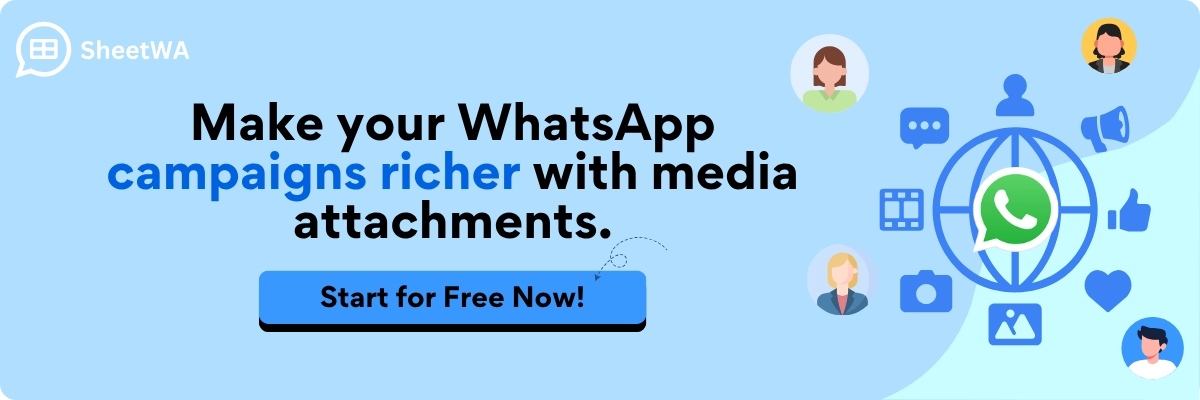
Here are some ways to use automation responsibly:
Send messages in small groups, not all at once.
Set random time gaps between messages.
Check delivery reports to find problems.
Answer opt-out requests quickly.
Keep your service safe with good storage and encryption.
Stay up to date on WhatsApp rules and privacy laws.
Emoji: 🛡️ Responsible messaging keeps your account safe and your customers happy.
SheetWA vs. Other WhatsApp Automation Methods
Direct WhatsApp Web Integration
SheetWA lets you send messages right from WhatsApp Web. It works as a browser extension. You do not need to set up anything hard. Just keep WhatsApp Web open in your browser. You can upload contacts from Google Sheets, Excel, or CSV files. You can match fields and make each message personal. This makes WhatsApp automation easy and dependable for your business.
Here is a table that shows how SheetWA compares to other WhatsApp automation tools:
Feature / Tool | SheetWA | WA Bulk Message Sender | WA Sender Free Plugin | WA Deck |
|---|---|---|---|---|
Integration Type | Direct WhatsApp Web via browser | Browser extension, WhatsApp Web | Browser extension, WhatsApp Web | Browser extension, scheduling |
Personalization | Dynamic placeholders, spreadsheets | No personalization | Message customization | Limited personalization |
Media Attachments | Images, videos, documents, audio | Multiple media formats | Multiple media formats | Multiple media formats |
Scheduling Messages | Not supported | Not supported | Not supported | Supported |
Analytics & Reporting | Basic analytics | Analytics and reports | No analytics | Analytics and reports |
CRM Integration | Yes | No | No | No |
User Experience | Spreadsheet workflows, easy mapping | Bulk messaging, time gaps | Flexible messaging, chatbots | Campaign creation, scheduling |
Reliability | No API needed, WhatsApp Web open | WhatsApp Web open | WhatsApp Web open | WhatsApp Web open |
Suitable For | Businesses needing personalization | Bulk messaging focus | Flexible messaging, chatbots | Scheduling, segmentation |
Note: SheetWA is special because it connects straight to WhatsApp Web and lets you personalize messages. You do not have to worry about hard setups or getting API approval.
No API Required
You do not need to use the WhatsApp Business API with SheetWA. You do not need to know how to code or get help from a developer. You can start sending messages right away. This makes WhatsApp automation simple for everyone, even if you are new to it.
You save time and money because you do not pay for costly services or hire tech experts.
You can make your own WhatsApp automation without learning coding.
The platform is easy to use and works for small or big businesses.
You can make messages and campaigns that fit your needs.

Many businesses pick SheetWA because it helps them talk to leads faster. Automated replies give customers quick answers. You can also send order updates and reminders, which saves time and stops mistakes. WhatsApp automation helps you build better customer relationships and get better marketing results.
Tip: With SheetWA, you can focus on your business and not worry about tech problems. The tool does the hard work for you.
Ease of Use
SheetWA is easy for anyone to use. If you have used Google Sheets or Excel, it will feel familiar. You can upload your contacts, match fields, and write your message in just a few steps. You can check each message before you send it. This helps you catch mistakes and makes your WhatsApp automation work better.
You do not need to install extra programs. Just add the browser extension and open WhatsApp Web.
You can send messages in groups and set random time gaps to keep your account safe.
You can add images, videos, or documents to make your messages more fun.
Basic analytics and delivery reports help you see your results.
Callout: SheetWA does not let you schedule messages or use chatbots. You have to handle consent and analytics yourself. But you get more control and can make every WhatsApp business message feel personal.
SheetWA gives you an easy way to use WhatsApp automation for your business. You can reach more people, save time, and keep your messages friendly and real.
Limitations and Considerations
No Scheduling
Sometimes, you want to send whatsapp messages at a certain time. Many businesses like to send reminders or updates later. SheetWA does not let you schedule whatsapp messages. You cannot pick a future date or time for messages to go out by themselves. If you want to send a birthday wish or payment reminder at a set time, you have to do it yourself.
Some tools with whatsapp business api let you schedule messages. These tools can send messages any time, even if you are not online. SheetWA is different. You choose when to send your messages. You start sending when you are ready. This lets you change your message or update your contact list before you send.
Here is a simple table that shows how scheduling works in different tools:
Feature | SheetWA | API Platforms |
|---|---|---|
Schedule whatsapp messages | Manual only | Automatic |
Change message before send | Yes | Sometimes |
Scheduled whatsapp messages | Not supported | Supported |
User control | High | Medium |
Tip: If you want to send messages at a special time, get your message and contacts ready first. You can send them when you want. This helps you stay in charge and make changes if needed.
No Chatbot
You might have seen chatbots that answer questions on WhatsApp. SheetWA does not have chatbot features. You cannot set up automatic replies or smart chats. Every message you send is written by you. You pick what to say and when to send it.
Some companies use chatbots with whatsapp business api for extra help. These bots can answer questions, get feedback, or help users. SheetWA is for personal chats. You send messages that feel real and friendly. This helps you build trust with your customers.
Here are some things you can do without chatbots:
Write your own replies for each campaign.
Use message templates to save time.
Send updates, reminders, or offers yourself.
Answer questions in person for a friendly touch.
Note: Chatbots are good for lots of support. SheetWA is best for businesses that want to keep messages personal and direct.
Manual Consent Management
Consent is important when you send messages to people. SheetWA does not have tools to track who said yes to your messages. You must keep your own records. If someone wants to stop getting messages, you need to update your list by hand.
Platforms with whatsapp business api may have automatic opt-out tools. SheetWA gives you more control. You choose who gets messages and when to remove someone from your list. This helps you respect customer choices and privacy.
Here is an easy way to manage consent:
Ask customers to reply "YES" to join your list.
Keep a spreadsheet with names and dates.
Remove anyone who replies "STOP" or wants to leave.
Check your list before each campaign.
Callout: Manual consent management takes time, but it helps you build trust. Customers know you respect their choices.
You may notice these limits if you send thousands of messages every day. SheetWA works best for small and medium businesses that want to be flexible and personal. You get feedback from your customers and can change your plan fast.
Manual Analytics
When you use WhatsApp automation with SheetWA, you do not get built-in analytics. You need to track your results by hand. Manual analytics means you look at your message delivery reports and check how people respond. You do not see charts or graphs inside the tool. You must use your own methods to measure success.
You can start by making a simple table in your spreadsheet. Write down each contact, the message you sent, and if they replied. You can also note if the message was delivered or failed. This helps you see which messages work best.
Contact Name | Message Sent | Delivered | Replied | Notes |
|---|---|---|---|---|
Sarah | Order ready | Yes | Yes | Happy customer |
Mike | Payment due | Yes | No | Try reminder |
Lisa | Promo offer | No | No | Wrong number |
Tip: Use your spreadsheet to keep track of replies and delivery status. This makes it easy to spot patterns and improve your next campaign.
You can also ask customers to reply with a word or emoji. For example, ask them to reply "YES" to confirm an appointment. Count how many people reply. This shows how well your message works. You can use this feedback to change your message style or timing.
If you want to know when to schedule whatsapp messages, you can write down the time you send each message. Then, check how fast people reply. You may notice that messages sent in the morning get more replies. You can use this information to plan when to schedule whatsapp messages for your next campaign.
Here are some steps to help you with manual analytics:
Make a list of all messages sent.
Record delivery status for each contact.
Track replies and note what people say.
Look for patterns in reply times.
Use feedback to improve your message templates.
Decide the best time to schedule whatsapp messages based on your results.
Note: Manual analytics takes more time, but you learn a lot about your customers. You see what works and what does not. You can use this knowledge to make better decisions and schedule whatsapp messages for better results.
If you want to get more advanced, you can use color codes in your spreadsheet. Mark contacts who reply in green and those who do not in red. This helps you see your results at a glance. You can also use formulas to count replies or delivery rates.
Manual analytics gives you control. You decide what to measure and how to use the data. You can test different message styles, times, and groups. You can also choose when to schedule whatsapp messages for the best impact.
Emoji: 📊 Tracking your results helps you grow your business and make smarter choices.
When you use WhatsApp message automation with SheetWA, your business talks to people faster. It is easier to send messages to many people at once. You can make each message special for every person. You can also add pictures or files to your messages. SheetWA lets you use Google Sheets, Excel, or CSV files, so you can use the data you already have.
Make each WhatsApp message personal to get more replies.
Send lots of messages at once from any device you use.
Add pictures, videos, or files to your WhatsApp messages.
Quickly handle your contact lists and campaigns.
Follow WhatsApp rules and keep records of who said yes to messages.
Try a small WhatsApp campaign first. This helps you see how automation can help your business grow.
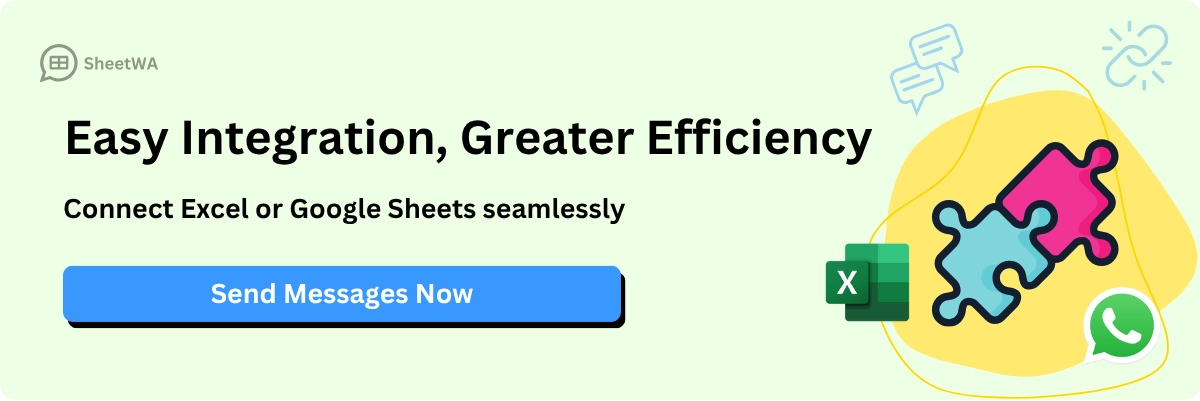
FAQ
How do you start using SheetWA for WhatsApp automation?
You install the SheetWA extension from the Chrome Web Store. Open WhatsApp Web in your browser. Sign in with your Google account. Connect your data file. You can begin sending messages right away.
Can you send images and documents with SheetWA?
Yes, you can attach images, videos, and documents to your WhatsApp messages. SheetWA supports common formats like JPEG, PNG, MP4, and PDF. This helps you share more information with your contacts.
Do you need coding skills to use SheetWA?
No, you do not need any coding skills. SheetWA has a simple interface. You upload your data, write your message, and send it. Anyone can use it, even if you have never coded before.
How do you personalize messages for each contact?
You use placeholders like {Name} or {OrderID} in your message. SheetWA matches these with your spreadsheet columns. Each person receives a message with their own details.
What happens if a phone number is not on WhatsApp?
SheetWA shows this in the delivery report. You can see which numbers did not receive messages. You can update your contact list to remove or fix these numbers.
Is it safe to send many messages at once?
You should send messages in batches and set time gaps between each one. This helps protect your WhatsApp account from being flagged as spam. SheetWA lets you control these settings easily.
Can you use SheetWA on your phone?
No, SheetWA works only with WhatsApp Web on a computer browser. You cannot use it on the WhatsApp mobile app or desktop app.
Tip: Always check your data and preview messages before sending. This helps you avoid mistakes and keeps your communication professional.

