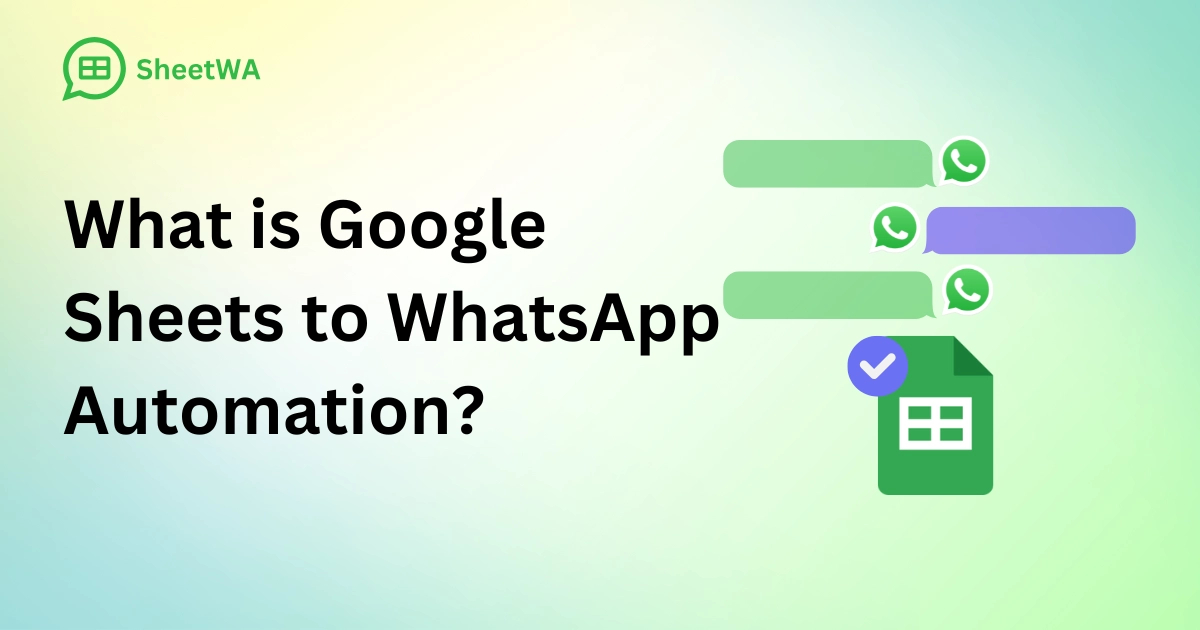
Introduction
Efficient communication is essential for businesses, and WhatsApp has become a preferred platform for connecting with customers. But what if you need to send personalized messages to hundreds or thousands of recipients? Google Sheets to WhatsApp automation bridges this gap, enabling efficient and accurate communication while saving time.
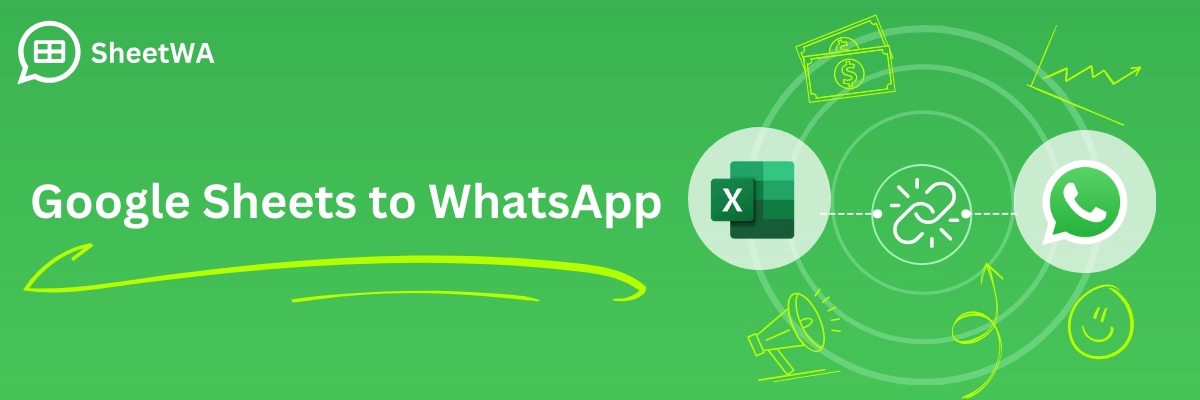
In this guide, we’ll explore what Google Sheets to WhatsApp automation is, its benefits, and how SheetWA simplifies this process.
Key Takeaways
Learn how Google Sheets to WhatsApp automation works and its benefits for businesses.
Discover how SheetWA simplifies bulk and personalized WhatsApp messaging.
Explore practical applications and tips for maximizing automation in your workflows.
What is Google Sheets to WhatsApp Automation?

Google Sheets to WhatsApp automation integrates data from your Google Sheets into WhatsApp for bulk and personalized messaging. It eliminates the tedious task of manually copying and pasting messages, making it ideal for businesses, marketers, and professionals.
This process involves mapping customer data such as names and phone numbers from Google Sheets and using it to send customized WhatsApp messages. Tools like SheetWA simplify this workflow by providing a user-friendly interface and advanced features like message templates and media attachments.
Why Automate WhatsApp Messages?
Manual messaging can be time-consuming and prone to errors. Automation offers a seamless solution that ensures efficiency, scalability, and personalization.
Efficiency: Automating WhatsApp messages saves significant time by handling repetitive tasks.
Personalization: Use fields from your Google Sheets to craft tailored messages that feel personal.
Accuracy: Automation minimizes errors that may occur during manual entry.
Scalability: Whether sending bulk messages to a hundred or a thousand recipients, automation ensures consistency.
Example Use Cases:
A retailer sends promotional offers or order confirmations.
Professionals deliver reminders for client meetings or invoices.
Schools notify parents about upcoming events or report card availability.
Benefits of Using SheetWA for Google Sheets to WhatsApp Automation
SheetWA is a powerful tool that simplifies WhatsApp automation and offers several advantages:
Ease of Use: It eliminates the need for technical skills or coding expertise, making automation accessible to everyone.
Cost-Effective: Unlike API-based solutions, SheetWA operates through WhatsApp Web, cutting down on costs typically associated with message quotas.
Personalized Messaging: Create engaging content using placeholders like
{Name}or{OrderID}directly mapped from Google Sheets.
Support for Media Attachments: Send images, videos, and PDFs for a professional touch. It brings your Google Sheets to WhatsApp Automation to a next level.
Integration with Existing Tools: Sync seamlessly with Google Sheets, Excel, or CSV files for a flexible approach to data management.
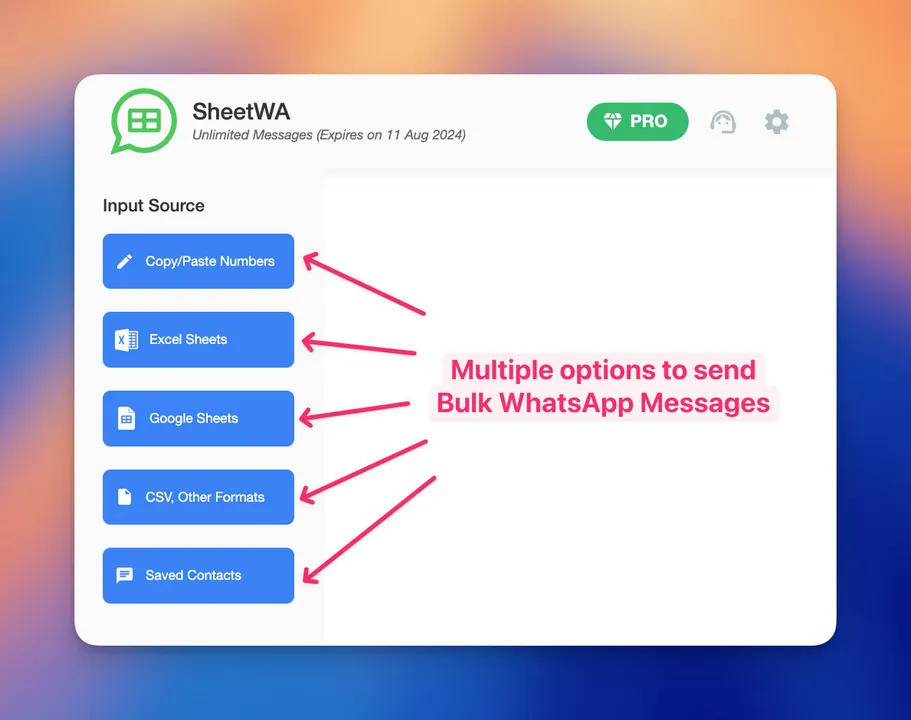
How Google Sheets to WhatsApp Automation Works
Using SheetWA for automating WhatsApp messages is straightforward and efficient.
Step 1: Install and Set Up SheetWA
Add the SheetWA browser extension from the Chrome Web Store. Log in using your Google account to access and link your Google Sheets.
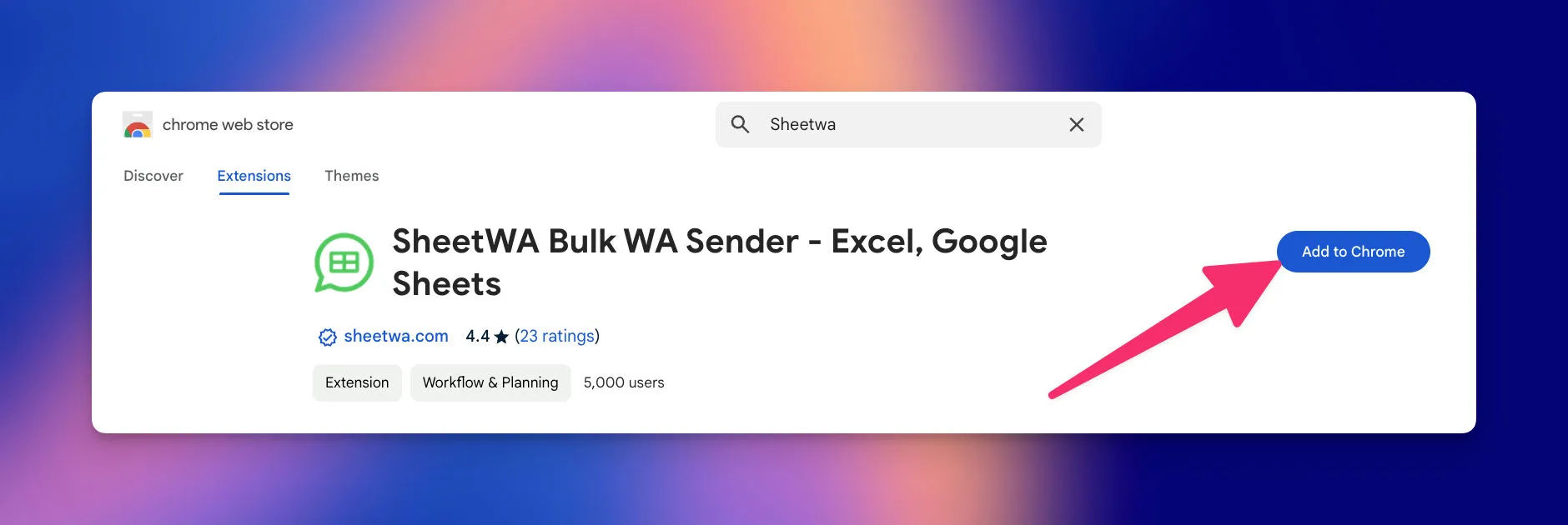
Step 2: Connect Your Google Sheet
Paste the URL of your Google Sheet into SheetWA. If your sheet contains multiple tabs, select the one that holds your data.
Step 3: Map Data Fields
Match the columns in your sheet (e.g., phone numbers and names) with message elements.

Step 4: Write Your Message
Use pre-designed templates or create new ones. Include placeholders like {CustomerName} for a personalized touch.
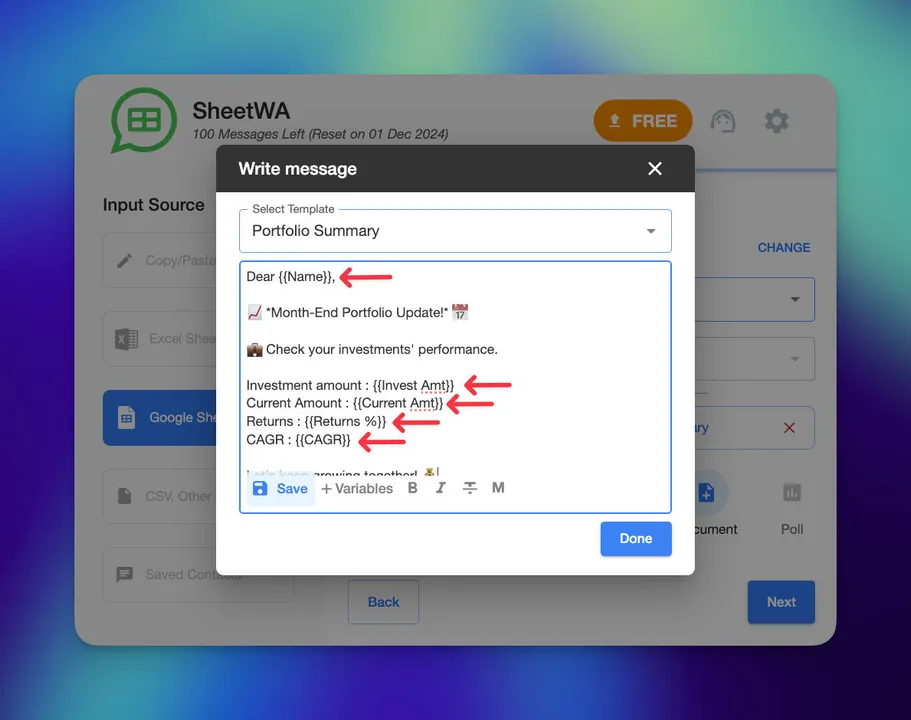
Step 5: Preview and Adjust
Review your messages to ensure accurate personalization and correct data mapping.
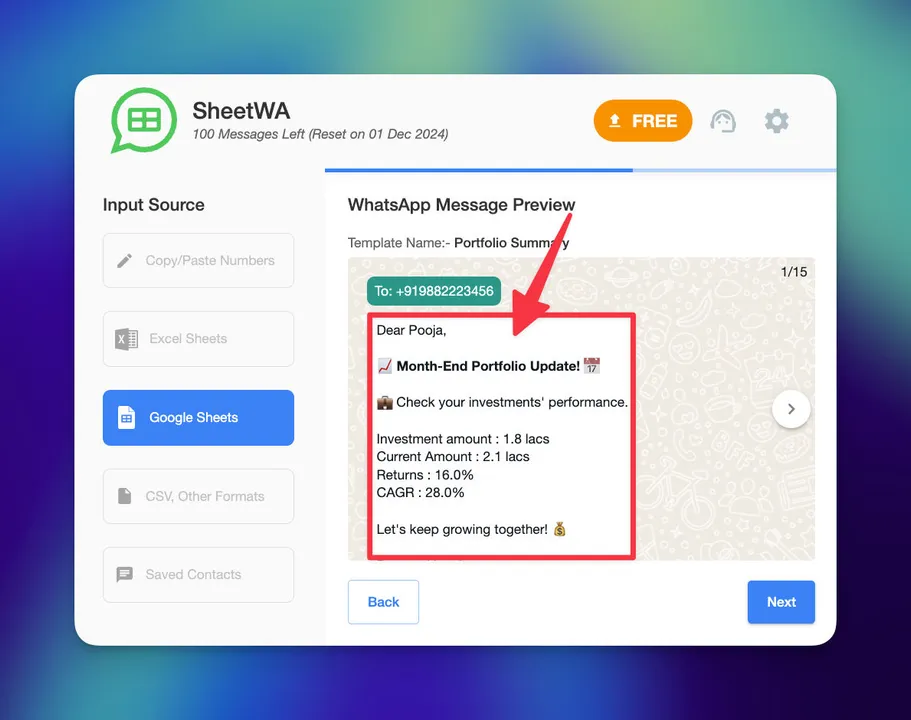
Step 6: Send Bulk Messages
Dispatch messages in batches, with adjustable time gaps to mimic natural messaging behavior and avoid spam detection.
Practical Applications of Google Sheets to WhatsApp Automation
Automation using SheetWA is highly versatile and applicable across industries:
For Businesses: Send bulk WhatsApp messages for promotional offers, post-purchase updates, or reminders.
For Healthcare: Deliver appointment confirmations or reminders efficiently.
For Education: Share schedules, exam updates, and fee reminders with parents or students.
This tool can adapt to a wide range of scenarios, streamlining communication while maintaining a personal touch.
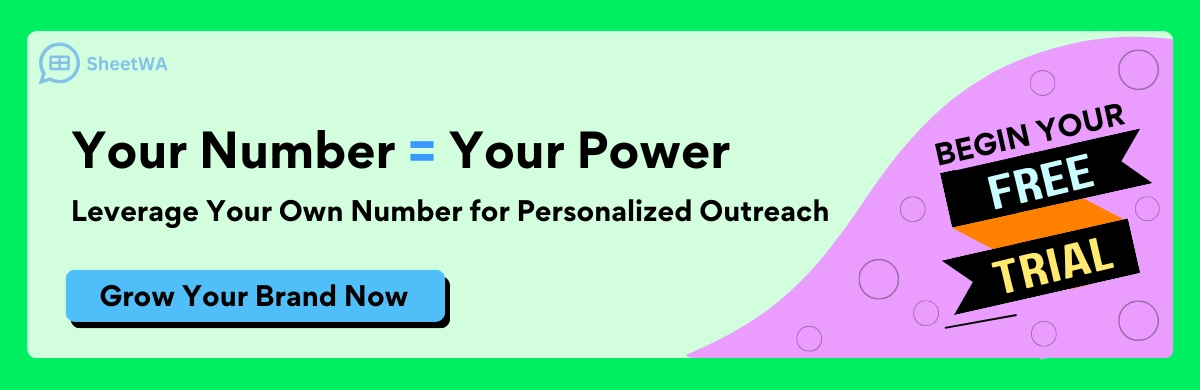
Tips for Effective Use of Automation
Maximize the potential of Google Sheets to WhatsApp automation with these practical tips:
Organize Your Data: Maintain a well-structured Google Sheet with consistent headers and formatting.
Leverage Personalization: Use dynamic fields effectively to keep messages relevant and engaging.
Ensure Compliance: Obtain consent from recipients and provide opt-out options to align with privacy regulations.
Test Messages: Use preview features to review messages for errors or inconsistencies before sending.
Frequently Asked Questions
What is Google Sheets to WhatsApp automation?
It’s a process that connects your Google Sheets data to WhatsApp, enabling bulk and personalized messaging.
Is SheetWA easy to use?
Yes. SheetWA is designed with a simple interface and requires no technical expertise.
Can I send multimedia messages?
Absolutely. SheetWA supports attachments like images, videos, and PDFs to enhance your communication.
Can I use formats other than Google Sheets?
Yes, SheetWA also supports Excel and CSV files for flexibility in data management.
Does SheetWA work for international numbers?
Yes. With features to add or map country codes, SheetWA ensures accurate delivery for global campaigns.
Conclusion
Google Sheets to WhatsApp automation transforms the way businesses and professionals communicate. By streamlining bulk messaging with tools like SheetWA, you save time, enhance personalization, and improve accuracy.
Start using SheetWA today and take your WhatsApp communication to the next level with seamless automation that fits your needs.
