
Understanding the Power of Integrating Excel with WhatsApp
In today’s fast-paced digital world, combining tools we already use can streamline our workflow and boost productivity. One powerful duo? Excel and WhatsApp. By connecting them through tools like SheetWA, we can automate messaging, organize contact data, and effortlessly handle bulk communication.
This article explores how integrating Excel with WhatsApp can transform your communication and data management. We’ll walk through setup, practical tips, advanced features, and best practices for a seamless experience. Let’s get started!
Key Takeaways
Streamline Communication: Send personalized messages directly from Excel to WhatsApp contacts.
Save Time: Automate messaging and manage responses more efficiently.
Enhance Organization: Manage and organize contacts and data in Excel for effective communication.
Getting Started: Setting Up SheetWA for WhatsApp Messaging
Step 1: Install the SheetWA Extension
To link Excel with WhatsApp, install the SheetWA extension for your browser. Here’s how:
Download: Visit the SheetWA website or search for “SheetWA” in the Chrome Web Store.
Install: Select “Add to Chrome” to install the extension.
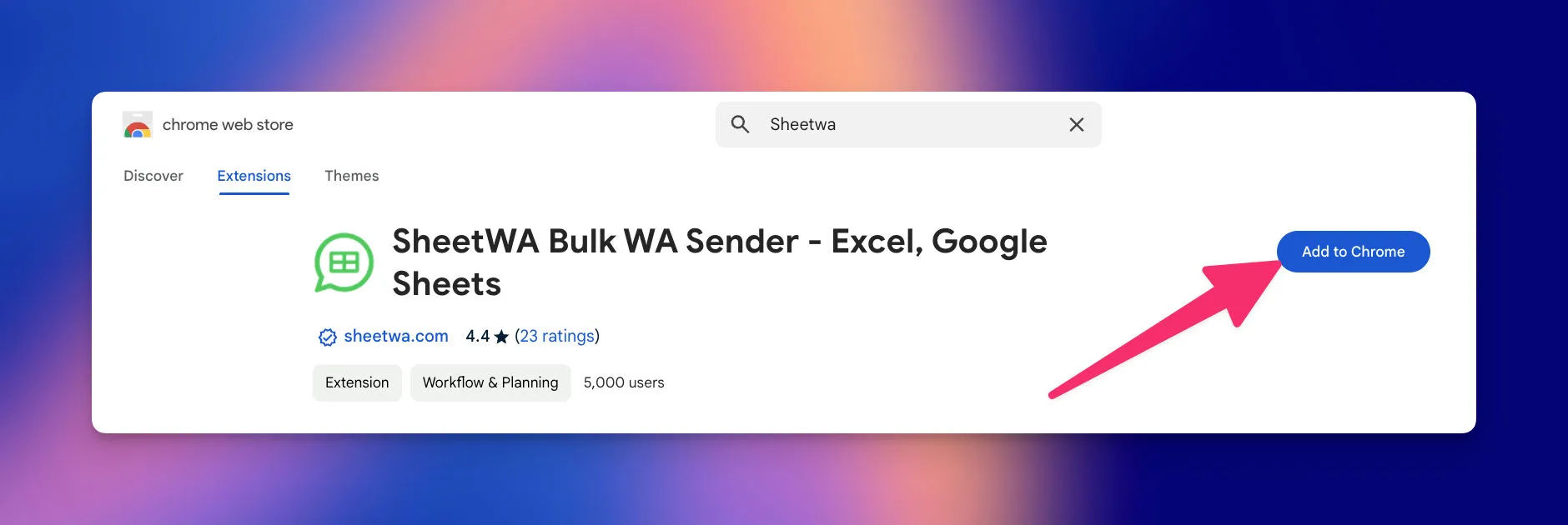
Connect WhatsApp: Open WhatsApp Web and log in by scanning the QR code displayed on your computer screen with your phone.
Once installed, SheetWA is ready to help you send messages directly from your Excel data.
Step 2: Upload Your Excel File
With SheetWA in place, you can send messages directly from an Excel file. Here’s a quick guide:
Upload File: Open SheetWA, select your Excel file, and upload it.
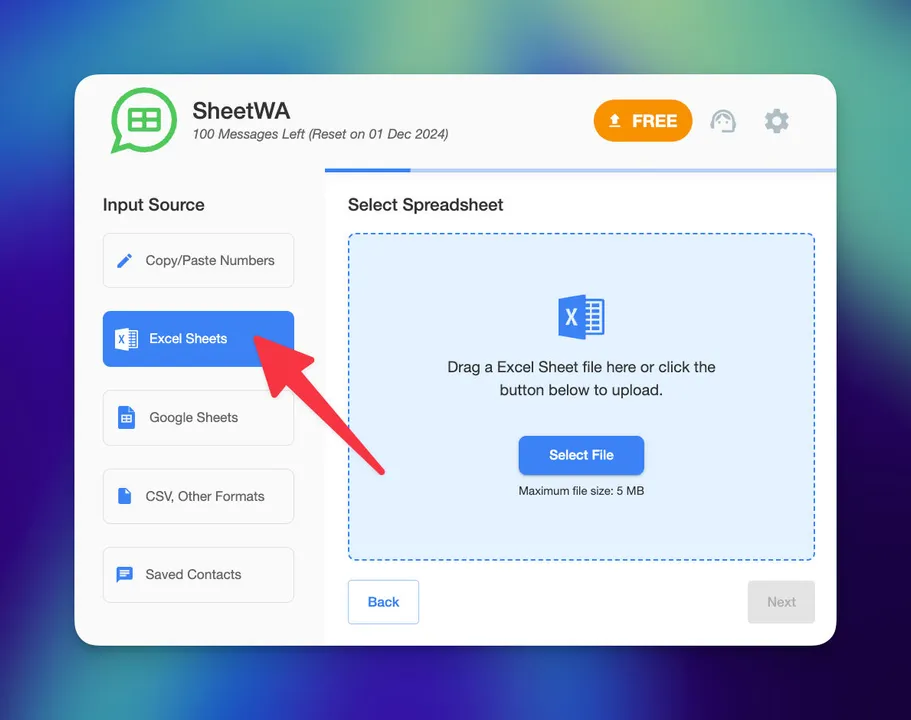
Map Fields: Link relevant fields like names and phone numbers.
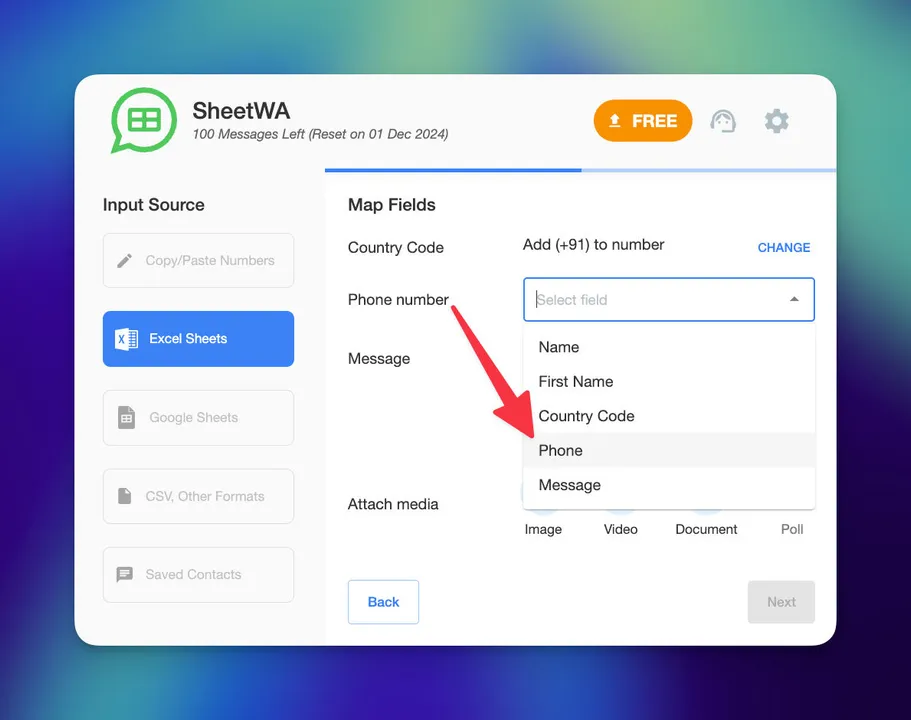
Customize Message: Write your message, adding placeholders for personalized details. This lets you maintain the organized structure of your data in Excel while enabling bulk communication with ease.

Syncing Contacts and Messages from Excel to WhatsApp
Importing and Grouping Contacts
Using SheetWA allows you to organize and group contacts in Excel. You can segment contacts by category—leads, clients, or teams—and sync these groups directly to WhatsApp. This saves time by allowing you to send group messages without manually selecting each contact.
Personalizing Bulk Messages
Sending bulk messages doesn’t have to mean sending generic messages. With SheetWA, use placeholders (e.g., {Name} or {OrderID}) to pull in specific details from your Excel sheet, creating personalized messages for each recipient.
Personalized communication increases engagement and helps foster stronger connections with your audience.
Advanced Features with SheetWA: Automate, Analyze, and More
Automating Repetitive Tasks with SheetWA
If you often send similar types of messages, SheetWA’s automation features can be a lifesaver. Here are some options:
Message Templates: Create and save templates for recurring messages.
Variable Fields: Use placeholders to personalize each message with recipient-specific details.
Attachments: Add images, documents, or videos to enhance your messages.
Random Time Gap: Set a randomized interval between each message to avoid detection as spam, which is particularly useful for large batch messages.
Tracking and Analyzing Message Performance
SheetWA also offers tools to analyze the performance of your messaging campaigns:
Delivery Reports: Track message delivery status to ensure your audience is receiving the information.
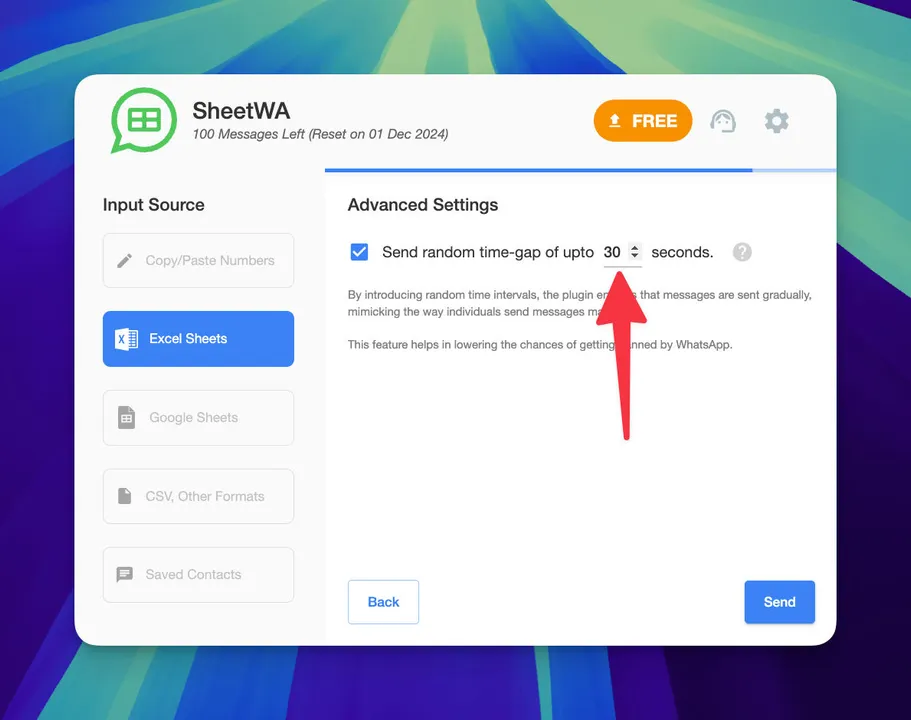
Identify Issues: See which messages weren’t delivered and understand why, allowing you to fine-tune your strategy.
Adjust Strategy: Use insights from reports to improve future campaigns and ensure effective communication.
Best Practices: Security, Etiquette, and Maintenance
Keeping Data Secure
When sharing data between Excel and WhatsApp, prioritizing security is essential. SheetWA provides an additional layer of safety by sending messages directly from your WhatsApp account, avoiding third-party APIs and keeping your data under your control.
Security Tips:
Use strong passwords.
Enable two-factor authentication on WhatsApp.
Regularly review your data-sharing practices for added security.
Maintaining a Professional Tone
Remember to approach WhatsApp communication with the same professionalism as email. Here are a few tips:
Use respectful language: Maintain a friendly yet professional tone.
Adjust notifications: Tailor settings to manage responses effectively and avoid distractions.
Be mindful of timing: Avoid excessive messages and observe standard business hours to respect recipients’ time.
Frequently Asked Questions (FAQs)
Can I use SheetWA without the WhatsApp desktop app?
No, SheetWA works with WhatsApp Web, so all you need is a compatible browser.
Is SheetWA compatible with both Windows and Mac?
Yes, SheetWA operates on both Windows and Mac as long as you use a supported browser with WhatsApp Web.
Can I send messages to contacts in different countries?
Absolutely! SheetWA allows you to configure country codes within your Excel data, enabling international communication.
How can I avoid spamming my contacts?
SheetWA includes personalization features and random time gaps, both of which help keep your messages engaging and your account safe from spam detection.
Conclusion
Using Excel with WhatsApp via SheetWA can simplify your communication, helping you save time and maintain meaningful connections. By following these tips and best practices, you can streamline your workflow, automate repetitive tasks, and enhance the quality of your messaging campaigns. Unlock the full potential of this integration and watch your productivity soar!
