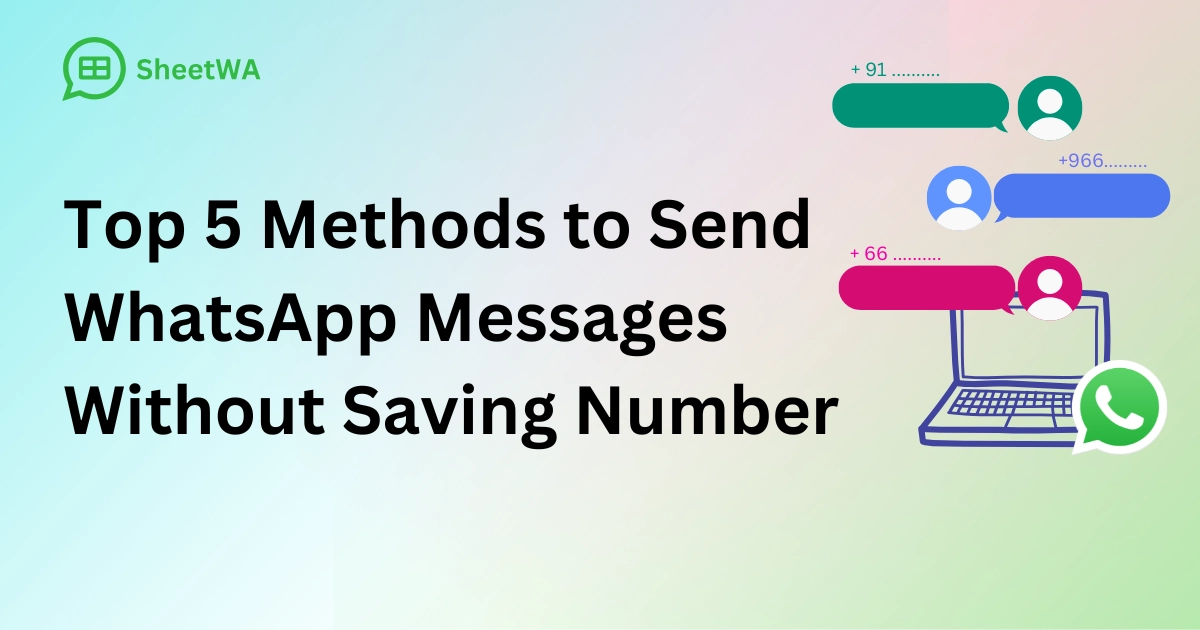
Have you ever needed to message someone on WhatsApp but didn’t want to save their number? It happens more often than you think. Maybe you’re sharing your location with a taxi driver or sending a document to a stationery shop. Sometimes, you just need to contact an electrician or find a nearby medical shop in a hurry.
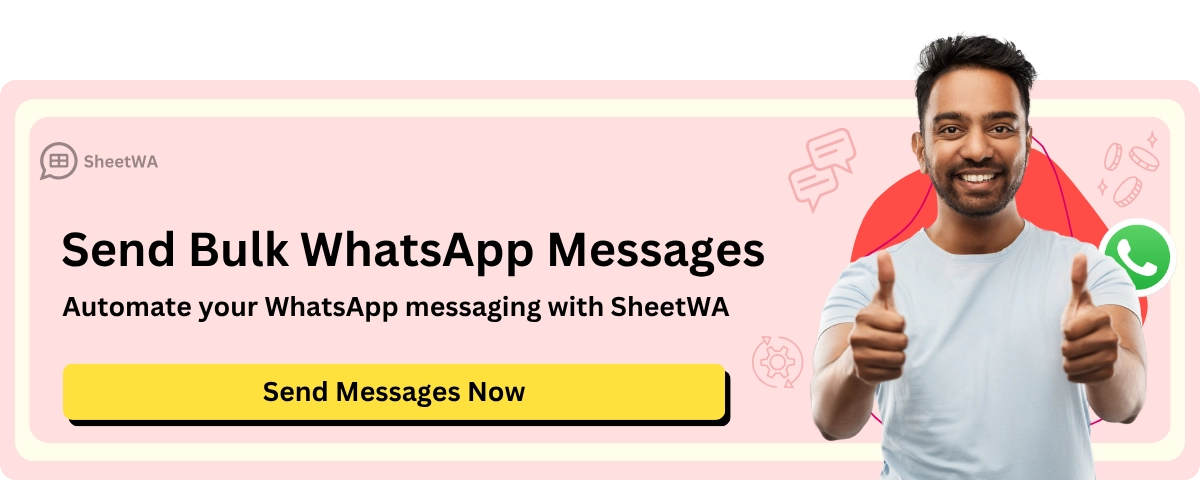
Scrolling through your contacts or saving a number feels like a hassle when time is tight. That’s why learning how to Send WhatsApp Messages Without Saving Numbers can save you time and effort in these everyday situations.
Key Takeaways
Use WhatsApp's Click-to-Chat to send messages fast. Type a link in your browser to start chatting.
Apps like Click to Chat and Easy Message help send texts. They are simple to use and have extra features.
SheetWA lets you send many messages using WhatsApp Web. Upload contacts and send custom messages quickly.
Truecaller shows unknown numbers and lets you message them. It combines caller ID and WhatsApp messaging in one app.
Google Assistant and Siri let you send messages hands-free. Speak to your phone to send texts without touching it.
Be careful with third-party apps and check their reviews. Make sure they protect your data and respect your privacy.
For quick messages, Click-to-Chat is the easiest option. You don’t need to install anything, and it’s great for urgent chats.
These methods save time but may not work for bulk texts. Pick the best tool based on what you need.
Use WhatsApp's Click-to-Chat Feature
What is Click-to-Chat?
The WhatsApp click-to-chat feature is a simple yet powerful tool that lets you send messages without saving a number. It works by generating a direct URL link, also known as a wa.me code, that opens a chat window instantly. Whether you're reaching out to a business or an individual, this feature eliminates the hassle of adding contacts to your phone. It’s perfect for quick interactions, like asking about a product or confirming an appointment.
Click-to-chat is incredibly user-friendly. With just one click, you can start a conversation. Unlike other methods, it doesn’t require third-party apps or complex setups. This makes it a go-to option for both personal and professional use. Plus, it works seamlessly on mobile devices and desktops, giving you flexibility wherever you are.
Step-by-Step Guide to Using Click-to-Chat
Here’s how you can use the WhatsApp click-to-chat feature in just a few steps:
Open a web browser and type the WhatsApp API link (e.g., http://wa.me/91XXXXXXXXXX)
Start by opening your favorite browser. In the address bar, type the wa.me code. For example, if the number you want to message is in India, you’d type http://wa.me/91XXXXXXXXXX.
Replace 'XXXXXXXXXX' with the recipient's phone number, including the country code
Make sure to replace the Xs with the actual phone number. Don’t forget to include the country code, but skip any symbols like “+” or “-”. For instance, if the number is 9876543210 in the US, you’d type http://wa.me/19876543210.
Click the link to open a chat window in WhatsApp
Once you’ve entered the correct link, hit Enter. This will redirect you to WhatsApp, where a chat window with the recipient will open. You can now type your message and hit send.
Advantages of Click-to-Chat
The WhatsApp click-to-chat feature offers several benefits that make it stand out:
No need for third-party apps
You don’t have to download or install anything extra. This feature works directly through WhatsApp, keeping things simple and secure.
Works on both mobile and desktop
Whether you’re using your phone or a computer, click-to-chat is compatible across platforms. This makes it convenient for sending WhatsApp messages without saving numbers, no matter where you are.
Tip: You can also use WhatsApp QR codes to make the process even faster. These QR codes can be scanned to open a chat instantly, saving you even more time.
Click-to-chat is especially useful for businesses. It allows them to connect with customers effortlessly, whether through hyperlinks, WhatsApp QR codes, or embedded links in images. For example, during a product launch, businesses can use this feature to engage customers quickly and effectively.
Phase | Use Case Description |
|---|---|
Discovery phase | Introducing WhatsApp as a new communication channel to reach new customers. |
Announcement phase | Launching a new product or service to build traction and interaction. |
Retention phase | Informing existing followers about WhatsApp as a support channel. |
Urgency phase | Engaging wider audiences for time-sensitive campaigns. |
The click-to-chat feature also enhances customer satisfaction. It provides instant support, improves conversion rates, and reduces operational costs. Whether you’re a business or an individual, this tool simplifies communication and saves time.
Limitations of Click-to-Chat
Requires manual input of the phone number
Click-to-Chat is handy, but it’s not perfect. One of its biggest drawbacks is the need to manually type in the phone number. You have to include the country code and ensure there are no mistakes. A single typo can lead you to the wrong person or, worse, an invalid link. This can feel tedious, especially when you’re in a rush or dealing with multiple numbers.
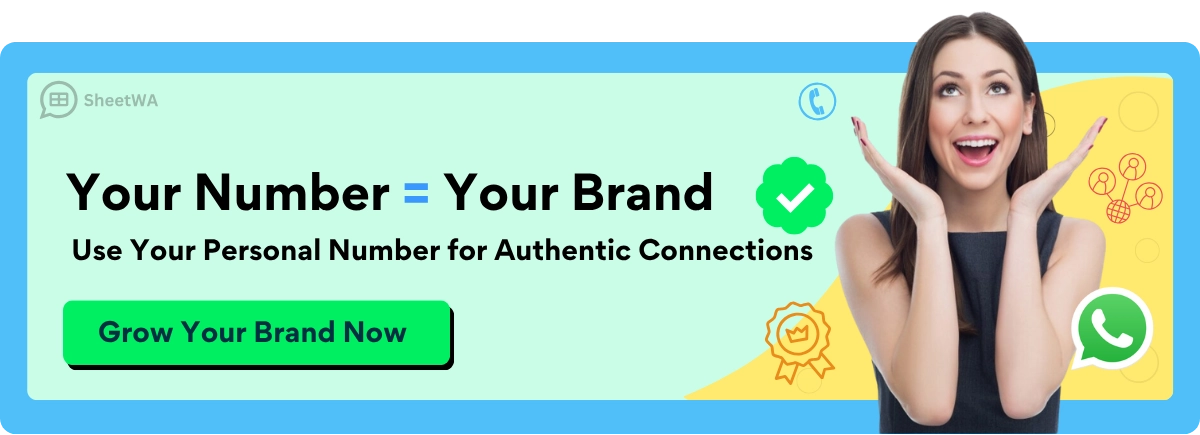
Imagine you’re trying to message a delivery driver while juggling other tasks. Typing out the entire number, double-checking it, and then opening the link can feel like a chore. It’s not the most efficient option when speed matters. Plus, if you’re not familiar with country codes, you might need to look them up first, adding another step to the process.
Andy Dale once shared his frustration with WhatsApp’s limited support when he faced issues with Click-to-Chat. Instead of helpful guidance, he was redirected to generic links that didn’t solve his problem. This lack of robust customer support can make even small issues feel overwhelming.
Another challenge is that Click-to-Chat works on only one device at a time. If you’re switching between your phone and computer, you’ll need to re-enter the number each time. This limitation can disrupt your workflow and make the process less seamless.
Not ideal for bulk messaging
If you’re looking to send messages to a large group of people, Click-to-Chat isn’t the best choice. It’s designed for one-on-one interactions, so you’d need to create a separate link for each recipient. This can quickly become time-consuming and impractical.
For businesses, this limitation is a dealbreaker. Imagine trying to send promotional messages to hundreds of customers. You’d have to manually generate and open links for each number. It’s not just inefficient—it’s exhausting. Bulk messaging tools or third-party apps are much better suited for this kind of task.
Steve Bosch highlighted another issue with WhatsApp’s approach. He noted that accounts could be banned without clear explanations, leaving users stranded. This unpredictability makes relying on Click-to-Chat for large-scale communication risky.
Additionally, Click-to-Chat doesn’t offer advanced features like message templates or media attachments for bulk use. If you want to send personalized messages or include images, you’ll need to do it manually for each chat. This lack of flexibility can limit your ability to engage effectively with your audience.
While Click-to-Chat is great for quick, one-off messages, it’s not built for heavy-duty communication. If you’re managing multiple contacts or running a business, you’ll likely need a more robust solution.
Use Third-Party Apps for WhatsApp
Popular Apps for Sending WhatsApp Messages to Unsaved Numbers
Third-party apps make sending WhatsApp messages to unsaved numbers a breeze. These apps are designed to simplify the process, offering features that go beyond WhatsApp’s native capabilities. Here’s a quick look at some popular options:
App Name | Platform | Key Features |
|---|---|---|
Click to Chat | Android | User-friendly interface, no need to save contacts, quick access to numbers. |
Easy Message | iOS | Simple design, no contact saving required, supports multiple numbers. |
These apps are perfect for situations where you need to send messages on WhatsApp without saving contacts. Whether you’re using Android or iOS, they provide a seamless experience.
Step-by-Step Guide to Using Third-Party Apps
Using third-party apps for sending messages through WhatsApp is straightforward. Follow these steps to get started:
Download and install the app from the official store
Head to your device’s app store and search for the app you want to use. Make sure to download it from a trusted source to avoid security risks.
Enter the recipient's phone number in the app interface
Once installed, open the app. You’ll find a simple interface where you can input the recipient’s phone number. Don’t forget to include the country code, just like you would with a wa.me code.
Compose and send your message directly through the app
Type your message in the provided text box. Some apps even let you attach media files like images or documents. When you’re ready, hit send, and the app will take care of the rest.
Advantages of Third-Party Apps
Third-party apps come with several benefits that make them a popular choice for sending WhatsApp messages without saving numbers:
User-friendly interfaces
These apps are designed with simplicity in mind. You don’t need to be tech-savvy to use them. The intuitive layouts guide you through the process step by step.
Additional features like bulk messaging and media attachments
Many apps offer advanced features that WhatsApp’s native tools lack. For example, you can send bulk messages to multiple recipients or include media files to make your messages more engaging. Some even allow you to manage separate inboxes for better organization.
Note: While these apps are convenient, they come with privacy risks. Metadata from your WhatsApp conversations could be exposed, and shared media might unintentionally spread to other services. Always use trusted apps and review their privacy policies.
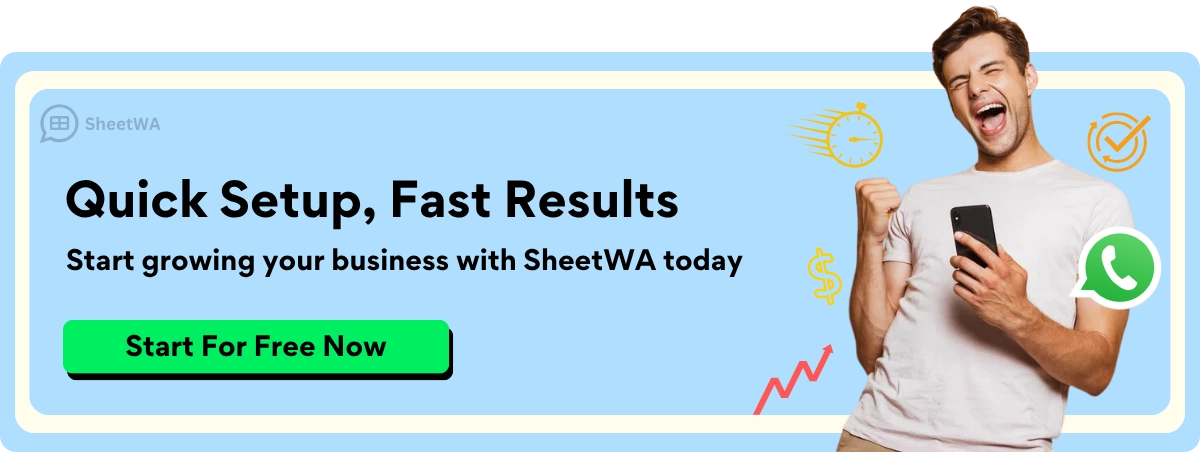
Third-party apps are a game-changer for sending WhatsApp messages to unsaved numbers. They save time, offer flexibility, and make communication more efficient. Whether you’re managing personal tasks or running a business, these tools can simplify your workflow.
Limitations of Third-Party Apps
While third-party apps can make sending WhatsApp messages to unsaved numbers easier, they aren’t perfect. Let’s look at some of the challenges you might face when using these tools.
Potential privacy concerns
When you use a third-party app, you’re often granting it access to your WhatsApp data. This can include phone numbers, messages, and even media files. If the app isn’t trustworthy, your data could end up in the wrong hands. Scary, right?
⚠️ Warning: Some apps might collect your data without your knowledge. Always check the app’s privacy policy before installing it.
Here’s why privacy can be a concern:
Data sharing risks: Some apps might share your information with advertisers or other third parties. This could lead to spam or unwanted ads.
Security vulnerabilities: If the app doesn’t have strong security measures, hackers could exploit it. Your personal information might be exposed.
Lack of transparency: Many apps don’t clearly explain how they handle your data. This makes it hard to know if your information is safe.
You should stick to apps from reputable developers. Look for reviews and ratings before downloading anything. If an app seems too good to be true, it probably is.
Some apps may require a subscription for advanced features
Many third-party apps offer basic features for free. But if you want to unlock advanced tools like bulk messaging or media attachments, you might need to pay. This can be frustrating, especially if you’re on a tight budget.
What you might encounter:
Free vs. paid versions: The free version of an app might limit the number of messages you can send. To remove these restrictions, you’ll need to upgrade to a paid plan.
Recurring costs: Some apps charge a monthly or yearly subscription fee. These costs can add up over time, especially if you’re using multiple apps.
Hidden charges: Be cautious of apps that advertise themselves as free but include hidden fees for certain features.
Tip: Before committing to a subscription, test the app’s free version. Make sure it meets your needs and works as advertised.
While these apps can save you time, they come with trade-offs. You need to weigh the convenience against the potential risks and costs. Always do your research and choose wisely. After all, your privacy and wallet deserve protection too!
Use WhatsApp Web with SheetWA
What is SheetWA and How Does It Work?
SheetWA is a browser extension that makes sending bulk WhatsApp messages a breeze. It’s designed for anyone who wants to send messages without saving numbers, whether you’re managing a business or just trying to stay organized. Unlike other tools, SheetWA works directly with WhatsApp Web, so you don’t need to deal with complicated setups or APIs.
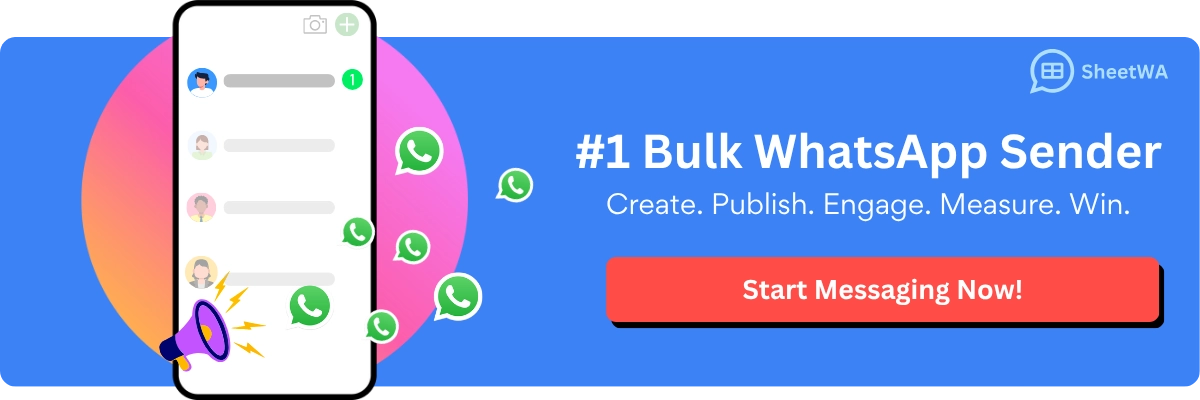
Read more : WhatsApp Formatting Tips to Enhance Your Messages
Here’s how it works: You upload your contact list in formats like Google Sheets, Excel, or CSV. Then, you map the fields (like names or phone numbers) and send personalized messages in bulk. It’s that simple! Plus, you can attach images, videos, or documents to make your messages more engaging. Whether you’re announcing a sale or coordinating an event, SheetWA has you covered.
Feature | Description |
|---|---|
Intuitive Interface | Set up and send campaigns in minutes with a user-friendly design. |
Multiple Data Formats | Supports Google Sheets, Excel, CSV, and direct copy-pasting, accommodating various user needs. |
Personalized Messaging | Allows customization of messages for each recipient, enhancing customer engagement. |
Rich Media Support | Enables sending images, videos, and documents, ideal for promotional content. |
Natural Messaging Behavior | Features like time gaps between messages reduce the risk of being flagged for spam. |
Step-by-Step Guide to Using SheetWA
Install the SheetWA browser extension
Start by installing the SheetWA extension from the Chrome Web Store. Once installed, it integrates seamlessly with WhatsApp Web. No technical skills are required—just a few clicks, and you’re ready to go.
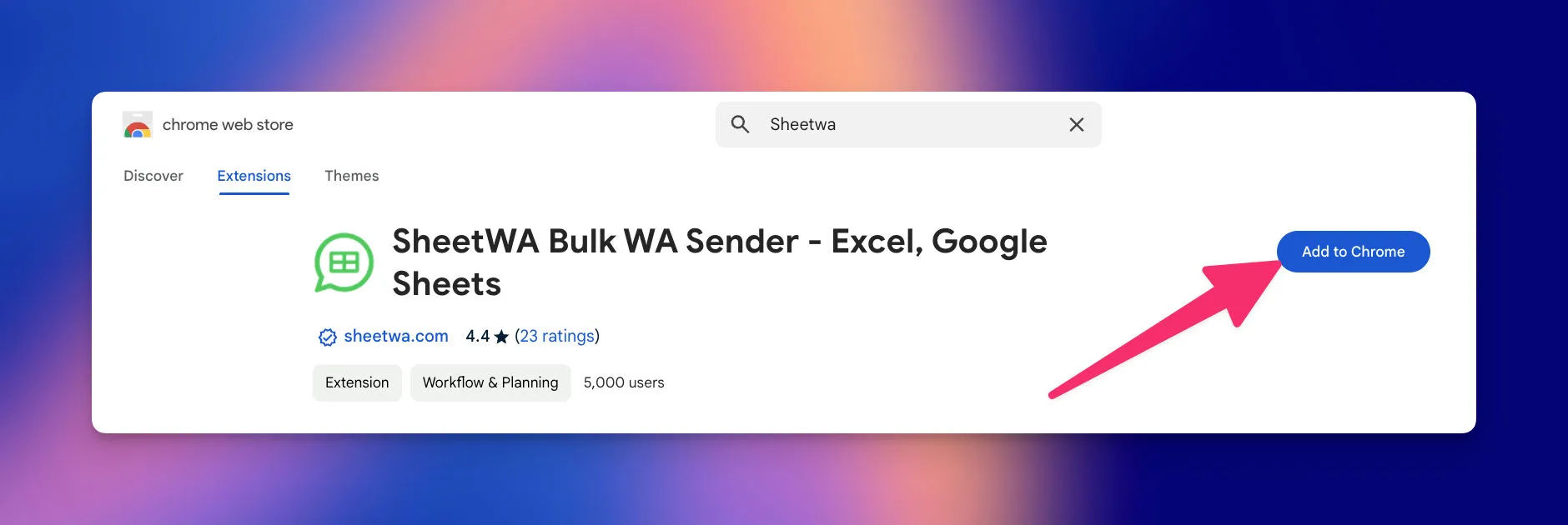
Log in to WhatsApp Web and connect SheetWA
Open WhatsApp Web on your browser and scan the QR code using your phone. Once logged in, SheetWA will automatically connect to your WhatsApp account. You’ll see the SheetWA interface appear, ready for action.
Upload a Google Sheet, Excel, or CSV file with recipient numbers
Prepare your contact list in a Google Sheet, Excel file, or CSV format. Upload it to SheetWA, and the tool will process the data for you. You can even copy-paste numbers directly if you’re in a hurry.
Map fields and send personalized messages in bulk
Map the fields in your file to personalize your messages. For example, use placeholders like {Name} or {OrderID} to make each message unique. Add media attachments if needed, preview your messages, and hit send. SheetWA will handle the rest, sending messages naturally with time gaps to avoid spam detection.
Advantages of Using SheetWA
No API complexities or technical setup required
SheetWA eliminates the need for APIs or coding. You can start sending messages right away, making it perfect for non-technical users. The intuitive interface ensures a smooth experience from start to finish.
Cost-effective and supports bulk messaging
Unlike other tools, SheetWA doesn’t charge per message. It works directly with your WhatsApp account, saving you money. Plus, it supports bulk messaging, so you can reach hundreds of contacts in minutes. Whether you’re running a small business or managing a community group, SheetWA is a game-changer.
Pro Tip: Use SheetWA for tasks like announcing promotions, sending event reminders, or updating group members. It’s efficient, user-friendly, and incredibly versatile.
Requirement | Description |
|---|---|
Easy Setup | Install the Chrome extension, connect your data file, and launch WhatsApp Web. |
Personalized Messaging | Use placeholders like |
Media Support | Attach images, videos, PDFs, and other files to your messages. |
Step-by-Step Setup Instructions | Detailed steps for installation, linking data files, and composing messages. |
Message Intervals | Set time intervals between messages to avoid spam detection. |
SheetWA is perfect for professional use cases like small business updates, event planning, and community management. It saves time, enhances engagement, and simplifies communication.
Limitations of Using SheetWA
Requires initial setup with data files
SheetWA is a fantastic tool, but it does require some preparation before you can start sending messages. You’ll need to organize your contact list in a Google Sheet, Excel file, or CSV format. This step ensures that your messages are personalized and sent to the right recipients. However, if you’re not familiar with these file formats, the setup might feel a bit overwhelming at first.
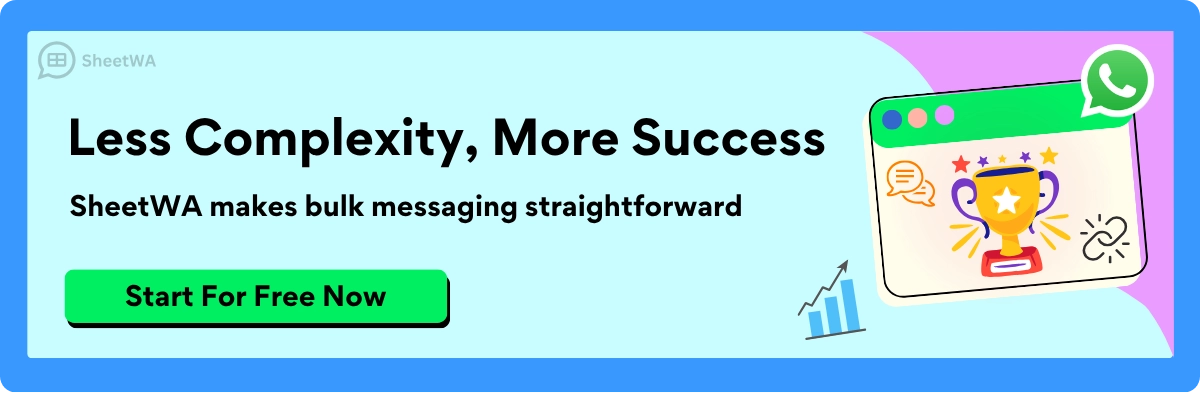
Here’s what users often struggle with during the setup process:
Messages not being sent: This usually happens when integration settings aren’t configured correctly or phone numbers are incomplete. Double-check these details to avoid hiccups.
Personalization errors: If placeholders like
{Name}or{OrderID}don’t match your data fields, your messages might look unprofessional. Always review your data for completeness.Scheduling mishaps: Time zones and batch sizes can cause confusion. Make sure you adjust these settings to fit your needs.
Lack of engagement: If your messages aren’t resonating with recipients, it might be time to rethink your content or frequency.
Technical glitches: Outdated software can lead to errors. Keep everything updated and reach out to support if needed.
Tip: To make the setup smoother, start with a small batch of messages. This lets you test the process and fix any issues before scaling up.
While the initial setup takes some effort, it’s worth it for the long-term benefits. Once everything is in place, SheetWA becomes a powerful tool for managing your WhatsApp communications.
Not suitable for one-off messages
If you’re looking to send a quick message to someone without saving their number, SheetWA might not be your best option. The tool shines when you’re managing bulk messaging campaigns, but it’s not designed for one-off interactions. For example, if you need to send a single message to a delivery driver or a new client, the setup process can feel like overkill.
Here’s why:
Time investment: Setting up a data file for just one message takes more time than it’s worth. You’d need to create a spreadsheet, upload it, and map the fields—all for a single conversation.
Complexity: The process involves multiple steps, which can feel unnecessary for quick, casual messages.
Better alternatives: For one-off messages, tools like WhatsApp’s Click-to-Chat feature or third-party apps are much faster and simpler.
Note: SheetWA is built for efficiency in bulk messaging. If you’re managing a business or sending updates to a group, it’s a game-changer. But for one-off messages, you’re better off using a simpler method.
While SheetWA isn’t ideal for every situation, it excels in scenarios where you need to send personalized messages to multiple recipients. Understanding its strengths and limitations will help you decide when to use it and when to explore other options.
Use Truecaller for Sending WhatsApp Messages to Unsaved Numbers
If you’ve ever wondered how to send a WhatsApp message without saving a number, Truecaller might just be the tool you need. Known for its caller ID and spam-blocking features, Truecaller also makes it easy to message unsaved numbers directly through WhatsApp. Let’s dive into how it works and why it’s a great option.
What is Truecaller and How Does It Work?
Truecaller is a popular app that helps you identify unknown callers and block spam. But it doesn’t stop there. It also integrates seamlessly with WhatsApp, allowing you to send messages to numbers you haven’t saved. This feature is perfect for quick interactions, like messaging a delivery driver or confirming an appointment, without cluttering your contact list.
Here’s how it works: You search for a number in Truecaller, and if the person is on WhatsApp, you’ll see a WhatsApp icon next to their profile. Tapping this icon opens a chat window in WhatsApp, ready for you to type your message. It’s simple, fast, and keeps your contacts organized.
Step-by-Step Guide to Using Truecaller
Install and set up the Truecaller app
Download Truecaller from the App Store or Play Store.
Open the app and follow the setup instructions to grant permissions and verify your phone number.
Search for the recipient's number in Truecaller
Use the search bar in Truecaller to enter the phone number you want to message.
Once the search is complete, Truecaller will display the profile linked to that number.
Use the WhatsApp option to send a message directly
Look for the WhatsApp icon on the profile page.
Tap the icon, and Truecaller will redirect you to WhatsApp with a chat window for that number.
Type your message and hit send—no need to save the number!
Advantages of Using Truecaller
Easy to use and integrates with WhatsApp
Truecaller’s interface is straightforward, making it easy for anyone to use. Its integration with WhatsApp means you can send messages directly without switching between apps or saving numbers. This saves time and keeps your contact list clutter-free.
Useful for identifying unknown numbers
Truecaller doesn’t just help you message unsaved numbers—it also identifies who you’re contacting. Whether it’s a business or an individual, you’ll know who’s on the other end before you send a message. Plus, its spam-blocking features protect you from unwanted calls and messages, making your communication more secure.
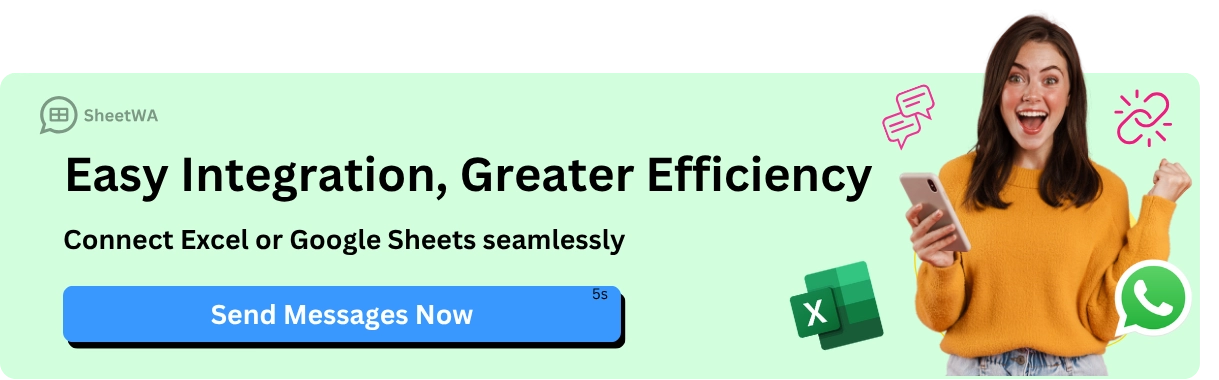
Tip: Truecaller is especially handy for managing unknown numbers. It combines caller ID, spam blocking, and WhatsApp messaging in one app, giving you a comprehensive solution for everyday communication.
Truecaller is a fantastic tool for sending WhatsApp messages without saving numbers. It’s quick, reliable, and packed with features that make your life easier. Whether you’re reaching out to a new client or just trying to avoid spam, Truecaller has you covered.
Limitations of Using Truecaller
Requires app installation and setup
Using Truecaller comes with a small hurdle—you need to install and set up the app before you can start messaging unsaved numbers. While the process isn’t overly complicated, it does take a bit of time. If you’re in a rush or don’t want to download yet another app, this might feel like an unnecessary step.
Here’s what you’ll need to do:
Download the app: Head to your app store and search for Truecaller. Make sure you pick the official version to avoid any security risks.
Set up your account: Once installed, you’ll need to verify your phone number and grant permissions. Truecaller asks for access to your contacts, call logs, and more, which might feel intrusive.
Learn the interface: The app has a lot of features, so it might take a little time to figure out where everything is.
Note: If you’re someone who values simplicity, this extra setup might not be worth it. You could stick to WhatsApp’s native tools or other methods that don’t require additional apps.
Another thing to consider is storage space. Truecaller isn’t a lightweight app. If your phone is already packed with apps, adding Truecaller might slow things down. Plus, it runs in the background, which can drain your battery faster.
Limited to individual messages, not bulk messaging
Truecaller shines when you need to send a quick message to one person. But if you’re looking to message multiple people at once, it falls short. The app doesn’t support bulk messaging, which makes it less ideal for businesses or anyone managing large contact lists.
Imagine you’re trying to send a promotional message to 50 customers. With Truecaller, you’d have to search for each number individually and send messages one by one. That’s not just time-consuming—it’s exhausting. For tasks like these, tools like SheetWA or other bulk messaging solutions are much more efficient.
Tip: If bulk messaging is a priority for you, consider using a tool specifically designed for that purpose. Truecaller is great for one-off messages but not for managing large-scale communication.
Another downside is the lack of personalization. Truecaller doesn’t let you customize messages with names or other details. If you’re trying to make your messages feel personal, this limitation can be a dealbreaker.
In short, Truecaller is a handy tool for quick, individual messages. But when it comes to bulk messaging or advanced features, it’s not the best choice. Knowing its strengths and weaknesses will help you decide if it’s the right fit for your needs.
Use Voice Assistants in WhatsApp

Voice assistants like Google Assistant and Siri have made life so much easier. Did you know you can use them to send WhatsApp messages without saving numbers? It’s true! These tools let you send messages hands-free, making them perfect for multitasking or when you’re on the go. Let’s explore how you can use them to send WhatsApp messages without saving numbers.
How to Use Google Assistant for Sending WhatsApp Messages Without Saving Numbers
Google Assistant is a powerful tool that can help you send messages on WhatsApp without lifting a finger. Whether you’re driving, cooking, or just feeling lazy, it’s a lifesaver. All you need is your voice, and Google Assistant takes care of the rest.
Step-by-Step Guide to Using Google Assistant
Activate Google Assistant on your Android device
First, make sure Google Assistant is enabled on your phone. You can activate it by saying, “Hey Google,” or pressing the home button (depending on your device). If it’s your first time using it, follow the setup instructions to get started.
Say, "Send a WhatsApp message to [phone number]"
Once Google Assistant is ready, say, “Send a WhatsApp message to [phone number].” Make sure to include the country code when saying the number. For example, if the number is in the US, you’d say, “Send a WhatsApp message to +1 9876543210.”
Dictate your message and confirm to send
After Google Assistant confirms the number, dictate your message. For example, you could say, “Hi, I’m confirming our meeting at 3 PM.” Once you’re done, Google Assistant will ask if you want to send the message. Just say “Yes,” and it’s on its way!
Tip: Speak clearly and avoid background noise for better accuracy. If Google Assistant misunderstands you, you can correct it before sending the message.
How to Use Siri Shortcuts for Sending WhatsApp Messages Without Saving Numbers
If you’re an iPhone user, Siri Shortcuts can help you send WhatsApp messages without saving numbers. It’s a handy feature that lets you create custom voice commands for specific tasks. With a little setup, you can send messages quickly and effortlessly.

Using voice assistants for WhatsApp messaging is convenient, but it’s not without challenges. Some users worry about privacy, as conversations might be recorded. Others find that accents or background noise can confuse the assistant, leading to errors. If you’re new to voice commands, it might take some time to get used to them. Despite these hurdles, voice assistants remain a fantastic option for sending WhatsApp messages without saving numbers.
Step-by-Step Guide to Using Siri Shortcuts
Set up a Siri Shortcut for WhatsApp messaging
Getting Siri to send WhatsApp messages without saving numbers is easier than you think. First, you’ll need to create a custom Siri Shortcut. Here’s how:
Open the Shortcuts app on your iPhone. If you don’t have it, download it from the App Store.
Tap the + icon in the top-right corner to create a new shortcut.
Select Add Action and search for "Send Message via WhatsApp."
Choose this action and input the phone number you want to message. Make sure to include the country code (e.g., +1 for the US).
Add a placeholder for the message text or predefine it if you prefer.
Save the shortcut and give it a name like "Send WhatsApp Message."
That’s it! Your shortcut is ready to use.
Activate Siri and use the shortcut to send a message
Once your shortcut is set up, using it is a breeze. Just activate Siri by saying, “Hey Siri,” followed by the name of your shortcut. For example, say, “Send WhatsApp Message.” Siri will prompt you to dictate your message if you left the text field blank. Confirm the message, and Siri will send it instantly. It’s that simple!
Pro Tip: Use clear and concise shortcut names to make them easier to remember and activate.
Advantages of Voice Assistants
Hands-free and quick
Voice assistants like Siri and Google Assistant are perfect for multitasking. Whether you’re driving, cooking, or just have your hands full, they let you send messages without touching your phone. This hands-free convenience saves time and keeps you focused on what matters.
No need for additional tools or apps
You don’t need to download extra apps or worry about third-party tools. Everything works seamlessly with your existing device and WhatsApp. This simplicity makes voice assistants a hassle-free option for quick messaging.
Limitations of Voice Assistants
May not work for bulk messaging
Voice assistants are great for one-on-one conversations but fall short when it comes to bulk messaging. You can’t send messages to multiple recipients at once, which makes them less practical for businesses or group updates. For tasks like these, tools like SheetWA are more effective.
Requires accurate voice recognition
Voice assistants rely heavily on understanding your commands. Background noise, accents, or even slight mispronunciations can lead to errors. This can be frustrating, especially when you’re in a hurry or dealing with important messages. Here’s a quick look at some common challenges:
Limitation | Description |
|---|---|
Privacy Concerns | You might feel uneasy about conversations being recorded. Transparency from WhatsApp about data collection is key to building trust. |
Accuracy of Voice Recognition | Accents and dialects can cause misunderstandings, leading to frustration. Continuous improvements in algorithms are needed to address this. |
User Adoption | Some people hesitate to switch from typing to voice commands. Clear guidance from WhatsApp could help ease this transition. |
Technical Limitations | Background noise and other factors can interfere with voice recognition, making it less reliable in noisy environments. |
While voice assistants are convenient, they’re not perfect. Understanding their strengths and limitations will help you decide when to use them and when to explore other options.
Sending WhatsApp messages without saving numbers has never been easier. You’ve got plenty of methods to choose from, like Click-to-Chat, third-party apps, or tools like SheetWA. Each option offers unique benefits, whether you’re managing personal tasks or running a business. Think about your needs and pick the method that works best for you. These tools save time, reduce hassle, and make communication smoother. Whether it’s a quick message or a bulk campaign, you’re now equipped to handle it efficiently.
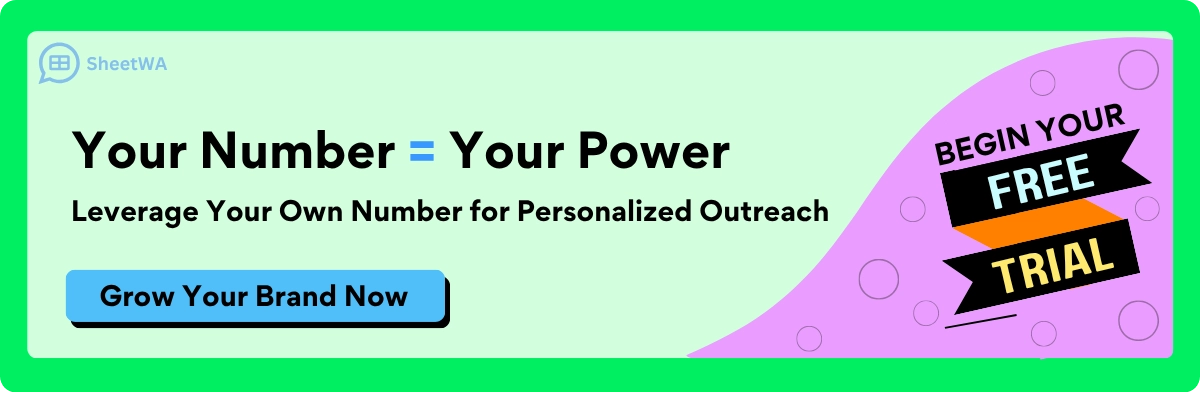
FAQ
Can I send WhatsApp messages without saving numbers on both Android and iOS?
Yes, you can! Methods like Click-to-Chat, third-party apps, and voice assistants work on both platforms. Just pick the one that suits your needs. For example, Siri Shortcuts are great for iOS, while Google Assistant shines on Android.
Is it safe to use third-party apps for sending messages?
It depends on the app. Always download apps from official stores and check their privacy policies. Stick to reputable apps with good reviews to minimize risks. Avoid apps that ask for unnecessary permissions or seem suspicious.
Can I send bulk messages without saving numbers?
Absolutely! Tools like SheetWA are perfect for bulk messaging. They let you upload contact lists and send personalized messages in batches. This saves time and effort, especially for businesses or large groups.
Do I need an internet connection for these methods?
Yes, all methods require an active internet connection. Whether you're using Click-to-Chat, third-party apps, or voice assistants, WhatsApp relies on the internet to send messages.
Can I attach media files when sending messages without saving numbers?
Yes, you can! Tools like SheetWA and some third-party apps allow you to attach images, videos, and documents. This makes your messages more engaging and professional.
What’s the quickest method for one-off messages?
Click-to-Chat is the fastest. Just type the wa.me link in your browser, and you’re ready to send a message. No apps or setups are needed, making it perfect for quick interactions.
Are these methods free to use?
Most methods, like Click-to-Chat and voice assistants, are free. However, some third-party apps or tools like SheetWA may charge for advanced features like bulk messaging or media attachments.
Can I use these methods for business purposes?
Yes! Tools like SheetWA are designed for businesses. They help you send bulk messages, personalize content, and even attach promotional media. Just ensure your messaging aligns with WhatsApp’s guidelines to avoid issues.
Tip: Always respect user consent when messaging for business purposes. It builds trust and keeps your communication ethical.

