WhatsApp Quick Reply Tool. Save Time and Boost Productivity
Instantly access your saved message templates and reply faster on WhatsApp. No need to retype the same messages—just click, and send. Perfect for handling customer queries, follow-ups, FAQs with speed and consistency.
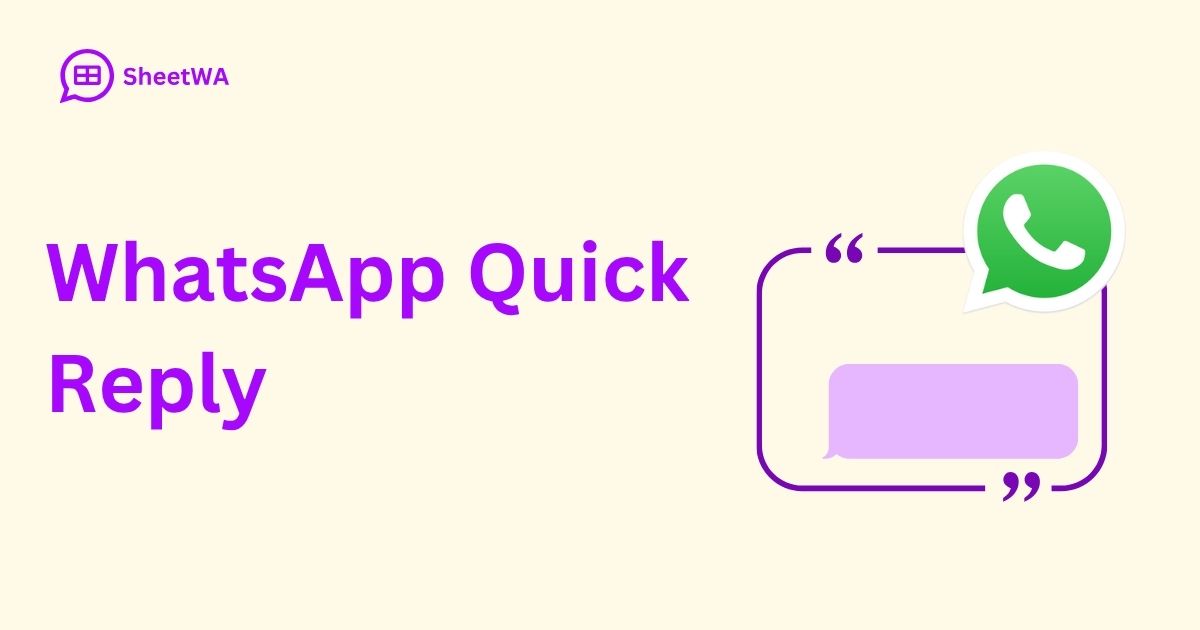
FAQs
- How can I set quick reply on WhatsApp?
- How do I automate WhatsApp responses?
- How do I send an instant message on WhatsApp?
- Can you schedule a reply on WhatsApp?
- How to auto reply in whatsapp?
- How do I create a reply template on WhatsApp?
- What is the best auto-reply for WhatsApp?
- How do you edit a quick reaction on WhatsApp?
- Can you set a recurring message on WhatsApp?
- What is quick reply app?
- How to set a greeting message on WhatsApp?
- How can I set up auto reply?
- How do I set up instant reply on WhatsApp?
- How do I add a shortcut message in WhatsApp?
- How do you write an auto-reply for leave?
- How should I reply on WhatsApp?
- What is a good auto-reply text message?
How can I set quick reply on WhatsApp
To set a quick reply on WhatsApp using SheetWA, click the SheetWA icon and navigate to the 'Quick Reply' section. Here, you can create messages that will be saved and shown just above the chat box. These quick replies let you respond instantly with predefined messages. This feature is ideal for customer support or handling repetitive messages, saving time and effort. Once set up, sending a reply becomes a single-click process, improving your messaging speed.
How do I automate WhatsApp responses
While full automation requires a chatbot, you can simulate automated replies in WhatsApp using SheetWA’s Quick Reply feature. Just set up commonly used responses by clicking the SheetWA icon and editing or creating new quick replies. These will appear above your message box during chats. When a common question comes in, just tap the pre-saved reply to send instantly. It saves time, maintains consistency, and gives the impression of automated messaging without complex integrations.
How do I send an instant message on WhatsApp
With SheetWA, you can send instant messages by utilizing the Quick Reply feature. Set up common responses in advance through the Quick Reply section. These saved replies appear directly above the message box, allowing you to respond with a single tap. It’s especially useful in fast-paced conversations or when managing multiple chats. Rather than typing the same response repeatedly, this method boosts efficiency and allows quick, consistent replies across customer or group conversations.
Can you schedule a reply on WhatsApp
SheetWA does not support scheduled replies, but you can prepare messages in advance using the Quick Reply feature. Create responses you frequently use and save them. They’ll appear above the chat box for easy access, so when the time comes, you can send them instantly. Though it’s not time-based scheduling, it allows you to stay ready and respond at the right moment without typing. This works well for recurring responses like follow-ups or greetings.
How to auto reply in whatsapp
Auto reply in WhatsApp can be mimicked using SheetWA’s Quick Reply feature. Instead of using external automation tools, you simply set your frequently used messages once. When chatting, these messages are visible above the message box. A single tap will insert the message, making it feel like the message was auto-typed. This is useful for businesses or individuals who deal with repeated queries and need to maintain fast communication without retyping messages manually every time.
How do I create a reply template on WhatsApp
To create a reply template in WhatsApp via SheetWA, click the icon, choose 'Quick Reply', and draft your message. Save it and it will be available above the chat box. These templates work as standardized responses for common scenarios like greetings, FAQs, or business updates. They streamline your messaging, help maintain tone consistency, and save effort over time. You can edit them anytime to reflect updated content, making them versatile and highly convenient for all use cases.
What is the best auto-reply for WhatsApp
The best auto-reply depends on your use case. With SheetWA, you can save replies like 'Thank you for reaching out, I’ll get back to you shortly.' under Quick Reply. These appear above your message box and allow instant responses without typing. A good auto-reply should be polite, informative, and relevant. With SheetWA, you can create multiple replies for different situations—customer queries, personal leaves, or promotional messages—and choose the right one when needed in a click.
How do you edit a quick reaction on WhatsApp
To edit a Quick Reply in SheetWA, click on the SheetWA icon and open the 'Quick Reply' section. Find the message you want to change and update its content. Once saved, the new version replaces the old one and becomes available above the chat box for immediate use. This is useful if your business messages need to change based on promotions, availability, or policy updates. It's a fast way to keep your responses fresh and relevant.
Can you set a recurring message on WhatsApp
Though recurring messages aren't directly supported, you can mimic them using SheetWA by preparing responses in the Quick Reply section. You won’t need to rewrite the message every time; just select and send it from above the chat box whenever needed. This is especially helpful for daily reminders, weekly promotions, or regular check-ins. While it doesn’t send automatically on a schedule, it ensures you have recurring messages ready to go at any time.
What is quick reply app
A quick reply app like SheetWA enhances your WhatsApp experience by allowing you to save commonly used messages. Once set up, these replies show above your message box and can be sent with a single tap. It’s especially useful for businesses or professionals who deal with repeated customer queries. SheetWA makes messaging more efficient, reduces response time, and improves chat consistency. It's not a bot but gives you similar benefits without needing coding or integration skills.
How to set a greeting message on WhatsApp
WhatsApp does not have a built-in greeting message feature, but you can create one using SheetWA’s Quick Reply. To set it up, first click on the SheetWA icon in WhatsApp. Then select 'Quick Reply' and create a new message with your desired greeting, such as “Hello! Thanks for reaching out. How can I assist you today” Save it, and this greeting will appear above your message box during chats. You can easily select and send it instantly to provide a warm and professional welcome to every new conversation.
How can I set up auto reply
Using SheetWA, you can set up auto-like replies by creating messages in the Quick Reply section. Though these replies aren’t sent automatically, they are accessible above the message box for one-tap use. This helps simulate automation by letting you respond instantly with prepared text. It’s ideal for managing workload or maintaining professionalism in communication. These replies can be updated anytime, ensuring your message remains accurate and aligned with current needs or schedules.
How do I set up instant reply on WhatsApp
To set up instant replies, use SheetWA’s Quick Reply tool. After clicking the icon and configuring your messages, they will appear above your WhatsApp chat box. This setup ensures you’re always one tap away from responding. Though it doesn’t send messages automatically, it eliminates the need to type manually each time. Whether you're handling customers or simply replying to friends quickly, it makes the process seamless and ensures prompt communication with minimal effort.
How do I add a shortcut message in WhatsApp
Adding a shortcut message is easy with SheetWA. Just open the app, click the icon, and go to 'Quick Reply'. Create a message and save it. This saved message will now appear above your chat box. It acts as a shortcut that you can tap anytime to send instantly. This feature is extremely handy for anyone who needs to reply with the same message frequently, reducing repetitive typing and making your messaging more efficient.
How do you write an auto-reply for leave
A good leave auto-reply could be: 'I’m currently on leave and will get back to you soon.' In SheetWA, you can save this under Quick Reply. When someone messages you, select this message from above the chat box and send it instantly. This helps maintain communication while managing expectations. You can create different versions depending on leave type or urgency and switch them quickly by editing your saved replies, keeping your contacts informed and respected.
How should I reply on WhatsApp
Replying on WhatsApp becomes faster using SheetWA. You can prepare standard replies for frequent conversations and access them from the chat screen. These Quick Replies appear above the message box, allowing you to answer promptly without retyping. Whether you're handling business chats or casual messages, this method keeps your communication quick and consistent. You can customize the messages based on tone or context and switch between them as needed for better conversation flow.
What is a good auto-reply text message
A good auto-reply message should be clear, polite, and informative. For example: 'Hi, I’m currently unavailable. I’ll get back to you shortly. Thanks!' You can save this message in SheetWA’s Quick Reply section. It will then appear above your message box, allowing you to send it instantly with a tap. This is especially helpful during busy hours or off times, ensuring you don’t leave anyone waiting without a response or acknowledgment.