
Introduction
In today's fast-paced world, seamless communication is essential for businesses and individuals alike. Whether you're a small business managing customer interactions or a freelancer coordinating with clients, integrating Google Sheets with WhatsApp can revolutionize how you communicate. This integration simplifies bulk WhatsApp messaging, saves time, and ensures personalized communication for your audience.
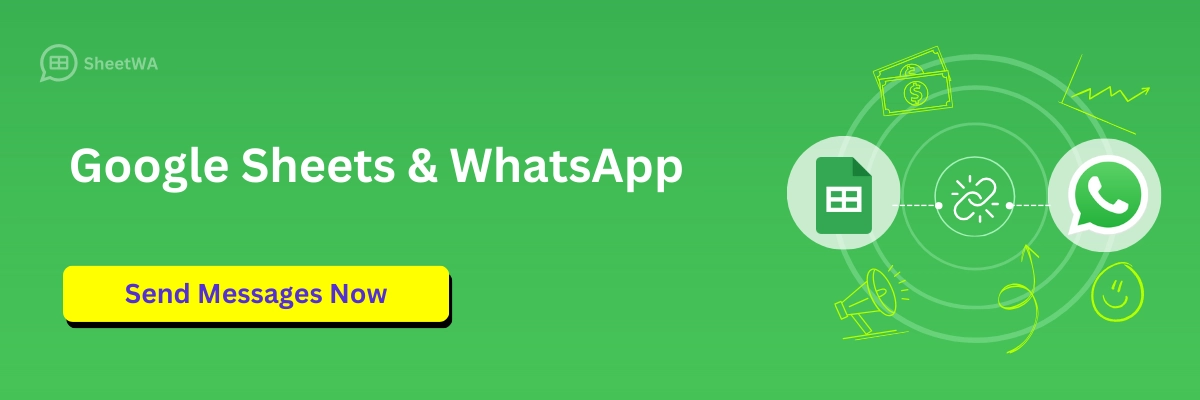
Read on to discover how you can easily achieve this with the help of SheetWA, a user-friendly browser extension designed to streamline WhatsApp communication and automate WhatsApp messaging efficiently.
Key Takeaways
Automate repetitive messaging tasks using SheetWA and Google Sheets.
Send personalized bulk WhatsApp messages quickly and efficiently.
Simplify your communication workflow without requiring technical expertise.
Enhance message engagement with real-time data and media attachments.
Why Integrate Google Sheets with WhatsApp?

Google Sheets and WhatsApp are powerful tools that, when combined, enable businesses and individuals to:
Automate WhatsApp Messaging: Eliminate the hassle of repetitive tasks.
Send Bulk WhatsApp Messages: Reach multiple recipients quickly and efficiently.
Personalize WhatsApp Messages: Use data fields to tailor messages to individual recipients, boosting engagement.
Save Time and Resources: Access real-time data from Google Sheets without the need for exporting or converting files.
Enhance Communication on WhatsApp: Deliver professional and consistent messages effortlessly.
SheetWA serves as the bridge between Google Sheets and WhatsApp, offering a simple yet efficient way to manage bulk messaging campaigns. Whether you're using WhatsApp for business or personal purposes, this tool ensures seamless integration without any technical expertise required.
Getting Started with SheetWA
Before diving into the integration process, you need to set up SheetWA. Here’s how to get started:
Install the SheetWA Plugin
Visit the Chrome Web Store, search for "SheetWA," and click “Add to Chrome.”
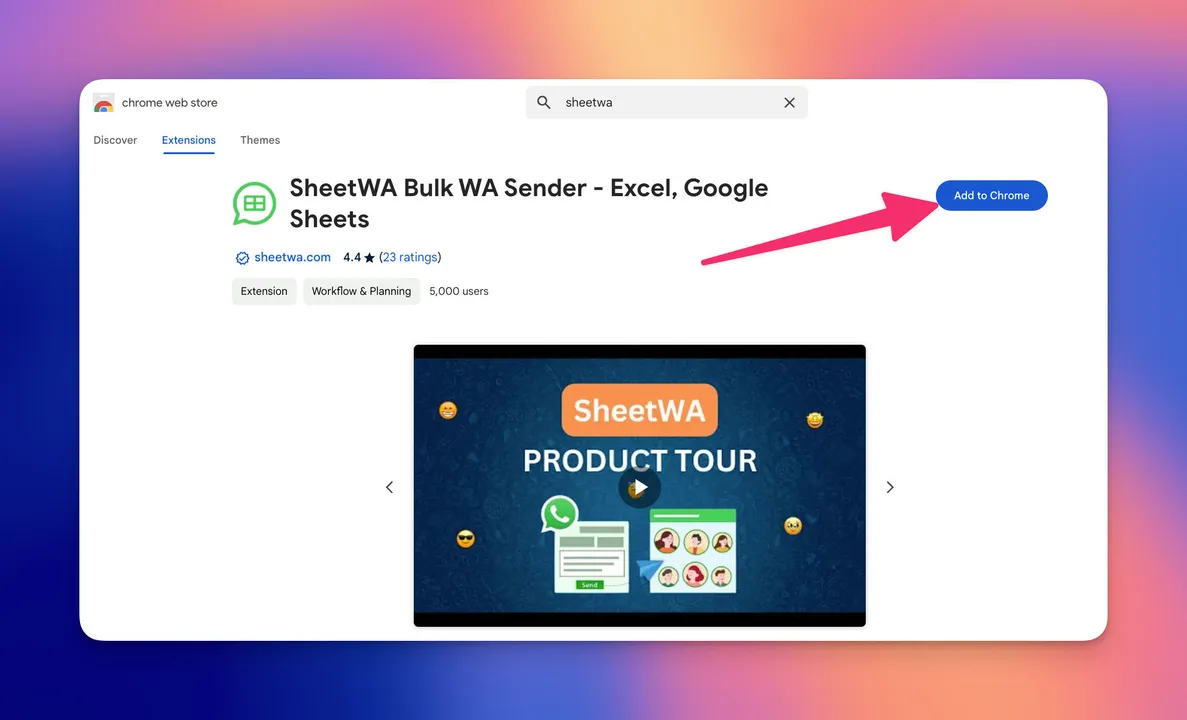
Alternatively, navigate to the official SheetWA website and follow the installation link.
Set Up Your Account
Use Google authentication to log in to SheetWA.
Grant necessary permissions, including access to Google Sheets for data management.
Prepare Your Data in Google Sheets
Organize your Google Sheets with relevant information such as recipient names, phone numbers, and personalized message content.
Ensure phone numbers are formatted correctly, including country codes if applicable, for smooth WhatsApp integration.
Step-by-Step Guide to Integrate Google Sheets with WhatsApp
Open Google Sheets and Select Your Data
Access the spreadsheet containing your recipient data.
Ensure all columns are labeled clearly, e.g., Name, Phone Number, and Message.
Launch SheetWA for WhatsApp Integration
Click the SheetWA icon in your browser to open the application.
Select the "Send Message Now" option.
Link Google Sheets to SheetWA
Copy the URL of your Google Sheet and paste it into SheetWA.
Choose the specific sheet tab if your file contains multiple tabs.
Map Fields for Personalization
Map columns from your Google Sheet to placeholders in your WhatsApp message (e.g., {Name}, {OrderID}).
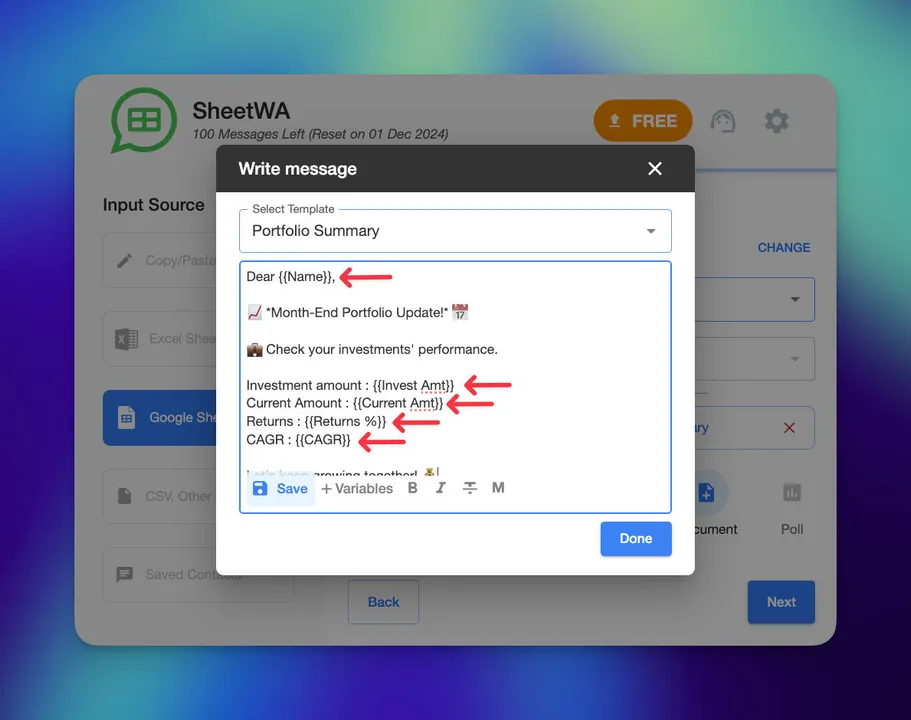
Add media attachments such as images or documents if needed.
Preview WhatsApp Messages
Review each message to ensure placeholders are correctly replaced with actual data.
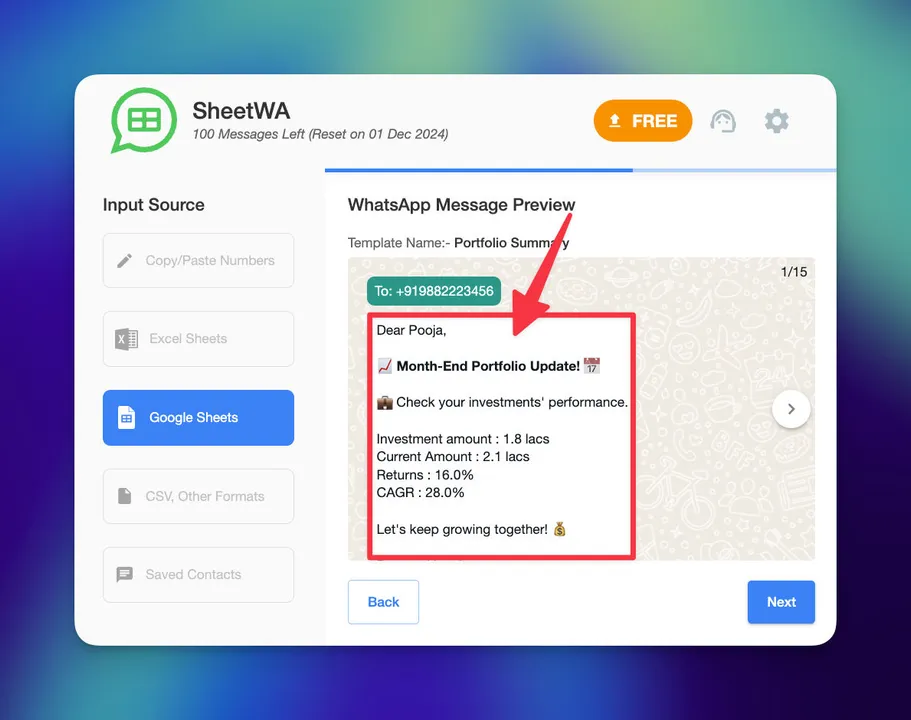
Confirm that the content and attachments appear as intended.
Set Time Intervals for Automated WhatsApp Messaging
Specify a time gap between messages to prevent your account from being flagged for spam.
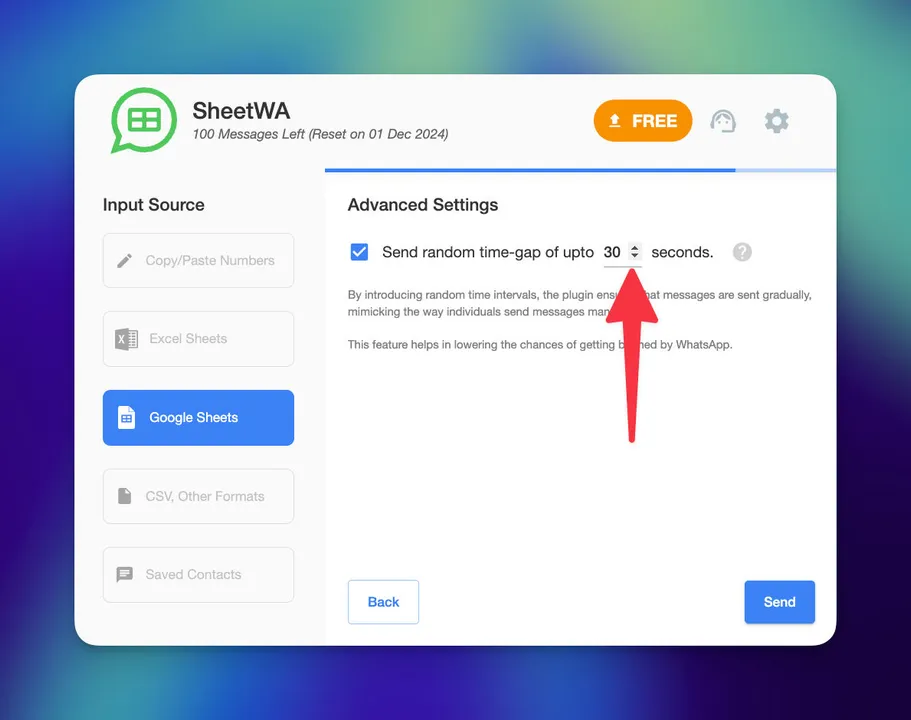
A recommended interval is 5–15 seconds to ensure compliance with WhatsApp guidelines.
Send Bulk WhatsApp Messages
Click "Send" to start your campaign.
Monitor the status of your messages through SheetWA's delivery report.
Key Features of SheetWA
SheetWA offers a range of features designed to make Google Sheets to WhatsApp integration smooth and efficient:
WhatsApp Bulk Messaging Automation: Target specific rows or data groups in your spreadsheet for customized campaigns.
Global Reach with WhatsApp Messaging: Handle international contacts with ease using country code settings.
Personalized WhatsApp Communication: Use variables like {Name} or {OrderID} to make each message unique and engaging.
WhatsApp Media Attachments: Enhance messages by including images, videos, or documents.
Delivery Reports on WhatsApp Campaigns: Track the success of your messaging campaigns with detailed delivery statuses.
Best Practices for a Successful Integration
To maximize the benefits of Google Sheets and WhatsApp integration, follow these tips:
Format Data for WhatsApp Correctly: Ensure phone numbers include country codes or are formatted consistently for accurate delivery.
Preview Bulk WhatsApp Messages: Double-check for errors before sending, especially with placeholders in automated messaging.
Add Opt-Out Options in WhatsApp Messages: Respect recipient preferences by including an easy opt-out mechanism in your bulk WhatsApp campaigns.
Regularly Update Google Sheets Data: Keep your data fresh and accurate for effective communication.
By adhering to these best practices, you can ensure your WhatsApp campaigns are both impactful and compliant with best practices.
Common Use Cases for Google Sheets and WhatsApp Integration
Here are some scenarios where integrating Google Sheets with WhatsApp proves invaluable:
Small Businesses Using WhatsApp Marketing: Send order updates, promotions, or reminders to customers.
Educational Institutions: Notify students or parents about important events or announcements.
Freelancers Managing WhatsApp Messages: Coordinate project updates or invoices with clients.
Event Organizers: Share event details, RSVPs, and reminders with attendees through automated WhatsApp messaging.
No matter your industry, this integration offers a practical solution for enhancing your communication strategy on WhatsApp.
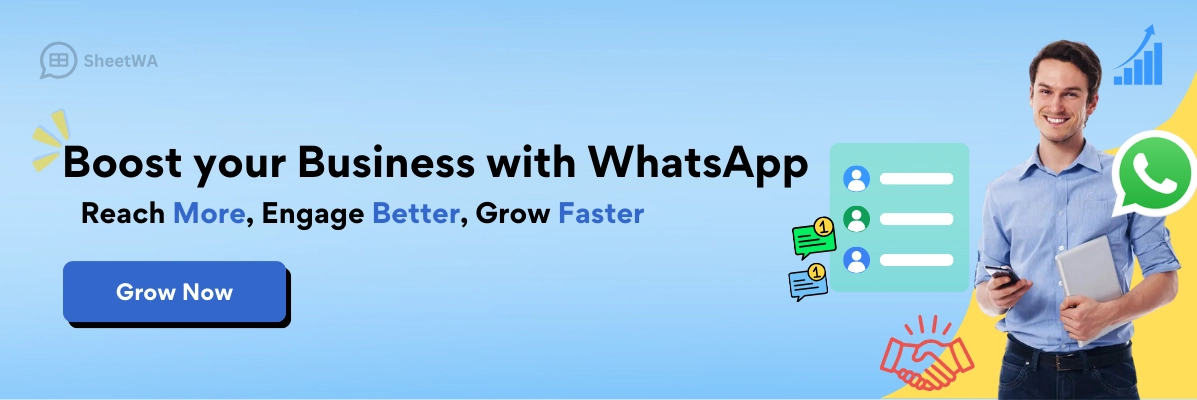
Frequently Asked Questions
Can I integrate Google Sheets with WhatsApp without coding?
Yes, SheetWA simplifies the process, making it accessible to users without technical expertise.
What formats can I use to upload data for WhatsApp messaging?
SheetWA supports Google Sheets, Excel files, and CSV formats, making it versatile for various data sources.
Is there a limit to the number of WhatsApp messages I can send?
While SheetWA doesn’t impose limits, WhatsApp accounts may have restrictions. Use batch messaging and time intervals to avoid exceeding limits.
Can I send media files along with text messages on WhatsApp?
Yes, SheetWA allows you to attach images, videos, and documents to your WhatsApp messages for added impact.
How can I prevent my messages from being marked as spam on WhatsApp?
Use personalization, maintain proper time intervals, and avoid sending excessive bulk WhatsApp messages too quickly.
Conclusion
Integrating Google Sheets with WhatsApp using SheetWA is a game-changer for anyone looking to streamline their communication processes. From personalized bulk WhatsApp messaging to real-time data access, this integration offers endless possibilities for businesses and individuals alike.
Ready to revolutionize your WhatsApp messaging? Try SheetWA today and experience a smarter, more efficient way to communicate directly from Google Sheets to WhatsApp.
